According to cyber threat analysts,Gamenaps.com is a dubious web page. It deceives unsuspecting users into registering for its push notifications that go directly to the desktop or the web-browser. This web-page displays the ‘Confirm notifications’ pop-up that attempts to get you to press the ‘Allow’ to subscribe to its notifications.
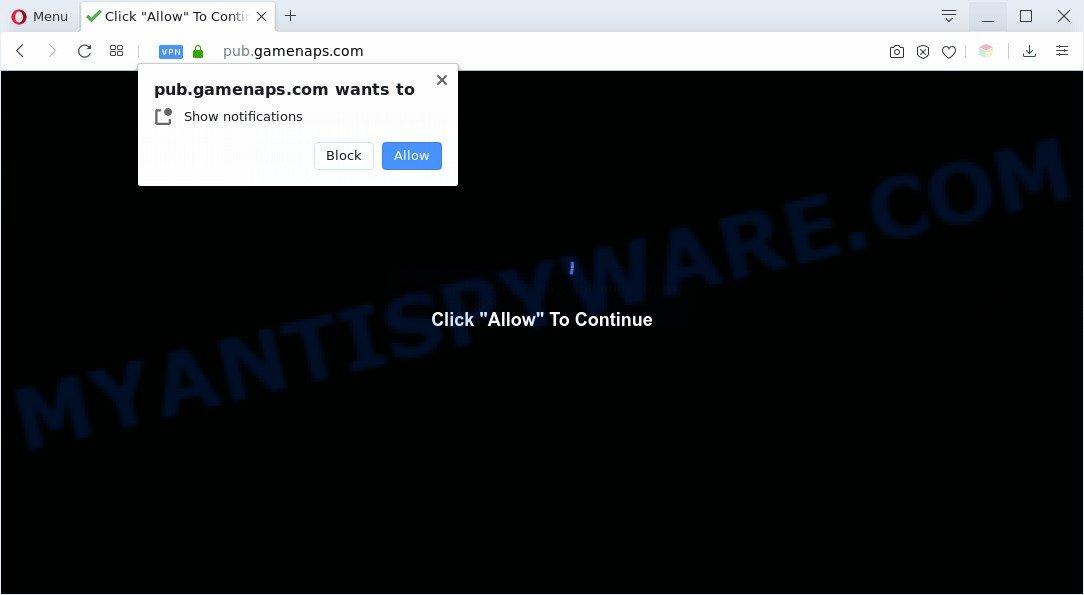
If you click on the ‘Allow’ button, the Gamenaps.com website starts sending a ton of spam notifications on your the browser screen. You will see the popup advertisements even when you are not using the internet browser. The spam notifications will promote ‘free’ online games, prize & lottery scams, dubious browser extensions, adult websites, and fake software like the one below.

To end this intrusive behavior and remove Gamenaps.com push notifications, you need to modify browser settings that got changed by adware software. For that, complete the Gamenaps.com removal tutorial below. Once you remove Gamenaps.com subscription, the spam notifications will no longer appear on the screen.
Threat Summary
| Name | Gamenaps.com popup |
| Type | browser notification spam advertisements, pop ups, pop-up virus, pop up ads |
| Distribution | social engineering attack, PUPs, adware softwares, misleading popup ads |
| Symptoms |
|
| Removal | Gamenaps.com removal guide |
How does your personal computer get infected with Gamenaps.com popups
These Gamenaps.com pop-ups are caused by suspicious ads on the websites you visit or adware. Adware is form of malware that can cause issues for your PC system. It can generate numerous additional pop-up, banner, pop-under and in-text link advertisements flooding on your web-browser; collect your personal information such as login details, online searches, etc; run in the background and drag down your personal computer running speed; give more chances for other adware, PUPs even malware to get on your computer.
Adware usually gets on your machine as a part of some freeware that you download off of the Net. So, think back, have you ever download and run any free applications. In order to avoid infection, in the Setup wizard, you should be be proactive and carefully read the ‘Terms of use’, the ‘license agreement’ and other installation screens, as well as to always select the ‘Manual’ or ‘Advanced’ installation type, when installing anything downloaded from the Web.
It’s important, don’t use Gamenaps.com web-page and do not click on ads placed on it, as they can lead you to a more malicious or misleading web-sites. The best option is to use the step-by-step instructions posted below to clean your personal computer of adware and thereby get rid of Gamenaps.com pop up ads.
How to remove Gamenaps.com ads from Chrome, Firefox, IE, Edge
Fortunately, it is not hard to get rid of adware software that cause pop ups. In the following steps, we will provide two solutions to free your PC system of this adware. One is the manual removal way and the other is automatic removal solution. You can select the way that best fits you. Please follow the removal steps below to remove Gamenaps.com pop up ads right now!
To remove Gamenaps.com pop ups, execute the steps below:
- How to manually get rid of Gamenaps.com
- Automatic Removal of Gamenaps.com popup advertisements
- Stop Gamenaps.com ads
- Finish words
How to manually get rid of Gamenaps.com
In most cases, it is possible to manually delete Gamenaps.com pop-up ads. This solution does not involve the use of any tricks or removal tools. You just need to restore the normal settings of the PC system and browser. This can be done by following a few simple steps below. If you want to quickly delete Gamenaps.com ads, as well as perform a full scan of your PC, we recommend that you run adware removal utilities, which are listed below.
Uninstall newly added potentially unwanted apps
First, go to Windows Control Panel and remove suspicious applications, all applications you don’t remember installing. It is important to pay the most attention to programs you installed just before Gamenaps.com ads appeared on your web-browser. If you do not know what a program does, look for the answer on the Internet.
Windows 8, 8.1, 10
First, press the Windows button
Windows XP, Vista, 7
First, press “Start” and select “Control Panel”.
It will display the Windows Control Panel like below.

Next, click “Uninstall a program” ![]()
It will display a list of all applications installed on your personal computer. Scroll through the all list, and delete any questionable and unknown apps. To quickly find the latest installed applications, we recommend sort programs by date in the Control panel.
Remove Gamenaps.com notifications from web-browsers
If you’re in situation where you don’t want to see browser notification spam from the Gamenaps.com website. In this case, you can turn off web notifications for your internet browser in Microsoft Windows/Mac/Android. Find your web-browser in the list below, follow tutorial to delete web-browser permissions to show push notifications.
|
|
|
|
|
|
Delete Gamenaps.com pop-up advertisements from IE
In order to restore all web browser default search provider, startpage and new tab you need to reset the Internet Explorer to the state, that was when the Windows was installed on your system.
First, run the IE, click ![]() ) button. Next, click “Internet Options” as shown on the screen below.
) button. Next, click “Internet Options” as shown on the screen below.

In the “Internet Options” screen select the Advanced tab. Next, press Reset button. The Internet Explorer will display the Reset Internet Explorer settings prompt. Select the “Delete personal settings” check box and press Reset button.

You will now need to restart your machine for the changes to take effect. It will remove adware that causes Gamenaps.com popup ads in your browser, disable malicious and ad-supported web-browser’s extensions and restore the IE’s settings such as newtab page, startpage and search provider by default to default state.
Remove Gamenaps.com from Firefox by resetting internet browser settings
If Firefox settings are hijacked by the adware, your browser shows annoying popup advertisements, then ‘Reset Firefox’ could solve these problems. Essential information such as bookmarks, browsing history, passwords, cookies, auto-fill data and personal dictionaries will not be removed.
Launch the Mozilla Firefox and click the menu button (it looks like three stacked lines) at the top right of the internet browser screen. Next, click the question-mark icon at the bottom of the drop-down menu. It will display the slide-out menu.

Select the “Troubleshooting information”. If you’re unable to access the Help menu, then type “about:support” in your address bar and press Enter. It bring up the “Troubleshooting Information” page as shown in the following example.

Click the “Refresh Firefox” button at the top right of the Troubleshooting Information page. Select “Refresh Firefox” in the confirmation dialog box. The Firefox will begin a task to fix your problems that caused by the Gamenaps.com adware. Once, it’s finished, click the “Finish” button.
Remove Gamenaps.com pop up advertisements from Google Chrome
In this step we are going to show you how to reset Chrome settings. PUPs such as the adware can make changes to your web browser settings, add toolbars and undesired extensions. By resetting Chrome settings you will remove Gamenaps.com pop ups and reset unwanted changes caused by adware software. It will save your personal information like saved passwords, bookmarks, auto-fill data and open tabs.
First run the Google Chrome. Next, click the button in the form of three horizontal dots (![]() ).
).
It will show the Google Chrome menu. Choose More Tools, then click Extensions. Carefully browse through the list of installed addons. If the list has the extension signed with “Installed by enterprise policy” or “Installed by your administrator”, then complete the following instructions: Remove Chrome extensions installed by enterprise policy.
Open the Google Chrome menu once again. Further, click the option named “Settings”.

The web browser will open the settings screen. Another method to open the Chrome’s settings – type chrome://settings in the web-browser adress bar and press Enter
Scroll down to the bottom of the page and click the “Advanced” link. Now scroll down until the “Reset” section is visible, as shown on the screen below and click the “Reset settings to their original defaults” button.

The Google Chrome will show the confirmation prompt as displayed in the following example.

You need to confirm your action, click the “Reset” button. The internet browser will start the task of cleaning. When it’s done, the web-browser’s settings including new tab, search engine by default and start page back to the values that have been when the Google Chrome was first installed on your personal computer.
Automatic Removal of Gamenaps.com popup advertisements
AntiMalware software differ from each other by many features such as performance, scheduled scans, automatic updates, virus signature database, technical support, compatibility with other antivirus programs and so on. We suggest you use the following free apps: Zemana, MalwareBytes and Hitman Pro. Each of these programs has all of needed features, but most importantly, they can look for the adware and get rid of Gamenaps.com pop-ups from the Microsoft Internet Explorer, Mozilla Firefox, Chrome and Microsoft Edge.
Use Zemana Anti-Malware (ZAM) to remove Gamenaps.com pop up ads
Zemana AntiMalware (ZAM) is a complete package of antimalware utilities. Despite so many features, it does not reduce the performance of your computer. Zemana Free can be used to remove almost all the forms of adware including Gamenaps.com pop-up advertisements, browser hijacker infections, PUPs and harmful web-browser extensions. Zemana Anti Malware (ZAM) has real-time protection that can defeat most malware. You can use Zemana with any other antivirus without any conflicts.
Zemana AntiMalware (ZAM) can be downloaded from the following link. Save it to your Desktop.
165533 downloads
Author: Zemana Ltd
Category: Security tools
Update: July 16, 2019
Once the downloading process is done, launch it and follow the prompts. Once installed, the Zemana AntiMalware (ZAM) will try to update itself and when this procedure is complete, click the “Scan” button to perform a system scan for the adware that causes Gamenaps.com pop-up advertisements in your internet browser.

This procedure may take some time, so please be patient. While the tool is scanning, you may see how many objects and files has already scanned. Review the scan results and then press “Next” button.

The Zemana will remove adware that causes unwanted Gamenaps.com ads.
Remove Gamenaps.com popup advertisements from web browsers with HitmanPro
HitmanPro is a free program which developed to delete malware, PUPs, browser hijackers and adware from your computer running MS Windows 10, 8, 7, XP (32-bit and 64-bit). It will help to detect and remove adware software responsible for Gamenaps.com popups, including its files, folders and registry keys.

- Click the following link to download the latest version of Hitman Pro for Microsoft Windows. Save it directly to your Microsoft Windows Desktop.
- After downloading is finished, run the HitmanPro, double-click the HitmanPro.exe file.
- If the “User Account Control” prompts, click Yes to continue.
- In the HitmanPro window, click the “Next” for scanning your computer for the adware software that causes Gamenaps.com pop ups in your web browser. Depending on your computer, the scan may take anywhere from a few minutes to close to an hour. During the scan Hitman Pro will search for threats exist on your machine.
- When the scanning is complete, HitmanPro will display a scan report. Review the scan results and then click “Next”. Now, press the “Activate free license” button to start the free 30 days trial to get rid of all malware found.
Use MalwareBytes to remove Gamenaps.com popups
Get rid of Gamenaps.com popup advertisements manually is difficult and often the adware software is not fully removed. Therefore, we recommend you to use the MalwareBytes AntiMalware (MBAM) that are fully clean your system. Moreover, this free program will help you to delete malware, potentially unwanted apps, toolbars and hijackers that your PC system can be infected too.
Installing the MalwareBytes is simple. First you’ll need to download MalwareBytes AntiMalware (MBAM) on your personal computer by clicking on the link below.
327754 downloads
Author: Malwarebytes
Category: Security tools
Update: April 15, 2020
After the downloading process is finished, close all programs and windows on your PC system. Double-click the install file called mb3-setup. If the “User Account Control” prompt pops up similar to the one below, click the “Yes” button.

It will open the “Setup wizard” that will help you set up MalwareBytes on your PC. Follow the prompts and don’t make any changes to default settings.

Once install is complete successfully, press Finish button. MalwareBytes will automatically start and you can see its main screen as displayed below.

Now press the “Scan Now” button . MalwareBytes Anti-Malware application will scan through the whole PC system for the adware software that causes Gamenaps.com ads in your browser. Depending on your personal computer, the scan can take anywhere from a few minutes to close to an hour. During the scan MalwareBytes Anti Malware (MBAM) will search for threats exist on your system.

Once the scan is finished, a list of all threats found is produced. Review the results once the utility has complete the system scan. If you think an entry should not be quarantined, then uncheck it. Otherwise, simply press “Quarantine Selected” button. The MalwareBytes will start to delete adware software which cause popups. After the process is finished, you may be prompted to reboot the computer.

We recommend you look at the following video, which completely explains the procedure of using the MalwareBytes Anti-Malware (MBAM) to delete adware, hijacker infection and other malicious software.
Stop Gamenaps.com ads
The AdGuard is a very good adblocker application for the Firefox, Microsoft Edge, Chrome and Internet Explorer, with active user support. It does a great job by removing certain types of unwanted ads, popunders, popups, undesired newtabs, and even full page ads and webpage overlay layers. Of course, the AdGuard can stop the Gamenaps.com ads automatically or by using a custom filter rule.
First, visit the page linked below, then press the ‘Download’ button in order to download the latest version of AdGuard.
27044 downloads
Version: 6.4
Author: © Adguard
Category: Security tools
Update: November 15, 2018
After downloading it, double-click the downloaded file to start it. The “Setup Wizard” window will show up on the computer screen as displayed on the image below.

Follow the prompts. AdGuard will then be installed and an icon will be placed on your desktop. A window will show up asking you to confirm that you want to see a quick guidance as displayed in the following example.

Click “Skip” button to close the window and use the default settings, or press “Get Started” to see an quick tutorial which will assist you get to know AdGuard better.
Each time, when you start your PC, AdGuard will launch automatically and stop unwanted ads, block Gamenaps.com, as well as other harmful or misleading websites. For an overview of all the features of the application, or to change its settings you can simply double-click on the AdGuard icon, that may be found on your desktop.
Finish words
After completing the guidance shown above, your personal computer should be clean from adware that causes multiple intrusive pop-ups and other malware. The Chrome, MS Edge, Mozilla Firefox and Internet Explorer will no longer reroute you to various unwanted websites like Gamenaps.com. Unfortunately, if the few simple steps does not help you, then you have caught a new adware software, and then the best way – ask for help here.




















