The Feed.stream-me.com is an unwanted web-page that installed as your homepage with the help of an unwanted application that belongs to the browser hijacker group. Once started, it’ll change settings of installed web-browsers. So, every time when you run the Chrome, MS Edge, Mozilla Firefox and Internet Explorer, it will always be forced to open stream-me.com web-site, even as your start page has been set to a completely different web-page. On current date, this browser hijacker continues to increase the number of machines that have been affected.
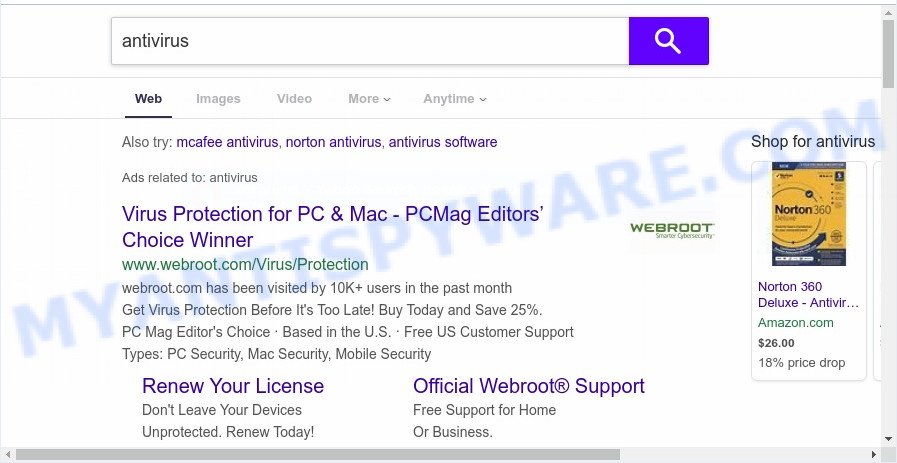
When the Feed.stream-me.com browser hijacker is installed on a internet browser, it can:
- set Feed.stream-me.com as search provider by default, new tab, and startpage;
- prevent users from replacing search engine or home page address;
- reroute your queries to sponsored web-pages;
- provide altered search results;
- record your search queries;
- occasionally redirects to questionable webpages;
- display intrusive advertisements;
- gather World Wide Web browsing habits and use it for marketing purposes.
Another reason why you need to remove Feed.stream-me.com is its online data-tracking activity. It can gather privacy information, including:
- IP addresses;
- URLs visited;
- search queries/terms;
- clicks on links and advertisements;
- browser version information.
Threat Summary
| Name | Feed.stream-me.com |
| Type | browser hijacker, search engine hijacker, start page hijacker, toolbar, unwanted new tab, redirect virus |
| Symptoms |
|
| Removal | Feed.stream-me.com removal guide |
How can a browser hijacker get on your computer
These days certain free programs authors bundle additional applications which could be PUPs like the Feed.stream-me.com browser hijacker, with a view to making some money. These are not free software as install an unwanted applications on to your Microsoft Windows PC system. So whenever you install a new free application that downloaded from the Internet, be very careful during install. Carefully read the EULA (a text with I ACCEPT/I DECLINE button), select custom or manual installation method, reject all bundled apps.
By following steps below it’s easy to get rid of Feed.stream-me.com from Firefox, Microsoft Edge, Internet Explorer and Chrome and your PC. Learn how to detect and remove hijacker and other harmful applications, as well as how to run a full personal computer virus scan.
How to remove Feed.stream-me.com redirect
Even if you’ve the up-to-date classic antivirus installed, and you have checked your computer for malicious software and removed anything found, you need to do the guide below. The Feed.stream-me.com browser hijacker removal is not simple as installing another antivirus. Classic antivirus programs are not designed to run together and will conflict with each other, or possibly crash MS Windows. Instead we suggest complete the manual steps below after that run Zemana AntiMalware (ZAM), MalwareBytes Free or HitmanPro, which are free malware removal tools dedicated to locate and remove malicious software like Feed.stream-me.com hijacker. Use these tools to ensure the hijacker infection is removed.
To remove Feed.stream-me.com, use the following steps:
- How to remove Feed.stream-me.com manually
- Automatic Removal of Feed.stream-me.com browser hijacker
- Block Feed.stream-me.com and other undesired web pages
- Finish words
How to remove Feed.stream-me.com manually
Most common hijackers may be deleted without any antivirus programs. The manual hijacker infection removal is few simple steps that will teach you how to delete Feed.stream-me.com . If you do not want to delete Feed.stream-me.com in the manually due to the fact that you are not skilled at computer, then you can run free removal utilities listed below.
Remove Feed.stream-me.com associated software by using Microsoft Windows Control Panel
First method for manual browser hijacker removal is to go into the Microsoft Windows “Control Panel”, then “Uninstall a program” console. Take a look at the list of apps on your system and see if there are any suspicious and unknown software. If you see any, you need to remove them. Of course, before doing so, you can do an Web search to find details on the application. If it is a potentially unwanted program, adware or malware, you will likely find information that says so.
- If you are using Windows 8, 8.1 or 10 then click Windows button, next press Search. Type “Control panel”and press Enter.
- If you are using Windows XP, Vista, 7, then press “Start” button and press “Control Panel”.
- It will show the Windows Control Panel.
- Further, click “Uninstall a program” under Programs category.
- It will show a list of all apps installed on the computer.
- Scroll through the all list, and delete suspicious and unknown software. To quickly find the latest installed apps, we recommend sort apps by date.
See more details in the video guide below.
Remove Feed.stream-me.com from web browsers
If you have ‘Feed.stream-me.com homepage’ removal problem, then remove unwanted addons can help you. In the steps below we’ll show you the solution to delete malicious add-ons without reinstall. This will also help to get rid of Feed.stream-me.com from your web browser.
You can also try to get rid of Feed.stream-me.com search by reset Chrome settings. |
If you are still experiencing problems with Feed.stream-me.com removal, you need to reset Mozilla Firefox browser. |
Another method to get rid of Feed.stream-me.com from IE is reset IE settings. |
|
Automatic Removal of Feed.stream-me.com browser hijacker
Manual removal is not always as effective as you might think. Often, even the most experienced users may not fully delete hijacker from the infected PC. So, we suggest to scan your PC system for any remaining malicious components with free browser hijacker removal programs below.
Use Zemana to get rid of Feed.stream-me.com hijacker
Zemana Free is a free tool that performs a scan of your PC and displays if there are existing adware, browser hijackers, viruses, worms, spyware, trojans and other malware residing on your system. If malicious software is found, Zemana AntiMalware (ZAM) can automatically remove it. Zemana Anti-Malware doesn’t conflict with other antimalware and antivirus apps installed on your PC system.
- Visit the page linked below to download the latest version of Zemana AntiMalware (ZAM) for MS Windows. Save it to your Desktop.
Zemana AntiMalware
165520 downloads
Author: Zemana Ltd
Category: Security tools
Update: July 16, 2019
- Once you have downloaded the installation file, make sure to double click on the Zemana.AntiMalware.Setup. This would start the Zemana AntiMalware (ZAM) installation on your computer.
- Select installation language and click ‘OK’ button.
- On the next screen ‘Setup Wizard’ simply press the ‘Next’ button and follow the prompts.

- Finally, once the install is finished, Zemana Anti Malware will start automatically. Else, if doesn’t then double-click on the Zemana Anti-Malware icon on your desktop.
- Now that you have successfully install Zemana, let’s see How to use Zemana Anti-Malware to remove Feed.stream-me.com search from your computer.
- After you have launched the Zemana Anti Malware (ZAM), you will see a window like below, just click ‘Scan’ button to search for hijacker infection.

- Now pay attention to the screen while Zemana Anti-Malware scans your system.

- After the checking is finished, a list of all items found is produced. In order to remove all items, simply click ‘Next’ button.

- Zemana Anti-Malware may require a reboot PC system in order to complete the Feed.stream-me.com start page removal process.
- If you want to permanently delete hijacker infection from your PC, then click ‘Quarantine’ icon, select all malware, adware, potentially unwanted applications and other items and press Delete.
- Reboot your machine to complete the hijacker removal process.
Get rid of Feed.stream-me.com start page from browsers with HitmanPro
Hitman Pro is a free portable program that scans your PC for adware, PUPs and browser hijackers such as Feed.stream-me.com and helps remove them easily. Moreover, it will also allow you get rid of any malicious internet browser extensions and add-ons.
Installing the HitmanPro is simple. First you’ll need to download HitmanPro on your MS Windows Desktop by clicking on the following link.
When downloading is complete, open the file location and double-click the HitmanPro icon. It will launch the Hitman Pro utility. If the User Account Control prompt will ask you want to start the program, click Yes button to continue.

Next, click “Next” . Hitman Pro application will scan through the whole system for the hijacker that redirects your web browser to undesired Feed.stream-me.com web site. This process may take quite a while, so please be patient. While the HitmanPro is scanning, you can see count of objects it has identified either as being malware.

After the scanning is complete, Hitman Pro will display a list of all items detected by the scan as on the image below.

Review the report and then click “Next” button. It will open a prompt, press the “Activate free license” button. The HitmanPro will remove browser hijacker infection that alters web browser settings to replace your new tab, search provider by default and homepage with Feed.stream-me.com web page and move threats to the program’s quarantine. Once finished, the utility may ask you to reboot your machine.
Use MalwareBytes AntiMalware (MBAM) to remove Feed.stream-me.com startpage
You can remove Feed.stream-me.com search automatically with a help of MalwareBytes Free. We recommend this free malicious software removal tool because it can easily get rid of browser hijacker, adware, PUPs and toolbars with all their components such as files, folders and registry entries.
MalwareBytes Anti Malware can be downloaded from the following link. Save it to your Desktop so that you can access the file easily.
327741 downloads
Author: Malwarebytes
Category: Security tools
Update: April 15, 2020
When the download is done, close all windows on your machine. Further, start the file called mb3-setup. If the “User Account Control” prompt pops up as displayed below, press the “Yes” button.

It will display the “Setup wizard” which will assist you install MalwareBytes on the system. Follow the prompts and do not make any changes to default settings.

Once installation is finished successfully, click Finish button. Then MalwareBytes Free will automatically start and you can see its main window as displayed in the following example.

Next, click the “Scan Now” button . MalwareBytes AntiMalware (MBAM) application will scan through the whole PC for the browser hijacker which redirects your web-browser to undesired Feed.stream-me.com web-page. A system scan can take anywhere from 5 to 30 minutes, depending on your computer. When a malicious software, adware or PUPs are detected, the count of the security threats will change accordingly.

Once the system scan is complete, the results are displayed in the scan report. Once you have selected what you want to remove from your machine click “Quarantine Selected” button.

The MalwareBytes will remove hijacker responsible for redirecting your browser to Feed.stream-me.com web-site and move threats to the program’s quarantine. After the task is complete, you can be prompted to reboot your system. We suggest you look at the following video, which completely explains the procedure of using the MalwareBytes to remove browser hijacker infections, adware software and other malicious software.
Block Feed.stream-me.com and other undesired web pages
Using an adblocker program such as AdGuard is an effective way to alleviate the risks. Additionally, ad-blocking software will also protect you from malicious advertisements and web sites, and, of course, stop redirection chain to Feed.stream-me.com and similar web sites.
First, visit the following page, then click the ‘Download’ button in order to download the latest version of AdGuard.
27041 downloads
Version: 6.4
Author: © Adguard
Category: Security tools
Update: November 15, 2018
After downloading it, start the downloaded file. You will see the “Setup Wizard” screen as on the image below.

Follow the prompts. After the installation is complete, you will see a window similar to the one below.

You can click “Skip” to close the installation application and use the default settings, or click “Get Started” button to see an quick tutorial that will assist you get to know AdGuard better.
In most cases, the default settings are enough and you don’t need to change anything. Each time, when you run your personal computer, AdGuard will launch automatically and stop unwanted ads, block Feed.stream-me.com, as well as other harmful or misleading webpages. For an overview of all the features of the program, or to change its settings you can simply double-click on the AdGuard icon, that may be found on your desktop.
Finish words
Now your system should be free of the hijacker which developed to redirect your browser to the Feed.stream-me.com webpage. We suggest that you keep AdGuard (to help you block unwanted pop-ups and undesired harmful web-pages) and Zemana (to periodically scan your machine for new malware, browser hijackers and adware). Make sure that you have all the Critical Updates recommended for MS Windows OS. Without regular updates you WILL NOT be protected when new hijackers, harmful applications and adware are released.
If you are still having problems while trying to get rid of Feed.stream-me.com from your internet browser, then ask for help here.
























