According to cyber threat analysts, Leastersmiled.pro is a web-page which deceives you and other unsuspecting victims to accept spam notifications via the web browser. It will display the message ‘Click Allow to’ (enable Flash Player, watch a video, confirm that you are 18+, download a file, verify that you are not a robot, connect to the Internet, access the content of the webpage), asking you to subscribe to notifications.
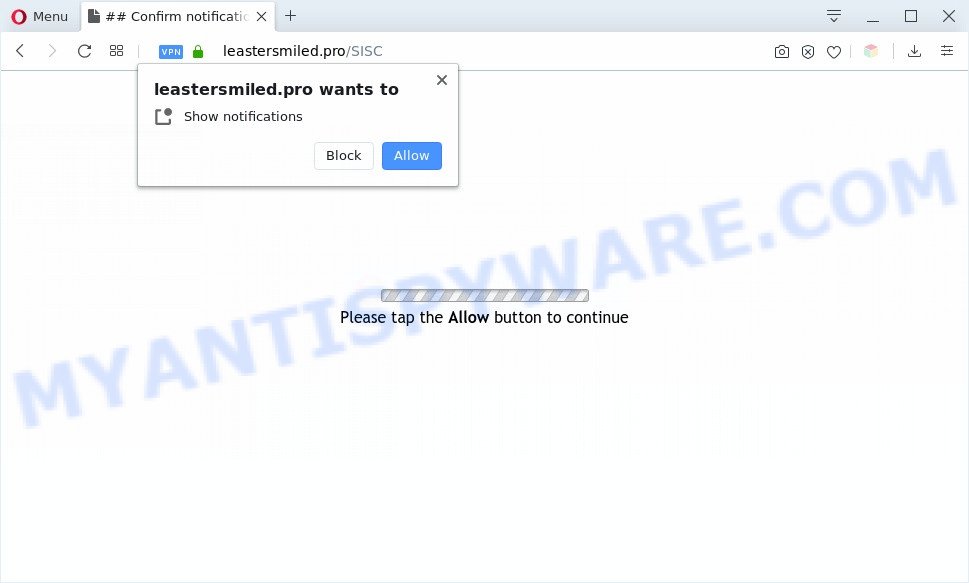
Once enabled, the Leastersmiled.pro browser notification spam will start popping up in the lower right corner of the desktop periodically and spam you with annoying advertisements. The creators of Leastersmiled.pro use these push notifications to bypass protection against pop-ups in the web browser and therefore show a ton of unwanted ads. These advertisements are used to promote suspicious browser extensions, free gifts scams, fake downloads, and adult web pages.

In order to remove Leastersmiled.pro spam notifications open the web browser’s settings and perform the Leastersmiled.pro removal instructions below. Once you remove Leastersmiled.pro subscription, the spam notifications will no longer appear on your desktop.
Threat Summary
| Name | Leastersmiled.pro pop up |
| Type | spam notifications advertisements, pop up advertisements, pop ups, pop up virus |
| Distribution | social engineering attack, adware softwares, PUPs, misleading pop-up advertisements |
| Symptoms |
|
| Removal | Leastersmiled.pro removal guide |
Where the Leastersmiled.pro popups comes from
Experienced security professionals have determined that users are redirected to Leastersmiled.pro by adware or from malicious ads. Adware is considered by many to be synonymous with ‘malicious software’. It is a malicious application which displays undesired ads to computer users. Some examples include popup ads, different offers and deals or unclosable windows. Adware can be installed onto your machine via infected web-pages, when you open email attachments, anytime you download and install free programs.
Adware gets onto computer by being attached to certain freeware. So always read carefully the install screens, disclaimers, ‘Terms of Use’ and ‘Software license’ appearing during the install process. Additionally pay attention for third-party programs which are being installed along with the main program. Ensure that you unchecked all of them! Also, run an ad blocking application that will help to stop shady and illegitimate web-sites.
Computer geeks and Myantispyware lab have teamed up to create the steps that help users remove Leastersmiled.pro advertisements for free.
How to remove Leastersmiled.pro pop ups from Chrome, Firefox, IE, Edge
We are presenting a few solutions to remove Leastersmiled.pro advertisements from the Internet Explorer, Google Chrome, MS Edge and Firefox using only internal Windows functions. Most of adware software and potentially unwanted programs can be removed through these processes. If these steps does not help to remove Leastersmiled.pro pop up ads, then it’s better to run a free malware removal utilities linked below.
To remove Leastersmiled.pro pop ups, execute the steps below:
- Manual Leastersmiled.pro ads removal
- Automatic Removal of Leastersmiled.pro popup advertisements
- How to stop Leastersmiled.pro popup ads
- To sum up
Manual Leastersmiled.pro ads removal
Looking for a method to remove Leastersmiled.pro pop up advertisements manually without downloading any programs? Then this section of the blog post is just for you. Below are some simple steps you can take. Performing these steps requires basic knowledge of browser and MS Windows setup. If you are not sure that you can follow them, it is better to use free programs listed below that can help you remove Leastersmiled.pro pop up advertisements.
Remove recently installed adware
Some applications are free only because their installer contains an adware. This unwanted programs generates money for the developers when it is installed. More often this adware can be removed by simply uninstalling it from the ‘Uninstall a Program’ that is located in Microsoft Windows control panel.
|
|
|
|
Remove Leastersmiled.pro notifications from browsers
If you are in situation where you don’t want to see push notifications from the Leastersmiled.pro web site. In this case, you can turn off web notifications for your browser in Windows/Apple Mac/Android. Find your browser in the list below, follow instructions to get rid of web browser permissions to show push notifications.
Google Chrome:
- In the top right hand corner, expand the Chrome menu.
- Select ‘Settings’, scroll down to the bottom and click ‘Advanced’.
- At the ‘Privacy and Security’ section click ‘Site settings’.
- Go to Notifications settings.
- Find the Leastersmiled.pro URL and click the three vertical dots button next to it, then click on ‘Remove’.

Android:
- Tap ‘Settings’.
- Tap ‘Notifications’.
- Find and tap the web-browser which shows Leastersmiled.pro push notifications ads.
- In the opened window, locate Leastersmiled.pro, other rogue notifications and set the toggle button to ‘OFF’ on them one-by-one.

Mozilla Firefox:
- Click the Menu button (three bars) on the top right hand corner.
- Choose ‘Options’ and click on ‘Privacy & Security’ on the left hand side of the screen.
- Scroll down to ‘Permissions’ and then to ‘Settings’ next to ‘Notifications’.
- Locate sites you down’t want to see notifications from (for example, Leastersmiled.pro), click on drop-down menu next to each and select ‘Block’.
- Click ‘Save Changes’ button.

Edge:
- In the top right corner, click on the three dots to expand the Edge menu.
- Click ‘Settings’. Click ‘Advanced’ on the left side of the window.
- Click ‘Manage permissions’ button below ‘Website permissions’.
- Disable the on switch for the Leastersmiled.pro URL.

Internet Explorer:
- In the top-right corner of the browser, click on the gear icon (menu button).
- In the drop-down menu select ‘Internet Options’.
- Click on the ‘Privacy’ tab and select ‘Settings’ in the pop-up blockers section.
- Find the Leastersmiled.pro URL and click the ‘Remove’ button to remove the URL.

Safari:
- Click ‘Safari’ button on the top-left corner of the browser and select ‘Preferences’.
- Open ‘Websites’ tab, then in the left menu click on ‘Notifications’.
- Locate the Leastersmiled.pro and select it, click the ‘Deny’ button.
Remove Leastersmiled.pro pop up advertisements from Google Chrome
If your Google Chrome internet browser is re-directed to annoying Leastersmiled.pro page, it may be necessary to completely reset your web-browser program to its default settings.

- First, start the Google Chrome and click the Menu icon (icon in the form of three dots).
- It will open the Google Chrome main menu. Select More Tools, then press Extensions.
- You’ll see the list of installed add-ons. If the list has the add-on labeled with “Installed by enterprise policy” or “Installed by your administrator”, then complete the following instructions: Remove Chrome extensions installed by enterprise policy.
- Now open the Chrome menu once again, press the “Settings” menu.
- Next, click “Advanced” link, that located at the bottom of the Settings page.
- On the bottom of the “Advanced settings” page, click the “Reset settings to their original defaults” button.
- The Google Chrome will open the reset settings prompt as shown on the screen above.
- Confirm the web-browser’s reset by clicking on the “Reset” button.
- To learn more, read the post How to reset Chrome settings to default.
Remove Leastersmiled.pro popups from Internet Explorer
By resetting Microsoft Internet Explorer web-browser you return your web-browser settings to its default state. This is first when troubleshooting problems that might have been caused by adware software that causes multiple undesired pop ups.
First, launch the Internet Explorer, press ![]() ) button. Next, click “Internet Options” like below.
) button. Next, click “Internet Options” like below.

In the “Internet Options” screen select the Advanced tab. Next, click Reset button. The Internet Explorer will open the Reset Internet Explorer settings prompt. Select the “Delete personal settings” check box and click Reset button.

You will now need to reboot your PC system for the changes to take effect. It will delete adware which cause pop-ups, disable malicious and ad-supported internet browser’s extensions and restore the Internet Explorer’s settings like home page, search provider and new tab to default state.
Remove Leastersmiled.pro pop ups from Mozilla Firefox
If your Firefox internet browser is re-directed to Leastersmiled.pro without your permission or an unknown search provider displays results for your search, then it may be time to perform the web-browser reset. It’ll keep your personal information such as browsing history, bookmarks, passwords and web form auto-fill data.
Start the Mozilla Firefox and click the menu button (it looks like three stacked lines) at the top right of the web browser screen. Next, click the question-mark icon at the bottom of the drop-down menu. It will open the slide-out menu.

Select the “Troubleshooting information”. If you are unable to access the Help menu, then type “about:support” in your address bar and press Enter. It bring up the “Troubleshooting Information” page as displayed on the screen below.

Click the “Refresh Firefox” button at the top right of the Troubleshooting Information page. Select “Refresh Firefox” in the confirmation dialog box. The Firefox will begin a process to fix your problems that caused by the Leastersmiled.pro adware software. After, it is done, click the “Finish” button.
Automatic Removal of Leastersmiled.pro popup advertisements
AntiMalware software differ from each other by many features like performance, scheduled scans, automatic updates, virus signature database, technical support, compatibility with other antivirus software and so on. We suggest you run the following free software: Zemana Anti Malware, MalwareBytes and Hitman Pro. Each of these applications has all of needed features, but most importantly, they have the ability to identify the adware and get rid of Leastersmiled.pro pop up ads from the Chrome, Microsoft Internet Explorer, Microsoft Edge and Firefox.
Remove Leastersmiled.pro pop-ups with Zemana Anti Malware (ZAM)
Zemana Free is a malware removal tool made for MS Windows. This utility will help you remove Leastersmiled.pro ads, various types of malicious software (including hijacker infections and potentially unwanted applications) from your PC system. It has simple and user friendly interface. While the Zemana AntiMalware (ZAM) does its job, your PC will run smoothly.
Download Zemana from the link below. Save it to your Desktop so that you can access the file easily.
165515 downloads
Author: Zemana Ltd
Category: Security tools
Update: July 16, 2019
After the download is done, launch it and follow the prompts. Once installed, the Zemana AntiMalware will try to update itself and when this task is done, click the “Scan” button to perform a system scan with this tool for the adware responsible for Leastersmiled.pro pop-ups.

Depending on your PC system, the scan can take anywhere from a few minutes to close to an hour. While the Zemana Anti-Malware program is scanning, you may see how many objects it has identified as threat. Make sure all threats have ‘checkmark’ and click “Next” button.

The Zemana will delete adware that causes Leastersmiled.pro popup ads in your web browser.
Use HitmanPro to remove Leastersmiled.pro ads
Hitman Pro is a malware removal tool that is developed to look for and terminate hijacker infections, potentially unwanted programs, adware and questionable processes from the computer that has been hijacked with malicious software. It’s a portable program that can be run instantly from Flash Drive. HitmanPro have an advanced computer monitoring tool which uses a whitelist database to isolate questionable tasks and programs.
HitmanPro can be downloaded from the following link. Save it on your Microsoft Windows desktop or in any other place.
Download and run Hitman Pro on your system. Once started, click “Next” button . Hitman Pro tool will start scanning the whole machine to find out adware that cause annoying Leastersmiled.pro pop up advertisements. This task can take quite a while, so please be patient. While the Hitman Pro program is scanning, you may see number of objects it has identified as threat..

When the system scan is finished, HitmanPro will open you the results.

Review the report and then click Next button.
It will display a prompt, press the “Activate free license” button to start the free 30 days trial to remove all malware found.
How to get rid of Leastersmiled.pro with MalwareBytes Free
You can get rid of Leastersmiled.pro popup ads automatically through the use of MalwareBytes AntiMalware. We suggest this free malware removal utility because it can easily remove browser hijackers, adware, PUPs and toolbars with all their components such as files, folders and registry entries.
Visit the following page to download the latest version of MalwareBytes Anti Malware for MS Windows. Save it to your Desktop.
327736 downloads
Author: Malwarebytes
Category: Security tools
Update: April 15, 2020
When the download is done, close all applications and windows on your computer. Open a directory in which you saved it. Double-click on the icon that’s called mb3-setup such as the one below.
![]()
When the installation begins, you will see the “Setup wizard” which will help you set up Malwarebytes on your system.

Once installation is complete, you will see window similar to the one below.

Now click the “Scan Now” button to perform a system scan with this tool for the adware related to the Leastersmiled.pro advertisements. During the scan MalwareBytes AntiMalware (MBAM) will look for threats exist on your PC system.

Once that process is complete, MalwareBytes will open you the results. Make sure all items have ‘checkmark’ and click “Quarantine Selected” button.

The Malwarebytes will now get rid of adware that causes Leastersmiled.pro pop-up ads and move threats to the program’s quarantine. Once the clean up is complete, you may be prompted to restart your PC.

The following video explains few simple steps on how to remove hijacker, adware software and other malicious software with MalwareBytes AntiMalware (MBAM).
How to stop Leastersmiled.pro popup ads
In order to increase your security and protect your machine against new intrusive ads and malicious web pages, you need to run ad blocking program that blocks an access to malicious ads and web pages. Moreover, the program can block the open of intrusive advertising, that also leads to faster loading of web pages and reduce the consumption of web traffic.
- Please go to the following link to download the latest version of AdGuard for Windows. Save it to your Desktop.
Adguard download
27037 downloads
Version: 6.4
Author: © Adguard
Category: Security tools
Update: November 15, 2018
- Once downloading is done, run the downloaded file. You will see the “Setup Wizard” program window. Follow the prompts.
- Once the install is complete, click “Skip” to close the installation application and use the default settings, or click “Get Started” to see an quick tutorial which will help you get to know AdGuard better.
- In most cases, the default settings are enough and you don’t need to change anything. Each time, when you start your personal computer, AdGuard will launch automatically and stop unwanted ads, block Leastersmiled.pro, as well as other malicious or misleading web pages. For an overview of all the features of the program, or to change its settings you can simply double-click on the icon called AdGuard, which is located on your desktop.
To sum up
Now your PC should be clean of the adware that cause intrusive Leastersmiled.pro pop up advertisements. We suggest that you keep Zemana AntiMalware (to periodically scan your system for new adware softwares and other malicious software) and AdGuard (to help you block annoying pop-up advertisements and harmful websites). Moreover, to prevent any adware software, please stay clear of unknown and third party programs, make sure that your antivirus application, turn on the option to scan for potentially unwanted applications.
If you need more help with Leastersmiled.pro pop-up advertisements related issues, go to here.



















