Are you facing a problem with the Mozilla Firefox, Internet Explorer, Chrome and Edge browsers that constantly redirects to a suspicious web-page called Search.viewfreerecipesnowtab.com? Then, there are chances that are your computer is infected by a PUP (potentially unwanted program) from the group of Browser hijackers. It is created for the purpose of changing some web-browser settings (such as new tab, default search engine and homepage) without the user’s consent or knowledge. If you want to change browser startpage or search provider back to default, you will not succeed, because the Search.viewfreerecipesnowtab.com browser hijacker is very stubborn. But with the help of the instructions listed below, you surely can remove Search.viewfreerecipesnowtab.com completely from your web-browsers.
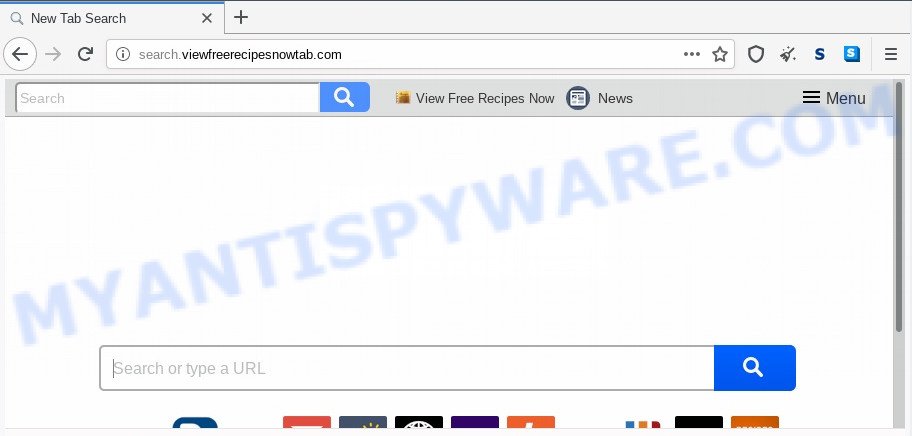
When the Search.viewfreerecipesnowtab.com browser hijacker is installed on a web browser, it can:
- set search.viewfreerecipesnowtab.com as search provider, new tab, and startpage;
- prevent users from modifying search provider or startpage address;
- redirect your queries to sponsored webpages;
- provide altered search results;
- record your search queries;
- occasionally redirects to questionable web sites;
- show undesired advertisements;
- collect World Wide Web surfing habits and share it with third-parties.
It’s likely that you might be worried with the browser hijacker that responsible for browser redirect to the intrusive Search.viewfreerecipesnowtab.com web site. You should not disregard this undesired software. The browser hijacker can not only modify your startpage or search engine, but redirect your web-browser to malicious web sites. What is more, the browser hijacker can analyze your browsing, and gain access to your confidential information and, afterwards, can sell it to third party companies. Thus, there are more than enough reasons to delete Search.viewfreerecipesnowtab.com from your internet browser.
Threat Summary
| Name | Search.viewfreerecipesnowtab.com |
| Type | browser hijacker, search provider hijacker, homepage hijacker, toolbar, unwanted new tab, redirect virus |
| Symptoms |
|
| Removal | Search.viewfreerecipesnowtab.com removal guide |
How can a browser hijacker get on your PC system
Most often, the Search.viewfreerecipesnowtab.com browser hijacker come bundled with the setup files from a free hosting and file sharing web sites. So, install a freeware is a a good chance that you will find a bundled browser hijacker. If you don’t know how to avoid it, then use a simple trick. During the setup, choose the Custom or Advanced setup option. Next, press ‘Decline’ button and clear all checkboxes on offers that ask you to install bundled programs. Moreover, please carefully read Term of use and User agreement before installing any software or otherwise you can end up with another unwanted application on your PC system such as this hijacker.
Thus, it’s clear that the presence of hijacker on your system is not desirable, and you need to clean up your system ASAP. Follow the steps below in order to get rid of Search.viewfreerecipesnowtab.com from Firefox, Chrome, MS Edge and Internet Explorer.
How to remove Search.viewfreerecipesnowtab.com from PC
Fortunately, it’s not hard to remove the Search.viewfreerecipesnowtab.com browser hijacker infection. In the following guidance, we will provide two solutions to free your machine of this hijacker. One is the manual removal solution and the other is automatic removal solution. You can select the method that best fits you. Please follow the removal guidance below to delete Search.viewfreerecipesnowtab.com right now!
To remove Search.viewfreerecipesnowtab.com, use the following steps:
- How to manually get rid of Search.viewfreerecipesnowtab.com
- Automatic Removal of Search.viewfreerecipesnowtab.com
- Block Search.viewfreerecipesnowtab.com and other unwanted webpages
- To sum up
How to manually get rid of Search.viewfreerecipesnowtab.com
To get rid of Search.viewfreerecipesnowtab.com hijacker, adware software and other unwanted apps you can try to do so manually. Unfortunately some of the hijackers won’t show up in your program list, but some browser hijacker may. In this case, you may be able to delete it via the uninstall function of your PC system. You can do this by completing the steps below.
Delete Search.viewfreerecipesnowtab.com associated software by using Microsoft Windows Control Panel
Check out the Microsoft Windows Control Panel (Programs and Features section) to see all installed apps. We advise to click on the “Date Installed” in order to sort the list of programs by the date you installed them. If you see any unknown and suspicious programs, they are the ones you need to uninstall.
Press Windows button ![]() , then click Search
, then click Search ![]() . Type “Control panel”and press Enter. If you using Windows XP or Windows 7, then press “Start” and select “Control Panel”. It will display the Windows Control Panel as shown in the following example.
. Type “Control panel”and press Enter. If you using Windows XP or Windows 7, then press “Start” and select “Control Panel”. It will display the Windows Control Panel as shown in the following example.

Further, click “Uninstall a program” ![]()
It will display a list of all apps installed on your personal computer. Scroll through the all list, and remove any dubious and unknown software.
Remove Search.viewfreerecipesnowtab.com startpage from web-browsers
Remove unwanted addons is a simple solution to remove Search.viewfreerecipesnowtab.com and return browser’s settings which have been replaced by browser hijacker.
You can also try to remove Search.viewfreerecipesnowtab.com search by reset Chrome settings. |
If you are still experiencing issues with Search.viewfreerecipesnowtab.com removal, you need to reset Firefox browser. |
Another way to get rid of Search.viewfreerecipesnowtab.com from Internet Explorer is reset IE settings. |
|
Automatic Removal of Search.viewfreerecipesnowtab.com
It is not enough to remove Search.viewfreerecipesnowtab.com from your web-browser by following the manual steps above to solve all problems. Some Search.viewfreerecipesnowtab.com hijacker related files may remain on your computer and they will recover the hijacker even after you remove it. For that reason we recommend to use free anti-malware utility like Zemana Free, MalwareBytes Free and Hitman Pro. Either of those applications should be able to locate and remove browser hijacker infection related to Search.viewfreerecipesnowtab.com start page.
Run Zemana AntiMalware (ZAM) to remove Search.viewfreerecipesnowtab.com redirect
Zemana is a malicious software removal tool designed for Windows. This utility will allow you get rid of Search.viewfreerecipesnowtab.com hijacker infection, various types of malware (including adware and PUPs) from your PC. It has simple and user friendly interface. While the Zemana Anti Malware (ZAM) does its job, your personal computer will run smoothly.

- Installing the Zemana Free is simple. First you will need to download Zemana Anti-Malware (ZAM) by clicking on the following link.
Zemana AntiMalware
165520 downloads
Author: Zemana Ltd
Category: Security tools
Update: July 16, 2019
- Once the downloading process is complete, close all applications and windows on your PC system. Open a file location. Double-click on the icon that’s named Zemana.AntiMalware.Setup.
- Further, click Next button and follow the prompts.
- Once install is finished, click the “Scan” button for scanning your PC for the hijacker responsible for modifying your web-browser settings to Search.viewfreerecipesnowtab.com. This procedure can take quite a while, so please be patient. While the Zemana is scanning, you may see count of objects it has identified either as being malicious software.
- When Zemana Anti Malware (ZAM) is finished scanning your system, the results are displayed in the scan report. Review the scan results and then press “Next”. When that process is finished, you can be prompted to reboot your system.
Use HitmanPro to remove Search.viewfreerecipesnowtab.com from the computer
The Hitman Pro utility is free and easy to use. It can scan and remove browser hijacker responsible for Search.viewfreerecipesnowtab.com startpage, malware, PUPs and adware from computer (MS Windows 10, 8, 7, XP) and thereby return web-browsers default settings (default search provider, new tab and startpage). Hitman Pro is powerful enough to detect and delete malicious registry entries and files that are hidden on the PC.
Click the link below to download HitmanPro. Save it on your Windows desktop.
Download and run HitmanPro on your PC system. Once started, click “Next” button to perform a system scan for the hijacker infection that developed to reroute your web-browser to the Search.viewfreerecipesnowtab.com web page. While the HitmanPro program is scanning, you can see how many objects it has identified as threat..

When Hitman Pro has completed scanning your PC system, Hitman Pro will display you the results.

All found items will be marked. You can remove them all by simply click Next button.
It will show a dialog box, click the “Activate free license” button to start the free 30 days trial to delete all malware found.
How to delete Search.viewfreerecipesnowtab.com with MalwareBytes
Manual Search.viewfreerecipesnowtab.com redirect removal requires some computer skills. Some files and registry entries that created by the hijacker infection can be not fully removed. We advise that use the MalwareBytes Anti-Malware that are fully clean your machine of browser hijacker. Moreover, this free program will allow you to get rid of malware, PUPs, adware and toolbars that your machine can be infected too.

- First, visit the following page, then click the ‘Download’ button in order to download the latest version of MalwareBytes Anti Malware (MBAM).
Malwarebytes Anti-malware
327740 downloads
Author: Malwarebytes
Category: Security tools
Update: April 15, 2020
- Once downloading is done, close all applications and windows on your PC system. Open a file location. Double-click on the icon that’s named mb3-setup.
- Further, click Next button and follow the prompts.
- Once installation is finished, click the “Scan Now” button to perform a system scan with this utility for the Search.viewfreerecipesnowtab.com browser hijacker and other browser’s harmful extensions. A system scan can take anywhere from 5 to 30 minutes, depending on your computer. When a malicious software, adware software or PUPs are found, the count of the security threats will change accordingly.
- When MalwareBytes Free has finished scanning your PC, MalwareBytes will display a list of found items. Make sure all items have ‘checkmark’ and click “Quarantine Selected”. After that process is complete, you can be prompted to reboot your personal computer.
The following video offers a steps on how to remove hijackers, adware software and other malware with MalwareBytes Anti Malware.
Block Search.viewfreerecipesnowtab.com and other unwanted webpages
Use an ad blocking utility such as AdGuard will protect you from harmful advertisements and content. Moreover, you may find that the AdGuard have an option to protect your privacy and block phishing and spam web-pages. Additionally, ad-blocker programs will help you to avoid annoying pop up ads and unverified links that also a good way to stay safe online.
- Download AdGuard on your system by clicking on the following link.
Adguard download
27040 downloads
Version: 6.4
Author: © Adguard
Category: Security tools
Update: November 15, 2018
- After downloading it, run the downloaded file. You will see the “Setup Wizard” program window. Follow the prompts.
- Once the install is finished, click “Skip” to close the installation program and use the default settings, or click “Get Started” to see an quick tutorial which will help you get to know AdGuard better.
- In most cases, the default settings are enough and you do not need to change anything. Each time, when you start your PC, AdGuard will start automatically and stop unwanted advertisements, block Search.viewfreerecipesnowtab.com, as well as other harmful or misleading web-sites. For an overview of all the features of the program, or to change its settings you can simply double-click on the icon named AdGuard, which can be found on your desktop.
To sum up
Now your computer should be free of the browser hijacker infection responsible for redirections to Search.viewfreerecipesnowtab.com. We suggest that you keep AdGuard (to help you stop unwanted pop-ups and unwanted malicious web sites) and Zemana Free (to periodically scan your computer for new browser hijackers and other malicious software). Probably you are running an older version of Java or Adobe Flash Player. This can be a security risk, so download and install the latest version right now.
If you are still having problems while trying to remove Search.viewfreerecipesnowtab.com redirect from the Microsoft Edge, Internet Explorer, Firefox and Chrome, then ask for help here here.




















