Elfpetsic.com is a web-page that misleads users into signing up for its push notifications from this or similar websites that will in turn bombard the users with unwanted adverts usually related to adware, adult web sites and other click fraud schemes. This web-site will display the ‘Confirm notifications’ pop up claims that clicking ‘Allow’ button will let you enable Flash Player, access the content of the web site, connect to the Internet, verify that you are not a robot, watch a video, download a file, confirm that you are 18+, and so on.
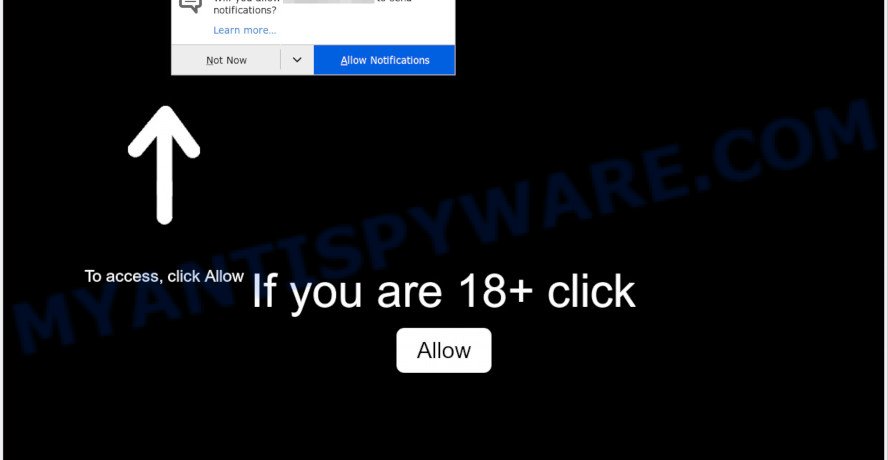
If you press the ‘Allow’ button, then you will start seeing unwanted adverts in form of pop-up windows on your web browser. Push notifications are originally created to alert the user of newly published blog posts. Cyber criminals abuse ‘browser notification feature’ to avoid antivirus software and ad blocker software by presenting intrusive ads. These ads are displayed in the lower right corner of the screen urges users to play online games, visit questionable web-sites, install web browser extensions & so on.

In order to delete Elfpetsic.com spam notifications open the internet browser’s settings and follow the Elfpetsic.com removal steps below. Once you remove notifications subscription, the Elfpetsic.com pop-ups advertisements will no longer appear on your web-browser.
Threat Summary
| Name | Elfpetsic.com pop-up |
| Type | spam notifications ads, popup virus, pop-up advertisements, pop-ups |
| Distribution | adwares, potentially unwanted software, social engineering attack, shady pop up advertisements |
| Symptoms |
|
| Removal | Elfpetsic.com removal guide |
Where the Elfpetsic.com pop ups comes from
These Elfpetsic.com pop ups are caused by suspicious ads on the web pages you visit or adware. Adware software can make big problem to your computer. Adware sometimes called ‘ad-supported’ software is malicious application which shows lots of advertisements in form of popups, coupons, banners or even fake alerts on the web browser. Adware software can seriously affect your privacy, your computer’s performance and security. Adware software can be installed onto your machine unknowingly (it is frequently internet browser extension).
These days certain free applications authors bundle PUPs or adware with a view to making some money. These are not free software as install an unwanted apps on to your Windows personal computer. So whenever you install a new free applications that downloaded from the Internet, be very careful during install. Carefully read the EULA (a text with I ACCEPT/I DECLINE button), choose custom or manual installation method, uncheck all bundled software.
Instructions that is shown below, will help you to clean your machine from the adware as well as remove Elfpetsic.com intrusive popup advertisements from the MS Edge, Internet Explorer, Google Chrome and Firefox and other web browsers.
How to remove Elfpetsic.com advertisements (removal guide)
In order to remove Elfpetsic.com pop ups from the Google Chrome, Edge, Firefox and IE, you need to reset the web-browser settings. Additionally, you should look up for other suspicious entries, such as files, programs, web browser extensions and shortcuts. However, if you want to get rid of Elfpetsic.com ads easily, you should run reputable anti-malware tool and let it do the job for you.
To remove Elfpetsic.com pop ups, follow the steps below:
- How to manually remove Elfpetsic.com
- Automatic Removal of Elfpetsic.com pop ups
- Stop Elfpetsic.com advertisements
- To sum up
How to manually remove Elfpetsic.com
In this section of the article, we have posted the steps that will help to remove Elfpetsic.com ads manually. Although compared to removal utilities, this method loses in time, but you don’t need to install anything on your PC. It will be enough for you to follow the detailed instructions with images. We tried to describe each step in detail, but if you realized that you might not be able to figure it out, or simply do not want to change the Windows and browser settings, then it’s better for you to run tools from trusted developers, which are listed below.
Delete recently added potentially unwanted software
First, you should try to identify and uninstall the program that causes the appearance of annoying advertisements or browser redirect, using the ‘Uninstall a program’ which is located in the ‘Control panel’.
Windows 8, 8.1, 10
First, click the Windows button
Windows XP, Vista, 7
First, click “Start” and select “Control Panel”.
It will show the Windows Control Panel as shown in the figure below.

Next, press “Uninstall a program” ![]()
It will show a list of all software installed on your system. Scroll through the all list, and remove any suspicious and unknown software. To quickly find the latest installed programs, we recommend sort applications by date in the Control panel.
Remove Elfpetsic.com notifications from web browsers
Your web browser likely now allows the Elfpetsic.com web site to send you browser notification spam, but you do not want the annoying advertisements from this web page and we understand that. We have put together this instructions on how you can delete Elfpetsic.com pop-ups from Chrome, Microsoft Internet Explorer, Edge, Safari, Android and Mozilla Firefox.
|
|
|
|
|
|
Remove Elfpetsic.com popups from Google Chrome
The adware software can change your Chrome settings without your knowledge. You may see an undesired web site as your search provider or startpage, additional plugins and toolbars. Reset Chrome web-browser will help you to remove Elfpetsic.com ads and reset the unwanted changes caused by adware. It’ll save your personal information such as saved passwords, bookmarks, auto-fill data and open tabs.
First start the Google Chrome. Next, press the button in the form of three horizontal dots (![]() ).
).
It will display the Google Chrome menu. Select More Tools, then press Extensions. Carefully browse through the list of installed extensions. If the list has the extension signed with “Installed by enterprise policy” or “Installed by your administrator”, then complete the following instructions: Remove Google Chrome extensions installed by enterprise policy.
Open the Chrome menu once again. Further, click the option named “Settings”.

The browser will open the settings screen. Another way to display the Chrome’s settings – type chrome://settings in the web browser adress bar and press Enter
Scroll down to the bottom of the page and click the “Advanced” link. Now scroll down until the “Reset” section is visible, as displayed in the following example and click the “Reset settings to their original defaults” button.

The Google Chrome will display the confirmation prompt as displayed in the following example.

You need to confirm your action, click the “Reset” button. The web browser will start the process of cleaning. When it’s done, the internet browser’s settings including newtab page, start page and search provider back to the values which have been when the Chrome was first installed on your PC system.
Remove Elfpetsic.com from Mozilla Firefox by resetting web browser settings
If the Firefox internet browser program is hijacked, then resetting its settings can help. The Reset feature is available on all modern version of Mozilla Firefox. A reset can fix many issues by restoring Firefox settings such as new tab, homepage and default search provider to their default values. However, your themes, bookmarks, history, passwords, and web form auto-fill information will not be deleted.
First, start the Mozilla Firefox. Next, click the button in the form of three horizontal stripes (![]() ). It will show the drop-down menu. Next, click the Help button (
). It will show the drop-down menu. Next, click the Help button (![]() ).
).

In the Help menu click the “Troubleshooting Information”. In the upper-right corner of the “Troubleshooting Information” page click on “Refresh Firefox” button as shown in the figure below.

Confirm your action, click the “Refresh Firefox”.
Remove Elfpetsic.com ads from Microsoft Internet Explorer
If you find that Internet Explorer internet browser settings like default search engine, new tab and start page had been modified by adware that causes Elfpetsic.com ads in your internet browser, then you may return your settings, via the reset browser procedure.
First, start the Internet Explorer. Next, click the button in the form of gear (![]() ). It will display the Tools drop-down menu, click the “Internet Options” like below.
). It will display the Tools drop-down menu, click the “Internet Options” like below.

In the “Internet Options” window click on the Advanced tab, then click the Reset button. The Internet Explorer will open the “Reset Internet Explorer settings” window as on the image below. Select the “Delete personal settings” check box, then press “Reset” button.

You will now need to reboot your computer for the changes to take effect.
Automatic Removal of Elfpetsic.com pop ups
Manual removal tutorial does not always help to completely delete the adware software, as it is not easy to identify and delete components of adware and all malicious files from hard disk. Therefore, it is recommended that you use malicious software removal utility to fully get rid of Elfpetsic.com off your browser. Several free malicious software removal utilities are currently available that can be used against the adware. The optimum solution would be to use Zemana AntiMalware, MalwareBytes Free and Hitman Pro.
Delete Elfpetsic.com popup advertisements with Zemana Anti Malware
If you need a free utility that can easily remove Elfpetsic.com ads, then use Zemana Anti Malware. This is a very handy application, which is primarily made to quickly locate and remove adware and malicious software affecting internet browsers and changing their settings.

- Zemana Anti-Malware can be downloaded from the following link. Save it on your Desktop.
Zemana AntiMalware
165538 downloads
Author: Zemana Ltd
Category: Security tools
Update: July 16, 2019
- When the download is finished, close all apps and windows on your personal computer. Open a folder in which you saved it. Double-click on the icon that’s named Zemana.AntiMalware.Setup.
- Further, click Next button and follow the prompts.
- Once install is complete, click the “Scan” button . Zemana AntiMalware program will scan through the whole computer for the adware that causes undesired Elfpetsic.com pop-up ads. A system scan can take anywhere from 5 to 30 minutes, depending on your computer. During the scan Zemana will scan for threats exist on your machine.
- When Zemana Free is complete scanning your PC, Zemana Anti-Malware (ZAM) will show a scan report. Make sure to check mark the items that are unsafe and then click “Next”. When finished, you may be prompted to restart your computer.
Remove Elfpetsic.com ads and malicious extensions with HitmanPro
All-in-all, HitmanPro is a fantastic tool to free your PC system from any unwanted apps like adware software that causes Elfpetsic.com advertisements in your internet browser. The HitmanPro is portable program that meaning, you do not need to install it to run it. HitmanPro is compatible with all versions of Windows OS from Microsoft Windows XP to Windows 10. Both 64-bit and 32-bit systems are supported.
Please go to the following link to download HitmanPro. Save it on your Windows desktop or in any other place.
Download and use Hitman Pro on your machine. Once started, press “Next” button to perform a system scan for the adware software that causes Elfpetsic.com pop-ups. A scan may take anywhere from 10 to 30 minutes, depending on the number of files on your PC and the speed of your computer. While the utility is checking, you can see number of objects and files has already scanned..

When the scan is finished, the results are displayed in the scan report.

You may delete threats (move to Quarantine) by simply click Next button.
It will show a dialog box, click the “Activate free license” button to begin the free 30 days trial to delete all malware found.
Use MalwareBytes AntiMalware (MBAM) to remove Elfpetsic.com pop-ups
Remove Elfpetsic.com pop-up advertisements manually is difficult and often the adware is not fully removed. Therefore, we suggest you to run the MalwareBytes Anti Malware (MBAM) which are completely clean your machine. Moreover, this free application will allow you to remove malicious software, PUPs, toolbars and browser hijackers that your PC system can be infected too.

- Visit the following page to download the latest version of MalwareBytes Anti Malware for Windows. Save it on your Windows desktop or in any other place.
Malwarebytes Anti-malware
327768 downloads
Author: Malwarebytes
Category: Security tools
Update: April 15, 2020
- At the download page, click on the Download button. Your internet browser will display the “Save as” dialog box. Please save it onto your Windows desktop.
- When the downloading process is done, please close all programs and open windows on your personal computer. Double-click on the icon that’s named mb3-setup.
- This will open the “Setup wizard” of MalwareBytes onto your computer. Follow the prompts and don’t make any changes to default settings.
- When the Setup wizard has finished installing, the MalwareBytes will start and open the main window.
- Further, click the “Scan Now” button to perform a system scan for the adware responsible for Elfpetsic.com pop ups. This task may take quite a while, so please be patient. When a threat is detected, the number of the security threats will change accordingly.
- After the scan get finished, it will display the Scan Results.
- Once you’ve selected what you wish to remove from your PC system click the “Quarantine Selected” button. Once finished, you may be prompted to reboot the personal computer.
- Close the AntiMalware and continue with the next step.
Video instruction, which reveals in detail the steps above.
Stop Elfpetsic.com advertisements
In order to increase your security and protect your system against new undesired advertisements and malicious web-pages, you need to run ad blocking program that blocks an access to harmful advertisements and websites. Moreover, the program can stop the open of intrusive advertising, that also leads to faster loading of web pages and reduce the consumption of web traffic.
Visit the following page to download the latest version of AdGuard for Microsoft Windows. Save it on your MS Windows desktop.
27048 downloads
Version: 6.4
Author: © Adguard
Category: Security tools
Update: November 15, 2018
When the downloading process is complete, launch the downloaded file. You will see the “Setup Wizard” screen as displayed on the image below.

Follow the prompts. When the installation is complete, you will see a window as shown below.

You can click “Skip” to close the setup application and use the default settings, or click “Get Started” button to see an quick tutorial that will assist you get to know AdGuard better.
In most cases, the default settings are enough and you do not need to change anything. Each time, when you start your computer, AdGuard will launch automatically and stop undesired ads, block Elfpetsic.com, as well as other malicious or misleading websites. For an overview of all the features of the program, or to change its settings you can simply double-click on the AdGuard icon, which is located on your desktop.
To sum up
After completing the tutorial above, your PC system should be clean from adware software that causes multiple intrusive popups and other malware. The Edge, Firefox, IE and Google Chrome will no longer redirect you to various undesired web-pages similar to Elfpetsic.com. Unfortunately, if the steps does not help you, then you have caught a new adware, and then the best way – ask for help here.




















