Streamgool.club is a dubious web page which uses social engineering methods to mislead users into signing up for its spam notifications. This web site will deliver the message stating that you should click ‘Allow’ in order to watch a video, access the content of the web page, download a file, enable Flash Player, confirm that you are 18+, verify that you are not a robot, connect to the Internet, and so on.
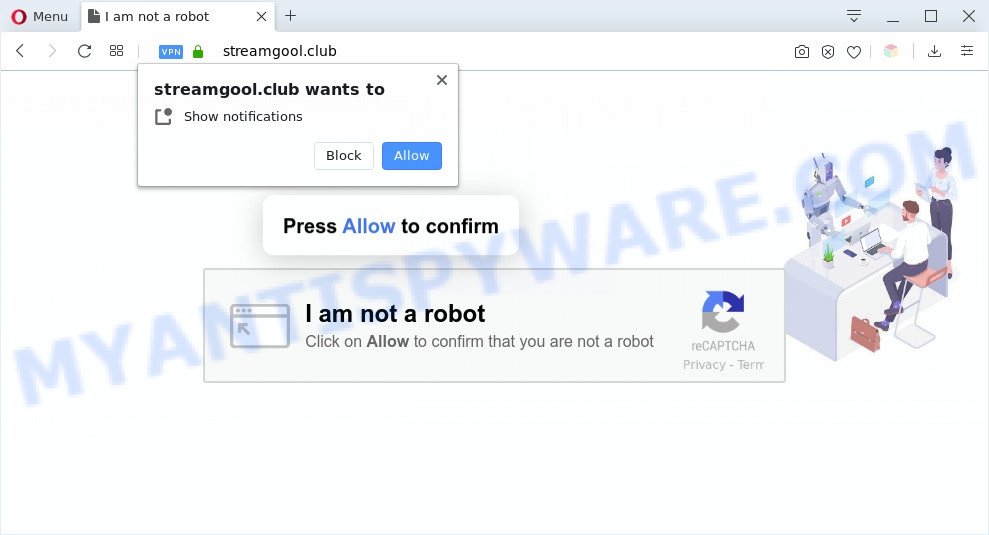
Once enabled, the Streamgool.club push notifications will start popping up in the lower right corner of your screen occasionally and spam you with annoying adverts. The push notifications will promote ‘free’ online games, prize & lottery scams, questionable web-browser addons, adult web-sites, and adware bundles as on the image below.

The best method to unsubscribe from Streamgool.club spam notifications open your web-browser’s settings and perform the Streamgool.club removal guide below. Once you remove notifications subscription, the Streamgool.club popups advertisements will no longer appear on the desktop.
Threat Summary
| Name | Streamgool.club popup |
| Type | browser notification spam advertisements, pop-up virus, pop-up advertisements, popups |
| Distribution | dubious pop up advertisements, adwares, social engineering attack, PUPs |
| Symptoms |
|
| Removal | Streamgool.club removal guide |
How does your machine get infected with Streamgool.club pop-ups
IT security researchers have determined that users are rerouted to Streamgool.club by adware or from malicious advertisements. Adware is a form of malicious software. It is created to bombard you with unwanted advertisements and pop-up windows that could potentially be dangerous for your system. If you get adware on your computer, it can alter web browser settings and install malicious browser addons.
Adware spreads together with various freeware. This means that you need to be very careful when installing programs downloaded from the Internet, even from a large proven hosting. Be sure to read the Terms of Use and the Software license, choose only the Manual, Advanced or Custom installation option, switch off all unneeded modules and applications are offered to install.
Do not panic because we have got the solution. Here’s a guidance on how to remove undesired Streamgool.club pop-ups from the IE, Mozilla Firefox, Google Chrome and Edge and other web browsers.
How to remove Streamgool.club pop up advertisements from Chrome, Firefox, IE, Edge
When the adware gets installed on your computer without your knowledge, it’s not easy to uninstall. In many cases, there is no Uninstall program which simply uninstall the adware software responsible for Streamgool.club ads from your PC. So, we suggest using several well-proven free specialized utilities like Zemana, MalwareBytes Free or Hitman Pro. But the best way to remove Streamgool.club advertisements will be to perform several manual steps, after that additionally use antimalware tools.
To remove Streamgool.club pop ups, complete the steps below:
- How to manually get rid of Streamgool.club
- How to remove Streamgool.club popup advertisements using free utilities
- Stop Streamgool.club pop ups
- Finish words
How to manually get rid of Streamgool.club
In this section of the article, we have posted the steps that will help to get rid of Streamgool.club pop-up ads manually. Although compared to removal tools, this way loses in time, but you don’t need to download anything on your computer. It will be enough for you to follow the detailed instructions with pictures. We tried to describe each step in detail, but if you realized that you might not be able to figure it out, or simply do not want to change the Microsoft Windows and browser settings, then it’s better for you to run utilities from trusted developers, which are listed below.
Delete potentially unwanted programs using Windows Control Panel
Some of PUPs, adware software and browser hijacker infections can be deleted using the Add/Remove programs tool which can be found in the MS Windows Control Panel. So, if you’re using any version of MS Windows and you have noticed an unwanted program, then first try to remove it through Add/Remove programs.
Press Windows button ![]() , then click Search
, then click Search ![]() . Type “Control panel”and press Enter. If you using Windows XP or Windows 7, then click “Start” and select “Control Panel”. It will show the Windows Control Panel as shown in the figure below.
. Type “Control panel”and press Enter. If you using Windows XP or Windows 7, then click “Start” and select “Control Panel”. It will show the Windows Control Panel as shown in the figure below.

Further, click “Uninstall a program” ![]()
It will open a list of all applications installed on your personal computer. Scroll through the all list, and uninstall any suspicious and unknown applications.
Remove Streamgool.club notifications from web browsers
if you became a victim of fraudsters and clicked on the “Allow” button, then your web browser was configured to display undesired ads. To remove the ads, you need to get rid of the notification permission that you gave the Streamgool.club website to send browser notification spam.
|
|
|
|
|
|
Remove Streamgool.club advertisements from Internet Explorer
In order to restore all browser new tab page, home page and search provider by default you need to reset the Internet Explorer to the state, that was when the MS Windows was installed on your computer.
First, open the Microsoft Internet Explorer, click ![]() ) button. Next, click “Internet Options” as displayed on the screen below.
) button. Next, click “Internet Options” as displayed on the screen below.

In the “Internet Options” screen select the Advanced tab. Next, click Reset button. The IE will show the Reset Internet Explorer settings prompt. Select the “Delete personal settings” check box and click Reset button.

You will now need to restart your computer for the changes to take effect. It will delete adware software related to the Streamgool.club ads, disable malicious and ad-supported web browser’s extensions and restore the Internet Explorer’s settings such as newtab, search engine by default and startpage to default state.
Remove Streamgool.club advertisements from Google Chrome
Use the Reset internet browser utility of the Google Chrome to reset all its settings like search provider, newtab and startpage to original defaults. This is a very useful utility to use, in the case of web-browser redirects to annoying ad web-pages such as Streamgool.club.

- First, start the Chrome and click the Menu icon (icon in the form of three dots).
- It will show the Chrome main menu. Choose More Tools, then click Extensions.
- You will see the list of installed add-ons. If the list has the plugin labeled with “Installed by enterprise policy” or “Installed by your administrator”, then complete the following instructions: Remove Chrome extensions installed by enterprise policy.
- Now open the Chrome menu once again, press the “Settings” menu.
- Next, press “Advanced” link, that located at the bottom of the Settings page.
- On the bottom of the “Advanced settings” page, click the “Reset settings to their original defaults” button.
- The Google Chrome will display the reset settings dialog box as shown on the screen above.
- Confirm the web browser’s reset by clicking on the “Reset” button.
- To learn more, read the post How to reset Google Chrome settings to default.
Delete Streamgool.club advertisements from Mozilla Firefox
If your Mozilla Firefox web-browser is redirected to Streamgool.club without your permission or an unknown search engine shows results for your search, then it may be time to perform the web browser reset. It’ll keep your personal information such as browsing history, bookmarks, passwords and web form auto-fill data.
First, start the Mozilla Firefox. Next, click the button in the form of three horizontal stripes (![]() ). It will open the drop-down menu. Next, click the Help button (
). It will open the drop-down menu. Next, click the Help button (![]() ).
).

In the Help menu press the “Troubleshooting Information”. In the upper-right corner of the “Troubleshooting Information” page click on “Refresh Firefox” button as displayed in the following example.

Confirm your action, press the “Refresh Firefox”.
How to remove Streamgool.club popup advertisements using free utilities
Manual removal steps does not always help to completely delete the adware, as it is not easy to identify and get rid of components of adware and all malicious files from hard disk. Therefore, it’s recommended that you run malicious software removal tool to completely delete Streamgool.club off your browser. Several free malware removal tools are currently available that can be used against the adware. The optimum solution would be to use Zemana Anti Malware, MalwareBytes AntiMalware (MBAM) and Hitman Pro.
How to automatically get rid of Streamgool.club pop ups with Zemana Free
Zemana is a complete package of anti-malware tools. Despite so many features, it does not reduce the performance of your PC. Zemana AntiMalware is able to delete almost all the forms of adware software including Streamgool.club advertisements, browser hijacker infections, potentially unwanted software and malicious web browser add-ons. Zemana has real-time protection that can defeat most malicious software. You can run Zemana Free with any other anti-virus without any conflicts.
Now you can install and use Zemana to get rid of Streamgool.club pop-up advertisements from your browser by following the steps below:
Click the link below to download Zemana installer called Zemana.AntiMalware.Setup on your personal computer. Save it on your Microsoft Windows desktop.
165501 downloads
Author: Zemana Ltd
Category: Security tools
Update: July 16, 2019
Run the installer after it has been downloaded successfully and then follow the prompts to install this utility on your personal computer.

During installation you can change certain settings, but we recommend you do not make any changes to default settings.
When installation is finished, this malware removal tool will automatically run and update itself. You will see its main window as displayed in the following example.

Now click the “Scan” button . Zemana Free application will scan through the whole system for the adware software responsible for Streamgool.club popup ads. This process can take quite a while, so please be patient. While the tool is checking, you can see how many objects and files has already scanned.

After the system scan is finished, Zemana Free will show a list of all items detected by the scan. Review the results once the tool has finished the system scan. If you think an entry should not be quarantined, then uncheck it. Otherwise, simply click “Next” button.

The Zemana AntiMalware will begin to delete adware responsible for Streamgool.club pop ups. Once the task is complete, you can be prompted to reboot your personal computer to make the change take effect.
Remove Streamgool.club advertisements and harmful extensions with HitmanPro
All-in-all, Hitman Pro is a fantastic utility to clean your machine from any undesired programs like adware that cause unwanted Streamgool.club ads. The Hitman Pro is portable application that meaning, you don’t need to install it to run it. HitmanPro is compatible with all versions of Windows operating system from MS Windows XP to Windows 10. Both 64-bit and 32-bit systems are supported.

- First, visit the page linked below, then click the ‘Download’ button in order to download the latest version of HitmanPro.
- Once downloading is done, launch the HitmanPro, double-click the HitmanPro.exe file.
- If the “User Account Control” prompts, press Yes to continue.
- In the Hitman Pro window, click the “Next” . HitmanPro tool will start scanning the whole machine to find out adware that causes Streamgool.club popups. A scan can take anywhere from 10 to 30 minutes, depending on the number of files on your computer and the speed of your PC. While the Hitman Pro utility is scanning, you can see how many objects it has identified as being infected by malware.
- After finished, Hitman Pro will prepare a list of unwanted software and adware. All detected threats will be marked. You can remove them all by simply press “Next”. Now, click the “Activate free license” button to start the free 30 days trial to get rid of all malware found.
Run MalwareBytes Anti-Malware (MBAM) to delete Streamgool.club pop up advertisements
We advise using the MalwareBytes Free that are fully clean your PC system of the adware software. The free utility is an advanced malicious software removal application designed by (c) Malwarebytes lab. This program uses the world’s most popular anti malware technology. It’s able to help you get rid of undesired Streamgool.club advertisements from your internet browsers, PUPs, malicious software, browser hijacker infections, toolbars, ransomware and other security threats from your personal computer for free.

- Visit the page linked below to download MalwareBytes Anti Malware. Save it on your MS Windows desktop or in any other place.
Malwarebytes Anti-malware
327719 downloads
Author: Malwarebytes
Category: Security tools
Update: April 15, 2020
- At the download page, click on the Download button. Your web browser will open the “Save as” dialog box. Please save it onto your Windows desktop.
- Once the download is done, please close all applications and open windows on your system. Double-click on the icon that’s named mb3-setup.
- This will open the “Setup wizard” of MalwareBytes Free onto your system. Follow the prompts and don’t make any changes to default settings.
- When the Setup wizard has finished installing, the MalwareBytes AntiMalware will launch and display the main window.
- Further, press the “Scan Now” button for scanning your computer for the adware responsible for Streamgool.club advertisements. While the MalwareBytes tool is scanning, you can see count of objects it has identified as being affected by malware.
- When the scanning is done, MalwareBytes Anti-Malware (MBAM) will display a list of all items detected by the scan.
- In order to remove all items, simply press the “Quarantine Selected” button. When finished, you may be prompted to restart the PC system.
- Close the Anti Malware and continue with the next step.
Video instruction, which reveals in detail the steps above.
Stop Streamgool.club pop ups
By installing an ad-blocking application such as AdGuard, you’re able to stop Streamgool.club, autoplaying video ads and remove a ton of distracting and unwanted ads on web sites.
First, please go to the link below, then click the ‘Download’ button in order to download the latest version of AdGuard.
27036 downloads
Version: 6.4
Author: © Adguard
Category: Security tools
Update: November 15, 2018
After downloading it, run the downloaded file. You will see the “Setup Wizard” screen as shown in the following example.

Follow the prompts. When the installation is complete, you will see a window as shown below.

You can press “Skip” to close the setup program and use the default settings, or click “Get Started” button to see an quick tutorial which will allow you get to know AdGuard better.
In most cases, the default settings are enough and you don’t need to change anything. Each time, when you launch your computer, AdGuard will run automatically and stop unwanted ads, block Streamgool.club, as well as other malicious or misleading webpages. For an overview of all the features of the program, or to change its settings you can simply double-click on the AdGuard icon, that is located on your desktop.
Finish words
Now your computer should be free of the adware software related to the Streamgool.club popup advertisements. We suggest that you keep AdGuard (to help you stop unwanted pop-up advertisements and annoying harmful web sites) and Zemana (to periodically scan your computer for new malicious software, browser hijackers and adware software). Make sure that you have all the Critical Updates recommended for Windows operating system. Without regular updates you WILL NOT be protected when new browser hijackers, malicious programs and adware are released.
If you are still having problems while trying to get rid of Streamgool.club pop-ups from your web-browser, then ask for help here.


















