According to experienced security experts,Differenchi.pro is a website that uses social engineering methods to deceive users into allowing its push notifications. It will display the message ‘Click Allow to’ (watch a video, confirm that you are 18+, access the content of the webpage, enable Flash Player, connect to the Internet, verify that you are not a robot, download a file), asking you to subscribe to notifications.
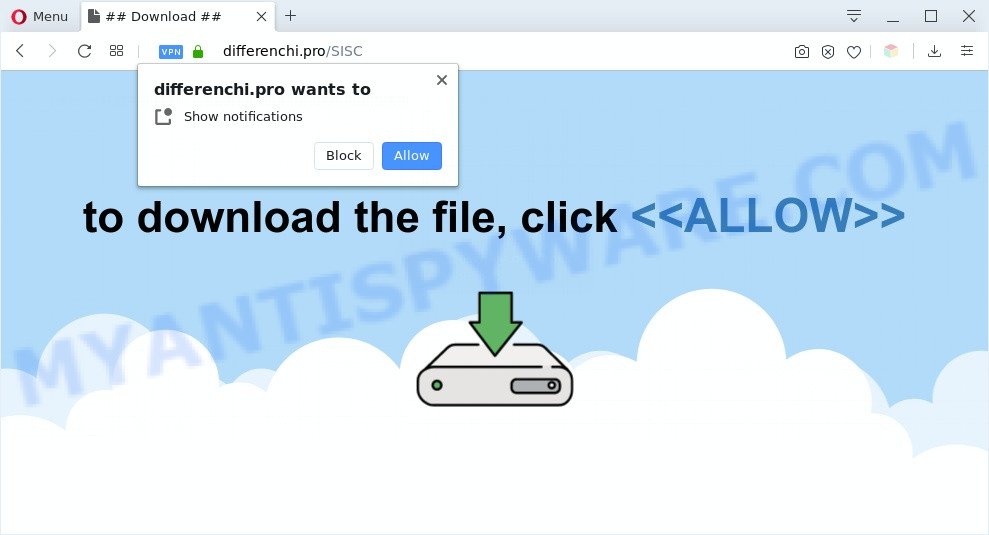
If you click on the ‘Allow’ button, the Differenchi.pro web page starts sending a large number of spam notifications on your the browser screen. You will see the popup adverts even when the web-browser is closed. The push notifications will essentially be advertisements for ‘free’ online games, free gifts scams, dubious browser extensions, adult web pages, and fake software as shown below.

In order to get rid of Differenchi.pro push notifications open the web-browser’s settings and perform the Differenchi.pro removal instructions below. Once you delete notifications subscription, the Differenchi.pro pop-ups ads will no longer display on the screen.
Threat Summary
| Name | Differenchi.pro popup |
| Type | browser notification spam ads, pop up ads, popup virus, popups |
| Distribution | misleading pop up advertisements, PUPs, adware softwares, social engineering attack |
| Symptoms |
|
| Removal | Differenchi.pro removal guide |
How did you get infected with Differenchi.pro pop-ups
These Differenchi.pro pop ups are caused by suspicious advertisements on the web sites you visit or adware. Adware software is not a malicious program such as trojan or other malicious software, but its presence can bring numerous popup windows and/or annoying advertising. Actually developers of adware is associated with some merchants and by showing adverts to users they generate profit for yourself. These ads not only bother your browsing experience but also redirect you to unsafe web sites.
Adware commonly comes on the computer with free programs. In most cases, it comes without the user’s knowledge. Therefore, many users aren’t even aware that their machine has been affected with potentially unwanted applications and adware. Please follow the easy rules in order to protect your computer from adware and potentially unwanted software: don’t install any suspicious software, read the user agreement and choose only the Custom, Manual or Advanced install mode, don’t rush to click the Next button. Also, always try to find a review of the program on the World Wide Web. Be careful and attentive!
Adware software is usually written in ways common to malicious software, spyware and browser hijackers. In order to delete adware software and thus remove Differenchi.pro advertisements, you will need perform the steps below or run free adware software removal tool listed below.
How to remove Differenchi.pro popup ads from Chrome, Firefox, IE, Edge
Fortunately, it is not hard to delete adware that cause undesired Differenchi.pro ads. In the following instructions, we will provide two solutions to clean your personal computer of this adware software. One is the manual removal solution and the other is automatic removal way. You can choose the method that best fits you. Please follow the removal tutorial below to get rid of Differenchi.pro popup ads right now!
To remove Differenchi.pro pop ups, perform the following steps:
- How to remove Differenchi.pro popup advertisements without any software
- How to automatically remove Differenchi.pro popups
- Block Differenchi.pro and other intrusive web-sites
- To sum up
How to remove Differenchi.pro popup advertisements without any software
In most cases, it’s possible to manually delete Differenchi.pro pop up advertisements. This way does not involve the use of any tricks or removal tools. You just need to recover the normal settings of the system and internet browser. This can be done by following a few simple steps below. If you want to quickly delete Differenchi.pro pop ups, as well as perform a full scan of your system, we recommend that you use adware removal tools, which are listed below.
Remove PUPs using Windows Control Panel
The best way to begin the computer cleanup is to delete unknown and dubious applications. Using the MS Windows Control Panel you can do this quickly and easily. This step, in spite of its simplicity, should not be ignored, because the removing of unneeded programs can clean up the Google Chrome, Firefox, Microsoft Edge and Microsoft Internet Explorer from popup advertisements, hijackers and so on.
Windows 8, 8.1, 10
First, press Windows button

Once the ‘Control Panel’ opens, press the ‘Uninstall a program’ link under Programs category as displayed below.

You will see the ‘Uninstall a program’ panel as on the image below.

Very carefully look around the entire list of apps installed on your PC. Most likely, one of them is the adware related to the Differenchi.pro popup ads. If you’ve many apps installed, you can help simplify the search of harmful programs by sort the list by date of installation. Once you have found a dubious, unwanted or unused program, right click to it, after that click ‘Uninstall’.
Windows XP, Vista, 7
First, click ‘Start’ button and select ‘Control Panel’ at right panel as shown in the following example.

When the Windows ‘Control Panel’ opens, you need to click ‘Uninstall a program’ under ‘Programs’ as displayed in the figure below.

You will see a list of applications installed on your machine. We recommend to sort the list by date of installation to quickly find the applications that were installed last. Most probably, it is the adware software that causes Differenchi.pro ads in your internet browser. If you are in doubt, you can always check the program by doing a search for her name in Google, Yahoo or Bing. Once the program which you need to uninstall is found, simply press on its name, and then click ‘Uninstall’ as on the image below.

Remove Differenchi.pro notifications from internet browsers
If you’ve allowed the Differenchi.pro site to send spam notifications to your internet browser, then we will need to remove these permissions. Depending on web browser, you can perform the following steps to delete the Differenchi.pro permissions to send spam notifications.
|
|
|
|
|
|
Remove Differenchi.pro popups from Google Chrome
Reset Chrome settings can allow you solve some problems caused by adware software and get rid of Differenchi.pro pop-ups from internet browser. This will also disable harmful extensions as well as clear cookies and site data. However, your saved bookmarks and passwords will not be lost. This will not affect your history, passwords, bookmarks, and other saved data.

- First, start the Google Chrome and press the Menu icon (icon in the form of three dots).
- It will open the Google Chrome main menu. Select More Tools, then click Extensions.
- You will see the list of installed extensions. If the list has the extension labeled with “Installed by enterprise policy” or “Installed by your administrator”, then complete the following guidance: Remove Chrome extensions installed by enterprise policy.
- Now open the Chrome menu once again, click the “Settings” menu.
- Next, press “Advanced” link, that located at the bottom of the Settings page.
- On the bottom of the “Advanced settings” page, press the “Reset settings to their original defaults” button.
- The Google Chrome will open the reset settings dialog box as shown on the screen above.
- Confirm the browser’s reset by clicking on the “Reset” button.
- To learn more, read the article How to reset Google Chrome settings to default.
Remove Differenchi.pro advertisements from IE
By resetting Microsoft Internet Explorer web-browser you restore your web browser settings to its default state. This is good initial when troubleshooting problems that might have been caused by adware related to the Differenchi.pro pop up ads.
First, run the Microsoft Internet Explorer, click ![]() ) button. Next, press “Internet Options” as displayed in the figure below.
) button. Next, press “Internet Options” as displayed in the figure below.

In the “Internet Options” screen select the Advanced tab. Next, click Reset button. The Internet Explorer will open the Reset Internet Explorer settings dialog box. Select the “Delete personal settings” check box and click Reset button.

You will now need to restart your PC system for the changes to take effect. It will remove adware that causes Differenchi.pro advertisements, disable malicious and ad-supported internet browser’s extensions and restore the Microsoft Internet Explorer’s settings like search provider by default, new tab page and start page to default state.
Delete Differenchi.pro from Firefox by resetting web-browser settings
If your Mozilla Firefox web-browser is rerouted to Differenchi.pro without your permission or an unknown search engine displays results for your search, then it may be time to perform the browser reset. However, your themes, bookmarks, history, passwords, and web form auto-fill information will not be deleted.
First, launch the Mozilla Firefox and press ![]() button. It will display the drop-down menu on the right-part of the browser. Further, click the Help button (
button. It will display the drop-down menu on the right-part of the browser. Further, click the Help button (![]() ) as displayed on the image below.
) as displayed on the image below.

In the Help menu, select the “Troubleshooting Information” option. Another way to open the “Troubleshooting Information” screen – type “about:support” in the internet browser adress bar and press Enter. It will show the “Troubleshooting Information” page as on the image below. In the upper-right corner of this screen, click the “Refresh Firefox” button.

It will display the confirmation dialog box. Further, click the “Refresh Firefox” button. The Firefox will start a task to fix your problems that caused by the Differenchi.pro adware. After, it’s complete, click the “Finish” button.
How to automatically remove Differenchi.pro popups
Manual removal is not always as effective as you might think. Often, even the most experienced users can not fully delete adware software responsible for Differenchi.pro pop ups. So, we recommend to check your computer for any remaining harmful components with free adware removal software below.
How to automatically remove Differenchi.pro pop ups with Zemana Anti Malware (ZAM)
Zemana is a malware removal tool developed for MS Windows. This tool will help you delete Differenchi.pro pop-up advertisements, various types of malware (including hijackers and PUPs) from your computer. It has simple and user friendly interface. While the Zemana does its job, your machine will run smoothly.
Installing the Zemana Anti-Malware (ZAM) is simple. First you’ll need to download Zemana AntiMalware (ZAM) on your Windows Desktop from the following link.
165528 downloads
Author: Zemana Ltd
Category: Security tools
Update: July 16, 2019
After downloading is finished, launch it and follow the prompts. Once installed, the Zemana Anti-Malware will try to update itself and when this process is finished, click the “Scan” button to perform a system scan for the adware software related to the Differenchi.pro advertisements.

This process can take some time, so please be patient. While the Zemana Anti-Malware (ZAM) application is scanning, you can see how many objects it has identified as threat. Review the scan results and then click “Next” button.

The Zemana will start to remove adware which cause pop ups.
Scan your personal computer and delete Differenchi.pro pop ups with Hitman Pro
HitmanPro is a free removal tool that may be downloaded and run to remove adware which cause undesired Differenchi.pro pop-up ads, browser hijackers, malware, potentially unwanted software, toolbars and other threats from your system. You may use this tool to locate threats even if you have an antivirus or any other security program.
Download Hitman Pro on your computer by clicking on the link below.
After downloading is complete, open the file location and double-click the Hitman Pro icon. It will start the HitmanPro utility. If the User Account Control prompt will ask you want to launch the application, press Yes button to continue.

Next, press “Next” to start scanning your PC for the adware that causes multiple intrusive popups. While the HitmanPro is checking, you may see number of objects it has identified either as being malicious software.

As the scanning ends, Hitman Pro will display a list of all items found by the scan such as the one below.

Review the scan results and then click “Next” button. It will show a dialog box, press the “Activate free license” button. The HitmanPro will remove adware software that causes Differenchi.pro ads in your web-browser and add threats to the Quarantine. Once disinfection is complete, the utility may ask you to restart your computer.
Scan and free your machine of adware software with MalwareBytes Anti-Malware
If you’re still having issues with the Differenchi.pro ads — or just wish to check your computer occasionally for adware and other malicious software — download MalwareBytes. It’s free for home use, and finds and removes various unwanted apps that attacks your PC or degrades computer performance. MalwareBytes Free can get rid of adware, potentially unwanted software as well as malicious software, including ransomware and trojans.

Download MalwareBytes Anti-Malware (MBAM) on your Windows Desktop from the link below.
327749 downloads
Author: Malwarebytes
Category: Security tools
Update: April 15, 2020
When downloading is complete, run it and follow the prompts. Once installed, the MalwareBytes Anti-Malware will try to update itself and when this procedure is finished, click the “Scan Now” button for scanning your computer for the adware that cause pop-ups. This task can take some time, so please be patient. While the MalwareBytes Free tool is checking, you can see number of objects it has identified as being affected by malware. You may remove items (move to Quarantine) by simply click “Quarantine Selected” button.
The MalwareBytes AntiMalware is a free program that you can use to delete all detected folders, files, services, registry entries and so on. To learn more about this malicious software removal utility, we suggest you to read and follow the guidance or the video guide below.
Block Differenchi.pro and other intrusive web-sites
It is also critical to protect your web browsers from harmful web-sites and advertisements by using an adblocker program like AdGuard. Security experts says that it’ll greatly reduce the risk of malware, and potentially save lots of money. Additionally, the AdGuard can also protect your privacy by blocking almost all trackers.
- Visit the page linked below to download the latest version of AdGuard for Windows. Save it on your Microsoft Windows desktop.
Adguard download
27044 downloads
Version: 6.4
Author: © Adguard
Category: Security tools
Update: November 15, 2018
- After downloading it, launch the downloaded file. You will see the “Setup Wizard” program window. Follow the prompts.
- After the installation is done, press “Skip” to close the installation program and use the default settings, or press “Get Started” to see an quick tutorial which will help you get to know AdGuard better.
- In most cases, the default settings are enough and you don’t need to change anything. Each time, when you start your PC system, AdGuard will start automatically and stop undesired ads, block Differenchi.pro, as well as other malicious or misleading webpages. For an overview of all the features of the program, or to change its settings you can simply double-click on the icon called AdGuard, which is located on your desktop.
To sum up
Now your PC system should be free of the adware that cause pop-ups. We suggest that you keep AdGuard (to help you block unwanted advertisements and annoying harmful web sites) and Zemana Anti-Malware (ZAM) (to periodically scan your personal computer for new malicious software, hijackers and adware). Make sure that you have all the Critical Updates recommended for Microsoft Windows operating system. Without regular updates you WILL NOT be protected when new browser hijacker infections, harmful applications and adware are released.
If you are still having problems while trying to get rid of Differenchi.pro pop-up ads from your web browser, then ask for help here.




















