IT security professionals has determined that ViewPDF Search is a PUP (potentially unwanted program) from the group of browser hijackers. The so-called browser hijacker is created to manipulate your browser’s settings like default search provider, newtab page and startpage, to change your start page or search engine, so that the affected internet browser visits an unwanted web-page instead of your selected one. In the step-by-step guidance below, we will explain all the general features of the ViewPDF and it’s typical behavior on the PC, as well as effective ways of removing ViewPDF Search redirect from your Google Chrome, Internet Explorer, MS Edge and Firefox.
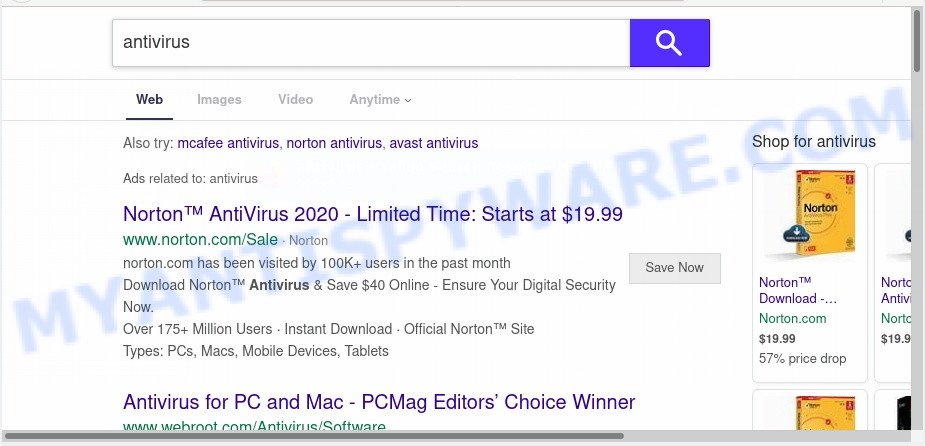
When you perform a search through ViewPDF, in addition to search results from Yahoo, Bing or Google Custom Search that provide links to web pages, news articles, images or videos you’ll also be shown tons of unwanted advertisements. The devs behind ViewPDF doing this to make advertising money from these ads.
Some browser hijackers also contain adware (sometimes named ‘ad-supported’ software) that be able to show undesired advertisements or gather lots of marketing-type data about you which may be used for marketing purposes. These unwanted ads may be displayed in the form of pop-unders, pop-ups, in-text advertisements, video ads, text links or banners or even massive full page ads. Most of the adware is created to show ads, but some adware is form of spyware that often used to track users to collect privacy info about you.
Threat Summary
| Name | ViewPDF |
| Type | browser hijacker, search provider hijacker, startpage hijacker, toolbar, unwanted new tab, redirect virus |
| Symptoms |
|
| Removal | ViewPDF removal guide |
How can a browser hijacker get on your computer
In many cases, the freeware installation package includes the optional adware software or potentially unwanted programs such as this hijacker. So, be very careful when you agree to install anything. The best way – is to choose a Custom, Advanced or Manual install method. Here uncheck all third-party apps in which you are unsure or that causes even a slightest suspicion.
As evident, the ViewPDF does not really have beneficial features. So, we recommend you get rid of ViewPDF Search redirect from the Internet Explorer, MS Edge, Google Chrome and Mozilla Firefox web browsers immediately. This will also prevent the hijacker from tracking your online activities. A full ViewPDF removal can be easily carried out using manual or automatic method listed below.
How to remove ViewPDF Search redirect from Chrome, Firefox, IE, Edge
As with deleting adware, malware or PUPs, there are few steps you can do. We recommend trying them all. If you do only one part of the instructions, then it should be run free malware removal tools, because you need to not only remove browser hijacker infection, but also prevent malware from infecting your computer. But to completely get rid of the ViewPDF you will have to at least reset your web-browser settings like startpage, search provider by default and newtab to default state, disinfect internet browsers shortcuts, remove all unwanted and suspicious software, and remove hijacker infection by malware removal tools. Some of the steps will require you to reboot your system or exit this web-site. So, read this guidance carefully, then bookmark this page or open it on your smartphone for later reference.
To remove ViewPDF, perform the following steps:
- How to delete ViewPDF startpage without any software
- How to remove ViewPDF automatically
- Block ViewPDF and other intrusive web pages
- Finish words
How to delete ViewPDF startpage without any software
To get rid of ViewPDF hijacker infection, adware software and other unwanted software you can try to do so manually. Unfortunately some of the browser hijacker infections won’t show up in your application list, but some hijacker infections may. In this case, you may be able to get rid of it via the uninstall function of your PC. You can do this by completing the steps below.
Remove ViewPDF associated software by using Microsoft Windows Control Panel
First, you should try to identify and delete the program that causes the appearance of intrusive advertisements or web-browser redirect, using the ‘Uninstall a program’ which is located in the ‘Control panel’.
Windows 10, 8.1, 8
Click the Microsoft Windows logo, and then click Search ![]() . Type ‘Control panel’and press Enter as displayed in the following example.
. Type ‘Control panel’and press Enter as displayed in the following example.

Once the ‘Control Panel’ opens, press the ‘Uninstall a program’ link under Programs category as displayed on the image below.

Windows 7, Vista, XP
Open Start menu and choose the ‘Control Panel’ at right similar to the one below.

Then go to ‘Add/Remove Programs’ or ‘Uninstall a program’ (MS Windows 7 or Vista) similar to the one below.

Carefully browse through the list of installed software and remove all questionable and unknown programs. We advise to click ‘Installed programs’ and even sorts all installed apps by date. Once you’ve found anything questionable that may be the hijacker responsible for ViewPDF homepage or other PUP (potentially unwanted program), then select this application and press ‘Uninstall’ in the upper part of the window. If the questionable program blocked from removal, then use Revo Uninstaller Freeware to completely get rid of it from your computer.
Remove ViewPDF Search from Chrome
In order to be sure that there is nothing left behind, we recommend you to reset Google Chrome web browser. It’ll restore Chrome settings including search engine, home page and newtab to defaults.
First start the Google Chrome. Next, press the button in the form of three horizontal dots (![]() ).
).
It will open the Google Chrome menu. Choose More Tools, then press Extensions. Carefully browse through the list of installed extensions. If the list has the addon signed with “Installed by enterprise policy” or “Installed by your administrator”, then complete the following guidance: Remove Google Chrome extensions installed by enterprise policy.
Open the Google Chrome menu once again. Further, click the option called “Settings”.

The web browser will show the settings screen. Another solution to open the Google Chrome’s settings – type chrome://settings in the browser adress bar and press Enter
Scroll down to the bottom of the page and click the “Advanced” link. Now scroll down until the “Reset” section is visible, as shown in the figure below and click the “Reset settings to their original defaults” button.

The Google Chrome will display the confirmation prompt as shown on the screen below.

You need to confirm your action, click the “Reset” button. The web browser will start the task of cleaning. After it is done, the web-browser’s settings including homepage, default search provider and newtab back to the values that have been when the Google Chrome was first installed on your machine.
Delete ViewPDF from Firefox
This step will allow you remove ViewPDF, third-party toolbars, disable malicious add-ons and revert back your default startpage, newtab and search provider settings.
First, open the Mozilla Firefox. Next, press the button in the form of three horizontal stripes (![]() ). It will open the drop-down menu. Next, click the Help button (
). It will open the drop-down menu. Next, click the Help button (![]() ).
).

In the Help menu click the “Troubleshooting Information”. In the upper-right corner of the “Troubleshooting Information” page click on “Refresh Firefox” button as shown on the screen below.

Confirm your action, press the “Refresh Firefox”.
Delete ViewPDF redirect from IE
If you find that Microsoft Internet Explorer browser settings such as search provider, newtab page and start page had been hijacked, then you may revert back your settings, via the reset web browser process.
First, open the IE. Next, click the button in the form of gear (![]() ). It will open the Tools drop-down menu, click the “Internet Options” as shown below.
). It will open the Tools drop-down menu, click the “Internet Options” as shown below.

In the “Internet Options” window click on the Advanced tab, then press the Reset button. The Internet Explorer will display the “Reset Internet Explorer settings” window similar to the one below. Select the “Delete personal settings” check box, then click “Reset” button.

You will now need to reboot your system for the changes to take effect.
How to remove ViewPDF automatically
Manual removal guide does not always help to remove hijacker easily, as it is not easy to identify and get rid of components of hijacker infection and all malicious files from hard disk. Therefore, it’s recommended that you run malware removal utility to fully delete ViewPDF off your PC system. Several free malware removal tools are currently available that can be used against the hijacker. The optimum method would be to use Zemana, MalwareBytes Free and HitmanPro.
How to remove ViewPDF with Zemana
You can download and use the Zemana Anti-Malware (ZAM) for free. This antimalware utility will scan all the registry keys and files in your system along with the system settings and internet browser plugins. If it finds any malicious software, adware software or malicious extension that is causing redirect in your browsers to the ViewPDF then the Zemana will remove them from your machine completely.
First, visit the page linked below, then click the ‘Download’ button in order to download the latest version of Zemana AntiMalware (ZAM).
165501 downloads
Author: Zemana Ltd
Category: Security tools
Update: July 16, 2019
When downloading is done, close all applications and windows on your PC system. Double-click the install file called Zemana.AntiMalware.Setup. If the “User Account Control” dialog box pops up as displayed below, click the “Yes” button.

It will open the “Setup wizard” which will help you install Zemana Anti-Malware on your system. Follow the prompts and don’t make any changes to default settings.

Once installation is complete successfully, Zemana AntiMalware will automatically start and you can see its main screen as on the image below.

Now click the “Scan” button to perform a system scan with this tool for the hijacker which alters browser settings to replace your new tab page, search provider and startpage with ViewPDF website. Depending on your PC, the scan may take anywhere from a few minutes to close to an hour. When a malware, adware software or potentially unwanted software are detected, the count of the security threats will change accordingly.

After Zemana Anti-Malware (ZAM) completes the scan, Zemana Free will prepare a list of unwanted apps and browser hijacker. Next, you need to click “Next” button. The Zemana will delete hijacker related to ViewPDF and add threats to the Quarantine. When finished, you may be prompted to restart the PC.
Run HitmanPro to delete ViewPDF from the computer
If the ViewPDF problem persists, use the HitmanPro and scan if your PC system is infected by hijacker. The Hitman Pro is a downloadable security utility that provides on-demand scanning and allows delete adware, potentially unwanted programs, and other malicious software. It works with your existing antivirus software.
Installing the HitmanPro is simple. First you’ll need to download Hitman Pro by clicking on the link below. Save it to your Desktop.
When downloading is finished, open the file location. You will see an icon like below.

Double click the HitmanPro desktop icon. Once the tool is started, you will see a screen as displayed in the figure below.

Further, click “Next” button . HitmanPro tool will start scanning the whole system to find out hijacker which changes browser settings to replace your homepage, new tab and default search engine with ViewPDF web page. Depending on your computer, the scan may take anywhere from a few minutes to close to an hour. After the system scan is complete, HitmanPro will open a list of all threats found by the scan as shown in the figure below.

Review the scan results and then click “Next” button. It will show a dialog box, press the “Activate free license” button.
How to automatically delete ViewPDF with MalwareBytes Free
If you are still having problems with the ViewPDF — or just wish to check your system occasionally for hijacker and other malware — download MalwareBytes. It is free for home use, and finds and removes various unwanted software that attacks your machine or degrades computer performance. MalwareBytes Anti-Malware (MBAM) can delete adware software, PUPs as well as malicious software, including ransomware and trojans.
Installing the MalwareBytes Free is simple. First you’ll need to download MalwareBytes Anti-Malware from the link below. Save it on your MS Windows desktop.
327720 downloads
Author: Malwarebytes
Category: Security tools
Update: April 15, 2020
After the downloading process is finished, close all windows on your machine. Further, launch the file called mb3-setup. If the “User Account Control” dialog box pops up like below, click the “Yes” button.

It will display the “Setup wizard” that will allow you install MalwareBytes Free on the system. Follow the prompts and do not make any changes to default settings.

Once installation is complete successfully, press Finish button. Then MalwareBytes will automatically start and you can see its main window as shown on the screen below.

Next, click the “Scan Now” button . MalwareBytes tool will begin scanning the whole PC to find out hijacker infection responsible for redirecting your web browser to ViewPDF web-page. This task may take quite a while, so please be patient.

After the system scan is finished, the results are displayed in the scan report. In order to delete all items, simply click “Quarantine Selected” button.

The MalwareBytes will begin to delete hijacker responsible for changing your web browser settings to ViewPDF. After that process is done, you may be prompted to reboot your computer. We suggest you look at the following video, which completely explains the process of using the MalwareBytes Anti Malware (MBAM) to get rid of hijacker infections, adware software and other malicious software.
Block ViewPDF and other intrusive web pages
It is also critical to protect your web browsers from malicious web-pages and ads by using an ad-blocking application like AdGuard. Security experts says that it’ll greatly reduce the risk of malicious software, and potentially save lots of money. Additionally, the AdGuard may also protect your privacy by blocking almost all trackers.
- First, click the link below, then press the ‘Download’ button in order to download the latest version of AdGuard.
Adguard download
27036 downloads
Version: 6.4
Author: © Adguard
Category: Security tools
Update: November 15, 2018
- After the download is finished, start the downloaded file. You will see the “Setup Wizard” program window. Follow the prompts.
- When the installation is done, click “Skip” to close the installation application and use the default settings, or press “Get Started” to see an quick tutorial which will help you get to know AdGuard better.
- In most cases, the default settings are enough and you don’t need to change anything. Each time, when you start your PC system, AdGuard will launch automatically and stop undesired advertisements, block ViewPDF, as well as other harmful or misleading web pages. For an overview of all the features of the application, or to change its settings you can simply double-click on the icon named AdGuard, which can be found on your desktop.
Finish words
Now your personal computer should be clean of the hijacker that cause a redirect to ViewPDF web-site. We suggest that you keep AdGuard (to help you block unwanted advertisements and unwanted harmful websites) and Zemana Anti Malware (ZAM) (to periodically scan your machine for new malware, hijackers and adware). Make sure that you have all the Critical Updates recommended for MS Windows operating system. Without regular updates you WILL NOT be protected when new hijacker infections, harmful apps and adware are released.
If you are still having problems while trying to remove ViewPDF redirect from your web-browser, then ask for help here.


















