If your web browser’s homepage or search engine are being redirected to a website named Search.radiostreamingtooltab.com, then you most probably have a browser hijacker infection installed on your machine. The browser hijacker will alter your internet browser’s search provider, homepage and newtab page so that they automatically open the Search.radiostreamingtooltab.com web page and use it for searches. If you would like to get rid of Search.radiostreamingtooltab.com and are unable to do so, you can use the tutorial below to scan for and get rid of this browser hijacker and any other malware for free.
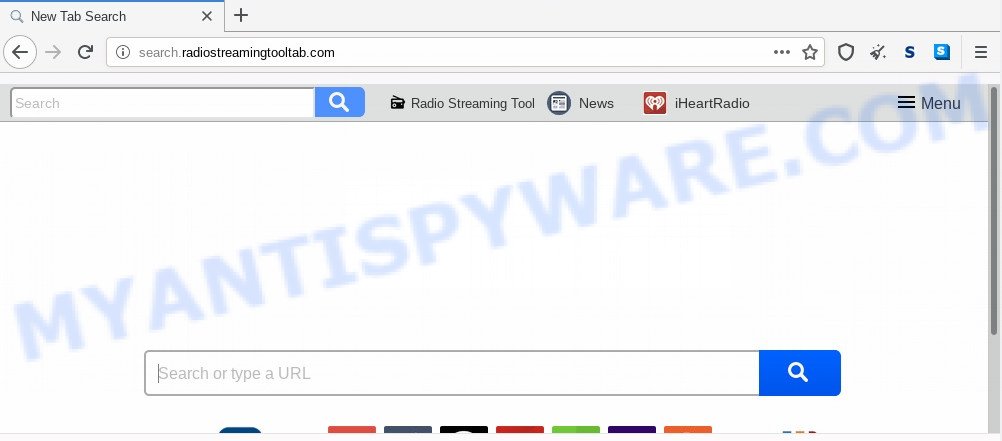
Most often, browser hijacker infections promote fake search engines by setting their address as the default search provider. In this case, the hijacker installs Search.radiostreamingtooltab.com as a search engine. This means that users whose internet browser is affected with the browser hijacker infection are forced to visit Search.radiostreamingtooltab.com each time they search in the Internet, open a new window or tab. And since Search.radiostreamingtooltab.com is not a real search engine and does not have the ability to find the information users need, this website reroutes the user’s web browser to the Yahoo search engine.
Also, adware (sometimes named ‘ad-supported’ software) can be installed on the PC system together with Search.radiostreamingtooltab.com browser hijacker infection. It will insert tons of ads directly to the web-pages that you view, creating a sense that ads has been added by the developers of the webpage. Moreover, legal ads can be replaced on fake advertisements that will offer to download and install various unnecessary and harmful programs. Moreover, the Search.radiostreamingtooltab.com hijacker can be used to collect lots of sensitive information about you that may be later sold to third party companies.
Threat Summary
| Name | Search.radiostreamingtooltab.com |
| Type | browser hijacker, search provider hijacker, startpage hijacker, toolbar, unwanted new tab, redirect virus |
| Symptoms |
|
| Removal | Search.radiostreamingtooltab.com removal guide |
How can a browser hijacker get on your computer
A hijacker may be spread through the use of trojan horses and other forms of malware, but most often, the hijacker like Search.radiostreamingtooltab.com gets on your system as a part of some free software. Many authors of free programs include additional applications in their install package. Sometimes it is possible to avoid the installation of any hijackers like Search.radiostreamingtooltab.com: carefully read the Terms of Use and the Software license, select only Manual, Custom or Advanced install mode, unset all checkboxes before clicking Install or Next button while installing new freeware.
In order to remove browser hijacker responsible for redirections to Search.radiostreamingtooltab.com from your personal computer, clean the affected web browsers and return the Mozilla Firefox, Chrome, Internet Explorer and MS Edge settings to its default state, please use the Search.radiostreamingtooltab.com removal guide below.
How to remove Search.radiostreamingtooltab.com redirect (removal instructions)
In many cases browser hijacker infections requires more than a simple uninstall with the help of Microsoft Windows Control panel in order to be fully removed. For that reason, our team made several removal ways that we have combined in a detailed guidance. Therefore, if you’ve the unwanted Search.radiostreamingtooltab.com hijacker infection on your computer and are currently trying to have it deleted then feel free to follow the few simple steps below in order to resolve your problem. Read it once, after doing so, please bookmark this page (or open it on your smartphone) as you may need to exit your browser or reboot your computer.
To remove Search.radiostreamingtooltab.com, use the steps below:
- How to manually remove Search.radiostreamingtooltab.com
- How to remove Search.radiostreamingtooltab.com with free software
- Stop Search.radiostreamingtooltab.com redirect
- To sum up
How to manually remove Search.radiostreamingtooltab.com
Read this section to know how to manually remove the Search.radiostreamingtooltab.com hijacker infection. Even if the step-by-step tutorial does not work for you, there are several free malware removers below which can easily handle such hijackers.
Delete PUPs through the Windows Control Panel
In order to remove Search.radiostreamingtooltab.com, first thing you need to do is to uninstall unknown and dubious programs from your PC using Microsoft Windows control panel. When deleting this hijacker infection, check the list of installed software and try to find suspicious programs and delete them all. Pay special attention to newly installed programs, as it’s most probably that the Search.radiostreamingtooltab.com hijacker infection сame along with it.
Windows 8, 8.1, 10
First, click Windows button

After the ‘Control Panel’ opens, press the ‘Uninstall a program’ link under Programs category similar to the one below.

You will see the ‘Uninstall a program’ panel as displayed in the figure below.

Very carefully look around the entire list of apps installed on your computer. Most probably, one of them is the browser hijacker that cause a reroute to Search.radiostreamingtooltab.com web site. If you’ve many software installed, you can help simplify the search of malicious apps by sort the list by date of installation. Once you’ve found a questionable, unwanted or unused program, right click to it, after that press ‘Uninstall’.
Windows XP, Vista, 7
First, click ‘Start’ button and select ‘Control Panel’ at right panel like below.

When the Windows ‘Control Panel’ opens, you need to click ‘Uninstall a program’ under ‘Programs’ as shown on the screen below.

You will see a list of programs installed on your machine. We recommend to sort the list by date of installation to quickly find the apps that were installed last. Most likely, it is the browser hijacker that causes web browsers to display undesired Search.radiostreamingtooltab.com website. If you are in doubt, you can always check the application by doing a search for her name in Google, Yahoo or Bing. Once the program which you need to uninstall is found, simply press on its name, and then click ‘Uninstall’ as displayed on the image below.

Remove Search.radiostreamingtooltab.com startpage from Internet Explorer
First, open the IE, press ![]() ) button. Next, click “Internet Options” as shown on the image below.
) button. Next, click “Internet Options” as shown on the image below.

In the “Internet Options” screen select the Advanced tab. Next, press Reset button. The Internet Explorer will display the Reset Internet Explorer settings prompt. Select the “Delete personal settings” check box and click Reset button.

You will now need to reboot your PC system for the changes to take effect. It will delete Search.radiostreamingtooltab.com browser hijacker and other browser’s harmful add-ons, disable malicious and ad-supported internet browser’s extensions and restore the Internet Explorer’s settings like homepage, search provider by default and newtab page to default state.
Get rid of Search.radiostreamingtooltab.com from Firefox by resetting browser settings
If the Firefox settings such as search engine, newtab page and start page have been modified by the hijacker infection, then resetting it to the default state can help. It will save your personal information such as saved passwords, bookmarks, auto-fill data and open tabs.
First, launch the Mozilla Firefox. Next, press the button in the form of three horizontal stripes (![]() ). It will show the drop-down menu. Next, press the Help button (
). It will show the drop-down menu. Next, press the Help button (![]() ).
).

In the Help menu click the “Troubleshooting Information”. In the upper-right corner of the “Troubleshooting Information” page press on “Refresh Firefox” button such as the one below.

Confirm your action, click the “Refresh Firefox”.
Remove Search.radiostreamingtooltab.com from Chrome
Reset Google Chrome settings can allow you solve some problems caused by browser hijacker and remove Search.radiostreamingtooltab.com from new tab page, startpage and search provider. This will also disable malicious extensions as well as clear cookies and site data. However, your saved bookmarks and passwords will not be lost. This will not affect your history, passwords, bookmarks, and other saved data.
Open the Chrome menu by clicking on the button in the form of three horizontal dotes (![]() ). It will show the drop-down menu. Choose More Tools, then click Extensions.
). It will show the drop-down menu. Choose More Tools, then click Extensions.
Carefully browse through the list of installed extensions. If the list has the extension labeled with “Installed by enterprise policy” or “Installed by your administrator”, then complete the following guide: Remove Chrome extensions installed by enterprise policy otherwise, just go to the step below.
Open the Google Chrome main menu again, click to “Settings” option.

Scroll down to the bottom of the page and click on the “Advanced” link. Now scroll down until the Reset settings section is visible, as shown below and click the “Reset settings to their original defaults” button.

Confirm your action, press the “Reset” button.
How to remove Search.radiostreamingtooltab.com with free software
There are not many good free anti malware applications with high detection ratio. The effectiveness of malware removal utilities depends on various factors, mostly on how often their virus/malware signatures DB are updated in order to effectively detect modern malware, adware, browser hijacker infections and other PUPs. We advise to run several programs, not just one. These programs that listed below will help you delete all components of the browser hijacker from your disk and Windows registry and thereby remove Search.radiostreamingtooltab.com startpage.
Run Zemana Free to remove Search.radiostreamingtooltab.com
Zemana Free is a lightweight tool that created to run alongside your antivirus software, detecting and removing malicious software, adware and PUPs that other applications miss. Zemana Anti Malware is easy to use, fast, does not use many resources and have great detection and removal rates.
Click the link below to download Zemana AntiMalware. Save it on your Microsoft Windows desktop or in any other place.
165523 downloads
Author: Zemana Ltd
Category: Security tools
Update: July 16, 2019
After downloading is done, close all programs and windows on your PC. Open a directory in which you saved it. Double-click on the icon that’s named Zemana.AntiMalware.Setup as displayed on the image below.
![]()
When the installation starts, you will see the “Setup wizard” that will help you install Zemana Anti-Malware on your computer.

Once setup is complete, you will see window like the one below.

Now click the “Scan” button to perform a system scan for the browser hijacker that responsible for internet browser redirect to the unwanted Search.radiostreamingtooltab.com web page. This procedure can take some time, so please be patient. While the Zemana Free program is checking, you may see number of objects it has identified as threat.

When the scan get finished, Zemana Anti Malware will show a list of all threats found by the scan. Review the report and then click “Next” button.

The Zemana will delete browser hijacker which cause Search.radiostreamingtooltab.com web page to appear.
Run HitmanPro to remove Search.radiostreamingtooltab.com from the system
Hitman Pro will help get rid of hijacker responsible for Search.radiostreamingtooltab.com that slow down your PC. The browser hijacker infections, adware software and other PUPs slow your browser down and try to mislead you into clicking on shady advertisements and links. HitmanPro removes the hijacker and lets you enjoy your computer without Search.radiostreamingtooltab.com .
Download Hitman Pro by clicking on the link below. Save it on your Microsoft Windows desktop or in any other place.
After the downloading process is done, open the file location. You will see an icon like below.

Double click the HitmanPro desktop icon. After the tool is started, you will see a screen as displayed below.

Further, click “Next” button to detect browser hijacker infection that cause a redirect to Search.radiostreamingtooltab.com website. Depending on your PC system, the scan can take anywhere from a few minutes to close to an hour. Once HitmanPro has finished scanning, Hitman Pro will open a scan report as shown in the following example.

Once you have selected what you wish to remove from your personal computer press “Next” button. It will open a prompt, click the “Activate free license” button.
Run MalwareBytes to remove Search.radiostreamingtooltab.com home page
Remove Search.radiostreamingtooltab.com browser hijacker manually is difficult and often the hijacker is not fully removed. Therefore, we suggest you to use the MalwareBytes Anti Malware that are completely clean your computer. Moreover, this free program will help you to delete malicious software, potentially unwanted applications, toolbars and adware that your personal computer may be infected too.

Installing the MalwareBytes Free is simple. First you’ll need to download MalwareBytes Free on your computer from the link below.
327743 downloads
Author: Malwarebytes
Category: Security tools
Update: April 15, 2020
Once the downloading process is finished, run it and follow the prompts. Once installed, the MalwareBytes AntiMalware will try to update itself and when this procedure is complete, click the “Scan Now” button to perform a system scan for the browser hijacker that cause a redirect to Search.radiostreamingtooltab.com web-site. Once you have selected what you wish to remove from your computer press “Quarantine Selected” button.
The MalwareBytes Free is a free program that you can use to delete all detected folders, files, services, registry entries and so on. To learn more about this malicious software removal utility, we recommend you to read and follow the steps or the video guide below.
Stop Search.radiostreamingtooltab.com redirect
If you surf the Net, you cannot avoid malicious advertising. But you can protect your web-browser against it. Download and use an adblocker program. AdGuard is an ad blocking which can filter out a lot of of the malvertising, stoping dynamic scripts from loading malicious content.
Visit the following page to download the latest version of AdGuard for Microsoft Windows. Save it on your Microsoft Windows desktop or in any other place.
27041 downloads
Version: 6.4
Author: © Adguard
Category: Security tools
Update: November 15, 2018
After downloading it, start the downloaded file. You will see the “Setup Wizard” screen similar to the one below.

Follow the prompts. When the installation is finished, you will see a window as shown on the screen below.

You can press “Skip” to close the installation program and use the default settings, or click “Get Started” button to see an quick tutorial which will allow you get to know AdGuard better.
In most cases, the default settings are enough and you don’t need to change anything. Each time, when you start your system, AdGuard will run automatically and stop undesired advertisements, block Search.radiostreamingtooltab.com, as well as other malicious or misleading web-sites. For an overview of all the features of the application, or to change its settings you can simply double-click on the AdGuard icon, that may be found on your desktop.
To sum up
Now your machine should be clean of the hijacker responsible for redirects to Search.radiostreamingtooltab.com. We suggest that you keep AdGuard (to help you stop unwanted pop ups and intrusive harmful web-pages) and Zemana (to periodically scan your personal computer for new hijackers and other malicious software). Probably you are running an older version of Java or Adobe Flash Player. This can be a security risk, so download and install the latest version right now.
If you are still having problems while trying to remove Search.radiostreamingtooltab.com home page from the Chrome, Edge, Microsoft Internet Explorer and Mozilla Firefox, then ask for help here here.




















