Probably you are one of those people, who are facing Search.accesscouponseasytab.com and its unwanted changes to web browser settings, may think that there is something wrong with your computer. The constant startpage and search engine redirects may cause the difficulty of browsing the World Wide Web. Your attempts to revert back your previous browser’s new tab, start page and search engine by default are commonly in vain because returning the Internet Explorer, MS Edge, Google Chrome and Firefox settings to default states becomes impossible unless you fully remove Search.accesscouponseasytab.com browser hijacker from the system.
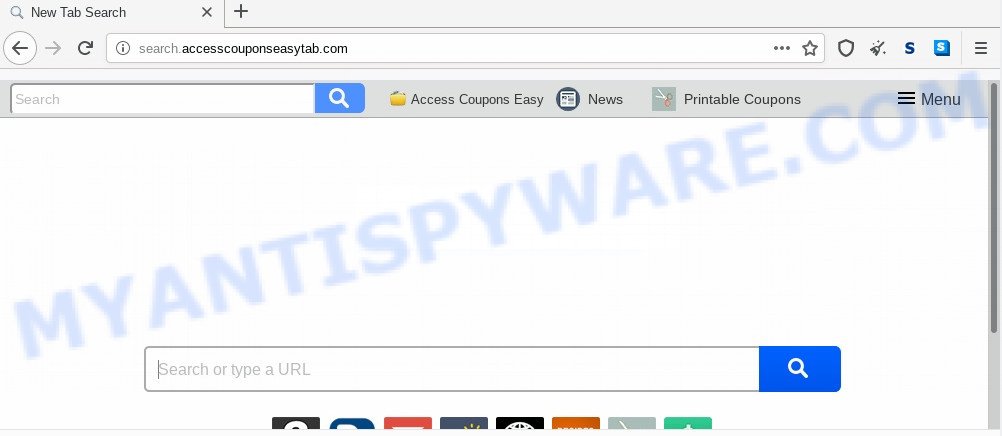
The Search.accesscouponseasytab.com browser hijacker will modify your browser’s search provider so that all searches are sent via Search.accesscouponseasytab.com, that redirects to Bing, Yahoo or Google Custom Search engine which displays the search results for your query. The creators of this hijacker infection are utilizing legitimate search engine as they may make revenue from the ads which are displayed in the search results.
As well as unwanted web browser redirects to Search.accesscouponseasytab.com, the hijacker can collect your Internet browsing activity by saving URLs visited, IP addresses, internet browser version and type, cookie information, Internet Service Provider (ISP) and web pages visited. Such kind of behavior can lead to serious security problems or privacy data theft. This is another reason why the browser hijacker that redirects the internet browser to Search.accesscouponseasytab.com should be removed sooner.
Threat Summary
| Name | Search.accesscouponseasytab.com |
| Type | browser hijacker, search provider hijacker, home page hijacker, toolbar, unwanted new tab, redirect virus |
| Symptoms |
|
| Removal | Search.accesscouponseasytab.com removal guide |
How can a browser hijacker get on your computer
The Search.accesscouponseasytab.com browser hijacker usually come together with another application in the same setup file. The risk of this is especially high for the various freeware downloaded from the World Wide Web. The developers of the applications are hoping that users will use the quick installation option, that is simply to click the Next button, without paying attention to the information on the screen and do not carefully considering every step of the installation procedure. Thus, the browser hijacker may infiltrate your PC without your knowledge. Therefore, it’s very important to read all the information that tells the program during installation, including the ‘Terms of Use’ and ‘Software license’. Use only the Manual, Custom or Advanced installation method. This mode will help you to disable all optional and unwanted programs and components.
It is important, don’t use Search.accesscouponseasytab.com web page and do not click on ads placed on it, as they can lead you to a more harmful or misleading web sites. The best option is to use the steps posted below to free your PC system of hijacker, remove the Search.accesscouponseasytab.com , and thus restore your favorite startpage and search engine.
How to remove Search.accesscouponseasytab.com (removal tutorial)
There are a few solutions which can be used to get rid of Search.accesscouponseasytab.com. But, not all PUPs like this hijacker can be completely removed using only manual solutions. In most cases you are not able to remove any browser hijacker infection using standard Windows options. In order to delete Search.accesscouponseasytab.com you need complete a few manual steps and use free malware removal tools. Most security experts states that Zemana AntiMalware, MalwareBytes Free or Hitman Pro utilities are a right choice. These free applications are able to locate and delete Search.accesscouponseasytab.com from your computer and return your web-browser settings to defaults.
To remove Search.accesscouponseasytab.com, perform the steps below:
- How to remove Search.accesscouponseasytab.com manually
- How to automatically remove Search.accesscouponseasytab.com
- Use AdBlocker to block Search.accesscouponseasytab.com and stay safe online
- Finish words
How to remove Search.accesscouponseasytab.com manually
If you perform exactly the few simple steps below you should be able to delete the Search.accesscouponseasytab.com search from the MS Edge, Chrome, Mozilla Firefox and IE web-browsers.
Delete potentially unwanted apps using Windows Control Panel
First, you should try to identify and uninstall the application that causes the appearance of unwanted advertisements or web browser redirect, using the ‘Uninstall a program’ which is located in the ‘Control panel’.
Windows 8, 8.1, 10
First, press Windows button

After the ‘Control Panel’ opens, click the ‘Uninstall a program’ link under Programs category like below.

You will see the ‘Uninstall a program’ panel as shown on the image below.

Very carefully look around the entire list of programs installed on your computer. Most likely, one of them is the browser hijacker responsible for modifying your web browser settings to Search.accesscouponseasytab.com. If you have many applications installed, you can help simplify the search of malicious software by sort the list by date of installation. Once you have found a dubious, unwanted or unused program, right click to it, after that click ‘Uninstall’.
Windows XP, Vista, 7
First, click ‘Start’ button and select ‘Control Panel’ at right panel as shown in the following example.

After the Windows ‘Control Panel’ opens, you need to click ‘Uninstall a program’ under ‘Programs’ as displayed in the following example.

You will see a list of software installed on your PC system. We recommend to sort the list by date of installation to quickly find the applications that were installed last. Most likely, it is the browser hijacker that cause Search.accesscouponseasytab.com web-site to appear. If you’re in doubt, you can always check the program by doing a search for her name in Google, Yahoo or Bing. After the program which you need to delete is found, simply click on its name, and then click ‘Uninstall’ as shown on the screen below.

Remove Search.accesscouponseasytab.com search from web browsers
If you are still seeing Search.accesscouponseasytab.com home page that won’t go away, you might have malicious extensions installed on your web browser. Check your web browser for unwanted add-ons using the steps below.
You can also try to remove Search.accesscouponseasytab.com home page by reset Chrome settings. |
If you are still experiencing problems with Search.accesscouponseasytab.com removal, you need to reset Firefox browser. |
Another method to get rid of Search.accesscouponseasytab.com from Internet Explorer is reset Internet Explorer settings. |
|
How to automatically remove Search.accesscouponseasytab.com
Is your Windows PC system infected with hijacker? Then don’t worry, in the guide listed below, we’re sharing best malware removal tools which can remove Search.accesscouponseasytab.com from the MS Edge, Chrome, Internet Explorer and Firefox and your computer.
How to automatically remove Search.accesscouponseasytab.com with Zemana Free
Download Zemana to remove Search.accesscouponseasytab.com automatically from all of your internet browsers. This is a freeware tool specially designed for malicious software removal. This tool can delete adware, hijacker from Google Chrome, Firefox, Internet Explorer and MS Edge and Microsoft Windows registry automatically.

- First, please go to the link below, then click the ‘Download’ button in order to download the latest version of Zemana Anti-Malware (ZAM).
Zemana AntiMalware
165475 downloads
Author: Zemana Ltd
Category: Security tools
Update: July 16, 2019
- At the download page, click on the Download button. Your web browser will open the “Save as” dialog box. Please save it onto your Windows desktop.
- When the downloading process is finished, please close all applications and open windows on your PC system. Next, start a file called Zemana.AntiMalware.Setup.
- This will start the “Setup wizard” of Zemana onto your machine. Follow the prompts and do not make any changes to default settings.
- When the Setup wizard has finished installing, the Zemana Free will run and show the main window.
- Further, click the “Scan” button to start checking your personal computer for the hijacker infection responsible for modifying your internet browser settings to Search.accesscouponseasytab.com. This procedure may take quite a while, so please be patient. While the Zemana AntiMalware (ZAM) application is checking, you may see number of objects it has identified as threat.
- Once Zemana Anti Malware completes the scan, Zemana Free will display a screen that contains a list of malware that has been found.
- Review the scan results and then click the “Next” button. The tool will get rid of hijacker that cause a reroute to Search.accesscouponseasytab.com web-site. After the procedure is done, you may be prompted to reboot the computer.
- Close the Zemana AntiMalware and continue with the next step.
Scan your computer and remove Search.accesscouponseasytab.com start page with Hitman Pro
In order to make sure that no more harmful folders and files related to Search.accesscouponseasytab.com search are inside your machine, you must run another effective malware scanner. We suggest to use Hitman Pro. No installation is necessary with this tool.
Click the link below to download the latest version of HitmanPro for Windows. Save it directly to your Microsoft Windows Desktop.
Once the downloading process is finished, open the file location. You will see an icon like below.

Double click the HitmanPro desktop icon. After the utility is opened, you will see a screen as shown on the screen below.

Further, click “Next” button to start scanning your personal computer for the browser hijacker infection that reroutes your web browser to undesired Search.accesscouponseasytab.com web-page. Depending on your system, the scan can take anywhere from a few minutes to close to an hour. After HitmanPro has finished scanning, Hitman Pro will display a list of detected items such as the one below.

In order to delete all threats, simply click “Next” button. It will display a prompt, click the “Activate free license” button.
How to automatically remove Search.accesscouponseasytab.com with MalwareBytes Free
Delete Search.accesscouponseasytab.com hijacker infection manually is difficult and often the hijacker is not completely removed. Therefore, we recommend you to use the MalwareBytes that are fully clean your machine. Moreover, this free program will help you to remove malicious software, PUPs, toolbars and adware that your system may be infected too.

- Download MalwareBytes Anti Malware (MBAM) from the following link.
Malwarebytes Anti-malware
327699 downloads
Author: Malwarebytes
Category: Security tools
Update: April 15, 2020
- At the download page, click on the Download button. Your internet browser will show the “Save as” dialog box. Please save it onto your Windows desktop.
- After the downloading process is done, please close all apps and open windows on your PC system. Double-click on the icon that’s called mb3-setup.
- This will open the “Setup wizard” of MalwareBytes onto your computer. Follow the prompts and do not make any changes to default settings.
- When the Setup wizard has finished installing, the MalwareBytes will run and open the main window.
- Further, click the “Scan Now” button to perform a system scan for the hijacker responsible for modifying your browser settings to Search.accesscouponseasytab.com. This procedure may take quite a while, so please be patient. While the MalwareBytes AntiMalware (MBAM) program is scanning, you can see how many objects it has identified as threat.
- Once the scan get completed, MalwareBytes Free will produce a list of unwanted apps and browser hijacker.
- Once you have selected what you want to remove from your machine click the “Quarantine Selected” button. Once finished, you may be prompted to reboot the computer.
- Close the Anti-Malware and continue with the next step.
Video instruction, which reveals in detail the steps above.
Use AdBlocker to block Search.accesscouponseasytab.com and stay safe online
It is important to use ad blocker programs like AdGuard to protect your system from harmful websites. Most security experts says that it’s okay to stop advertisements. You should do so just to stay safe! And, of course, the AdGuard can to block Search.accesscouponseasytab.com and other annoying web pages.
- Download AdGuard by clicking on the link below.
Adguard download
27032 downloads
Version: 6.4
Author: © Adguard
Category: Security tools
Update: November 15, 2018
- Once the download is done, launch the downloaded file. You will see the “Setup Wizard” program window. Follow the prompts.
- After the installation is finished, click “Skip” to close the installation application and use the default settings, or click “Get Started” to see an quick tutorial that will help you get to know AdGuard better.
- In most cases, the default settings are enough and you don’t need to change anything. Each time, when you start your system, AdGuard will start automatically and stop unwanted advertisements, block Search.accesscouponseasytab.com, as well as other malicious or misleading web-sites. For an overview of all the features of the program, or to change its settings you can simply double-click on the icon named AdGuard, that is located on your desktop.
Finish words
After completing the steps above, your computer should be free from browser hijacker responsible for redirecting your browser to Search.accesscouponseasytab.com web page and other malware. The Edge, Chrome, Firefox and IE will no longer show annoying Search.accesscouponseasytab.com web-page on startup. Unfortunately, if the guide does not help you, then you have caught a new browser hijacker infection, and then the best way – ask for help here.




















