The Get Your Coupons Now is a PUP (potentially unwanted program) that belongs to the Browser hijackers family. It affects your computer and changes web-browser settings. It can take over your web browser and force you to use Get Your Coupons Now as your search engine, new tab page and start page. When the browser hijacker in the system, it can gather confidential information like search queries as well as browsing history. So, if you have noticed this web-page set as your new homepage, you should get rid of it without a wait and choose a well-known search provider such as Google or Bing. Try the instructions below to know how to remove Get Your Coupons Now and other unwanted applications.
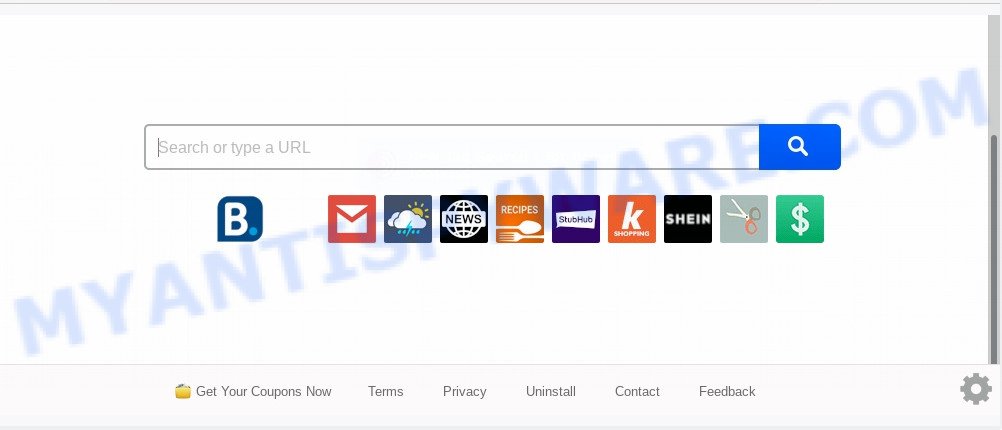
The Get Your Coupons Now hijacker takes over your browser’s default search engine and controls what will be shown to you whenever you do a searching. Other than the search results, it also provides a large amount of unwanted ads on the search page. Some of these ads developed to force you into buying some questionable products and software. Moreover, sometimes, those advertisements could redirect you to misleading or harmful web pages.
While the Get Your Coupons Now browser hijacker infection is active, you won’t be able to restore the Edge, Firefox, Internet Explorer and Chrome’ settings such as newtab, home page and search provider by default. But this does not mean that you should just ignore it or get along with this fact. Because this is not the best option, due to the Get Your Coupons Now you can have problems with the Microsoft Edge, Internet Explorer, Mozilla Firefox and Google Chrome, annoying advertisements and even user info theft.
Threat Summary
| Name | Get Your Coupons Now |
| Type | browser hijacker, search provider hijacker, home page hijacker, toolbar, unwanted new tab, redirect virus |
| Symptoms |
|
| Removal | Get Your Coupons Now removal guide |
How can a browser hijacker get on your machine
The Get Your Coupons Now browser hijacker actively distributed with freeware, as a part of the setup file of these programs. Therefore, it’s very important, when installing an unknown program even downloaded from well-known web-site, read the Terms of use and the Software license, as well as to choose the Manual, Advanced or Custom installation type. In this mode, you can disable the installation of unneeded modules and software and protect your computer from such hijackers as the Get Your Coupons Now.
The tutorial below explaining steps to delete Get Your Coupons Now problem. Feel free to use it for removal of the hijacker that may attack Firefox, IE, Microsoft Edge and Google Chrome and other popular internet browsers. The steps will help you restore your current settings of browsers that previously changed by browser hijacker infection.
How to remove Get Your Coupons Now from Chrome, Firefox, IE, Edge
If you have undesired start page or search provider, constant pop ups or ads, slow PC, freezing PC system issues, you are in need of hijacker removal assistance. The instructions below will guide you forward to get Get Your Coupons Now homepage removed and will assist you get your PC operating at peak capacity again.
To remove Get Your Coupons Now, execute the following steps:
- How to remove Get Your Coupons Now manually
- How to automatically remove Get Your Coupons Now
- Run AdBlocker to block Get Your Coupons Now and stay safe online
- To sum up
How to remove Get Your Coupons Now manually
The following instructions is a step-by-step guide, which will help you manually delete Get Your Coupons Now start page from the Internet Explorer, Google Chrome, Firefox and MS Edge.
Remove unwanted or newly added programs
The process of browser hijacker removal is generally the same across all versions of Windows OS from 10 to XP. To start with, it is necessary to check the list of installed applications on your PC system and uninstall all unused, unknown and dubious programs.
Windows 10, 8.1, 8
Click the Windows logo, and then click Search ![]() . Type ‘Control panel’and press Enter as shown on the screen below.
. Type ‘Control panel’and press Enter as shown on the screen below.

Once the ‘Control Panel’ opens, click the ‘Uninstall a program’ link under Programs category as shown in the figure below.

Windows 7, Vista, XP
Open Start menu and select the ‘Control Panel’ at right as shown on the screen below.

Then go to ‘Add/Remove Programs’ or ‘Uninstall a program’ (MS Windows 7 or Vista) like below.

Carefully browse through the list of installed apps and get rid of all dubious and unknown apps. We recommend to click ‘Installed programs’ and even sorts all installed programs by date. When you’ve found anything suspicious that may be the hijacker infection responsible for redirecting user searches to Get Your Coupons Now or other potentially unwanted application (PUA), then select this program and press ‘Uninstall’ in the upper part of the window. If the suspicious application blocked from removal, then run Revo Uninstaller Freeware to fully get rid of it from your system.
Remove Get Your Coupons Now redirect from browsers
This step will show you how to remove harmful plugins. This can remove Get Your Coupons Now and fix some browsing issues, especially after browser hijacker infection.
You can also try to remove Get Your Coupons Now by reset Chrome settings. |
If you are still experiencing problems with Get Your Coupons Now homepage removal, you need to reset Firefox browser. |
Another method to remove Get Your Coupons Now home page from IE is reset IE settings. |
|
How to automatically remove Get Your Coupons Now
If you are an unskilled computer user, then we recommend to use free removal utilities listed below to remove Get Your Coupons Now homepage for good. The automatic method is highly recommended. It has less steps and easier to implement than the manual method. Moreover, it lower risk of system damage. So, the automatic Get Your Coupons Now removal is a better option.
How to automatically get rid of Get Your Coupons Now with Zemana Free
Zemana is a lightweight tool that created to use alongside your antivirus software, detecting and removing malware, adware and potentially unwanted programs that other programs miss. Zemana Anti-Malware is easy to use, fast, does not use many resources and have great detection and removal rates.
- Please go to the following link to download the latest version of Zemana Anti-Malware (ZAM) for MS Windows. Save it on your Windows desktop or in any other place.
Zemana AntiMalware
165516 downloads
Author: Zemana Ltd
Category: Security tools
Update: July 16, 2019
- Once you have downloaded the installation file, make sure to double click on the Zemana.AntiMalware.Setup. This would start the Zemana Anti-Malware installation on your personal computer.
- Select installation language and click ‘OK’ button.
- On the next screen ‘Setup Wizard’ simply click the ‘Next’ button and follow the prompts.

- Finally, once the installation is done, Zemana will launch automatically. Else, if doesn’t then double-click on the Zemana Anti Malware (ZAM) icon on your desktop.
- Now that you have successfully install Zemana Anti-Malware, let’s see How to use Zemana Free to remove Get Your Coupons Now from your computer.
- After you have started the Zemana Free, you will see a window as shown in the figure below, just click ‘Scan’ button to start checking your computer for the hijacker infection.

- Now pay attention to the screen while Zemana Free scans your computer.

- Once finished, a list of all threats found is created. Review the results once the tool has complete the system scan. If you think an entry should not be quarantined, then uncheck it. Otherwise, simply click ‘Next’ button.

- Zemana Anti Malware (ZAM) may require a restart personal computer in order to complete the Get Your Coupons Now start page removal process.
- If you want to fully remove browser hijacker from your system, then click ‘Quarantine’ icon, select all malware, adware software, potentially unwanted apps and other items and click Delete.
- Reboot your personal computer to complete the hijacker removal procedure.
Run Hitman Pro to delete Get Your Coupons Now startpage
Hitman Pro is a free tool which can identify hijacker responsible for Get Your Coupons Now . It is not always easy to locate all the unwanted software that your PC might have picked up on the Internet. HitmanPro will scan for the adware software, hijackers and other malware you need to remove.
Click the following link to download the latest version of Hitman Pro for Microsoft Windows. Save it on your MS Windows desktop or in any other place.
Once the downloading process is finished, open the file location and double-click the Hitman Pro icon. It will launch the HitmanPro tool. If the User Account Control prompt will ask you want to launch the program, click Yes button to continue.

Next, click “Next” to detect hijacker which modifies internet browser settings to replace your new tab page, homepage and default search engine with Get Your Coupons Now web-page. While the Hitman Pro application is checking, you can see how many objects it has identified as threat.

After the scanning is done, Hitman Pro will show you the results as displayed in the figure below.

You may remove threats (move to Quarantine) by simply click “Next” button. It will show a dialog box, click the “Activate free license” button. The HitmanPro will delete hijacker responsible for changing your browser settings to Get Your Coupons Now and move threats to the program’s quarantine. After disinfection is done, the tool may ask you to restart your personal computer.
Use MalwareBytes AntiMalware to remove Get Your Coupons Now
You can delete Get Your Coupons Now automatically through the use of MalwareBytes Free. We advise this free malicious software removal utility because it may easily get rid of browser hijacker infection, adware, PUPs and toolbars with all their components such as files, folders and registry entries.
Installing the MalwareBytes Free is simple. First you’ll need to download MalwareBytes Anti Malware (MBAM) by clicking on the following link. Save it directly to your MS Windows Desktop.
327738 downloads
Author: Malwarebytes
Category: Security tools
Update: April 15, 2020
Once the downloading process is complete, close all windows on your personal computer. Further, start the file called mb3-setup. If the “User Account Control” dialog box pops up as displayed on the image below, click the “Yes” button.

It will open the “Setup wizard” which will allow you set up MalwareBytes on the system. Follow the prompts and don’t make any changes to default settings.

Once install is finished successfully, click Finish button. Then MalwareBytes Anti Malware will automatically start and you can see its main window as displayed on the image below.

Next, press the “Scan Now” button . MalwareBytes Free utility will begin scanning the whole computer to find out browser hijacker infection that modifies browser settings to replace your default search engine, new tab page and startpage with Get Your Coupons Now web-site. A system scan can take anywhere from 5 to 30 minutes, depending on your system. When a malicious software, adware or PUPs are detected, the count of the security threats will change accordingly.

Once MalwareBytes Free has completed scanning, the results are displayed in the scan report. Review the scan results and then click “Quarantine Selected” button.

The MalwareBytes will remove hijacker that responsible for web browser redirect to the unwanted Get Your Coupons Now website and add items to the Quarantine. When disinfection is done, you may be prompted to reboot your machine. We suggest you look at the following video, which completely explains the process of using the MalwareBytes Anti Malware (MBAM) to remove hijacker infections, adware and other malware.
Run AdBlocker to block Get Your Coupons Now and stay safe online
We recommend to install an ad-blocker program that may block Get Your Coupons Now and other unwanted webpages. The ad-blocker utility like AdGuard is a program which basically removes advertising from the Internet and blocks access to malicious websites. Moreover, security experts says that using ad-blocker programs is necessary to stay safe when surfing the Web.
Download AdGuard by clicking on the link below. Save it on your MS Windows desktop or in any other place.
27039 downloads
Version: 6.4
Author: © Adguard
Category: Security tools
Update: November 15, 2018
After downloading it, launch the downloaded file. You will see the “Setup Wizard” screen as shown in the following example.

Follow the prompts. After the setup is finished, you will see a window like below.

You can press “Skip” to close the install application and use the default settings, or press “Get Started” button to see an quick tutorial which will assist you get to know AdGuard better.
In most cases, the default settings are enough and you do not need to change anything. Each time, when you start your PC system, AdGuard will launch automatically and stop undesired ads, block Get Your Coupons Now, as well as other malicious or misleading web-sites. For an overview of all the features of the program, or to change its settings you can simply double-click on the AdGuard icon, that can be found on your desktop.
To sum up
Now your PC system should be clean of the browser hijacker infection related to Get Your Coupons Now redirect. We suggest that you keep Zemana Free (to periodically scan your machine for new browser hijackers and other malware) and AdGuard (to help you stop undesired advertisements and malicious websites). Moreover, to prevent any hijacker infection, please stay clear of unknown and third party apps, make sure that your antivirus program, turn on the option to search for PUPs.
If you need more help with Get Your Coupons Now redirect related issues, go to here.























