If an unwanted website named Classifieds Close To Me keeps showing up as your home page or search engine then it is a sign that your computer is a victim of an unwanted program that belongs to the browser hijackers group. It is able to hijack your web-browser such as Chrome, Mozilla Firefox, IE and Edge to its web site. You will notice that the internet browser search provider by default, new tab page and startpage have modified without your permission to Classifieds Close To Me. Whenever you search for anything in Google (Bing or Yahoo) you will get redirected to other search engines that are 100% commercial. Please read this article below for more troubleshooting info. Here’s the complete steps that would help delete Classifieds Close To Me from your internet browser.
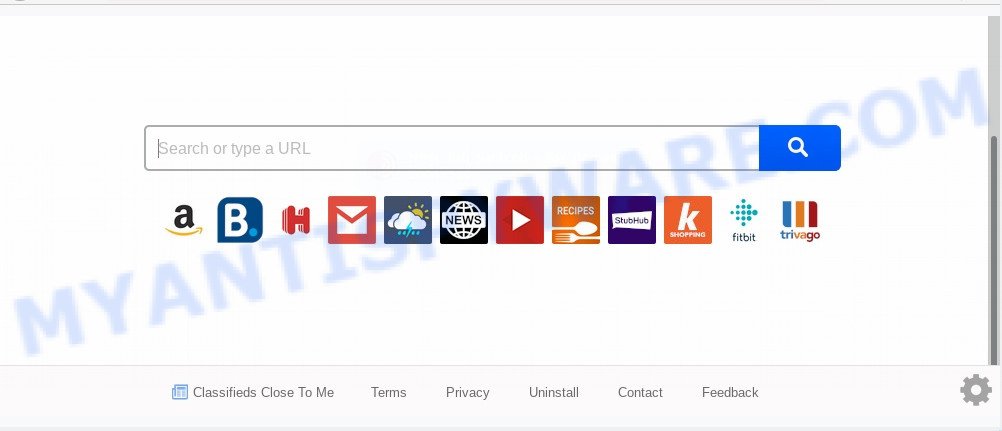
Being infected by Classifieds Close To Me hijacker you will be forced to use its own search engine. It could seem not to be dangerous, but you still should be very careful, since it may show undesired and harmful ads designed to trick you into buying some questionable programs or products, provide search results which may reroute your web browser to certain deceptive, misleading or harmful webpages. We recommend that you use only the reliable search provider such as Google, Yahoo or Bing.
While the Classifieds Close To Me hijacker is active, you won’t be able to restore the Mozilla Firefox, Google Chrome, MS Edge and Internet Explorer’ settings such as search engine by default, newtab page and homepage. But this does not mean that you should just ignore it or get along with this fact. Because this is not the best option, due to the Classifieds Close To Me home page you can have problems with the Chrome, Edge, Internet Explorer and Firefox, undesired ads and even confidential info theft.
Threat Summary
| Name | Classifieds Close To Me |
| Type | browser hijacker, search provider hijacker, start page hijacker, toolbar, unwanted new tab, redirect virus |
| Symptoms |
|
| Removal | Classifieds Close To Me removal guide |
How can a browser hijacker get on your PC
The browser hijacker spreads along with certain free applications. So always read carefully the installation screens, disclaimers, ‘Terms of Use’ and ‘Software license’ appearing during the install process. Additionally pay attention for optional applications which are being installed along with the main program. Ensure that you unchecked all of them! Also, run an ad blocker application that will help to block malicious, misleading, illegitimate or untrustworthy web sites.
It’s important, do not use Classifieds Close To Me webpage and don’t click on ads placed on it, as they can lead you to a more harmful or misleading web sites. The best option is to use the step-by-step tutorial posted below to free your PC of hijacker, remove the Classifieds Close To Me , and thus return your favorite homepage and search provider.
How to remove Classifieds Close To Me homepage
According to computer security researchers, Classifieds Close To Me removal can be finished manually and/or automatically. The free malware removal tools that are listed below will allow you get rid of hijacker, malicious internet browser plugins, adware software and PUPs . However, if you are not willing to install other applications to delete Classifieds Close To Me search, then use tutorial below to revert back browser newtab, homepage and search engine by default to their previous states.
To remove Classifieds Close To Me, complete the following steps:
- How to delete Classifieds Close To Me manually
- How to remove Classifieds Close To Me automatically
- Stop Classifieds Close To Me redirect
- Finish words
How to delete Classifieds Close To Me manually
Most common hijackers may be uninstalled without any antivirus apps. The manual hijacker removal is few simple steps that will teach you how to remove Classifieds Close To Me start page. If you do not want to remove Classifieds Close To Me in the manually due to the fact that you are not skilled at computer, then you can use free removal utilities listed below.
Delete PUPs through the Microsoft Windows Control Panel
In order to remove Classifieds Close To Me, first thing you need to do is to uninstall unknown and suspicious applications from your PC system using Microsoft Windows control panel. When removing this browser hijacker, check the list of installed applications and try to find questionable programs and uninstall them all. Pay special attention to newly installed software, as it’s most probably that the Classifieds Close To Me browser hijacker сame along with it.
- If you are using Windows 8, 8.1 or 10 then click Windows button, next click Search. Type “Control panel”and press Enter.
- If you are using Windows XP, Vista, 7, then click “Start” button and click “Control Panel”.
- It will open the Windows Control Panel.
- Further, click “Uninstall a program” under Programs category.
- It will display a list of all applications installed on the computer.
- Scroll through the all list, and remove questionable and unknown programs. To quickly find the latest installed apps, we recommend sort programs by date.
See more details in the video instructions below.
Remove Classifieds Close To Me search from browsers
Remove unwanted extensions is a simple solution to get rid of Classifieds Close To Me home page and return internet browser’s settings which have been changed by hijacker.
You can also try to get rid of Classifieds Close To Me search by reset Chrome settings. |
If you are still experiencing issues with Classifieds Close To Me homepage removal, you need to reset Firefox browser. |
Another solution to get rid of Classifieds Close To Me from IE is reset IE settings. |
|
How to remove Classifieds Close To Me automatically
In order to get rid of Classifieds Close To Me completely, you not only need to delete it from the web-browsers, but also get rid of all its components in your system including Windows registry entries. We suggest to download and run free removal tools to automatically free your PC of Classifieds Close To Me browser hijacker.
Scan and free your PC system of Classifieds Close To Me with Zemana
Zemana is a free utility that performs a scan of your computer and displays if there are existing adware, browser hijackers, viruses, worms, spyware, trojans and other malicious software residing on your computer. If malware is found, Zemana Anti Malware (ZAM) can automatically remove it. Zemana Anti-Malware doesn’t conflict with other antimalware and antivirus apps installed on your machine.

- Download Zemana Free on your system from the following link.
Zemana AntiMalware
165508 downloads
Author: Zemana Ltd
Category: Security tools
Update: July 16, 2019
- At the download page, click on the Download button. Your web-browser will show the “Save as” dialog box. Please save it onto your Windows desktop.
- When the downloading process is done, please close all software and open windows on your machine. Next, run a file called Zemana.AntiMalware.Setup.
- This will start the “Setup wizard” of Zemana onto your personal computer. Follow the prompts and do not make any changes to default settings.
- When the Setup wizard has finished installing, the Zemana Free will run and open the main window.
- Further, click the “Scan” button to perform a system scan for the hijacker which cause Classifieds Close To Me web-page to appear. A scan can take anywhere from 10 to 30 minutes, depending on the number of files on your machine and the speed of your PC. While the Zemana AntiMalware (ZAM) utility is scanning, you can see how many objects it has identified as being affected by malware.
- Once that process is done, Zemana AntiMalware (ZAM) will prepare a list of unwanted applications and hijacker.
- Review the report and then click the “Next” button. The tool will start to remove browser hijacker responsible for redirecting your internet browser to Classifieds Close To Me web-page. Once the cleaning procedure is done, you may be prompted to reboot the personal computer.
- Close the Zemana Anti Malware (ZAM) and continue with the next step.
Use Hitman Pro to delete Classifieds Close To Me from the computer
HitmanPro is a malicious software removal utility that is developed to search for and remove hijacker infections, potentially unwanted apps, adware and dubious processes from the PC that has been hijacked by malware. It’s a portable program which can be run instantly from Flash Drive. HitmanPro have an advanced system monitoring tool which uses a white-list database to isolate questionable tasks and applications.
Installing the HitmanPro is simple. First you’ll need to download Hitman Pro by clicking on the following link. Save it on your Microsoft Windows desktop.
After the downloading process is finished, open the folder in which you saved it and double-click the HitmanPro icon. It will start the Hitman Pro tool. If the User Account Control prompt will ask you want to start the program, press Yes button to continue.

Next, click “Next” to begin checking your PC system for the browser hijacker which alters browser settings to replace your startpage, search engine by default and newtab page with Classifieds Close To Me web-page. A system scan can take anywhere from 5 to 30 minutes, depending on your system. When a malware, adware or potentially unwanted software are found, the number of the security threats will change accordingly.

When Hitman Pro completes the scan, HitmanPro will create a list of unwanted apps and browser hijacker infection like below.

Review the report and then press “Next” button. It will display a dialog box, click the “Activate free license” button. The Hitman Pro will remove browser hijacker that responsible for internet browser redirect to the unwanted Classifieds Close To Me webpage and move threats to the program’s quarantine. After the cleaning process is complete, the utility may ask you to reboot your computer.
Automatically remove Classifieds Close To Me with MalwareBytes
Delete Classifieds Close To Me browser hijacker manually is difficult and often the hijacker is not completely removed. Therefore, we recommend you to run the MalwareBytes that are completely clean your PC. Moreover, this free application will allow you to remove malware, potentially unwanted applications, toolbars and adware that your PC system can be infected too.
Installing the MalwareBytes AntiMalware (MBAM) is simple. First you will need to download MalwareBytes Anti Malware by clicking on the link below. Save it on your Microsoft Windows desktop.
327729 downloads
Author: Malwarebytes
Category: Security tools
Update: April 15, 2020
After the downloading process is done, close all windows on your system. Further, start the file named mb3-setup. If the “User Account Control” prompt pops up as shown in the following example, click the “Yes” button.

It will display the “Setup wizard” that will help you install MalwareBytes on the PC. Follow the prompts and don’t make any changes to default settings.

Once setup is complete successfully, click Finish button. Then MalwareBytes Anti Malware (MBAM) will automatically run and you can see its main window as displayed in the following example.

Next, press the “Scan Now” button to scan for hijacker responsible for changing your internet browser settings to Classifieds Close To Me. This process may take quite a while, so please be patient. While the MalwareBytes AntiMalware (MBAM) application is checking, you can see how many objects it has identified as threat.

Once the scan is done, MalwareBytes will display a scan report. Review the report and then click “Quarantine Selected” button.

The MalwareBytes Anti-Malware (MBAM) will delete hijacker infection which redirects your internet browser to intrusive Classifieds Close To Me webpage. When that process is complete, you can be prompted to restart your personal computer. We recommend you look at the following video, which completely explains the process of using the MalwareBytes Free to get rid of hijackers, adware and other malicious software.
Stop Classifieds Close To Me redirect
In order to increase your security and protect your computer against new intrusive ads and harmful web-sites, you need to run ad-blocking application that stops an access to malicious advertisements and websites. Moreover, the application can block the open of intrusive advertising, which also leads to faster loading of web sites and reduce the consumption of web traffic.
Visit the page linked below to download AdGuard. Save it on your MS Windows desktop.
27037 downloads
Version: 6.4
Author: © Adguard
Category: Security tools
Update: November 15, 2018
Once downloading is done, run the downloaded file. You will see the “Setup Wizard” screen like below.

Follow the prompts. When the installation is finished, you will see a window as shown in the figure below.

You can click “Skip” to close the installation program and use the default settings, or click “Get Started” button to see an quick tutorial which will allow you get to know AdGuard better.
In most cases, the default settings are enough and you don’t need to change anything. Each time, when you start your PC, AdGuard will start automatically and stop unwanted advertisements, block Classifieds Close To Me, as well as other harmful or misleading web sites. For an overview of all the features of the application, or to change its settings you can simply double-click on the AdGuard icon, that is located on your desktop.
Finish words
Now your personal computer should be clean of the browser hijacker that responsible for browser redirect to the intrusive Classifieds Close To Me webpage. We suggest that you keep Zemana AntiMalware (to periodically scan your system for new hijackers and other malware) and AdGuard (to help you stop unwanted popups and malicious web-sites). Moreover, to prevent any hijacker infection, please stay clear of unknown and third party programs, make sure that your antivirus program, turn on the option to search for potentially unwanted software.
If you need more help with Classifieds Close To Me search related issues, go to here.



















