According to cyber security specialists,Track.pnicnik.live is a dubious web-site that forces computer users into subscribing to browser notification spam that go directly to the desktop or the web browser. When you visit the Track.pnicnik.live website which wants to send you spam notifications, you will be greeted with a prompt that asks whether you want to agree to them or not. Your options will be ‘Block’ and ‘Allow’.
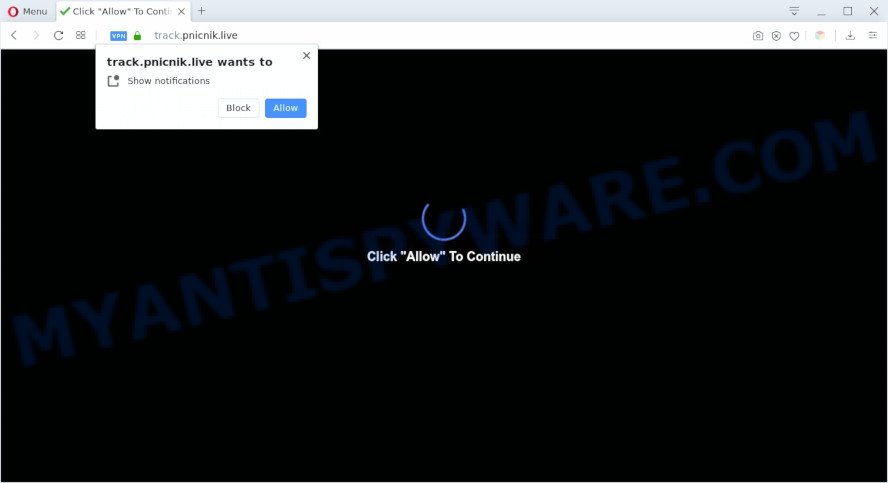
If you click on the ‘Allow’, then your web browser will be configured to display unwanted adverts on your desktop, even when you are not using the web browser. Push notifications are originally created to alert the user of recently published blog posts. Scammers abuse ‘browser notification feature’ to avoid antivirus software and ad blocking programs by showing unwanted ads. These advertisements are displayed in the lower right corner of the screen urges users to play online games, visit dubious web-pages, install web browser extensions & so on.

If you’re getting push notifications, you can remove Track.pnicnik.live subscription by going into your web-browser’s settings and following the Track.pnicnik.live removal guidance below. Once you remove Track.pnicnik.live subscription, the push notifications will no longer show on your desktop.
Threat Summary
| Name | Track.pnicnik.live popup |
| Type | browser notification spam advertisements, popups, popup virus, popup advertisements |
| Distribution | social engineering attack, PUPs, adwares, dubious pop-up advertisements |
| Symptoms |
|
| Removal | Track.pnicnik.live removal guide |
How does your personal computer get infected with Track.pnicnik.live pop-ups
Some research has shown that users can be redirected to Track.pnicnik.live from misleading ads or by PUPs and adware. Adware can cause many troubles such as intrusive advertisements and pop ups on your web browser, reroute your search requests to advertising web sites, web-browser crashes and slow loading webpages. Adware software usually gets installed as a part of some free software. Do not be surprised, it happens, especially if you’re an active World Wide Web user.
These days some free software developers bundle potentially unwanted programs or adware software with a view to making some money. These are not free programs as install an unwanted software on to your Microsoft Windows computer. So whenever you install a new free programs that downloaded from the Net, be very careful during install. Carefully read the EULA (a text with I ACCEPT/I DECLINE button), select custom or manual install method, uncheck all additional programs.
You probably want to know how to delete adware software as well as get rid of Track.pnicnik.live pop up ads. In the instructions below we will tell you about how to solve your problems.
How to remove Track.pnicnik.live advertisements (removal guidance)
There are several steps to deleting the adware that causes Track.pnicnik.live popups in your web-browser, because it installs itself so deeply into Windows. You need to uninstall all suspicious and unknown software, then delete harmful add-ons from the Microsoft Internet Explorer, Mozilla Firefox, Chrome and Microsoft Edge and other web-browsers you have installed. Finally, you need to reset your web-browser settings to delete any changes the adware has made, and then scan your machine with Zemana, MalwareBytes Anti Malware or HitmanPro to ensure the adware software is fully removed. It will take a while.
To remove Track.pnicnik.live pop ups, perform the steps below:
- How to get rid of Track.pnicnik.live pop up ads without any software
- How to fully remove Track.pnicnik.live advertisements with free utilities
- Block Track.pnicnik.live and other annoying webpages
- Finish words
How to get rid of Track.pnicnik.live pop up ads without any software
The step-by-step tutorial will help you manually delete Track.pnicnik.live pop-up advertisements from the internet browser. If you have little experience in using computers, we advise that you use the free utilities listed below.
Delete suspicious apps using MS Windows Control Panel
You can manually delete most nonaggressive adware software by removing the application that it came with or removing the adware itself using ‘Add/Remove programs’ or ‘Uninstall a program’ option in Windows Control Panel.
|
|
|
|
Remove Track.pnicnik.live notifications from internet browsers
If you’ve clicked the “Allow” button in the Track.pnicnik.live pop-up and gave a notification permission, you should delete this notification permission first from your internet browser settings. To remove the Track.pnicnik.live permission to send push notifications to your machine, perform the following steps. These steps are for MS Windows, Apple Mac and Android.
|
|
|
|
|
|
Remove Track.pnicnik.live ads from Internet Explorer
If you find that IE web-browser settings such as newtab, home page and search provider by default had been changed by adware which cause intrusive Track.pnicnik.live pop-up ads, then you may return your settings, via the reset browser procedure.
First, run the Internet Explorer, then press ‘gear’ icon ![]() . It will open the Tools drop-down menu on the right part of the browser, then click the “Internet Options” as on the image below.
. It will open the Tools drop-down menu on the right part of the browser, then click the “Internet Options” as on the image below.

In the “Internet Options” screen, select the “Advanced” tab, then click the “Reset” button. The Microsoft Internet Explorer will open the “Reset Internet Explorer settings” prompt. Further, click the “Delete personal settings” check box to select it. Next, click the “Reset” button as shown below.

After the task is done, click “Close” button. Close the IE and reboot your PC system for the changes to take effect. This step will help you to restore your browser’s new tab page, home page and search provider by default to default state.
Remove Track.pnicnik.live pop-ups from Chrome
Reset Chrome settings is a easy method to delete Track.pnicnik.live popups, malicious and ‘ad-supported’ plugins, web-browser’s startpage, newtab and search provider by default that have been modified by adware.

- First start the Chrome and press Menu button (small button in the form of three dots).
- It will show the Chrome main menu. Select More Tools, then press Extensions.
- You’ll see the list of installed plugins. If the list has the extension labeled with “Installed by enterprise policy” or “Installed by your administrator”, then complete the following instructions: Remove Chrome extensions installed by enterprise policy.
- Now open the Google Chrome menu once again, click the “Settings” menu.
- You will see the Google Chrome’s settings page. Scroll down and click “Advanced” link.
- Scroll down again and click the “Reset” button.
- The Google Chrome will display the reset profile settings page as on the image above.
- Next press the “Reset” button.
- Once this procedure is complete, your internet browser’s newtab page, default search provider and start page will be restored to their original defaults.
- To learn more, read the blog post How to reset Google Chrome settings to default.
Remove Track.pnicnik.live from Firefox by resetting internet browser settings
The Firefox reset will delete redirects to undesired Track.pnicnik.live web-page, modified preferences, extensions and security settings. However, your themes, bookmarks, history, passwords, and web form auto-fill information will not be deleted.
First, start the Mozilla Firefox. Next, click the button in the form of three horizontal stripes (![]() ). It will display the drop-down menu. Next, click the Help button (
). It will display the drop-down menu. Next, click the Help button (![]() ).
).

In the Help menu press the “Troubleshooting Information”. In the upper-right corner of the “Troubleshooting Information” page click on “Refresh Firefox” button like below.

Confirm your action, press the “Refresh Firefox”.
How to fully remove Track.pnicnik.live advertisements with free utilities
The manual guide above is tedious to follow and can not always help to fully remove the Track.pnicnik.live pop up ads. Here I am telling you an automatic way to delete this adware software from your computer fully. Zemana Free, MalwareBytes and HitmanPro are antimalware utilities that can find and get rid of all kinds of malicious software including adware software that causes Track.pnicnik.live ads in your web browser.
How to automatically get rid of Track.pnicnik.live advertisements with Zemana
Zemana Free is an extremely fast tool to remove Track.pnicnik.live pop ups from the Google Chrome, Edge, Microsoft Internet Explorer and Firefox. It also deletes malicious software and adware from your machine. It improves your system’s performance by deleting PUPs.
Visit the following page to download Zemana Anti-Malware (ZAM). Save it to your Desktop.
165508 downloads
Author: Zemana Ltd
Category: Security tools
Update: July 16, 2019
When the downloading process is complete, start it and follow the prompts. Once installed, the Zemana will try to update itself and when this procedure is done, click the “Scan” button to perform a system scan for the adware software that causes Track.pnicnik.live ads.

This procedure can take some time, so please be patient. While the Zemana AntiMalware utility is checking, you can see how many objects it has identified as being affected by malware. Make sure all threats have ‘checkmark’ and press “Next” button.

The Zemana Anti-Malware (ZAM) will get rid of adware responsible for Track.pnicnik.live popups and add items to the Quarantine.
Scan your computer and remove Track.pnicnik.live pop ups with Hitman Pro
The HitmanPro tool is free (30 day trial) and easy to use. It can check and remove malicious software, PUPs and adware in Mozilla Firefox, Edge, Internet Explorer and Chrome internet browsers and thereby remove all intrusive Track.pnicnik.live advertisements. HitmanPro is powerful enough to find and get rid of malicious registry entries and files that are hidden on the computer.
First, please go to the following link, then click the ‘Download’ button in order to download the latest version of Hitman Pro.
When the download is complete, open the file location. You will see an icon like below.

Double click the HitmanPro desktop icon. When the tool is started, you will see a screen as displayed in the figure below.

Further, click “Next” button to perform a system scan for the adware which cause undesired Track.pnicnik.live popup ads. This process can take some time, so please be patient. When Hitman Pro is done scanning your computer, you will be displayed the list of all found threats on your PC system like below.

Review the results once the utility has done the system scan. If you think an entry should not be quarantined, then uncheck it. Otherwise, simply press “Next” button. It will show a prompt, click the “Activate free license” button.
Automatically remove Track.pnicnik.live pop-up advertisements with MalwareBytes AntiMalware
We recommend using the MalwareBytes which are fully clean your PC of the adware. The free tool is an advanced malicious software removal application designed by (c) Malwarebytes lab. This program uses the world’s most popular anti malware technology. It’s able to help you remove intrusive Track.pnicnik.live pop up ads from your browsers, potentially unwanted applications, malware, browser hijackers, toolbars, ransomware and other security threats from your machine for free.

- Download MalwareBytes Anti-Malware from the following link. Save it directly to your Windows Desktop.
Malwarebytes Anti-malware
327729 downloads
Author: Malwarebytes
Category: Security tools
Update: April 15, 2020
- At the download page, click on the Download button. Your internet browser will display the “Save as” prompt. Please save it onto your Windows desktop.
- Once downloading is complete, please close all applications and open windows on your system. Double-click on the icon that’s called mb3-setup.
- This will launch the “Setup wizard” of MalwareBytes Free onto your system. Follow the prompts and do not make any changes to default settings.
- When the Setup wizard has finished installing, the MalwareBytes AntiMalware will start and open the main window.
- Further, click the “Scan Now” button to perform a system scan with this tool for the adware that cause popups. This procedure may take some time, so please be patient. While the MalwareBytes Free utility is scanning, you can see how many objects it has identified as being affected by malicious software.
- When the scan is finished, you’ll be shown the list of all found items on your PC system.
- Next, you need to click the “Quarantine Selected” button. When that process is finished, you may be prompted to reboot the computer.
- Close the Anti Malware and continue with the next step.
Video instruction, which reveals in detail the steps above.
Block Track.pnicnik.live and other annoying webpages
If you want to delete annoying advertisements, web browser redirections and pop ups, then install an ad-blocking program such as AdGuard. It can block Track.pnicnik.live, ads, popups and stop web pages from tracking your online activities when using the Internet Explorer, Firefox, MS Edge and Chrome. So, if you like browse the Internet, but you don’t like intrusive advertisements and want to protect your computer from malicious web sites, then the AdGuard is your best choice.
First, click the following link, then click the ‘Download’ button in order to download the latest version of AdGuard.
27037 downloads
Version: 6.4
Author: © Adguard
Category: Security tools
Update: November 15, 2018
After downloading is finished, start the downloaded file. You will see the “Setup Wizard” screen as shown in the figure below.

Follow the prompts. After the setup is complete, you will see a window as on the image below.

You can click “Skip” to close the installation application and use the default settings, or click “Get Started” button to see an quick tutorial which will allow you get to know AdGuard better.
In most cases, the default settings are enough and you do not need to change anything. Each time, when you launch your computer, AdGuard will start automatically and stop unwanted advertisements, block Track.pnicnik.live, as well as other harmful or misleading web-sites. For an overview of all the features of the application, or to change its settings you can simply double-click on the AdGuard icon, that is located on your desktop.
Finish words
Now your computer should be clean of the adware that cause pop ups. We suggest that you keep AdGuard (to help you stop unwanted advertisements and undesired malicious web-pages) and Zemana (to periodically scan your computer for new malicious software, hijackers and adware). Make sure that you have all the Critical Updates recommended for Windows operating system. Without regular updates you WILL NOT be protected when new hijackers, malicious applications and adware are released.
If you are still having problems while trying to remove Track.pnicnik.live pop ups from your web browser, then ask for help here.



















