Are you facing a problem with the Microsoft Internet Explorer, Edge, Chrome and Firefox web-browsers that constantly redirects to a dubious web page called Search.watchsportsrightnowtab.com? Then, there are chances that are your computer is affected by a program from the browser hijackers family. It is created for the purpose of modifying some web browser settings (like default search provider, new tab and homepage) without the user’s consent or knowledge. If you want to change web-browser start page or search provider back to default, you will not succeed, because the Search.watchsportsrightnowtab.com browser hijacker is very stubborn. But with the help of the following tutorial, you surely can remove Search.watchsportsrightnowtab.com completely from your web-browsers.
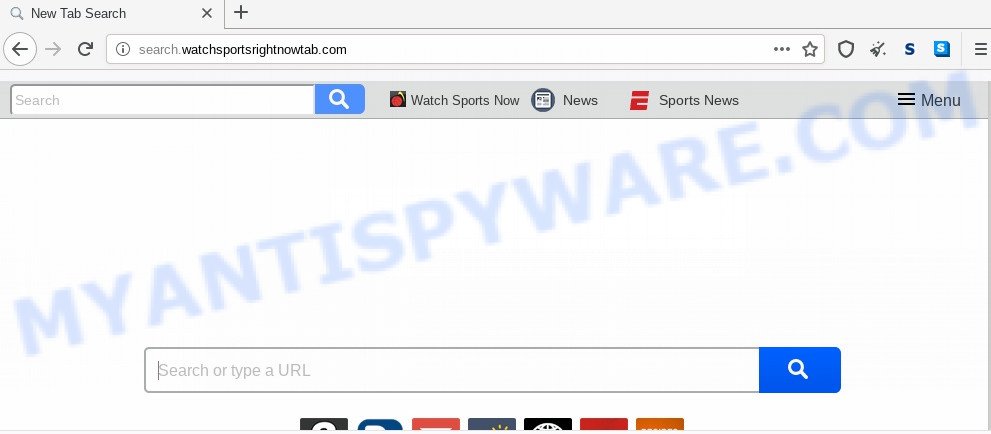
When you’re performing searches using the web-browser that has been affected with Search.watchsportsrightnowtab.com, the search results will be returned from Bing, Yahoo or Google Custom Search. The devs behind Search.watchsportsrightnowtab.com browser hijacker are most probably doing this to make advertisement money from the advertisements displayed in the search results.
And finally, the Search.watchsportsrightnowtab.com hijacker can be used to gather privacy info such as what web pages you’re opening, what you are looking for the Internet and so on. This information, in the future, can be sold to third party companies.
Threat Summary
| Name | Search.watchsportsrightnowtab.com |
| Type | browser hijacker, search engine hijacker, home page hijacker, toolbar, unwanted new tab, redirect virus |
| Symptoms |
|
| Removal | Search.watchsportsrightnowtab.com removal guide |
How can a browser hijacker get on your PC
The browser hijacker is usually is bundled within free programs and install themselves, with or without your knowledge, on your computer. This happens especially when you are installing a free programs. The program setup file tricks you into accepting the setup of third party apps, which you do not really want. Moreover, some paid applications can also install third-party apps which you don’t want! Therefore, always download free applications and paid programs from reputable download web-sites. Use ONLY custom or manual installation option and never blindly press Next button.
The instructions below explaining steps to delete Search.watchsportsrightnowtab.com home page problem. Feel free to use it for removal of the hijacker infection that may attack Chrome, Firefox, MS Edge and IE and other popular browsers. The steps will help you restore your some settings of web-browsers which previously changed by hijacker.
How to remove Search.watchsportsrightnowtab.com redirect
As with deleting adware software, malicious software or PUPs, there are few steps you can do. We recommend trying them all. If you do only one part of the guidance, then it should be use free malware removal tools, because you need to not only remove hijacker, but also prevent malicious software from infecting your computer. But to completely delete the Search.watchsportsrightnowtab.com you’ll have to at least reset your browser settings such as new tab page, start page and search engine to default state, disinfect web-browsers shortcuts, uninstall all unwanted and suspicious programs, and delete browser hijacker infection with malicious software removal utilities. Some of the steps will require you to reboot your PC or shut down this website. So, read this guide carefully, then bookmark this page or open it on your smartphone for later reference.
To remove Search.watchsportsrightnowtab.com, execute the following steps:
- How to remove Search.watchsportsrightnowtab.com manually
- How to get rid of Search.watchsportsrightnowtab.com with freeware
- Use AdBlocker to block Search.watchsportsrightnowtab.com and stay safe online
- To sum up
How to remove Search.watchsportsrightnowtab.com manually
Most common hijackers may be removed without any antivirus software. The manual hijacker infection removal is few simple steps that will teach you how to remove Search.watchsportsrightnowtab.com search. If you do not want to remove Search.watchsportsrightnowtab.com in the manually due to the fact that you are not skilled at computer, then you can use free removal utilities listed below.
Delete PUPs through the Microsoft Windows Control Panel
We advise that you begin the PC system cleaning procedure by checking the list of installed software and remove all unknown or suspicious apps. This is a very important step, as mentioned above, very often the harmful applications such as adware software and hijackers may be bundled with free software. Remove the unwanted software can delete the undesired advertisements or internet browser redirect.
Windows 8, 8.1, 10
First, press Windows button

Once the ‘Control Panel’ opens, press the ‘Uninstall a program’ link under Programs category as displayed in the figure below.

You will see the ‘Uninstall a program’ panel as on the image below.

Very carefully look around the entire list of apps installed on your machine. Most likely, one of them is the hijacker infection responsible for modifying your web browser settings to Search.watchsportsrightnowtab.com. If you’ve many apps installed, you can help simplify the search of harmful programs by sort the list by date of installation. Once you’ve found a questionable, unwanted or unused application, right click to it, after that press ‘Uninstall’.
Windows XP, Vista, 7
First, press ‘Start’ button and select ‘Control Panel’ at right panel as displayed on the image below.

After the Windows ‘Control Panel’ opens, you need to click ‘Uninstall a program’ under ‘Programs’ as displayed on the screen below.

You will see a list of programs installed on your PC. We recommend to sort the list by date of installation to quickly find the apps that were installed last. Most probably, it’s the browser hijacker responsible for modifying your browser settings to Search.watchsportsrightnowtab.com. If you’re in doubt, you can always check the application by doing a search for her name in Google, Yahoo or Bing. Once the program which you need to uninstall is found, simply click on its name, and then press ‘Uninstall’ like below.

Delete Search.watchsportsrightnowtab.com from Microsoft Internet Explorer
In order to recover all web-browser new tab, startpage and search provider you need to reset the IE to the state, that was when the MS Windows was installed on your computer.
First, run the IE, click ![]() ) button. Next, click “Internet Options” as displayed in the following example.
) button. Next, click “Internet Options” as displayed in the following example.

In the “Internet Options” screen select the Advanced tab. Next, click Reset button. The Internet Explorer will display the Reset Internet Explorer settings prompt. Select the “Delete personal settings” check box and click Reset button.

You will now need to reboot your computer for the changes to take effect. It will get rid of browser hijacker infection responsible for redirections to Search.watchsportsrightnowtab.com, disable malicious and ad-supported browser’s extensions and restore the Microsoft Internet Explorer’s settings like start page, search provider by default and new tab page to default state.
Remove Search.watchsportsrightnowtab.com from Google Chrome
This step will show you how to reset Google Chrome newtab page, search provider and home page to original state. This can get rid of Search.watchsportsrightnowtab.com and fix some browsing problems, especially after hijacker infection. However, your themes, bookmarks, history, passwords, and web form auto-fill information will not be deleted.
First launch the Chrome. Next, press the button in the form of three horizontal dots (![]() ).
).
It will show the Chrome menu. Choose More Tools, then click Extensions. Carefully browse through the list of installed extensions. If the list has the add-on signed with “Installed by enterprise policy” or “Installed by your administrator”, then complete the following guide: Remove Chrome extensions installed by enterprise policy.
Open the Google Chrome menu once again. Further, click the option called “Settings”.

The internet browser will open the settings screen. Another method to open the Google Chrome’s settings – type chrome://settings in the internet browser adress bar and press Enter
Scroll down to the bottom of the page and click the “Advanced” link. Now scroll down until the “Reset” section is visible, as shown on the image below and press the “Reset settings to their original defaults” button.

The Google Chrome will display the confirmation prompt as displayed below.

You need to confirm your action, click the “Reset” button. The web browser will start the task of cleaning. When it’s finished, the web browser’s settings including new tab, search engine and startpage back to the values which have been when the Chrome was first installed on your PC.
Remove Search.watchsportsrightnowtab.com from Firefox by resetting web-browser settings
Resetting your Firefox is good initial troubleshooting step for any issues with your web browser program, including the reroute to Search.watchsportsrightnowtab.com web page. However, your saved bookmarks and passwords will not be lost. This will not affect your history, passwords, bookmarks, and other saved data.
First, run the Firefox. Next, click the button in the form of three horizontal stripes (![]() ). It will open the drop-down menu. Next, click the Help button (
). It will open the drop-down menu. Next, click the Help button (![]() ).
).

In the Help menu click the “Troubleshooting Information”. In the upper-right corner of the “Troubleshooting Information” page click on “Refresh Firefox” button similar to the one below.

Confirm your action, click the “Refresh Firefox”.
How to get rid of Search.watchsportsrightnowtab.com with freeware
IT security professionals have built efficient malicious software removal tools to help users in removing browser hijackers , adware software and PUPs. Below we will share with you the best malicious software removal utilities with the ability to find and delete Search.watchsportsrightnowtab.com and other PUPs.
Use Zemana to remove Search.watchsportsrightnowtab.com hijacker infection
Zemana Anti Malware is a free application for MS Windows OS to scan for and delete PUPs, adware software, harmful browser plugins, browser toolbars, and other unwanted software such as hijacker infection related to Search.watchsportsrightnowtab.com .
Please go to the link below to download the latest version of Zemana AntiMalware for MS Windows. Save it to your Desktop so that you can access the file easily.
165525 downloads
Author: Zemana Ltd
Category: Security tools
Update: July 16, 2019
When the downloading process is finished, close all windows on your computer. Further, open the install file named Zemana.AntiMalware.Setup. If the “User Account Control” dialog box pops up like below, press the “Yes” button.

It will show the “Setup wizard” that will assist you install Zemana on the personal computer. Follow the prompts and do not make any changes to default settings.

Once setup is finished successfully, Zemana AntiMalware will automatically start and you can see its main window as displayed on the screen below.

Next, click the “Scan” button to begin scanning your computer for the hijacker infection responsible for redirecting your web browser to Search.watchsportsrightnowtab.com web-page. While the Zemana Free is checking, you may see count of objects it has identified either as being malware.

After the scan get completed, Zemana will show you the results. You may remove threats (move to Quarantine) by simply click “Next” button.

The Zemana AntiMalware will start to remove browser hijacker infection which cause a redirect to Search.watchsportsrightnowtab.com webpage. Once disinfection is complete, you can be prompted to restart your PC system.
Run HitmanPro to delete Search.watchsportsrightnowtab.com from the PC
Hitman Pro is a free utility that can scan for hijacker which cause a redirect to Search.watchsportsrightnowtab.com web page. It is not always easy to locate all the junk applications that your PC system might have picked up on the Web. Hitman Pro will detect the adware, browser hijackers and other malware you need to erase.

- Installing the HitmanPro is simple. First you will need to download HitmanPro by clicking on the following link. Save it to your Desktop.
- When downloading is done, run the Hitman Pro, double-click the HitmanPro.exe file.
- If the “User Account Control” prompts, press Yes to continue.
- In the Hitman Pro window, click the “Next” to perform a system scan for the browser hijacker infection responsible for Search.watchsportsrightnowtab.com search. Depending on your PC system, the scan can take anywhere from a few minutes to close to an hour. While the utility is checking, you can see number of objects and files has already scanned.
- When Hitman Pro is finished scanning your computer, a list of all threats detected is produced. Review the report and then press “Next”. Now, press the “Activate free license” button to begin the free 30 days trial to remove all malware found.
Get rid of Search.watchsportsrightnowtab.com search with MalwareBytes Anti-Malware
Manual Search.watchsportsrightnowtab.com removal requires some computer skills. Some files and registry entries that created by the browser hijacker can be not fully removed. We advise that run the MalwareBytes Anti-Malware that are completely free your computer of hijacker infection. Moreover, this free application will help you to remove malware, potentially unwanted software, adware software and toolbars that your computer may be infected too.
Visit the page linked below to download the latest version of MalwareBytes Anti Malware for Microsoft Windows. Save it to your Desktop so that you can access the file easily.
327744 downloads
Author: Malwarebytes
Category: Security tools
Update: April 15, 2020
Once downloading is finished, close all programs and windows on your machine. Double-click the setup file named mb3-setup. If the “User Account Control” dialog box pops up as displayed on the screen below, click the “Yes” button.

It will open the “Setup wizard” that will help you install MalwareBytes Anti-Malware (MBAM) on your PC system. Follow the prompts and do not make any changes to default settings.

Once installation is done successfully, press Finish button. MalwareBytes AntiMalware (MBAM) will automatically start and you can see its main screen as displayed below.

Now click the “Scan Now” button . MalwareBytes application will scan through the whole PC for the browser hijacker responsible for redirects to Search.watchsportsrightnowtab.com. A scan can take anywhere from 10 to 30 minutes, depending on the number of files on your PC system and the speed of your PC system.

As the scanning ends, you’ll be shown the list of all detected threats on your computer. In order to delete all threats, simply click “Quarantine Selected” button. The MalwareBytes AntiMalware (MBAM) will start to remove browser hijacker infection responsible for modifying your web-browser settings to Search.watchsportsrightnowtab.com. When disinfection is finished, you may be prompted to reboot the machine.

We recommend you look at the following video, which completely explains the process of using the MalwareBytes Anti-Malware to remove adware software, browser hijacker and other malware.
Use AdBlocker to block Search.watchsportsrightnowtab.com and stay safe online
Run ad blocking application like AdGuard in order to block ads, malvertisements, pop-ups and online trackers, avoid having to install malicious and adware browser plug-ins and add-ons that affect your PC system performance and impact your PC system security. Surf the Internet anonymously and stay safe online!
Visit the following page to download AdGuard. Save it to your Desktop so that you can access the file easily.
27044 downloads
Version: 6.4
Author: © Adguard
Category: Security tools
Update: November 15, 2018
After downloading it, double-click the downloaded file to start it. The “Setup Wizard” window will show up on the computer screen as shown on the image below.

Follow the prompts. AdGuard will then be installed and an icon will be placed on your desktop. A window will show up asking you to confirm that you want to see a quick guidance as displayed on the screen below.

Click “Skip” button to close the window and use the default settings, or press “Get Started” to see an quick guide that will assist you get to know AdGuard better.
Each time, when you launch your PC, AdGuard will start automatically and stop undesired advertisements, block Search.watchsportsrightnowtab.com, as well as other harmful or misleading web pages. For an overview of all the features of the program, or to change its settings you can simply double-click on the AdGuard icon, that can be found on your desktop.
To sum up
Now your system should be free of the Search.watchsportsrightnowtab.com browser hijacker and other web-browser’s harmful extensions. We suggest that you keep AdGuard (to help you stop unwanted advertisements and unwanted harmful web-pages) and Zemana Free (to periodically scan your PC for new malicious software, hijackers and adware). Make sure that you have all the Critical Updates recommended for MS Windows operating system. Without regular updates you WILL NOT be protected when new browser hijackers, harmful software and adware are released.
If you are still having problems while trying to remove Search.watchsportsrightnowtab.com startpage from your web-browser, then ask for help here.




















