The Listening To Radio is a browser hijacker which could bring various problems to your computer. Once installed, it alters your internet browser’s settings, making your home page, default search engine and new tab page to become its own web-site. You may have some problems like being redirected to undesired web-sites, receiving tons of unwanted popup advertisements, and sensitive info about you being gathered without any knowledge, while this hijacker is installed on your PC system.
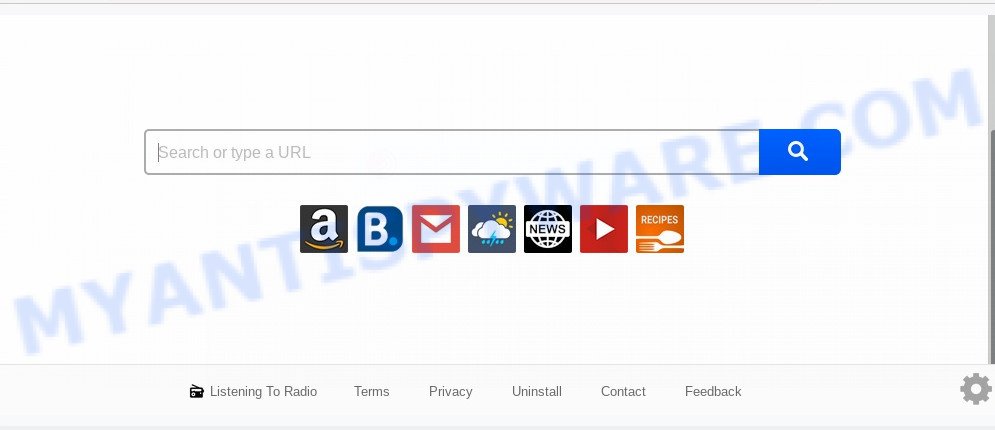
When you’re performing searches using the browser that has been affected by Listening To Radio, the search results will be returned from Bing, Yahoo or Google Custom Search. The developers of Listening To Radio browser hijacker are most likely doing this to earn advertisement revenue from the advertisements shown in the search results.
Threat Summary
| Name | Listening To Radio |
| Type | browser hijacker, search provider hijacker, start page hijacker, toolbar, unwanted new tab, redirect virus |
| Symptoms |
|
| Removal | Listening To Radio removal guide |
How can a browser hijacker get on your computer
Usually, Listening To Radio browser hijacker gets into your personal computer as part of a bundle with freeware, sharing files and other unsafe apps that you downloaded from the Internet. The creators of this hijacker infection pays software authors for distributing Listening To Radio hijacker infection within their apps. So, bundled apps is often included as part of the installer. In order to avoid the installation of any browser hijackers like Listening To Radio: select only Manual, Custom or Advanced installation mode and reject all third-party apps in which you are unsure.
Thus, the Listening To Radio is a potentially unwanted application and should not be used. If you realized any of the symptoms mentioned above, we recommend you to perform few simple steps below to remove the hijacker and remove Listening To Radio from your browser settings.
How to remove Listening To Radio from Chrome, Firefox, IE, Edge
There are exist several free malware removal tools. Also it’s possible to delete Listening To Radio redirect manually. But we recommend to combine all these solutions below into the one removal algorithm. Follow the steps of the guidance. Read it once, after doing so, please bookmark this page (or open it on your smartphone) as you may need to shut down your web browser or reboot your computer.
To remove Listening To Radio, complete the steps below:
- Manual Listening To Radio removal
- How to delete Listening To Radio automatically
- How to stop Listening To Radio redirect
- To sum up
Manual Listening To Radio removal
The following instructions is a step-by-step guide, which will help you manually delete Listening To Radio homepage from the Firefox, IE, Microsoft Edge and Google Chrome.
Delete Listening To Radio associated software by using Windows Control Panel
First, go to MS Windows Control Panel and remove dubious applications, all programs you don’t remember installing. It’s important to pay the most attention to apps you installed just before Listening To Radio hijacker appeared on your browser. If you don’t know what a program does, look for the answer on the World Wide Web.
|
|
|
|
Delete Listening To Radio from Mozilla Firefox
If the Firefox internet browser new tab page, homepage and search provider by default are changed to Listening To Radio and you want to recover the settings back to their default values, then you should follow the steps below. However, your saved bookmarks and passwords will not be lost. This will not affect your history, passwords, bookmarks, and other saved data.
Launch the Firefox and click the menu button (it looks like three stacked lines) at the top right of the web browser screen. Next, click the question-mark icon at the bottom of the drop-down menu. It will open the slide-out menu.

Select the “Troubleshooting information”. If you’re unable to access the Help menu, then type “about:support” in your address bar and press Enter. It bring up the “Troubleshooting Information” page as displayed in the figure below.

Click the “Refresh Firefox” button at the top right of the Troubleshooting Information page. Select “Refresh Firefox” in the confirmation dialog box. The Mozilla Firefox will start a procedure to fix your problems that caused by the Listening To Radio browser hijacker. When, it’s done, press the “Finish” button.
Remove Listening To Radio from Chrome
Reset Google Chrome settings is a simple solution to get rid of Listening To Radio, malicious and adware extensions, as well as to recover internet browser’s homepage, search engine by default and newtab that have been modified by browser hijacker infection.

- First, start the Chrome and click the Menu icon (icon in the form of three dots).
- It will open the Chrome main menu. Select More Tools, then press Extensions.
- You will see the list of installed extensions. If the list has the extension labeled with “Installed by enterprise policy” or “Installed by your administrator”, then complete the following steps: Remove Chrome extensions installed by enterprise policy.
- Now open the Chrome menu once again, press the “Settings” menu.
- Next, click “Advanced” link, which located at the bottom of the Settings page.
- On the bottom of the “Advanced settings” page, click the “Reset settings to their original defaults” button.
- The Chrome will show the reset settings dialog box as shown on the image above.
- Confirm the browser’s reset by clicking on the “Reset” button.
- To learn more, read the blog post How to reset Chrome settings to default.
Delete Listening To Radio from Microsoft Internet Explorer
By resetting Microsoft Internet Explorer web-browser you revert back your browser settings to its default state. This is good initial when troubleshooting problems that might have been caused by hijacker like Listening To Radio.
First, open the IE. Next, click the button in the form of gear (![]() ). It will display the Tools drop-down menu, click the “Internet Options” like the one below.
). It will display the Tools drop-down menu, click the “Internet Options” like the one below.

In the “Internet Options” window click on the Advanced tab, then click the Reset button. The Microsoft Internet Explorer will open the “Reset Internet Explorer settings” window as shown on the image below. Select the “Delete personal settings” check box, then click “Reset” button.

You will now need to restart your PC system for the changes to take effect.
How to delete Listening To Radio automatically
The browser hijacker infection can hide its components which are difficult for you to find out and delete fully. This may lead to the fact that after some time, the browser hijacker once again infect your computer and change current settings of installed internet browsers to Listening To Radio. Moreover, I want to note that it’s not always safe to get rid of browser hijacker manually, if you don’t have much experience in setting up and configuring the MS Windows operating system. The best method to locate and delete hijacker infections is to run free malicious software removal software.
Scan and free your PC system of Listening To Radio with Zemana
Zemana is extremely fast and ultra light weight malware removal utility. It will assist you remove Listening To Radio hijacker infection, adware software, potentially unwanted programs and other malware. This application gives real-time protection that never slow down your personal computer. Zemana Anti Malware (ZAM) is created for experienced and beginner computer users. The interface of this tool is very easy to use, simple and minimalist.
Click the following link to download Zemana. Save it to your Desktop.
165509 downloads
Author: Zemana Ltd
Category: Security tools
Update: July 16, 2019
After the download is complete, close all applications and windows on your PC system. Open a directory in which you saved it. Double-click on the icon that’s named Zemana.AntiMalware.Setup as shown in the figure below.
![]()
When the installation begins, you will see the “Setup wizard” that will help you set up Zemana on your computer.

Once installation is finished, you will see window as shown in the figure below.

Now press the “Scan” button for checking your system for the browser hijacker infection responsible for redirects to Listening To Radio. A scan may take anywhere from 10 to 30 minutes, depending on the count of files on your system and the speed of your computer. While the Zemana utility is scanning, you can see count of objects it has identified as being affected by malicious software.

When the scan get completed, Zemana Free will create a list of unwanted apps and hijacker. In order to remove all items, simply click “Next” button.

The Zemana Free will remove Listening To Radio browser hijacker and other internet browser’s harmful add-ons.
Scan your machine and remove Listening To Radio search with Hitman Pro
HitmanPro is one of the most effective tools for deleting hijackers, adware, PUPs and other malicious software. It can look for hidden malware in your system and delete all malicious folders and files related to hijacker. Hitman Pro will help you to remove Listening To Radio from your personal computer and Microsoft Internet Explorer, Edge, Chrome and Mozilla Firefox. We strongly suggest you to download this utility as the developers are working hard to make it better.

- First, visit the following page, then click the ‘Download’ button in order to download the latest version of HitmanPro.
- When the downloading process is done, run the Hitman Pro, double-click the HitmanPro.exe file.
- If the “User Account Control” prompts, press Yes to continue.
- In the HitmanPro window, press the “Next” to perform a system scan with this utility for the browser hijacker responsible for redirecting user searches to Listening To Radio. A system scan can take anywhere from 5 to 30 minutes, depending on your PC. During the scan Hitman Pro will locate threats exist on your personal computer.
- When Hitman Pro has finished scanning your system, a list of all threats detected is prepared. In order to remove all threats, simply click “Next”. Now, click the “Activate free license” button to start the free 30 days trial to remove all malicious software found.
Scan and free your computer of hijacker infection with MalwareBytes
We suggest using the MalwareBytes Free which are completely clean your PC system of the hijacker infection. The free tool is an advanced malware removal application developed by (c) Malwarebytes lab. This program uses the world’s most popular antimalware technology. It’s able to help you remove browser hijacker, potentially unwanted software, malware, adware software, toolbars, ransomware and other security threats from your personal computer for free.
MalwareBytes Free can be downloaded from the following link. Save it directly to your Windows Desktop.
327730 downloads
Author: Malwarebytes
Category: Security tools
Update: April 15, 2020
When downloading is finished, close all windows on your PC system. Further, open the file named mb3-setup. If the “User Account Control” dialog box pops up as shown below, click the “Yes” button.

It will open the “Setup wizard” that will allow you install MalwareBytes on the computer. Follow the prompts and don’t make any changes to default settings.

Once setup is done successfully, click Finish button. Then MalwareBytes AntiMalware (MBAM) will automatically run and you can see its main window as on the image below.

Next, press the “Scan Now” button . MalwareBytes AntiMalware program will scan through the whole personal computer for the Listening To Radio browser hijacker and other internet browser’s harmful add-ons. This procedure can take some time, so please be patient. During the scan MalwareBytes Anti-Malware will scan for threats present on your personal computer.

When MalwareBytes Anti Malware completes the scan, you can check all items detected on your PC. Review the report and then click “Quarantine Selected” button.

The MalwareBytes Free will remove hijacker infection responsible for changing your internet browser settings to Listening To Radio. When disinfection is done, you can be prompted to restart your computer. We recommend you look at the following video, which completely explains the process of using the MalwareBytes Anti Malware to remove browser hijackers, adware and other malware.
How to stop Listening To Radio redirect
Run ad-blocking program such as AdGuard in order to block advertisements, malvertisements, pop-ups and online trackers, avoid having to install harmful and adware browser plug-ins and add-ons that affect your system performance and impact your PC security. Surf the Internet anonymously and stay safe online!
First, please go to the link below, then click the ‘Download’ button in order to download the latest version of AdGuard.
27037 downloads
Version: 6.4
Author: © Adguard
Category: Security tools
Update: November 15, 2018
After downloading it, double-click the downloaded file to run it. The “Setup Wizard” window will show up on the computer screen as shown in the following example.

Follow the prompts. AdGuard will then be installed and an icon will be placed on your desktop. A window will show up asking you to confirm that you want to see a quick tutorial as on the image below.

Click “Skip” button to close the window and use the default settings, or press “Get Started” to see an quick tutorial which will allow you get to know AdGuard better.
Each time, when you run your system, AdGuard will launch automatically and stop unwanted advertisements, block Listening To Radio, as well as other harmful or misleading web-sites. For an overview of all the features of the application, or to change its settings you can simply double-click on the AdGuard icon, which is located on your desktop.
To sum up
Now your computer should be free of the hijacker that created to redirect your internet browser to the Listening To Radio web page. We suggest that you keep AdGuard (to help you block unwanted advertisements and intrusive harmful webpages) and Zemana Free (to periodically scan your PC for new hijacker infections and other malicious software). Probably you are running an older version of Java or Adobe Flash Player. This can be a security risk, so download and install the latest version right now.
If you are still having problems while trying to delete Listening To Radio from the Internet Explorer, Chrome, MS Edge and Mozilla Firefox, then ask for help here here.



















