IT security experts have confirmed that the Stream Live Radio is a browser hijacker. When downloaded and started onto a PC, this browser hijacker quickly alters the Chrome, Firefox, Edge or Internet Explorer browser’s settings such as home page, search engine by default and newtab to its own web-site. For this reason, every time you use the affected web browser, it being re-directed to the Stream Live Radio webpage.
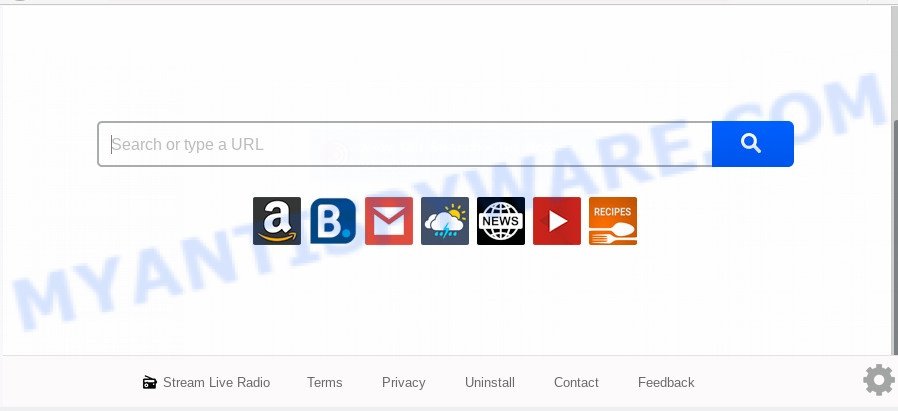
Most often, browser hijackers promote fake search providers by setting their address as the default search provider. In this case, the hijacker installs Stream Live Radio as a search engine. This means that users whose web browser is hijacked with the hijacker infection are forced to visit Stream Live Radio each time they search in the Internet, open a new window or tab. And since Stream Live Radio is not a real search engine and does not have the ability to find the information users need, this web page redirects the user’s web-browser to the Yahoo search engine.
Another reason why you need to delete Stream Live Radio is its online data-tracking activity. It can collect privacy info, including:
- IP addresses;
- URLs visited;
- search queries/terms;
- clicks on links and ads;
- browser version information.
Threat Summary
| Name | Stream Live Radio |
| Type | browser hijacker, search engine hijacker, start page hijacker, toolbar, unwanted new tab, redirect virus |
| Symptoms |
|
| Removal | Stream Live Radio removal guide |
How can a browser hijacker get on your PC
The Stream Live Radio most likely to occur during the setup of freeware due the fact that potentially unwanted applications like this are mostly hidden in the setup package. Thus, if you have installed some free applications using Quick(Standard) mode, you may have let a browser hijacker get inside the machine. Keep in mind that the Quick mode is unreliable because it do not warn about additional applications. Thus, optional programs will be installed automatically unless you select Advanced/Custom mode and uncheck its installation.
We recommend you to free your personal computer of browser hijacker infection as quickly as possible. Use the steps below that will help to delete Stream Live Radio redirect and malicious program, that may be installed onto your computer along with it.
How to remove Stream Live Radio (removal guidance)
In the tutorial below, we will try to cover the Internet Explorer, Mozilla Firefox, Microsoft Edge and Google Chrome and provide general help to delete Stream Live Radio start page. You may find some minor differences in your Windows install. No matter, you should be okay if you follow the steps outlined below: remove all suspicious and unknown applications, reset internet browsers settings, fix browsers shortcuts, use free malware removal tools. Certain of the steps below will require you to close this web page. So, please read the few simple steps carefully, after that bookmark it or open it on your smartphone for later reference.
To remove Stream Live Radio, perform the steps below:
- How to get rid of Stream Live Radio without any software
- How to delete Stream Live Radio with free programs
- Use AdBlocker to stop Stream Live Radio redirect and stay safe online
- To sum up
How to get rid of Stream Live Radio without any software
The useful removal guidance for the Stream Live Radio . The detailed procedure can be followed by anyone as it really does take you step-by-step. If you follow this process to remove Stream Live Radio redirect let us know how you managed by sending us your comments please.
Deleting the Stream Live Radio, check the list of installed software first
Some of PUPs, adware and browser hijacker can be removed using the Add/Remove programs tool that is located in the Microsoft Windows Control Panel. So, if you’re using any version of Windows and you have noticed an unwanted program, then first try to remove it through Add/Remove programs.
Windows 8, 8.1, 10
First, press Windows button

After the ‘Control Panel’ opens, press the ‘Uninstall a program’ link under Programs category as displayed on the screen below.

You will see the ‘Uninstall a program’ panel as displayed below.

Very carefully look around the entire list of software installed on your machine. Most likely, one of them is the browser hijacker responsible for redirections to Stream Live Radio. If you have many applications installed, you can help simplify the search of malicious software by sort the list by date of installation. Once you have found a questionable, unwanted or unused application, right click to it, after that press ‘Uninstall’.
Windows XP, Vista, 7
First, press ‘Start’ button and select ‘Control Panel’ at right panel like below.

When the Windows ‘Control Panel’ opens, you need to press ‘Uninstall a program’ under ‘Programs’ as shown on the screen below.

You will see a list of programs installed on your computer. We recommend to sort the list by date of installation to quickly find the applications that were installed last. Most likely, it’s the browser hijacker related to Stream Live Radio homepage. If you are in doubt, you can always check the program by doing a search for her name in Google, Yahoo or Bing. When the program which you need to delete is found, simply click on its name, and then press ‘Uninstall’ as displayed on the screen below.

Remove Stream Live Radio from internet browsers
If you have ‘Stream Live Radio start page’ removal problem, then remove unwanted add-ons can help you. In the steps below we’ll show you the solution to get rid of harmful plugins without reinstall. This will also allow to get rid of Stream Live Radio redirect from your web browser.
You can also try to remove Stream Live Radio homepage by reset Chrome settings. |
If you are still experiencing issues with Stream Live Radio homepage removal, you need to reset Firefox browser. |
Another solution to delete Stream Live Radio search from IE is reset IE settings. |
|
How to delete Stream Live Radio with free programs
In order to remove Stream Live Radio fully, you not only need to delete it from the web-browsers, but also remove all its components in your computer including Windows registry entries. We recommend to download and use free removal utilities to automatically clean your personal computer of Stream Live Radio hijacker infection.
How to remove Stream Live Radio with Zemana
Zemana AntiMalware (ZAM) is a free program for Windows OS to scan for and remove PUPs, adware, harmful web browser extensions, browser toolbars, and other undesired applications like browser hijacker infection responsible for redirects to Stream Live Radio.
- Installing the Zemana is simple. First you’ll need to download Zemana on your Windows Desktop from the link below.
Zemana AntiMalware
165519 downloads
Author: Zemana Ltd
Category: Security tools
Update: July 16, 2019
- Once you have downloaded the installation file, make sure to double click on the Zemana.AntiMalware.Setup. This would start the Zemana Anti Malware install on your computer.
- Select install language and press ‘OK’ button.
- On the next screen ‘Setup Wizard’ simply press the ‘Next’ button and follow the prompts.

- Finally, once the installation is done, Zemana Anti Malware will launch automatically. Else, if does not then double-click on the Zemana Free icon on your desktop.
- Now that you have successfully install Zemana, let’s see How to use Zemana Anti-Malware (ZAM) to remove Stream Live Radio search from your computer.
- After you have launched the Zemana AntiMalware, you will see a window as shown on the image below, just press ‘Scan’ button to scan for browser hijacker.

- Now pay attention to the screen while Zemana AntiMalware scans your machine.

- After the system scan is done, Zemana Anti Malware (ZAM) will show a list of all threats found by the scan. You may delete threats (move to Quarantine) by simply press ‘Next’ button.

- Zemana Anti Malware (ZAM) may require a reboot personal computer in order to complete the Stream Live Radio search removal procedure.
- If you want to fully remove browser hijacker from your system, then click ‘Quarantine’ icon, select all malicious software, adware software, PUPs and other items and click Delete.
- Reboot your computer to complete the browser hijacker removal procedure.
Get rid of Stream Live Radio hijacker and malicious extensions with Hitman Pro
Hitman Pro cleans your PC system from adware, PUPs, unwanted toolbars, browser plugins and other undesired programs such as browser hijacker which changes web-browser settings to replace your search engine by default, home page and new tab with Stream Live Radio web-site. The free removal tool will help you enjoy your system to its fullest. Hitman Pro uses advanced behavioral detection technologies to find if there are undesired software in your computer. You can review the scan results, and choose the items you want to erase.
Visit the page linked below to download the latest version of HitmanPro for Microsoft Windows. Save it to your Desktop.
Download and use HitmanPro on your computer. Once started, click “Next” button to perform a system scan for the browser hijacker infection responsible for modifying your internet browser settings to Stream Live Radio. This procedure can take some time, so please be patient. During the scan Hitman Pro will search for threats exist on your personal computer..

When the system scan is finished, Hitman Pro will display a screen which contains a list of malicious software that has been detected.

Make sure to check mark the items which are unsafe and then click Next button.
It will show a dialog box, click the “Activate free license” button to start the free 30 days trial to remove all malicious software found.
Get rid of Stream Live Radio search with MalwareBytes AntiMalware
We suggest using the MalwareBytes which are fully clean your system of the browser hijacker infection. The free tool is an advanced malicious software removal application developed by (c) Malwarebytes lab. This application uses the world’s most popular antimalware technology. It is able to help you get rid of browser hijacker, PUPs, malicious software, adware, toolbars, ransomware and other security threats from your computer for free.

- Please go to the link below to download the latest version of MalwareBytes AntiMalware (MBAM) for Windows. Save it on your Microsoft Windows desktop or in any other place.
Malwarebytes Anti-malware
327739 downloads
Author: Malwarebytes
Category: Security tools
Update: April 15, 2020
- At the download page, click on the Download button. Your internet browser will display the “Save as” prompt. Please save it onto your Windows desktop.
- Once the downloading process is complete, please close all software and open windows on your computer. Double-click on the icon that’s named mb3-setup.
- This will open the “Setup wizard” of MalwareBytes Free onto your PC. Follow the prompts and do not make any changes to default settings.
- When the Setup wizard has finished installing, the MalwareBytes AntiMalware will open and display the main window.
- Further, click the “Scan Now” button to search for browser hijacker that cause a reroute to Stream Live Radio web site. This process can take quite a while, so please be patient. When a malicious software, adware or potentially unwanted apps are found, the count of the security threats will change accordingly.
- After that process is done, a list of all items detected is prepared.
- Make sure to check mark the items that are unsafe and then press the “Quarantine Selected” button. After finished, you may be prompted to reboot the system.
- Close the Anti Malware and continue with the next step.
Video instruction, which reveals in detail the steps above.
Use AdBlocker to stop Stream Live Radio redirect and stay safe online
If you browse the Internet, you cannot avoid malicious advertising. But you can protect your web browser against it. Download and run an ad blocker application. AdGuard is an ad-blocker which can filter out a huge number of of the malvertising, blocking dynamic scripts from loading harmful content.
- Visit the page linked below to download the latest version of AdGuard for Microsoft Windows. Save it to your Desktop.
Adguard download
27040 downloads
Version: 6.4
Author: © Adguard
Category: Security tools
Update: November 15, 2018
- After downloading it, start the downloaded file. You will see the “Setup Wizard” program window. Follow the prompts.
- When the installation is complete, click “Skip” to close the install program and use the default settings, or press “Get Started” to see an quick tutorial that will help you get to know AdGuard better.
- In most cases, the default settings are enough and you do not need to change anything. Each time, when you start your machine, AdGuard will start automatically and stop unwanted advertisements, block Stream Live Radio, as well as other malicious or misleading websites. For an overview of all the features of the program, or to change its settings you can simply double-click on the icon called AdGuard, which may be found on your desktop.
To sum up
Once you’ve complete the instructions outlined above, your PC system should be clean from this browser hijacker infection and other malware. The Google Chrome, Microsoft Edge, Internet Explorer and Mozilla Firefox will no longer open undesired Stream Live Radio web site on startup. Unfortunately, if the step-by-step guidance does not help you, then you have caught a new browser hijacker infection, and then the best way – ask for help.
Please create a new question by using the “Ask Question” button in the Questions and Answers. Try to give us some details about your problems, so we can try to help you more accurately. Wait for one of our trained “Security Team” or Site Administrator to provide you with knowledgeable assistance tailored to your problem with the intrusive Stream Live Radio .
























