Q. Newtabsearch.net takes control of the Firefox, Chrome, Microsoft Internet Explorer and MS Edge now and I can’t use my internet browsers smoothly, please help! What is the Newtabsearch.net used for? Is there any useful method to deal with Newtabsearch.net?
A. Cyber security experts called the Newtabsearch.net a browser hijacker. It can make changes to the browser’s startpage, newtab page and search engine. If you want to get more information about the browser hijacker infection and know how to fully remove Newtabsearch.net from your computer, please read through this article.
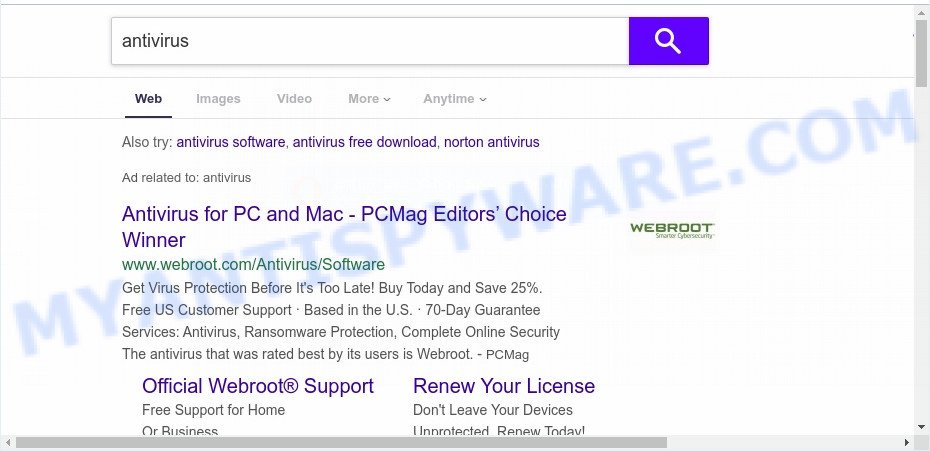
In order to force you to use Newtabsearch.net as often as possible this hijacker can alter your browsers’ search engine. You may even find that your system’s internet browser settings are changed without your knowledge and conscious permission. The creators of this browser hijacker do so in order to earn profit via Google AdSense or another third-party ad network. Thus every your click on advertisements that placed on the Newtabsearch.net makes revenue for them.
Often, the computer that has been infected with Newtabsearch.net hijacker will be also infected by adware (also known as ‘ad-supported’ software) that displays a ton of various advertisements. It can be pop-ups, text links in the webpages, banners where they never had. What is more, the adware software can replace the legitimate ads with malicious ads that will offer to download and install malicious software and undesired applications or visit the various dangerous and misleading web sites.
Threat Summary
| Name | Newtabsearch.net |
| Type | browser hijacker, search engine hijacker, start page hijacker, toolbar, unwanted new tab, redirect virus |
| Symptoms |
|
| Removal | Newtabsearch.net removal guide |
How can a browser hijacker get on your machine
The majority of hijackers such as Newtabsearch.net gets onto personal computer by being attached to freeware or even paid software that Web users can easily download online. The setup files of such programs, most commonly, clearly show that they will install optional programs. The option is given to users to block the setup of any bundled programs. So, in order to avoid the installation of any hijacker infections: read all disclaimers and install screens very carefully, select only Custom or Advanced installation method and uncheck all optional programs in which you are unsure.
So, it is very important to clean your computer of hijacker infection as quickly as possible. The instructions, which is shown below, will help you to delete Newtabsearch.net redirect from the Google Chrome, Mozilla Firefox, MS Edge and Internet Explorer and other web browsers.
How to remove Newtabsearch.net from Chrome, Firefox, IE, Edge
As with deleting adware software, malicious software or potentially unwanted software, there are few steps you can do. We advise trying them all. If you do only one part of the tutorial, then it should be use free malware removal tools, because you need to not only remove browser hijacker, but also prevent malware from infecting your machine. But to completely get rid of the Newtabsearch.net you’ll have to at least reset your web browser settings such as search engine by default, new tab page and start page to default state, disinfect internet browsers shortcuts, remove all unwanted and suspicious programs, and get rid of hijacker with malicious software removal tools. Read this manual carefully, bookmark it or open this page on your smartphone, because you may need to close your web-browser or reboot your personal computer.
To remove Newtabsearch.net, execute the steps below:
- How to manually remove Newtabsearch.net
- How to delete Newtabsearch.net automatically
- Block Newtabsearch.net and other intrusive webpages
- Finish words
How to manually remove Newtabsearch.net
To remove Newtabsearch.net browser hijacker, adware software and other unwanted programs you can try to do so manually. Unfortunately some of the browser hijackers won’t show up in your program list, but some browser hijackers may. In this case, you may be able to remove it via the uninstall function of your PC system. You can do this by following the steps below.
Uninstall dubious apps using MS Windows Control Panel
The main cause of start page or search engine hijacking could be PUPs, adware or other undesired applications that you may have accidentally added on the PC system. You need to identify and remove all suspicious software.
Windows 8, 8.1, 10
First, press the Windows button
Windows XP, Vista, 7
First, click “Start” and select “Control Panel”.
It will show the Windows Control Panel as shown in the following example.

Next, click “Uninstall a program” ![]()
It will open a list of all applications installed on your machine. Scroll through the all list, and delete any suspicious and unknown apps. To quickly find the latest installed applications, we recommend sort software by date in the Control panel.
Delete Newtabsearch.net from Internet Explorer
If you find that Internet Explorer internet browser settings like newtab, home page and search engine had been hijacked, then you may revert back your settings, via the reset internet browser process.
First, launch the Microsoft Internet Explorer, press ![]() ) button. Next, press “Internet Options” as displayed on the image below.
) button. Next, press “Internet Options” as displayed on the image below.

In the “Internet Options” screen select the Advanced tab. Next, click Reset button. The IE will display the Reset Internet Explorer settings prompt. Select the “Delete personal settings” check box and click Reset button.

You will now need to reboot your system for the changes to take effect. It will get rid of hijacker infection responsible for changing your internet browser settings to Newtabsearch.net, disable malicious and ad-supported browser’s extensions and restore the Microsoft Internet Explorer’s settings like homepage, search provider and new tab to default state.
Remove Newtabsearch.net from Mozilla Firefox by resetting internet browser settings
Resetting Firefox web browser will reset all the settings to their default values and will remove Newtabsearch.net, malicious add-ons and extensions. Your saved bookmarks, form auto-fill information and passwords won’t be cleared or changed.
Click the Menu button (looks like three horizontal lines), and click the blue Help icon located at the bottom of the drop down menu like below.

A small menu will appear, click the “Troubleshooting Information”. On this page, click “Refresh Firefox” button like below.

Follow the onscreen procedure to revert back your Firefox web-browser settings to their original settings.
Remove Newtabsearch.net from Google Chrome
If you are getting Newtabsearch.net instead of your homepage or search provider, then you can try to delete it by resetting Chrome to its original settings. It will also clear cookies, content and site data, temporary and cached data. However, your saved bookmarks and passwords will not be lost. This will not affect your history, passwords, bookmarks, and other saved data.
First open the Chrome. Next, click the button in the form of three horizontal dots (![]() ).
).
It will show the Google Chrome menu. Choose More Tools, then click Extensions. Carefully browse through the list of installed plugins. If the list has the addon signed with “Installed by enterprise policy” or “Installed by your administrator”, then complete the following tutorial: Remove Google Chrome extensions installed by enterprise policy.
Open the Chrome menu once again. Further, press the option named “Settings”.

The web-browser will open the settings screen. Another way to show the Google Chrome’s settings – type chrome://settings in the browser adress bar and press Enter
Scroll down to the bottom of the page and click the “Advanced” link. Now scroll down until the “Reset” section is visible, as on the image below and click the “Reset settings to their original defaults” button.

The Google Chrome will show the confirmation prompt as on the image below.

You need to confirm your action, click the “Reset” button. The web-browser will start the task of cleaning. After it is finished, the browser’s settings including default search engine, startpage and newtab page back to the values that have been when the Google Chrome was first installed on your PC.
How to delete Newtabsearch.net automatically
Is your Windows machine infected by browser hijacker? Then don’t worry, in the following instructions, we’re sharing best malicious software removal utilities which can delete Newtabsearch.net from the Firefox, Google Chrome, Microsoft Internet Explorer and Microsoft Edge and your computer.
How to remove Newtabsearch.net with Zemana AntiMalware
Zemana Anti Malware is a malicious software removal tool designed for Windows. This utility will help you get rid of Newtabsearch.net browser hijacker, various types of malicious software (including adware and potentially unwanted programs) from your computer. It has simple and user friendly interface. While the Zemana Anti-Malware does its job, your computer will run smoothly.
Zemana Free can be downloaded from the following link. Save it on your Windows desktop or in any other place.
165507 downloads
Author: Zemana Ltd
Category: Security tools
Update: July 16, 2019
Once downloading is done, close all windows on your computer. Further, run the set up file named Zemana.AntiMalware.Setup. If the “User Account Control” prompt pops up as displayed on the image below, click the “Yes” button.

It will show the “Setup wizard” which will help you install Zemana Anti-Malware on the personal computer. Follow the prompts and do not make any changes to default settings.

Once installation is finished successfully, Zemana Anti-Malware (ZAM) will automatically start and you can see its main window as displayed on the image below.

Next, press the “Scan” button to begin checking your personal computer for the browser hijacker responsible for redirecting your web-browser to Newtabsearch.net web page. When a malicious software, adware or PUPs are detected, the number of the security threats will change accordingly. Wait until the the scanning is finished.

When Zemana Anti Malware is done scanning your PC, Zemana Anti Malware (ZAM) will prepare a list of unwanted applications and hijacker infection. Review the report and then click “Next” button.

The Zemana will delete browser hijacker that created to redirect your web browser to the Newtabsearch.net webpage and move threats to the program’s quarantine. When disinfection is complete, you can be prompted to restart your computer.
Run Hitman Pro to remove Newtabsearch.net from the personal computer
Hitman Pro is one of the most useful utilities for deleting hijackers, adware, PUPs and other malware. It can detect hidden malware in your personal computer and remove all malicious folders and files related to hijacker infection. Hitman Pro will help you to get rid of Newtabsearch.net from your computer and Firefox, Microsoft Edge, Microsoft Internet Explorer and Google Chrome. We strongly suggest you to download this utility as the authors are working hard to make it better.
First, please go to the following link, then click the ‘Download’ button in order to download the latest version of HitmanPro.
Download and use Hitman Pro on your system. Once started, click “Next” button to search for browser hijacker responsible for redirecting your browser to Newtabsearch.net web-page. When a malware, adware or PUPs are detected, the count of the security threats will change accordingly. Wait until the the scanning is complete..

Once HitmanPro completes the scan, Hitman Pro will prepare a list of unwanted apps and hijacker infection.

In order to remove all threats, simply press Next button.
It will open a prompt, click the “Activate free license” button to start the free 30 days trial to remove all malware found.
Automatically delete Newtabsearch.net with MalwareBytes Anti-Malware (MBAM)
We advise using the MalwareBytes. You can download and install MalwareBytes to locate and remove Newtabsearch.net start page from your machine. When installed and updated, this free malware remover automatically searches for and removes all threats present on the machine.

- Click the following link to download MalwareBytes Anti Malware. Save it on your Windows desktop or in any other place.
Malwarebytes Anti-malware
327727 downloads
Author: Malwarebytes
Category: Security tools
Update: April 15, 2020
- When downloading is complete, close all programs and windows on your PC system. Open a folder in which you saved it. Double-click on the icon that’s named mb3-setup.
- Further, click Next button and follow the prompts.
- Once installation is finished, click the “Scan Now” button to locate hijacker that redirects your internet browser to annoying Newtabsearch.net website. Depending on your computer, the scan can take anywhere from a few minutes to close to an hour. While the tool is checking, you can see how many objects and files has already scanned.
- Once the system scan is complete, MalwareBytes Anti-Malware (MBAM) will show a scan report. Review the results once the utility has done the system scan. If you think an entry should not be quarantined, then uncheck it. Otherwise, simply click “Quarantine Selected”. When the task is done, you can be prompted to restart your personal computer.
The following video offers a steps on how to get rid of hijackers, adware and other malicious software with MalwareBytes Free.
Block Newtabsearch.net and other intrusive webpages
The AdGuard is a very good adblocker program for the Internet Explorer, Microsoft Edge, Google Chrome and Firefox, with active user support. It does a great job by removing certain types of undesired ads, popunders, pop ups, unwanted newtab pages, and even full page ads and web-site overlay layers. Of course, the AdGuard can stop the Newtabsearch.net redirect automatically or by using a custom filter rule.
Download AdGuard by clicking on the link below. Save it on your Microsoft Windows desktop or in any other place.
27037 downloads
Version: 6.4
Author: © Adguard
Category: Security tools
Update: November 15, 2018
After downloading it, double-click the downloaded file to launch it. The “Setup Wizard” window will show up on the computer screen as shown in the following example.

Follow the prompts. AdGuard will then be installed and an icon will be placed on your desktop. A window will show up asking you to confirm that you want to see a quick instructions as on the image below.

Click “Skip” button to close the window and use the default settings, or click “Get Started” to see an quick instructions that will help you get to know AdGuard better.
Each time, when you start your computer, AdGuard will run automatically and stop unwanted ads, block Newtabsearch.net, as well as other malicious or misleading web-sites. For an overview of all the features of the program, or to change its settings you can simply double-click on the AdGuard icon, that is located on your desktop.
Finish words
Now your system should be clean of the hijacker infection responsible for redirects to Newtabsearch.net. We suggest that you keep AdGuard (to help you stop unwanted ads and unwanted harmful websites) and Zemana AntiMalware (to periodically scan your PC for new malware, browser hijackers and adware). Make sure that you have all the Critical Updates recommended for Windows OS. Without regular updates you WILL NOT be protected when new hijacker infections, harmful apps and adware are released.
If you are still having problems while trying to get rid of Newtabsearch.net startpage from your web browser, then ask for help here.



















