Are you facing a problem with the Firefox, Safari, Edge, Internet Explorer or Google Chrome web browser that constantly redirects to a suspicious web-page named Search.pricklybears.com? Then, there are chances that are your system is hijacked by potentially unwanted application (PUA) from the category of browser hijackers. It is created for the purpose of changing some web-browser settings (such as search provider, startpage and newtab page) without the user’s consent or knowledge. If you want to change internet browser startpage or search provider back to default, you will not succeed, because the Search.pricklybears.com browser hijacker is very stubborn. Using the following tutorial, you surely can remove Search.pricklybears.com completely from your internet browsers.
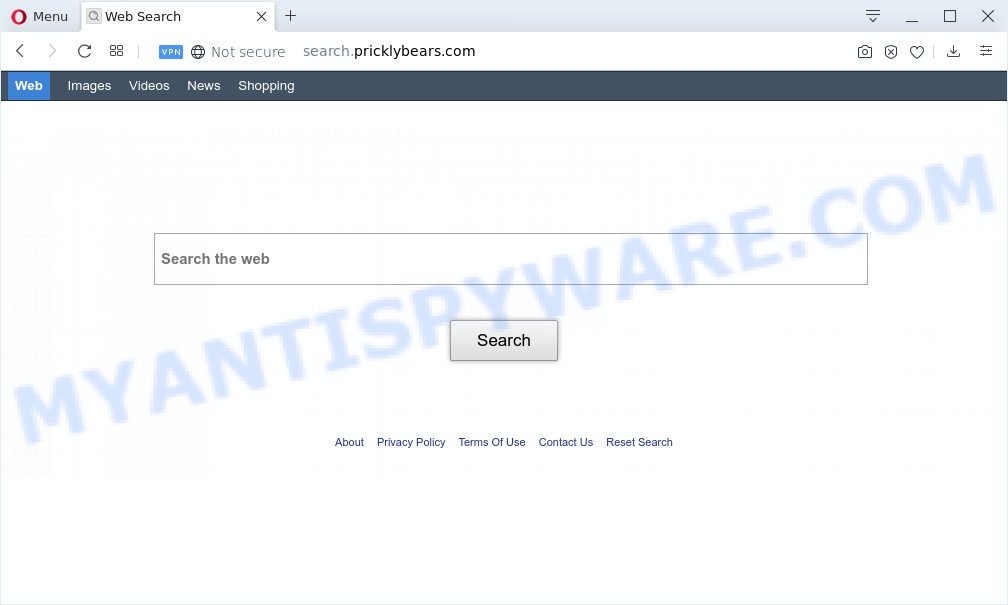
Being infected by Search.pricklybears.com hijacker you’ll be forced to use its own search provider. It could seem not to be dangerous, but you still should be very careful, since it may show undesired and malicious ads developed to force you into buying some questionable applications or products, provide search results that may reroute your browser to some deceptive, misleading or harmful web-sites. We recommend that you use only the reliable search provider like Google, Yahoo or Bing.
Often, the computer which has been affected by Search.pricklybears.com browser hijacker, will be also affected with adware (also known as ‘adware software’) which displays tons of various advertisements. It can be pop-ups, text links in the web-sites, banners where they never had. What is more, the adware may replace the legitimate ads with malicious ads that will offer to download and install malware and unwanted applications or visit the various dangerous and misleading web sites.
Threat Summary
| Name | Search.pricklybears.com |
| Type | browser hijacker, search provider hijacker, start page hijacker, toolbar, unwanted new tab, redirect virus |
| Symptoms |
|
| Removal | Search.pricklybears.com removal guide |
Most commonly, the browser hijacker infection come bundled with the installation packages from file sharing web sites. So, install a freeware is a a good chance that you will find a bundled hijacker. If you don’t know how to avoid it, then use a simple trick. During the install, choose the Custom or Advanced setup method. Next, press ‘Decline’ button and clear all checkboxes on offers that ask you to install additional programs. Moreover, please carefully read Term of use and User agreement before installing any software or otherwise you can end up with another unwanted program on your computer like the Search.pricklybears.com hijacker.
So, it’s very important to clean your system of browser hijacker ASAP. The guide, which is shown below, will help you to remove Search.pricklybears.com home page from the Chrome, Internet Explorer, MS Edge and Firefox and other web-browsers.
How to remove Search.pricklybears.com home page
In the step-by-step tutorial below, we will try to cover the Internet Explorer, Microsoft Edge, Mozilla Firefox and Chrome and provide general help to remove Search.pricklybears.com . You may find some minor differences in your Microsoft Windows install. No matter, you should be okay if you follow the steps outlined below: delete all suspicious and unknown programs, reset browsers settings, fix web browsers shortcuts, run free malware removal tools. Read this manual carefully, bookmark it or open this page on your smartphone, because you may need to exit your browser or restart your system.
To remove Search.pricklybears.com, execute the steps below:
- Manual Search.pricklybears.com redirect removal
- How to automatically remove Search.pricklybears.com
- Run AdBlocker to block Search.pricklybears.com and stay safe online
- Finish words
Manual Search.pricklybears.com redirect removal
If you perform exactly the step-by-step instructions below you should be able to get rid of the Search.pricklybears.com search from the Firefox, IE, Chrome and MS Edge browsers.
Uninstall Search.pricklybears.com related apps through the Control Panel of your computer
First, go to Windows Control Panel and delete dubious software, all programs you don’t remember installing. It is important to pay the most attention to programs you installed just before Search.pricklybears.com browser hijacker infection appeared on your browser. If you do not know what a program does, look for the answer on the Internet.
Windows 10, 8.1, 8
Click the Windows logo, and then press Search ![]() . Type ‘Control panel’and press Enter as shown on the screen below.
. Type ‘Control panel’and press Enter as shown on the screen below.

After the ‘Control Panel’ opens, click the ‘Uninstall a program’ link under Programs category as shown in the figure below.

Windows 7, Vista, XP
Open Start menu and select the ‘Control Panel’ at right as displayed on the image below.

Then go to ‘Add/Remove Programs’ or ‘Uninstall a program’ (Microsoft Windows 7 or Vista) as shown in the figure below.

Carefully browse through the list of installed software and delete all dubious and unknown programs. We recommend to click ‘Installed programs’ and even sorts all installed apps by date. Once you have found anything dubious that may be the browser hijacker which cause a redirect to Search.pricklybears.com web site or other potentially unwanted application (PUA), then select this program and press ‘Uninstall’ in the upper part of the window. If the questionable program blocked from removal, then use Revo Uninstaller Freeware to completely delete it from your computer.
Remove Search.pricklybears.com from Chrome
If you have hijacker problem or the Google Chrome is running slow, then reset Google Chrome settings can help you. In the steps below we’ll show you a method to reset your Google Chrome settings to original settings without reinstall. This will also help to delete Search.pricklybears.com from newtab, search engine by default and start page.

- First start the Chrome and press Menu button (small button in the form of three dots).
- It will show the Google Chrome main menu. Select More Tools, then click Extensions.
- You’ll see the list of installed addons. If the list has the extension labeled with “Installed by enterprise policy” or “Installed by your administrator”, then complete the following guide: Remove Chrome extensions installed by enterprise policy.
- Now open the Chrome menu once again, press the “Settings” menu.
- You will see the Google Chrome’s settings page. Scroll down and click “Advanced” link.
- Scroll down again and click the “Reset” button.
- The Google Chrome will open the reset profile settings page as on the image above.
- Next click the “Reset” button.
- Once this process is finished, your web-browser’s home page, new tab and default search engine will be restored to their original defaults.
- To learn more, read the article How to reset Chrome settings to default.
Remove Search.pricklybears.com start page from Internet Explorer
First, open the Internet Explorer. Next, press the button in the form of gear (![]() ). It will display the Tools drop-down menu, click the “Internet Options” as displayed in the figure below.
). It will display the Tools drop-down menu, click the “Internet Options” as displayed in the figure below.

In the “Internet Options” window click on the Advanced tab, then press the Reset button. The Internet Explorer will open the “Reset Internet Explorer settings” window like below. Select the “Delete personal settings” check box, then press “Reset” button.

You will now need to restart your machine for the changes to take effect.
Delete Search.pricklybears.com from Firefox
Resetting Mozilla Firefox web-browser will reset all the settings to their original settings and will remove Search.pricklybears.com, malicious add-ons and extensions. However, your saved passwords and bookmarks will not be changed, deleted or cleared.
Start the Firefox and click the menu button (it looks like three stacked lines) at the top right of the browser screen. Next, press the question-mark icon at the bottom of the drop-down menu. It will display the slide-out menu.

Select the “Troubleshooting information”. If you are unable to access the Help menu, then type “about:support” in your address bar and press Enter. It bring up the “Troubleshooting Information” page as shown in the following example.

Click the “Refresh Firefox” button at the top right of the Troubleshooting Information page. Select “Refresh Firefox” in the confirmation dialog box. The Mozilla Firefox will start a process to fix your problems that caused by the Search.pricklybears.com browser hijacker. When, it’s done, click the “Finish” button.
How to automatically remove Search.pricklybears.com
There are not many good free anti-malware applications with high detection ratio. The effectiveness of malware removal utilities depends on various factors, mostly on how often their virus/malware signatures DB are updated in order to effectively detect modern malicious software, adware, browser hijacker infections and other potentially unwanted applications. We advise to use several programs, not just one. These applications that listed below will help you remove all components of the browser hijacker from your disk and Windows registry and thereby remove Search.pricklybears.com redirect.
How to remove Search.pricklybears.com with Zemana Anti-Malware (ZAM)
Zemana AntiMalware (ZAM) is free full featured malicious software removal tool. It can check your files and Windows registry in real-time. Zemana can help to remove Search.pricklybears.com browser hijacker infection, other potentially unwanted programs and adware software. It uses 1% of your PC system resources. This utility has got simple and beautiful interface and at the same time effective protection for your personal computer.
- Download Zemana Free by clicking on the following link.
Zemana AntiMalware
165532 downloads
Author: Zemana Ltd
Category: Security tools
Update: July 16, 2019
- Once you have downloaded the install file, make sure to double click on the Zemana.AntiMalware.Setup. This would start the Zemana Anti Malware installation on your PC.
- Select setup language and press ‘OK’ button.
- On the next screen ‘Setup Wizard’ simply click the ‘Next’ button and follow the prompts.

- Finally, once the installation is done, Zemana will run automatically. Else, if doesn’t then double-click on the Zemana Free icon on your desktop.
- Now that you have successfully install Zemana AntiMalware, let’s see How to use Zemana AntiMalware (ZAM) to remove Search.pricklybears.com from your computer.
- After you have launched the Zemana Anti-Malware (ZAM), you’ll see a window as on the image below, just click ‘Scan’ button to detect hijacker.

- Now pay attention to the screen while Zemana Anti Malware scans your PC system.

- Once the scanning is complete, the results are displayed in the scan report. Next, you need to click ‘Next’ button.

- Zemana may require a reboot PC system in order to complete the Search.pricklybears.com homepage removal procedure.
- If you want to permanently delete browser hijacker from your PC, then click ‘Quarantine’ icon, select all malware, adware software, potentially unwanted programs and other threats and click Delete.
- Restart your personal computer to complete the browser hijacker infection removal process.
Get rid of Search.pricklybears.com browser hijacker and malicious extensions with Hitman Pro
HitmanPro is a free removal utility that may be downloaded and use to delete browser hijackers, adware, malicious software, potentially unwanted applications, toolbars and other threats from your system. You can use this utility to locate threats even if you have an antivirus or any other security application.
First, visit the page linked below, then click the ‘Download’ button in order to download the latest version of HitmanPro.
When the downloading process is finished, open the file location and double-click the HitmanPro icon. It will start the Hitman Pro tool. If the User Account Control prompt will ask you want to open the program, click Yes button to continue.

Next, press “Next” to perform a system scan for the browser hijacker that causes web browsers to show intrusive Search.pricklybears.com webpage. This task can take quite a while, so please be patient. While the HitmanPro program is scanning, you may see how many objects it has identified as threat.

After finished, you will be displayed the list of all detected threats on your computer as displayed in the following example.

Once you’ve selected what you want to remove from your system click “Next” button. It will display a dialog box, click the “Activate free license” button. The HitmanPro will remove hijacker infection responsible for redirecting your browser to Search.pricklybears.com webpage and move items to the program’s quarantine. When disinfection is finished, the utility may ask you to restart your computer.
Remove Search.pricklybears.com start page with MalwareBytes Free
We advise using the MalwareBytes which are fully clean your computer of the browser hijacker. The free tool is an advanced malware removal application developed by (c) Malwarebytes lab. This application uses the world’s most popular anti malware technology. It’s able to help you remove browser hijacker infection, PUPs, malicious software, adware, toolbars, ransomware and other security threats from your PC for free.
Visit the following page to download MalwareBytes. Save it to your Desktop so that you can access the file easily.
327750 downloads
Author: Malwarebytes
Category: Security tools
Update: April 15, 2020
After the download is finished, close all apps and windows on your machine. Double-click the set up file called mb3-setup. If the “User Account Control” dialog box pops up such as the one below, click the “Yes” button.

It will open the “Setup wizard” which will help you set up MalwareBytes Anti-Malware (MBAM) on your computer. Follow the prompts and do not make any changes to default settings.

Once installation is done successfully, press Finish button. MalwareBytes Free will automatically start and you can see its main screen such as the one below.

Now press the “Scan Now” button for scanning your PC for the hijacker infection that redirects your web-browser to intrusive Search.pricklybears.com webpage. This process may take quite a while, so please be patient. While the MalwareBytes Anti Malware (MBAM) utility is checking, you can see number of objects it has identified as being affected by malicious software.

As the scanning ends, a list of all items found is created. Review the results once the tool has finished the system scan. If you think an entry should not be quarantined, then uncheck it. Otherwise, simply click “Quarantine Selected” button. The MalwareBytes Free will get rid of browser hijacker responsible for redirecting user searches to Search.pricklybears.com and move items to the program’s quarantine. When disinfection is finished, you may be prompted to reboot the machine.

We recommend you look at the following video, which completely explains the procedure of using the MalwareBytes Anti-Malware (MBAM) to delete adware software, hijacker infection and other malware.
Run AdBlocker to block Search.pricklybears.com and stay safe online
By installing an ad-blocker program like AdGuard, you are able to stop Search.pricklybears.com, autoplaying video ads and remove a lot of distracting and undesired ads on webpages.
- Visit the following page to download AdGuard. Save it on your Desktop.
Adguard download
27044 downloads
Version: 6.4
Author: © Adguard
Category: Security tools
Update: November 15, 2018
- After downloading it, start the downloaded file. You will see the “Setup Wizard” program window. Follow the prompts.
- After the setup is finished, click “Skip” to close the setup program and use the default settings, or press “Get Started” to see an quick tutorial that will help you get to know AdGuard better.
- In most cases, the default settings are enough and you don’t need to change anything. Each time, when you run your computer, AdGuard will start automatically and stop undesired advertisements, block Search.pricklybears.com, as well as other harmful or misleading web-pages. For an overview of all the features of the program, or to change its settings you can simply double-click on the icon named AdGuard, which can be found on your desktop.
Finish words
Now your computer should be clean of the browser hijacker infection which designed to redirect your web-browser to the Search.pricklybears.com web page. We suggest that you keep AdGuard (to help you block unwanted popups and unwanted malicious web pages) and Zemana Free (to periodically scan your PC for new hijackers and other malware). Probably you are running an older version of Java or Adobe Flash Player. This can be a security risk, so download and install the latest version right now.
If you are still having problems while trying to get rid of Search.pricklybears.com home page from the Internet Explorer, Microsoft Edge, Google Chrome and Mozilla Firefox, then ask for help here here.
























