The Directions and Maps Now is a browser hijacker (sometimes named hijackware). After its installation, it makes various changes to some settings of installed web browsers. It will set Directions and Maps Now as your search provider by default, homepage and newtab page. Thus, if you open your web-browsers, it’ll always be display this unwanted web site. Moreover, when you create a new tab, the Mozilla Firefox, Internet Explorer, Chrome and Edge can be also re-directed to Directions and Maps Now web site.
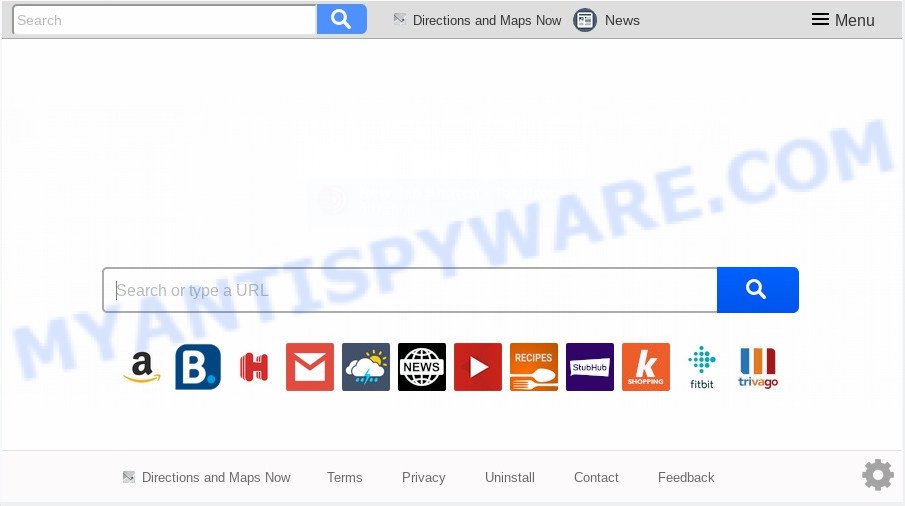
When you perform a search via Directions and Maps Now, in addition to search results from Yahoo, Bing or Google Custom Search that provide links to web pages, news articles, images or videos you’ll also be shown a lot of undesired advertisements. The devs behind Directions and Maps Now doing this to make advertising money from these advertisements.
While the Directions and Maps Now hijacker is active, you won’t be able to restore the Mozilla Firefox, Chrome, MS Edge and IE’ settings such as search engine, new tab and homepage. But this does not mean that you should just ignore it or get along with this fact. Because this is not the best option, due to the Directions and Maps Now homepage you can have problems with the Firefox, Google Chrome, IE and MS Edge, undesired ads and even user information theft.
Threat Summary
| Name | Directions and Maps Now |
| Type | browser hijacker, search provider hijacker, start page hijacker, toolbar, unwanted new tab, redirect virus |
| Symptoms |
|
| Removal | Directions and Maps Now removal guide |
The browser hijacker usually gets on your PC as a part of certain free applications that you download off of the Web. Once started, it will infect your PC system and modify internet browser’s settings such as search engine, start page and newtab page without your permission. To avoid infection, in the Setup wizard, you should be be proactive and carefully read the ‘Terms of use’, the ‘license agreement’ and other setup screens, as well as to always select the ‘Manual’ or ‘Advanced’ installation type, when installing anything downloaded from the World Wide Web.
Thus, it’s clear that the presence of browser hijacker on your system is not desirable, and you need to clean up your system sooner. Follow the tutorial below in order to remove Directions and Maps Now from Google Chrome, Microsoft Edge, IE and Firefox.
How to remove Directions and Maps Now from Windows 10 (8, 7, XP)
Without a doubt, the browser hijacker infection is harmful to your system. So you need to quickly and completely delete this malware. To remove this hijacker infection, you may use the manual removal tutorial which are given below or free malware removal tools like Zemana Anti Malware (ZAM), MalwareBytes AntiMalware or Hitman Pro (all are free). We suggest you use automatic removal method that will help you to remove Directions and Maps Now redirect easily and safely. Manual removal is best used only if you’re well versed in system or in the case where browser hijacker is not removed automatically. Some of the steps will require you to restart your PC system or close this web site. So, read this guide carefully, then bookmark this page or open it on your smartphone for later reference.
To remove Directions and Maps Now, execute the following steps:
- How to remove Directions and Maps Now without any software
- How to get rid of Directions and Maps Now with free programs
- Stop Directions and Maps Now redirect
- To sum up
How to remove Directions and Maps Now without any software
To remove Directions and Maps Now browser hijacker, adware and other unwanted software you can try to do so manually. Unfortunately some of the browser hijackers won’t show up in your application list, but some hijackers may. In this case, you may be able to remove it through the uninstall function of your system. You can do this by following the steps below.
Remove potentially unwanted applications through the Microsoft Windows Control Panel
The best way to start the computer cleanup is to delete unknown and dubious applications. Using the MS Windows Control Panel you can do this quickly and easily. This step, in spite of its simplicity, should not be ignored, because the removing of unneeded programs can clean up the Microsoft Edge, Google Chrome, IE and Mozilla Firefox from ads hijackers and so on.
Windows 8, 8.1, 10
First, click Windows button

Once the ‘Control Panel’ opens, click the ‘Uninstall a program’ link under Programs category as displayed in the following example.

You will see the ‘Uninstall a program’ panel as displayed on the image below.

Very carefully look around the entire list of software installed on your system. Most likely, one of them is the browser hijacker which changes internet browser settings to replace your newtab, home page and default search engine with Directions and Maps Now webpage. If you’ve many applications installed, you can help simplify the search of harmful applications by sort the list by date of installation. Once you’ve found a dubious, unwanted or unused program, right click to it, after that click ‘Uninstall’.
Windows XP, Vista, 7
First, click ‘Start’ button and select ‘Control Panel’ at right panel as shown below.

After the Windows ‘Control Panel’ opens, you need to click ‘Uninstall a program’ under ‘Programs’ like below.

You will see a list of apps installed on your PC system. We recommend to sort the list by date of installation to quickly find the programs that were installed last. Most likely, it’s the browser hijacker responsible for redirecting your internet browser to Directions and Maps Now web-site. If you’re in doubt, you can always check the program by doing a search for her name in Google, Yahoo or Bing. After the program which you need to uninstall is found, simply press on its name, and then click ‘Uninstall’ as shown in the following example.

Remove Directions and Maps Now from browsers
Remove unwanted extensions is a simple way to remove Directions and Maps Now startpage and revert back web browser’s settings which have been replaced by browser hijacker.
You can also try to remove Directions and Maps Now search by reset Google Chrome settings. |
If you are still experiencing problems with Directions and Maps Now startpage removal, you need to reset Mozilla Firefox browser. |
Another way to delete Directions and Maps Now from IE is reset IE settings. |
|
How to get rid of Directions and Maps Now with free programs
Manual removal tutorial may not be for an unskilled computer user. Each Directions and Maps Now removal step above, such as removing questionable programs, restoring infected shortcuts, removing the hijacker from system settings, must be performed very carefully. If you are unsure about the steps above, then we suggest that you follow the automatic Directions and Maps Now removal guide listed below.
Remove Directions and Maps Now with Zemana Anti Malware (ZAM)
Download Zemana AntiMalware (ZAM) to get rid of Directions and Maps Now automatically from all of your browsers. This is a free software specially designed for malware removal. This utility can remove adware, hijacker infection from Chrome, Firefox, IE and Microsoft Edge and Windows registry automatically.

- Download Zemana Free by clicking on the following link.
Zemana AntiMalware
165517 downloads
Author: Zemana Ltd
Category: Security tools
Update: July 16, 2019
- Once downloading is finished, close all programs and windows on your PC. Open a folder in which you saved it. Double-click on the icon that’s named Zemana.AntiMalware.Setup.
- Further, click Next button and follow the prompts.
- Once installation is done, click the “Scan” button . Zemana Anti-Malware program will scan through the whole computer for the hijacker infection that reroutes your internet browser to intrusive Directions and Maps Now web site. A scan can take anywhere from 10 to 30 minutes, depending on the count of files on your machine and the speed of your system. When a malicious software, adware or potentially unwanted software are found, the count of the security threats will change accordingly.
- When Zemana Free is finished scanning your computer, it will display the Scan Results. Review the scan results and then click “Next”. When the clean-up is complete, you can be prompted to reboot your computer.
Remove Directions and Maps Now browser hijacker and malicious extensions with Hitman Pro
Hitman Pro is a free removal utility that can scan your system for a wide range of security threats like adware, malware, potentially unwanted applications as well as hijacker responsible for Directions and Maps Now . It will perform a deep scan of your PC system including hard drives and MS Windows registry. When a malicious software is detected, it will help you to get rid of all detected threats from your computer by a simple click.
Hitman Pro can be downloaded from the following link. Save it to your Desktop.
After the download is finished, open the file location. You will see an icon like below.

Double click the Hitman Pro desktop icon. When the utility is started, you will see a screen as displayed in the figure below.

Further, press “Next” button to begin scanning your PC for the Directions and Maps Now hijacker and other browser’s malicious addons. A system scan can take anywhere from 5 to 30 minutes, depending on your machine. When Hitman Pro is finished scanning your PC, a list of all items found is created as on the image below.

Next, you need to click “Next” button. It will show a prompt, click the “Activate free license” button.
How to automatically get rid of Directions and Maps Now with MalwareBytes Anti-Malware (MBAM)
We recommend using the MalwareBytes which are fully clean your PC of the hijacker. The free tool is an advanced malware removal program made by (c) Malwarebytes lab. This program uses the world’s most popular anti-malware technology. It’s able to help you delete hijacker infection, PUPs, malicious software, adware, toolbars, ransomware and other security threats from your computer for free.
First, click the following link, then click the ‘Download’ button in order to download the latest version of MalwareBytes.
327738 downloads
Author: Malwarebytes
Category: Security tools
Update: April 15, 2020
When the downloading process is done, close all windows on your machine. Further, launch the file called mb3-setup. If the “User Account Control” dialog box pops up as shown on the screen below, click the “Yes” button.

It will show the “Setup wizard” which will allow you install MalwareBytes Free on the computer. Follow the prompts and don’t make any changes to default settings.

Once installation is finished successfully, click Finish button. Then MalwareBytes will automatically run and you can see its main window as displayed on the image below.

Next, press the “Scan Now” button to perform a system scan with this tool for the hijacker infection which modifies browser settings to replace your default search provider, newtab and homepage with Directions and Maps Now website. While the MalwareBytes tool is checking, you can see how many objects it has identified as being affected by malware.

After the scan is complete, MalwareBytes AntiMalware will display a screen that contains a list of malicious software that has been found. Review the report and then click “Quarantine Selected” button.

The MalwareBytes Anti Malware (MBAM) will get rid of hijacker which cause Directions and Maps Now web-site to appear. Once the process is finished, you may be prompted to restart your personal computer. We recommend you look at the following video, which completely explains the process of using the MalwareBytes Free to remove hijackers, adware and other malware.
Stop Directions and Maps Now redirect
Run an adblocker tool like AdGuard will protect you from harmful advertisements and content. Moreover, you can find that the AdGuard have an option to protect your privacy and block phishing and spam websites. Additionally, ad blocker software will allow you to avoid unwanted pop ups and unverified links that also a good way to stay safe online.
First, visit the following page, then press the ‘Download’ button in order to download the latest version of AdGuard.
27039 downloads
Version: 6.4
Author: © Adguard
Category: Security tools
Update: November 15, 2018
When the download is finished, double-click the downloaded file to start it. The “Setup Wizard” window will show up on the computer screen as shown below.

Follow the prompts. AdGuard will then be installed and an icon will be placed on your desktop. A window will show up asking you to confirm that you want to see a quick instructions as shown on the image below.

Press “Skip” button to close the window and use the default settings, or click “Get Started” to see an quick tutorial which will allow you get to know AdGuard better.
Each time, when you start your computer, AdGuard will launch automatically and stop unwanted advertisements, block Directions and Maps Now, as well as other harmful or misleading web-pages. For an overview of all the features of the program, or to change its settings you can simply double-click on the AdGuard icon, that may be found on your desktop.
To sum up
After completing the step-by-step guidance above, your machine should be clean from this hijacker infection and other malicious software. The Microsoft Edge, Mozilla Firefox, IE and Google Chrome will no longer open undesired Directions and Maps Now web site on startup. Unfortunately, if the steps does not help you, then you have caught a new hijacker, and then the best way – ask for help.
Please create a new question by using the “Ask Question” button in the Questions and Answers. Try to give us some details about your problems, so we can try to help you more accurately. Wait for one of our trained “Security Team” or Site Administrator to provide you with knowledgeable assistance tailored to your problem with the undesired Directions and Maps Now home page.



















