Datingmoreapps.com is a web-page that uses social engineering methods to fool computer users into signing up for its spam notifications to deliver unwanted adverts directly to the desktop. It states that you must subscribe to notifications in order to access the content of the web-site, enable Flash Player, confirm that you are 18+, download a file, watch a video, verify that you are not a robot, connect to the Internet, and so on.
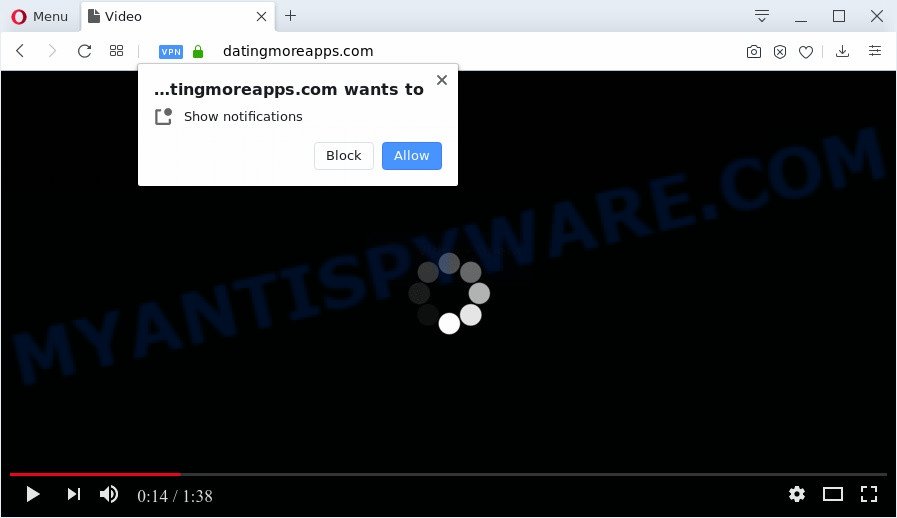
Once you press on the ‘Allow’, then your web-browser will be configured to show unwanted adverts on your desktop, even when you are not using the browser. The push notifications will promote ‘free’ online games, prize & lottery scams, suspicious web-browser extensions, adult web-pages, and fake downloads as on the image below.

To end this intrusive behavior and delete Datingmoreapps.com spam notifications, you need to modify browser settings that got modified by adware. For that, perform the Datingmoreapps.com removal guide below. Once you remove notifications subscription, the Datingmoreapps.com pop ups ads will no longer display on your web browser.
How did you get infected with Datingmoreapps.com popups
Experienced security specialists have determined that users are redirected to Datingmoreapps.com by adware software or from malicious ads. Adware is a form of potentially unwanted software whose motive is to make revenue for its developer. It have various methods of earning by showing the ads forcibly to its victims. Adware software can open popup deals, show unwanted ads, modify the victim’s internet browser settings, or redirect the victim’s browser to undesired webpages. Aside from causing unwanted advertisements and web browser redirects, it also can slow down the PC.
Most of unwanted advertisements and popups come from internet browser toolbars and/or extensions, BHOs (browser helper objects) and bundled programs. Most commonly, these items claim itself as software that improve your experience on the Web by providing a fast and interactive home page or a search provider that does not track you. Remember, how to avoid the unwanted applications. Be cautious, start only reputable programs which download from reputable sources. NEVER install any unknown and suspicious apps.
Threat Summary
| Name | Datingmoreapps.com pop-up |
| Type | push notifications ads, pop-up ads, pop up virus, popups |
| Distribution | adwares, suspicious pop-up advertisements, social engineering attack, PUPs |
| Symptoms |
|
| Removal | Datingmoreapps.com removal guide |
If you would like to clean your PC system of adware and thus remove Datingmoreapps.com pop-up ads and are unable to do so, you can use the guide below to find and delete adware and any other malware for free.
How to remove Datingmoreapps.com pop-ups (removal tutorial)
There are several steps to removing the adware software which causes undesired Datingmoreapps.com ads, because it installs itself so deeply into Windows. You need to uninstall all suspicious and unknown applications, then get rid of harmful extensions from the Chrome, Internet Explorer, Microsoft Edge and Mozilla Firefox and other internet browsers you’ve installed. Finally, you need to reset your internet browser settings to remove any changes the adware has made, and then scan your system with Zemana Free, MalwareBytes Anti Malware or HitmanPro to ensure the adware is fully removed. It will take a while.
To remove Datingmoreapps.com pop ups, complete the steps below:
- How to get rid of Datingmoreapps.com pop-ups without any software
- How to remove Datingmoreapps.com popups using free tools
- Block Datingmoreapps.com and other unwanted websites
- To sum up
How to get rid of Datingmoreapps.com pop-ups without any software
The step-by-step guidance will help you manually delete Datingmoreapps.com pop-ups from the personal computer. If you are not good at computers, we suggest that you use the free utilities listed below.
Delete potentially unwanted apps using MS Windows Control Panel
Some of potentially unwanted software, adware and hijackers can be removed using the Add/Remove programs utility which is located in the Windows Control Panel. So, if you are running any version of Microsoft Windows and you have noticed an unwanted application, then first try to remove it through Add/Remove programs.
Windows 8, 8.1, 10
First, click the Windows button
Windows XP, Vista, 7
First, click “Start” and select “Control Panel”.
It will display the Windows Control Panel as shown on the screen below.

Next, press “Uninstall a program” ![]()
It will show a list of all software installed on your computer. Scroll through the all list, and remove any questionable and unknown applications. To quickly find the latest installed apps, we recommend sort software by date in the Control panel.
Remove Datingmoreapps.com notifications from web browsers
if you became a victim of scammers and clicked on the “Allow” button, then your web-browser was configured to show intrusive ads. To remove the advertisements, you need to remove the notification permission that you gave the Datingmoreapps.com web site to send push notifications.
|
|
|
|
|
|
Remove Datingmoreapps.com pop-up ads from Firefox
If the Firefox internet browser is redirected to Datingmoreapps.com and you want to restore the Mozilla Firefox settings back to their original settings, then you should follow the steps below. When using the reset feature, your personal information like passwords, bookmarks, browsing history and web form auto-fill data will be saved.
Start the Firefox and press the menu button (it looks like three stacked lines) at the top right of the internet browser screen. Next, press the question-mark icon at the bottom of the drop-down menu. It will show the slide-out menu.

Select the “Troubleshooting information”. If you are unable to access the Help menu, then type “about:support” in your address bar and press Enter. It bring up the “Troubleshooting Information” page as displayed on the screen below.

Click the “Refresh Firefox” button at the top right of the Troubleshooting Information page. Select “Refresh Firefox” in the confirmation dialog box. The Firefox will begin a process to fix your problems that caused by the Datingmoreapps.com adware. Once, it is done, click the “Finish” button.
Remove Datingmoreapps.com pop-ups from Chrome
The adware software can change your Chrome settings without your knowledge. You may see an unwanted web site as your search provider or start page, additional extensions and toolbars. Reset Chrome web browser will help you to remove Datingmoreapps.com pop-ups and reset the unwanted changes caused by adware software. Essential information such as bookmarks, browsing history, passwords, cookies, auto-fill data and personal dictionaries will not be removed.
First start the Chrome. Next, click the button in the form of three horizontal dots (![]() ).
).
It will display the Chrome menu. Choose More Tools, then press Extensions. Carefully browse through the list of installed extensions. If the list has the extension signed with “Installed by enterprise policy” or “Installed by your administrator”, then complete the following guidance: Remove Google Chrome extensions installed by enterprise policy.
Open the Chrome menu once again. Further, press the option named “Settings”.

The web browser will display the settings screen. Another method to show the Chrome’s settings – type chrome://settings in the web-browser adress bar and press Enter
Scroll down to the bottom of the page and click the “Advanced” link. Now scroll down until the “Reset” section is visible, as shown on the image below and click the “Reset settings to their original defaults” button.

The Google Chrome will open the confirmation dialog box as shown on the image below.

You need to confirm your action, press the “Reset” button. The web-browser will start the task of cleaning. After it’s done, the internet browser’s settings including start page, search engine and newtab page back to the values which have been when the Chrome was first installed on your PC system.
Get rid of Datingmoreapps.com pop-up ads from IE
In order to recover all internet browser default search engine, start page and newtab page you need to reset the Internet Explorer to the state, that was when the Microsoft Windows was installed on your computer.
First, open the Internet Explorer. Next, click the button in the form of gear (![]() ). It will open the Tools drop-down menu, click the “Internet Options” as displayed in the following example.
). It will open the Tools drop-down menu, click the “Internet Options” as displayed in the following example.

In the “Internet Options” window click on the Advanced tab, then click the Reset button. The IE will show the “Reset Internet Explorer settings” window as displayed in the following example. Select the “Delete personal settings” check box, then click “Reset” button.

You will now need to restart your personal computer for the changes to take effect.
How to remove Datingmoreapps.com popups using free tools
Using a malware removal tool to scan for and delete adware hiding on your PC is probably the simplest way to remove the Datingmoreapps.com ads. We recommends the Zemana program for MS Windows personal computers. Hitman Pro and MalwareBytes Free are other anti-malware utilities for Microsoft Windows that offers a free malware removal.
Use Zemana Free to remove Datingmoreapps.com popup advertisements
Zemana Free is an extremely fast tool to get rid of Datingmoreapps.com pop up ads from the IE, Chrome, Mozilla Firefox and Microsoft Edge. It also removes malware and adware software from your personal computer. It improves your system’s performance by removing PUPs.
First, visit the page linked below, then click the ‘Download’ button in order to download the latest version of Zemana Free.
165535 downloads
Author: Zemana Ltd
Category: Security tools
Update: July 16, 2019
After the downloading process is complete, close all software and windows on your PC. Double-click the install file named Zemana.AntiMalware.Setup. If the “User Account Control” dialog box pops up as shown on the screen below, click the “Yes” button.

It will open the “Setup wizard” that will help you install Zemana Anti-Malware on your personal computer. Follow the prompts and do not make any changes to default settings.

Once setup is finished successfully, Zemana Free will automatically start and you can see its main screen like below.

Now click the “Scan” button . Zemana Anti-Malware (ZAM) application will scan through the whole PC for the adware software that cause pop ups. A scan can take anywhere from 10 to 30 minutes, depending on the number of files on your computer and the speed of your machine. While the Zemana Free program is checking, you may see how many objects it has identified as threat.

As the scanning ends, it will show the Scan Results. Make sure to check mark the items that are unsafe and then click “Next” button. The Zemana will remove adware that causes undesired Datingmoreapps.com ads and add items to the Quarantine. When disinfection is finished, you may be prompted to reboot the system.
Scan your PC system and remove Datingmoreapps.com advertisements with Hitman Pro
All-in-all, HitmanPro is a fantastic tool to free your system from any undesired apps such as adware that causes multiple intrusive pop ups. The HitmanPro is portable program that meaning, you don’t need to install it to use it. Hitman Pro is compatible with all versions of MS Windows OS from Windows XP to Windows 10. Both 64-bit and 32-bit systems are supported.
Click the following link to download HitmanPro. Save it to your Desktop so that you can access the file easily.
Once the downloading process is finished, open the directory in which you saved it. You will see an icon like below.

Double click the HitmanPro desktop icon. After the utility is started, you will see a screen like below.

Further, click “Next” button to perform a system scan with this utility for the adware software that causes multiple unwanted popups. A system scan can take anywhere from 5 to 30 minutes, depending on your computer. After the scan get completed, a list of all items found is prepared as on the image below.

You may delete threats (move to Quarantine) by simply click “Next” button. It will display a prompt, click the “Activate free license” button.
Automatically get rid of Datingmoreapps.com pop ups with MalwareBytes Anti-Malware (MBAM)
If you are having problems with Datingmoreapps.com popup ads removal, then check out MalwareBytes. This is a utility that can help clean up your PC system and improve your speeds for free. Find out more below.

- MalwareBytes can be downloaded from the following link. Save it directly to your MS Windows Desktop.
Malwarebytes Anti-malware
327760 downloads
Author: Malwarebytes
Category: Security tools
Update: April 15, 2020
- After the download is complete, close all applications and windows on your personal computer. Open a file location. Double-click on the icon that’s named mb3-setup.
- Further, click Next button and follow the prompts.
- Once installation is complete, click the “Scan Now” button for scanning your computer for the adware that causes Datingmoreapps.com pop-up advertisements. While the MalwareBytes AntiMalware (MBAM) program is scanning, you can see how many objects it has identified as threat.
- Once MalwareBytes Free has completed scanning your personal computer, it will show the Scan Results. Once you have selected what you want to remove from your machine click “Quarantine Selected”. When disinfection is complete, you can be prompted to reboot your computer.
The following video offers a steps on how to delete browser hijackers, adware software and other malicious software with MalwareBytes Free.
Block Datingmoreapps.com and other unwanted websites
By installing an ad blocker application such as AdGuard, you are able to block Datingmoreapps.com, autoplaying video ads and get rid of a large number of distracting and annoying ads on webpages.
Please go to the following link to download AdGuard. Save it to your Desktop so that you can access the file easily.
27047 downloads
Version: 6.4
Author: © Adguard
Category: Security tools
Update: November 15, 2018
After the download is finished, launch the downloaded file. You will see the “Setup Wizard” screen as displayed on the screen below.

Follow the prompts. Once the installation is finished, you will see a window as shown on the image below.

You can click “Skip” to close the install program and use the default settings, or press “Get Started” button to see an quick tutorial that will allow you get to know AdGuard better.
In most cases, the default settings are enough and you don’t need to change anything. Each time, when you start your computer, AdGuard will run automatically and stop unwanted advertisements, block Datingmoreapps.com, as well as other malicious or misleading web pages. For an overview of all the features of the program, or to change its settings you can simply double-click on the AdGuard icon, which can be found on your desktop.
To sum up
Once you have finished the steps shown above, your computer should be clean from this adware and other malicious software. The Internet Explorer, Microsoft Edge, Mozilla Firefox and Chrome will no longer display intrusive Datingmoreapps.com web-page when you browse the Internet. Unfortunately, if the step-by-step instructions does not help you, then you have caught a new adware software, and then the best way – ask for help.
Please create a new question by using the “Ask Question” button in the Questions and Answers. Try to give us some details about your problems, so we can try to help you more accurately. Wait for one of our trained “Security Team” or Site Administrator to provide you with knowledgeable assistance tailored to your problem with the intrusive Datingmoreapps.com pop-ups.



















