If you have ever seen the Info-search.page web-page appear in your web-browser, then may be possible that a browser hijacker get installed on your computer. The browser hijacker problem is, no doubt, a very serious issue for you and other active Internet users last days. The browser hijacker is made to modify your internet browser new tab, default search provider and home page, set up the Info-search.page website as the home page and default search engine and cause redirections via the web page.
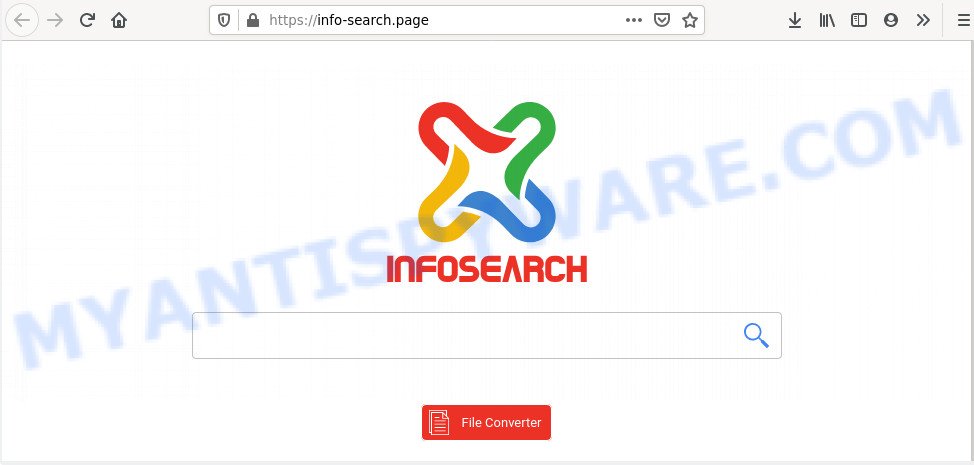
When the Info-search.page browser hijacker is installed on a PC system, it can:
- set Info-search.page as search engine, new tab page, and homepage;
- prevent users from modifying search provider or start page address;
- redirect your queries to sponsored web-pages;
- provide altered search results;
- record your search queries;
- occasionally redirects to questionable web pages;
- show unwanted advertisements;
- collect Web surfing habits and transfer it to third parties.
Also, adware (sometimes named ‘ad-supported’ software) may be installed on the computer together with Info-search.page browser hijacker. It will insert unwanted advertisements directly to the web pages that you view, creating a sense that ads has been added by the authors of the website. Moreover, legal ads can be replaced on fake ads that will offer to download and install various unnecessary and harmful apps. Moreover, the Info-search.page browser hijacker has the ability to collect a wide variety of privacy data which can be later transferred third party companies.
The Info-search.page hijacker like other unwanted software can get added to your internet browser or machine when you visit a web-page and press an Install button, or when you download and run a suspicious program, or when you install free program that includes a PUP (potentially unwanted program). Be very attentive when installing any programs and make sure you deselect any options for third-party apps that you do not want.
Threat Summary
| Name | Info-search.page |
| Type | browser hijacker, search provider hijacker, start page hijacker, toolbar, unwanted new tab, redirect virus |
| Symptoms |
|
| Removal | Info-search.page removal guide |
To find out how to remove Info-search.page redirect, we recommend to read the guide added to this article below. The tutorial was developed by cyber threat analysts who discovered a method to remove the annoying Info-search.page hijacker out of the PC system.
How to remove Info-search.page redirect
The answer is right here on this web-page. We have put together simplicity and efficiency. It will help you easily delete browser hijacker from your personal computer or web browser. Moreover, you can choose manual or automatic removal way. If you are familiar with the computer then use manual removal, otherwise run free malware removal tools that are created specifically to remove browser hijacker such as Info-search.page. Of course, you may combine both methods. Certain of the steps will require you to reboot your machine or exit this web-site. So, read this guidance carefully, then bookmark this page or open it on your smartphone for later reference.
To remove Info-search.page, follow the steps below:
- Manual Info-search.page redirect removal
- How to automatically get rid of Info-search.page
- How to block Info-search.page
- To sum up
Manual Info-search.page redirect removal
Most common browser hijacker infections may be removed without any antivirus applications. The manual hijacker infection removal is tutorial that will teach you how to remove Info-search.page search. If you do not want to remove Info-search.page in the manually due to the fact that you are an unskilled computer user, then you can run free removal tools listed below.
Uninstall Info-search.page related apps through the Control Panel of your PC
First, you should try to identify and uninstall the program that causes the appearance of annoying advertisements or internet browser redirect, using the ‘Uninstall a program’ which is located in the ‘Control panel’.
- If you are using Windows 8, 8.1 or 10 then click Windows button, next click Search. Type “Control panel”and press Enter.
- If you are using Windows XP, Vista, 7, then press “Start” button and press “Control Panel”.
- It will display the Windows Control Panel.
- Further, click “Uninstall a program” under Programs category.
- It will open a list of all programs installed on the system.
- Scroll through the all list, and delete suspicious and unknown programs. To quickly find the latest installed software, we recommend sort programs by date.
See more details in the video guide below.
Remove Info-search.page from Firefox
If Mozilla Firefox homepage or search provider are hijacked by the Info-search.page, your web browser shows undesired pop up ads, then ‘Reset Firefox’ could solve these problems. However, your saved passwords and bookmarks will not be changed, deleted or cleared.
Launch the Firefox and press the menu button (it looks like three stacked lines) at the top right of the browser screen. Next, click the question-mark icon at the bottom of the drop-down menu. It will show the slide-out menu.

Select the “Troubleshooting information”. If you are unable to access the Help menu, then type “about:support” in your address bar and press Enter. It bring up the “Troubleshooting Information” page as displayed on the screen below.

Click the “Refresh Firefox” button at the top right of the Troubleshooting Information page. Select “Refresh Firefox” in the confirmation prompt. The Firefox will start a process to fix your problems that caused by the Info-search.page browser hijacker. Once, it’s finished, press the “Finish” button.
Remove Info-search.page redirect from Internet Explorer
If you find that IE internet browser settings such as new tab, startpage and default search provider had been hijacked, then you may revert back your settings, via the reset web-browser procedure.
First, run the Internet Explorer, click ![]() ) button. Next, click “Internet Options” like the one below.
) button. Next, click “Internet Options” like the one below.

In the “Internet Options” screen select the Advanced tab. Next, click Reset button. The Internet Explorer will show the Reset Internet Explorer settings dialog box. Select the “Delete personal settings” check box and click Reset button.

You will now need to restart your PC for the changes to take effect. It will get rid of hijacker responsible for changing your browser settings to Info-search.page, disable malicious and ad-supported web browser’s extensions and restore the IE’s settings like search engine, new tab page and start page to default state.
Remove Info-search.page from Chrome
Resetting Google Chrome to original state is useful in removing the Info-search.page browser hijacker from your internet browser. This way is always effective to perform if you have difficulty in removing changes caused by browser hijacker.

- First, start the Google Chrome and press the Menu icon (icon in the form of three dots).
- It will open the Google Chrome main menu. Choose More Tools, then press Extensions.
- You will see the list of installed extensions. If the list has the extension labeled with “Installed by enterprise policy” or “Installed by your administrator”, then complete the following instructions: Remove Chrome extensions installed by enterprise policy.
- Now open the Google Chrome menu once again, click the “Settings” menu.
- Next, press “Advanced” link, that located at the bottom of the Settings page.
- On the bottom of the “Advanced settings” page, press the “Reset settings to their original defaults” button.
- The Google Chrome will open the reset settings prompt as shown on the image above.
- Confirm the web browser’s reset by clicking on the “Reset” button.
- To learn more, read the article How to reset Chrome settings to default.
How to automatically get rid of Info-search.page
The manual guidance above is tedious to follow and can not always help to remove Info-search.page hijacker infection fully. Here I am telling you an automatic solution to get rid of this browser hijacker from your PC completely. Zemana, MalwareBytes AntiMalware and HitmanPro are anti malware utilities that can scan for and remove all kinds of malicious software including hijacker infection which cause Info-search.page web-site to appear.
Scan and clean your PC system of Info-search.page with Zemana Anti-Malware (ZAM)
Zemana AntiMalware (ZAM) is an ultra light weight tool to get rid of Info-search.page start page from your web browser. It also deletes malicious software and adware from your computer. It improves your system’s performance by uninstalling PUPs.
Installing the Zemana Free is simple. First you will need to download Zemana AntiMalware by clicking on the link below.
165539 downloads
Author: Zemana Ltd
Category: Security tools
Update: July 16, 2019
When the download is finished, close all software and windows on your computer. Open a directory in which you saved it. Double-click on the icon that’s called Zemana.AntiMalware.Setup as displayed in the following example.
![]()
When the installation starts, you will see the “Setup wizard” that will allow you set up Zemana on your machine.

Once installation is done, you will see window as shown on the screen below.

Now press the “Scan” button for checking your computer for the hijacker responsible for redirecting user searches to Info-search.page. Depending on your computer, the scan may take anywhere from a few minutes to close to an hour. While the Zemana application is checking, you may see how many objects it has identified as threat.

Once Zemana has finished scanning your PC, Zemana Anti-Malware (ZAM) will show you the results. Review the scan results and then click “Next” button.

The Zemana Free will start to delete hijacker infection related to Info-search.page redirect.
Remove Info-search.page hijacker infection and malicious extensions with HitmanPro
The Hitman Pro tool is free and easy to use. It can scan and get rid of hijacker infection responsible for redirecting user searches to Info-search.page, malicious software, potentially unwanted apps and adware from personal computer (Microsoft Windows 10, 8, 7, XP) and thereby restore web browsers default settings (search provider by default, newtab page and home page). HitmanPro is powerful enough to scan for and remove malicious registry entries and files that are hidden on the computer.

- Installing the HitmanPro is simple. First you’ll need to download HitmanPro from the link below. Save it to your Desktop.
- When downloading is complete, double click the HitmanPro icon. Once this utility is launched, press “Next” button . HitmanPro program will scan through the whole personal computer for the browser hijacker infection related to Info-search.page startpage. A scan may take anywhere from 10 to 30 minutes, depending on the count of files on your PC and the speed of your computer. When a threat is detected, the count of the security threats will change accordingly. Wait until the the checking is complete.
- When finished, the results are displayed in the scan report. In order to remove all items, simply click “Next” button. Now press the “Activate free license” button to begin the free 30 days trial to delete all malicious software found.
Run MalwareBytes to get rid of hijacker infection
We recommend using the MalwareBytes Anti Malware. You can download and install MalwareBytes AntiMalware (MBAM) to search for and remove Info-search.page search from your computer. When installed and updated, this free malicious software remover automatically searches for and removes all threats present on the computer.
Installing the MalwareBytes Free is simple. First you’ll need to download MalwareBytes Anti Malware (MBAM) from the link below.
327768 downloads
Author: Malwarebytes
Category: Security tools
Update: April 15, 2020
After the download is finished, close all programs and windows on your machine. Open a directory in which you saved it. Double-click on the icon that’s named mb3-setup as shown below.
![]()
When the setup begins, you will see the “Setup wizard” that will help you setup Malwarebytes on your PC system.

Once installation is complete, you’ll see window as on the image below.

Now press the “Scan Now” button . MalwareBytes Free utility will begin scanning the whole machine to find out hijacker infection responsible for Info-search.page redirect. This process may take some time, so please be patient.

After finished, MalwareBytes AntiMalware will produce a list of unwanted programs and browser hijacker. Make sure to check mark the threats which are unsafe and then click “Quarantine Selected” button.

The Malwarebytes will now remove hijacker infection responsible for redirects to Info-search.page. After finished, you may be prompted to reboot your machine.

The following video explains few simple steps on how to get rid of browser hijacker, adware and other malware with MalwareBytes AntiMalware.
How to block Info-search.page
To put it simply, you need to use an ad-blocker utility (AdGuard, for example). It will block and protect you from all undesired webpages like Info-search.page, advertisements and pop ups. To be able to do that, the ad-blocker program uses a list of filters. Each filter is a rule that describes a malicious web site, an advertising content, a banner and others. The ad-blocker program automatically uses these filters, depending on the websites you are visiting.
AdGuard can be downloaded from the following link. Save it to your Desktop so that you can access the file easily.
27048 downloads
Version: 6.4
Author: © Adguard
Category: Security tools
Update: November 15, 2018
After the downloading process is complete, start the downloaded file. You will see the “Setup Wizard” screen as displayed on the image below.

Follow the prompts. When the install is complete, you will see a window as displayed in the figure below.

You can press “Skip” to close the installation program and use the default settings, or click “Get Started” button to see an quick tutorial which will assist you get to know AdGuard better.
In most cases, the default settings are enough and you do not need to change anything. Each time, when you run your computer, AdGuard will launch automatically and stop undesired advertisements, block Info-search.page, as well as other harmful or misleading web pages. For an overview of all the features of the program, or to change its settings you can simply double-click on the AdGuard icon, which can be found on your desktop.
To sum up
Once you’ve complete the guidance shown above, your personal computer should be clean from this browser hijacker and other malware. The Mozilla Firefox, IE, Edge and Google Chrome will no longer show unwanted Info-search.page web-page on startup. Unfortunately, if the steps does not help you, then you have caught a new browser hijacker infection, and then the best way – ask for help.
Please create a new question by using the “Ask Question” button in the Questions and Answers. Try to give us some details about your problems, so we can try to help you more accurately. Wait for one of our trained “Security Team” or Site Administrator to provide you with knowledgeable assistance tailored to your problem with the annoying Info-search.page startpage.




















