Q. I’ve intrusive Powerapp.download pop-ups on my web-browser. Any ideas how to remove them, they just wont go away! I do not have any web-browser extensions downloaded. Thank you for any help you give me.
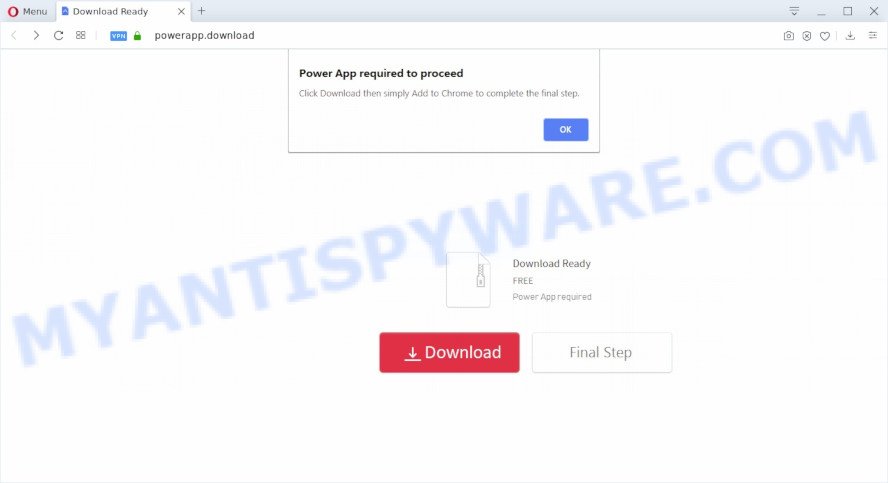
A. If you see constant popup windows and/or undesired adverts on your web-browser which just won’t go away, you might have inadvertently downloaded and installed adware (sometimes called ‘ad-supported’ software) or potentially unwanted application (PUA). Some third-party download websites might add programs that you do not want with the software that you install.
What does Adware mean? Adware is something which you should be aware of even if you use Google Chrome or other modern web browser. This is the name given to programs that have been developed to show annoying advertisements and pop-up commercials onto your web browser screen. The reason for adware software’s existence is to make money for its developer.
Does adware steal your privacy data? Adware software be able to collect lots of your user data such as what websites you are opening, what you are looking for the Internet and so on. This confidential info, later, may be sold to third party companies.
Adware software gets onto machine by being attached to various free programs. This means that you need to be very careful when installing applications downloaded from the Web, even from a large proven hosting. Be sure to read the Terms of Use and the Software license, select only the Manual, Advanced or Custom install option, switch off all unwanted internet browser add-ons and programs are offered to install.
Threat Summary
| Name | Powerapp.download |
| Type | adware, PUP (potentially unwanted program), pop up advertisements, pop up virus, pop ups |
| Symptoms |
|
| Removal | Powerapp.download removal guide |
By following step-by-step tutorial below it is easy to detect and get rid of adware software from Edge, Chrome, Microsoft Internet Explorer and Firefox and your personal computer. Learn how to delete Powerapp.download popups and malicious programs, as well as how to run a full computer virus scan.
How to remove Powerapp.download popups (Adware virus removal tutorial)
According to experienced security experts, Powerapp.download popups removal can be finished manually and/or automatically. These tools which are listed below will help you remove adware software, malicious browser extensions, malware and PUPs . However, if you are not willing to install other applications to get rid of Powerapp.download pop-ups, then use steps listed below to revert back your system settings to defaults.
To remove Powerapp.download, complete the steps below:
- How to manually remove Powerapp.download
- How to fully remove Powerapp.download pop up using free tools
- Block Powerapp.download and other undesired web-sites
- Finish words
How to manually remove Powerapp.download
First try to get rid of Powerapp.download popups manually; to do this, follow the steps below. Of course, manual adware removal requires more time and may not be suitable for those who are poorly versed in computer settings. In this case, we advise that you scroll down to the section that describes how to delete Powerapp.download pop up using free tools.
Uninstall unwanted or newly installed software
In order to delete potentially unwanted software such as this adware, open the Windows Control Panel and click on “Uninstall a program”. Check the list of installed software. For the ones you do not know, run an Internet search to see if they are adware, browser hijacker or potentially unwanted programs. If yes, delete them off. Even if they are just a software that you do not use, then removing them off will increase your machine start up time and speed dramatically.
- If you are using Windows 8, 8.1 or 10 then click Windows button, next press Search. Type “Control panel”and press Enter.
- If you are using Windows XP, Vista, 7, then click “Start” button and click “Control Panel”.
- It will show the Windows Control Panel.
- Further, click “Uninstall a program” under Programs category.
- It will open a list of all applications installed on the PC system.
- Scroll through the all list, and uninstall dubious and unknown applications. To quickly find the latest installed apps, we recommend sort applications by date.
See more details in the video guide below.
Remove Powerapp.download pop ups from Chrome
Reset Chrome settings will allow you to completely reset your internet browser. The result of activating this function will bring Google Chrome settings back to its original settings. This can remove Powerapp.download pop-up and disable harmful plugins. However, your saved bookmarks and passwords will not be lost. This will not affect your history, passwords, bookmarks, and other saved data.

- First, launch the Google Chrome and click the Menu icon (icon in the form of three dots).
- It will display the Google Chrome main menu. Choose More Tools, then click Extensions.
- You’ll see the list of installed extensions. If the list has the plugin labeled with “Installed by enterprise policy” or “Installed by your administrator”, then complete the following guide: Remove Chrome extensions installed by enterprise policy.
- Now open the Chrome menu once again, press the “Settings” menu.
- Next, click “Advanced” link, which located at the bottom of the Settings page.
- On the bottom of the “Advanced settings” page, press the “Reset settings to their original defaults” button.
- The Chrome will display the reset settings dialog box as on the image above.
- Confirm the browser’s reset by clicking on the “Reset” button.
- To learn more, read the article How to reset Google Chrome settings to default.
Remove Powerapp.download from Firefox by resetting web-browser settings
The Firefox reset will delete redirects to undesired Powerapp.download website, modified preferences, extensions and security settings. When using the reset feature, your personal information like passwords, bookmarks, browsing history and web form auto-fill data will be saved.
First, open the Mozilla Firefox and click ![]() button. It will open the drop-down menu on the right-part of the web-browser. Further, click the Help button (
button. It will open the drop-down menu on the right-part of the web-browser. Further, click the Help button (![]() ) as displayed on the screen below.
) as displayed on the screen below.

In the Help menu, select the “Troubleshooting Information” option. Another way to open the “Troubleshooting Information” screen – type “about:support” in the web browser adress bar and press Enter. It will display the “Troubleshooting Information” page like below. In the upper-right corner of this screen, press the “Refresh Firefox” button.

It will display the confirmation dialog box. Further, press the “Refresh Firefox” button. The Firefox will start a process to fix your problems that caused by the Powerapp.download adware. Once, it is finished, press the “Finish” button.
Delete Powerapp.download pop ups from Internet Explorer
By resetting Internet Explorer internet browser you restore your web browser settings to its default state. This is good initial when troubleshooting problems that might have been caused by adware that causes Powerapp.download pop-ups in your web browser.
First, launch the IE, then press ‘gear’ icon ![]() . It will show the Tools drop-down menu on the right part of the internet browser, then click the “Internet Options” as on the image below.
. It will show the Tools drop-down menu on the right part of the internet browser, then click the “Internet Options” as on the image below.

In the “Internet Options” screen, select the “Advanced” tab, then press the “Reset” button. The IE will display the “Reset Internet Explorer settings” dialog box. Further, press the “Delete personal settings” check box to select it. Next, click the “Reset” button as displayed below.

When the procedure is finished, press “Close” button. Close the IE and reboot your computer for the changes to take effect. This step will help you to restore your browser’s homepage, default search engine and newtab to default state.
How to fully remove Powerapp.download pop up using free tools
In order to completely remove Powerapp.download, you not only need to remove adware from your PC system, but also delete all its components in your PC including Windows registry entries. We advise to download and use free removal tools to automatically clean your computer of adware software responsible for Powerapp.download pop-ups.
How to automatically delete Powerapp.download pop-ups with Zemana Anti Malware
Zemana Free is extremely fast and ultra light weight malicious software removal utility. It will allow you remove Powerapp.download pop ups, adware, PUPs and other malicious software. This program gives real-time protection that never slow down your PC system. Zemana Free is designed for experienced and beginner computer users. The interface of this utility is very easy to use, simple and minimalist.

- First, visit the page linked below, then press the ‘Download’ button in order to download the latest version of Zemana AntiMalware.
Zemana AntiMalware
165535 downloads
Author: Zemana Ltd
Category: Security tools
Update: July 16, 2019
- At the download page, click on the Download button. Your internet browser will open the “Save as” dialog box. Please save it onto your Windows desktop.
- Once the download is finished, please close all apps and open windows on your system. Next, launch a file called Zemana.AntiMalware.Setup.
- This will open the “Setup wizard” of Zemana onto your computer. Follow the prompts and do not make any changes to default settings.
- When the Setup wizard has finished installing, the Zemana will open and display the main window.
- Further, click the “Scan” button to begin checking your PC for the adware that causes Powerapp.download popups. Depending on your computer, the scan can take anywhere from a few minutes to close to an hour. While the Zemana utility is checking, you may see number of objects it has identified as being affected by malicious software.
- When the checking is finished, the results are displayed in the scan report.
- All detected threats will be marked. You can delete them all by simply press the “Next” button. The tool will get rid of adware software which cause unwanted Powerapp.download pop-up. After disinfection is complete, you may be prompted to restart the PC system.
- Close the Zemana and continue with the next step.
Scan your PC and get rid of Powerapp.download pop ups with HitmanPro
In order to make sure that no more malicious folders and files related to adware software are inside your personal computer, you must use another effective malware scanner. We suggest to run HitmanPro. No installation is necessary with this utility.
Installing the Hitman Pro is simple. First you will need to download HitmanPro on your MS Windows Desktop from the link below.
Once the download is finished, open the directory in which you saved it. You will see an icon like below.

Double click the HitmanPro desktop icon. After the utility is started, you will see a screen as displayed in the following example.

Further, click “Next” button to perform a system scan for the adware software responsible for Powerapp.download pop ups. This process can take quite a while, so please be patient. Once Hitman Pro has completed scanning, a list of all items detected is prepared as displayed on the screen below.

Make sure all items have ‘checkmark’ and press “Next” button. It will show a prompt, press the “Activate free license” button.
Remove Powerapp.download popups with MalwareBytes
You can remove Powerapp.download popups automatically through the use of MalwareBytes Anti Malware (MBAM). We recommend this free malware removal tool because it can easily delete browser hijackers, adware, potentially unwanted applications and toolbars with all their components such as files, folders and registry entries.
Installing the MalwareBytes is simple. First you will need to download MalwareBytes from the link below.
327760 downloads
Author: Malwarebytes
Category: Security tools
Update: April 15, 2020
Once downloading is done, close all software and windows on your computer. Open a directory in which you saved it. Double-click on the icon that’s called mb3-setup as shown in the following example.
![]()
When the setup begins, you will see the “Setup wizard” which will help you setup Malwarebytes on your PC system.

Once setup is finished, you will see window like the one below.

Now click the “Scan Now” button . MalwareBytes Anti Malware utility will begin scanning the whole computer to find out adware software that cause undesired Powerapp.download pop ups. A system scan can take anywhere from 5 to 30 minutes, depending on your computer. While the MalwareBytes program is scanning, you can see number of objects it has identified as threat.

Once finished, a list of all items found is produced. Make sure all threats have ‘checkmark’ and press “Quarantine Selected” button.

The Malwarebytes will now begin to delete adware which causes intrusive Powerapp.download pop-up. After the task is done, you may be prompted to reboot your system.

The following video explains few simple steps on how to get rid of browser hijacker, adware and other malware with MalwareBytes Anti Malware (MBAM).
Block Powerapp.download and other undesired web-sites
In order to increase your security and protect your personal computer against new intrusive advertisements and harmful websites, you need to use ad blocker program that stops an access to harmful ads and web-sites. Moreover, the program may stop the open of intrusive advertising, that also leads to faster loading of web-sites and reduce the consumption of web traffic.
Installing the AdGuard is simple. First you will need to download AdGuard from the link below.
27047 downloads
Version: 6.4
Author: © Adguard
Category: Security tools
Update: November 15, 2018
When the download is complete, launch the downloaded file. You will see the “Setup Wizard” screen as displayed on the image below.

Follow the prompts. After the setup is done, you will see a window as shown in the figure below.

You can click “Skip” to close the setup application and use the default settings, or press “Get Started” button to see an quick tutorial which will help you get to know AdGuard better.
In most cases, the default settings are enough and you don’t need to change anything. Each time, when you launch your personal computer, AdGuard will launch automatically and stop unwanted advertisements, block Powerapp.download, as well as other harmful or misleading web-sites. For an overview of all the features of the application, or to change its settings you can simply double-click on the AdGuard icon, that is located on your desktop.
Finish words
Once you’ve complete the tutorial outlined above, your computer should be clean from this adware software and other malware. The MS Edge, Mozilla Firefox, Google Chrome and Internet Explorer will no longer show annoying Powerapp.download website when you browse the Net. Unfortunately, if the step-by-step instructions does not help you, then you have caught a new adware, and then the best way – ask for help.
Please create a new question by using the “Ask Question” button in the Questions and Answers. Try to give us some details about your problems, so we can try to help you more accurately. Wait for one of our trained “Security Team” or Site Administrator to provide you with knowledgeable assistance tailored to your problem with the unwanted Powerapp.download pop-ups.



















