Live.pcscanner.org pop-up is a browser-based scam that uses social engineering to con users into believing that the PC has been infected by malicious software. This web page will state that you need to press ‘Remove Virus’ button in order to update antivirus software and remove all detected viruses.
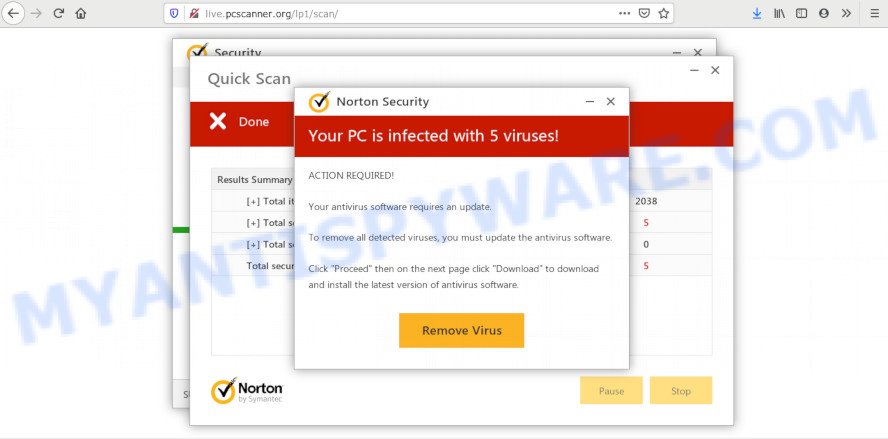
Live.pcscanner.org imitates virus scanning and then shows a report about the threats that were detected. Of course, all of these threats are fake and you can safety ignore the false scan results. The main purpose of the scam is to force you into downloading and installing an unwanted software, adware or malware.
Where the Live.pcscanner.org pop ups comes from
Cyber threat analysts have determined that users are re-directed to Live.pcscanner.org by adware or from malicious ads. Adware is not a harmful application such as computer virus or other malware, but its presence can bring constant pop ups and/or annoying advertising. Actually developers of adware is associated with some merchants and by showing advertising to users they earn profit for yourself. These adverts not only bother your browsing experience but also reroute your web browser to malicious webpages.
Adware mostly comes on the PC with free software. In most cases, it comes without the user’s knowledge. Therefore, many users aren’t even aware that their machine has been infected with potentially unwanted programs and adware. Please follow the easy rules in order to protect your computer from adware software and potentially unwanted programs: don’t install any suspicious applications, read the user agreement and select only the Custom, Manual or Advanced install option, don’t rush to click the Next button. Also, always try to find a review of the program on the Internet. Be careful and attentive!
Threat Summary
| Name | Live.pcscanner.org |
| Type | adware, potentially unwanted application (PUA), pop-up ads, pop ups, pop up virus |
| Symptoms |
|
| Removal | Live.pcscanner.org removal guide |
In this post we will discuss how can you remove Live.pcscanner.org pop up scam from the Microsoft Edge, Internet Explorer, Firefox and Google Chrome manually or with free adware software removal tools compatible with MS Windows 10 (8, 7 and XP).
How to remove Live.pcscanner.org pop ups from Chrome, Firefox, IE, Edge
As with removing adware, malware or potentially unwanted programs, there are few steps you may do. We recommend trying them all. If you do only one part of the guidance, then it should be run malware removal tool, because it should remove adware and stop any further infection. But to completely get rid of Live.pcscanner.org pop-up scam you will have to at least reset your web-browser settings such as startpage, search provider and new tab to default state, disinfect computer’s web browsers shortcuts, remove all unwanted and suspicious programs, and delete adware software with malware removal tools. Read it once, after doing so, please bookmark this page (or open it on your smartphone) as you may need to exit your web browser or restart your personal computer.
To remove Live.pcscanner.org, perform the following steps:
- Manual Live.pcscanner.org pop-up scam removal
- How to fully remove Live.pcscanner.org pop up using free utilities
- How to stop Live.pcscanner.org pop ups
- Finish words
Manual Live.pcscanner.org pop-up scam removal
The most common adware software can be removed manually, without the use of anti-virus or other removal utilities. The manual steps below will show you how to remove Live.pcscanner.org pop-ups step by step. Although each of the steps is very simple and does not require special knowledge, but you doubt that you can finish them, then use the free utilities, a list of which is given below.
Uninstalling the Live.pcscanner.org, check the list of installed software first
Check out the MS Windows Control Panel (Programs and Features section) to see all installed programs. We advise to click on the “Date Installed” in order to sort the list of software by the date you installed them. If you see any unknown and suspicious programs, they are the ones you need to remove.
|
|
|
|
Remove Live.pcscanner.org popup from Google Chrome
Reset Chrome settings can help you solve some problems caused by adware and delete Live.pcscanner.org pop up from browser. This will also disable malicious addons as well as clear cookies and site data. When using the reset feature, your personal information like passwords, bookmarks, browsing history and web form auto-fill data will be saved.

- First start the Chrome and click Menu button (small button in the form of three dots).
- It will show the Google Chrome main menu. Select More Tools, then press Extensions.
- You will see the list of installed extensions. If the list has the addon labeled with “Installed by enterprise policy” or “Installed by your administrator”, then complete the following instructions: Remove Chrome extensions installed by enterprise policy.
- Now open the Chrome menu once again, click the “Settings” menu.
- You will see the Chrome’s settings page. Scroll down and click “Advanced” link.
- Scroll down again and press the “Reset” button.
- The Google Chrome will open the reset profile settings page as on the image above.
- Next press the “Reset” button.
- Once this task is finished, your browser’s home page, new tab and search provider by default will be restored to their original defaults.
- To learn more, read the post How to reset Chrome settings to default.
Remove Live.pcscanner.org pop up scam from Mozilla Firefox
If the Mozilla Firefox web browser is rerouted to Live.pcscanner.org and you want to restore the Mozilla Firefox settings back to their original state, then you should follow the few simple steps below. It’ll keep your personal information such as browsing history, bookmarks, passwords and web form auto-fill data.
First, run the Firefox and click ![]() button. It will open the drop-down menu on the right-part of the browser. Further, press the Help button (
button. It will open the drop-down menu on the right-part of the browser. Further, press the Help button (![]() ) such as the one below.
) such as the one below.

In the Help menu, select the “Troubleshooting Information” option. Another way to open the “Troubleshooting Information” screen – type “about:support” in the web browser adress bar and press Enter. It will open the “Troubleshooting Information” page as displayed on the image below. In the upper-right corner of this screen, press the “Refresh Firefox” button.

It will open the confirmation prompt. Further, press the “Refresh Firefox” button. The Mozilla Firefox will start a task to fix your problems that caused by the Live.pcscanner.org adware. Once, it is complete, press the “Finish” button.
Remove Live.pcscanner.org pop ups from Internet Explorer
The Microsoft Internet Explorer reset is great if your web browser is hijacked or you have unwanted add-ons or toolbars on your internet browser, that installed by an malicious software.
First, run the Internet Explorer, then click ‘gear’ icon ![]() . It will display the Tools drop-down menu on the right part of the browser, then click the “Internet Options” as displayed in the figure below.
. It will display the Tools drop-down menu on the right part of the browser, then click the “Internet Options” as displayed in the figure below.

In the “Internet Options” screen, select the “Advanced” tab, then press the “Reset” button. The IE will show the “Reset Internet Explorer settings” prompt. Further, click the “Delete personal settings” check box to select it. Next, press the “Reset” button as shown in the following example.

Once the task is complete, press “Close” button. Close the Microsoft Internet Explorer and reboot your computer for the changes to take effect. This step will help you to restore your browser’s homepage, new tab and search provider by default to default state.
How to fully remove Live.pcscanner.org pop up using free utilities
It is not enough to remove Live.pcscanner.org popup from your web-browser by following the manual steps above to solve all problems. Some the adware software related files may remain on your machine and they will recover the adware even after you remove it. For that reason we suggest to run free antimalware tool such as Zemana Anti Malware, MalwareBytes Anti-Malware and HitmanPro. Either of those programs should has the ability to look for and delete adware software which cause popup scam.
How to automatically delete Live.pcscanner.org popups with Zemana Anti-Malware
Zemana is a free program for Windows operating system to scan for and delete adware software that causes undesired Live.pcscanner.org popups, and other unwanted apps such as PUPs, malicious internet browser plugins, browser toolbars.

- Visit the page linked below to download Zemana. Save it on your Desktop.
Zemana AntiMalware
165505 downloads
Author: Zemana Ltd
Category: Security tools
Update: July 16, 2019
- Once downloading is finished, close all software and windows on your computer. Open a file location. Double-click on the icon that’s named Zemana.AntiMalware.Setup.
- Further, click Next button and follow the prompts.
- Once install is complete, press the “Scan” button to search for adware software that causes Live.pcscanner.org pop-ups. This process may take quite a while, so please be patient. During the scan Zemana Free will detect threats exist on your computer.
- When the scan is done, the results are displayed in the scan report. Once you have selected what you wish to remove from your machine press “Next”. Once that process is done, you can be prompted to reboot your system.
Get rid of Live.pcscanner.org pop up and harmful extensions with HitmanPro
If the Live.pcscanner.org pop-up scam issue persists, run the Hitman Pro and check if your web browser is hijacked by adware. The Hitman Pro is a downloadable security tool that provides on-demand scanning and helps delete adware, potentially unwanted programs, and other malicious software. It works with your existing anti-virus.
Hitman Pro can be downloaded from the following link. Save it on your Windows desktop or in any other place.
Once downloading is done, open the file location and double-click the HitmanPro icon. It will start the Hitman Pro utility. If the User Account Control prompt will ask you want to open the program, click Yes button to continue.

Next, click “Next” to begin checking your computer for the adware responsible for Live.pcscanner.org popups. This task can take quite a while, so please be patient.

When the system scan is done, it will show the Scan Results as displayed in the figure below.

All detected items will be marked. You can delete them all by simply press “Next” button. It will open a prompt, click the “Activate free license” button. The Hitman Pro will remove adware that causes Live.pcscanner.org scam in your browser and move threats to the program’s quarantine. When disinfection is complete, the utility may ask you to restart your computer.
How to automatically delete Live.pcscanner.org with MalwareBytes Anti Malware
If you’re still having problems with the Live.pcscanner.org popups — or just wish to check your PC system occasionally for adware and other malicious software — download MalwareBytes. It’s free for home use, and detects and removes various undesired software that attacks your PC or degrades system performance. MalwareBytes AntiMalware can delete adware, PUPs as well as malware, including ransomware and trojans.

- MalwareBytes Free can be downloaded from the following link. Save it on your Microsoft Windows desktop or in any other place.
Malwarebytes Anti-malware
327725 downloads
Author: Malwarebytes
Category: Security tools
Update: April 15, 2020
- After the downloading process is finished, close all software and windows on your computer. Open a file location. Double-click on the icon that’s named mb3-setup.
- Further, click Next button and follow the prompts.
- Once install is finished, press the “Scan Now” button for scanning your computer for the adware that causes multiple intrusive pop-ups. Depending on your personal computer, the scan can take anywhere from a few minutes to close to an hour. While the tool is checking, you may see number of objects and files has already scanned.
- As the scanning ends, the results are displayed in the scan report. In order to delete all items, simply click “Quarantine Selected”. When disinfection is done, you can be prompted to restart your PC system.
The following video offers a guidance on how to remove hijackers, adware and other malicious software with MalwareBytes.
How to stop Live.pcscanner.org pop ups
By installing an ad blocking program such as AdGuard, you’re able to block Live.pcscanner.org, autoplaying video ads and remove tons of distracting and annoying ads on web pages.
Visit the page linked below to download the latest version of AdGuard for Microsoft Windows. Save it to your Desktop.
27036 downloads
Version: 6.4
Author: © Adguard
Category: Security tools
Update: November 15, 2018
After downloading it, double-click the downloaded file to launch it. The “Setup Wizard” window will show up on the computer screen as shown on the image below.

Follow the prompts. AdGuard will then be installed and an icon will be placed on your desktop. A window will show up asking you to confirm that you want to see a quick guide as on the image below.

Click “Skip” button to close the window and use the default settings, or press “Get Started” to see an quick instructions that will allow you get to know AdGuard better.
Each time, when you launch your machine, AdGuard will run automatically and stop undesired ads, block Live.pcscanner.org, as well as other harmful or misleading web sites. For an overview of all the features of the program, or to change its settings you can simply double-click on the AdGuard icon, which is located on your desktop.
Finish words
Now your PC should be free of the adware software which cause popup scam. We suggest that you keep Zemana Anti Malware (to periodically scan your PC system for new adwares and other malware) and AdGuard (to help you block annoying popup advertisements and malicious web pages). Moreover, to prevent any adware, please stay clear of unknown and third party apps, make sure that your antivirus program, turn on the option to locate PUPs.
If you need more help with Live.pcscanner.org popup related issues, go to here.



















