Q. Winprizelah.com pop-ups, how do I remove them off? I have these unwanted pop ups everytime I use Chrome. How I turn them off? Attached image. Thanks for any help you might be able to provide me.
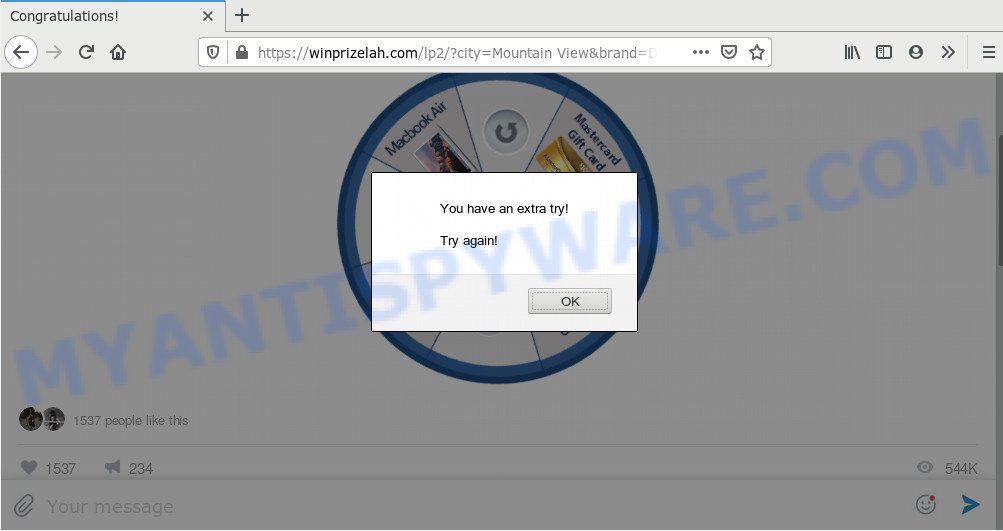
A. As per the problem description you’re facing problem with numerous pop up windows and/or intrusive advertising. The issue could be if there is some adware or PUP (potentially unwanted program) is installed on your web browser. So, try the steps listed below and see if it helps you to delete Winprizelah.com popup.
Adware – What Is It? Adware is considered by many to be synonymous with ‘malware’. It’s a malicious program which serves undesired advertisements to computer users. Some examples include popup advertisements, push notifications or unclosable windows. Adware software can be installed onto your system via infected web pages, when you open email attachments, anytime you download and install free applications.
Does adware steal your personal data? Adware can be used to collect privacy information about you that can be later transferred third party companies. You don’t know if your home address, account names and passwords are safe.
Usually, adware gets into your machine as part of a bundle with freeware, sharing files and other unsafe programs that you downloaded from the Net. The makers of adware software pays software creators for distributing adware within their software. So, additional applications is often included as part of the setup file. In order to avoid the install of any adware software: choose only Manual, Custom or Advanced installation method and reject all additional apps in which you are unsure.
Threat Summary
| Name | Winprizelah.com |
| Type | adware, PUP (potentially unwanted program), popups, pop up advertisements, pop up virus |
| Symptoms |
|
| Removal | Winprizelah.com removal guide |
By following few simple steps below it’s easy to detect and delete adware from Mozilla Firefox, Internet Explorer, Google Chrome and Edge and your personal computer. Learn how to get rid of Winprizelah.com popups and harmful apps, as well as how to run a full machine virus scan.
How to remove Winprizelah.com pop ups (Adware virus removal instructions)
Winprizelah.com popups in the Chrome, Firefox, MS Edge and IE can be permanently deleted by removing undesired apps, resetting the internet browser to its default values, and reversing any changes to the system by malicious software. Free removal tools which listed below can help in removing adware software that displays numerous pop-ups and annoying advertising.
To remove Winprizelah.com, perform the following steps:
- How to remove Winprizelah.com popup without any software
- How to automatically remove Winprizelah.com pop ups
- Run AdBlocker to block Winprizelah.com and stay safe online
- Finish words
How to remove Winprizelah.com popup without any software
Looking for a method to delete Winprizelah.com popups manually without installing any applications? Then this section of the post is just for you. Below are some simple steps you can take. Performing these steps requires basic knowledge of web browser and Windows setup. If you doubt that you can follow them, it is better to use free applications listed below that can help you delete Winprizelah.com pop-up.
Remove newly installed PUPs
Some of PUPs, adware and browser hijacker infections can be removed using the Add/Remove programs tool which is located in the Windows Control Panel. So, if you’re running any version of Microsoft Windows and you have noticed an unwanted application, then first try to get rid of it through Add/Remove programs.
Windows 10, 8.1, 8
Click the Microsoft Windows logo, and then click Search ![]() . Type ‘Control panel’and press Enter as shown on the image below.
. Type ‘Control panel’and press Enter as shown on the image below.

After the ‘Control Panel’ opens, click the ‘Uninstall a program’ link under Programs category as displayed on the image below.

Windows 7, Vista, XP
Open Start menu and choose the ‘Control Panel’ at right as on the image below.

Then go to ‘Add/Remove Programs’ or ‘Uninstall a program’ (Microsoft Windows 7 or Vista) as displayed on the image below.

Carefully browse through the list of installed programs and remove all dubious and unknown software. We advise to press ‘Installed programs’ and even sorts all installed programs by date. Once you’ve found anything questionable that may be the adware that causes Winprizelah.com pop-ups or other PUP (potentially unwanted program), then select this program and click ‘Uninstall’ in the upper part of the window. If the suspicious application blocked from removal, then use Revo Uninstaller Freeware to fully get rid of it from your computer.
Remove Winprizelah.com pop up from Google Chrome
Run the Reset web-browser tool of the Google Chrome to reset all its settings like search provider by default, homepage and newtab to original defaults. This is a very useful utility to use, in the case of web browser redirects to intrusive ad web sites like Winprizelah.com.
Open the Chrome menu by clicking on the button in the form of three horizontal dotes (![]() ). It will display the drop-down menu. Select More Tools, then click Extensions.
). It will display the drop-down menu. Select More Tools, then click Extensions.
Carefully browse through the list of installed extensions. If the list has the extension labeled with “Installed by enterprise policy” or “Installed by your administrator”, then complete the following guidance: Remove Chrome extensions installed by enterprise policy otherwise, just go to the step below.
Open the Google Chrome main menu again, click to “Settings” option.

Scroll down to the bottom of the page and click on the “Advanced” link. Now scroll down until the Reset settings section is visible, as on the image below and click the “Reset settings to their original defaults” button.

Confirm your action, click the “Reset” button.
Delete Winprizelah.com from Mozilla Firefox by resetting web browser settings
If Firefox settings are hijacked by the adware, your internet browser displays undesired pop up advertisements, then ‘Reset Firefox’ could solve these problems. It’ll save your personal information such as saved passwords, bookmarks, auto-fill data and open tabs.
First, run the Mozilla Firefox and press ![]() button. It will open the drop-down menu on the right-part of the browser. Further, click the Help button (
button. It will open the drop-down menu on the right-part of the browser. Further, click the Help button (![]() ) as on the image below.
) as on the image below.

In the Help menu, select the “Troubleshooting Information” option. Another way to open the “Troubleshooting Information” screen – type “about:support” in the internet browser adress bar and press Enter. It will display the “Troubleshooting Information” page as displayed on the image below. In the upper-right corner of this screen, click the “Refresh Firefox” button.

It will display the confirmation prompt. Further, click the “Refresh Firefox” button. The Mozilla Firefox will start a task to fix your problems that caused by the Winprizelah.com adware. When, it’s finished, click the “Finish” button.
Remove Winprizelah.com pop-up from Internet Explorer
In order to recover all browser search provider, home page and newtab page you need to reset the IE to the state, which was when the MS Windows was installed on your PC.
First, run the Microsoft Internet Explorer, click ![]() ) button. Next, click “Internet Options” as shown below.
) button. Next, click “Internet Options” as shown below.

In the “Internet Options” screen select the Advanced tab. Next, press Reset button. The Microsoft Internet Explorer will open the Reset Internet Explorer settings dialog box. Select the “Delete personal settings” check box and click Reset button.

You will now need to restart your personal computer for the changes to take effect. It will remove adware responsible for Winprizelah.com pop-ups, disable malicious and ad-supported web-browser’s extensions and restore the Microsoft Internet Explorer’s settings such as search provider by default, home page and new tab page to default state.
How to automatically remove Winprizelah.com pop ups
AntiMalware software differ from each other by many features such as performance, scheduled scans, automatic updates, virus signature database, technical support, compatibility with other antivirus software and so on. We suggest you run the following free programs: Zemana Anti-Malware, MalwareBytes and Hitman Pro. Each of these programs has all of needed features, but most importantly, they can search for the adware and remove Winprizelah.com pop up from the Google Chrome, MS Edge, Mozilla Firefox and Internet Explorer.
Automatically get rid of Winprizelah.com pop-up with Zemana Anti Malware (ZAM)
Zemana Free is a lightweight utility which created to use alongside your antivirus software, detecting and removing malicious software, adware and potentially unwanted programs that other programs miss. Zemana is easy to use, fast, does not use many resources and have great detection and removal rates.
- First, please go to the following link, then click the ‘Download’ button in order to download the latest version of Zemana Free.
Zemana AntiMalware
165500 downloads
Author: Zemana Ltd
Category: Security tools
Update: July 16, 2019
- Once you have downloaded the installation file, make sure to double click on the Zemana.AntiMalware.Setup. This would start the Zemana Free setup on your machine.
- Select install language and click ‘OK’ button.
- On the next screen ‘Setup Wizard’ simply click the ‘Next’ button and follow the prompts.

- Finally, once the install is complete, Zemana Free will run automatically. Else, if does not then double-click on the Zemana Anti Malware (ZAM) icon on your desktop.
- Now that you have successfully install Zemana Anti-Malware, let’s see How to use Zemana Anti Malware (ZAM) to delete Winprizelah.com pop-up from your computer.
- After you have started the Zemana AntiMalware (ZAM), you’ll see a window such as the one below, just click ‘Scan’ button to scan for adware.

- Now pay attention to the screen while Zemana Free scans your PC system.

- When the checking is done, a list of all items found is prepared. You may remove items (move to Quarantine) by simply press ‘Next’ button.

- Zemana Free may require a restart PC system in order to complete the Winprizelah.com popups removal procedure.
- If you want to completely remove adware from your system, then press ‘Quarantine’ icon, select all malware, adware software, potentially unwanted apps and other items and click Delete.
- Reboot your personal computer to complete the adware removal procedure.
Scan your computer and remove Winprizelah.com pop-ups with HitmanPro
HitmanPro is a free removal tool that can be downloaded and run to remove adware software that causes Winprizelah.com pop-ups, browser hijackers, malware, potentially unwanted software, toolbars and other threats from your computer. You can run this utility to search for threats even if you have an antivirus or any other security application.

- First, visit the following page, then click the ‘Download’ button in order to download the latest version of HitmanPro.
- After the downloading process is complete, run the Hitman Pro, double-click the HitmanPro.exe file.
- If the “User Account Control” prompts, press Yes to continue.
- In the Hitman Pro window, press the “Next” for scanning your computer for the adware that causes annoying Winprizelah.com pop ups. A scan can take anywhere from 10 to 30 minutes, depending on the number of files on your computer and the speed of your computer. While the HitmanPro is scanning, you can see how many objects it has identified either as being malicious software.
- When the scan get completed, a list of all items found is created. Next, you need to click “Next”. Now, click the “Activate free license” button to start the free 30 days trial to delete all malware found.
Scan and free your computer of adware with MalwareBytes Free
If you are still having problems with the Winprizelah.com popups — or just wish to scan your PC system occasionally for adware and other malware — download MalwareBytes. It’s free for home use, and detects and removes various unwanted programs that attacks your machine or degrades computer performance. MalwareBytes Free can delete adware, PUPs as well as malware, including ransomware and trojans.

Installing the MalwareBytes Free is simple. First you’ll need to download MalwareBytes Anti Malware (MBAM) on your PC by clicking on the following link.
327718 downloads
Author: Malwarebytes
Category: Security tools
Update: April 15, 2020
After downloading is complete, run it and follow the prompts. Once installed, the MalwareBytes will try to update itself and when this procedure is finished, press the “Scan Now” button to perform a system scan with this tool for the adware that causes undesired Winprizelah.com popups. Depending on your system, the scan can take anywhere from a few minutes to close to an hour. During the scan MalwareBytes AntiMalware will search for threats present on your personal computer. Review the report and then click “Quarantine Selected” button.
The MalwareBytes is a free program that you can use to get rid of all detected folders, files, services, registry entries and so on. To learn more about this malware removal utility, we advise you to read and follow the few simple steps or the video guide below.
Run AdBlocker to block Winprizelah.com and stay safe online
It is also critical to protect your internet browsers from harmful web-sites and advertisements by using an adblocker program like AdGuard. Security experts says that it will greatly reduce the risk of malware, and potentially save lots of money. Additionally, the AdGuard may also protect your privacy by blocking almost all trackers.
- AdGuard can be downloaded from the following link. Save it to your Desktop.
Adguard download
27035 downloads
Version: 6.4
Author: © Adguard
Category: Security tools
Update: November 15, 2018
- After downloading it, start the downloaded file. You will see the “Setup Wizard” program window. Follow the prompts.
- Once the installation is done, press “Skip” to close the installation program and use the default settings, or click “Get Started” to see an quick tutorial which will help you get to know AdGuard better.
- In most cases, the default settings are enough and you do not need to change anything. Each time, when you start your PC, AdGuard will start automatically and stop undesired advertisements, block Winprizelah.com, as well as other harmful or misleading web sites. For an overview of all the features of the program, or to change its settings you can simply double-click on the icon called AdGuard, that is located on your desktop.
Finish words
After completing the guide above, your PC should be clean from adware responsible for Winprizelah.com pop-ups and other malware. The Mozilla Firefox, Google Chrome, Edge and Internet Explorer will no longer redirect you to various undesired web-sites such as Winprizelah.com. Unfortunately, if the guidance does not help you, then you have caught a new adware software, and then the best way – ask for help here.






















