Housinesfoughamne.info is a web site which uses social engineering methods to fool you to accept push notifications via the browser. This website delivers the message stating that you should click ‘Allow’ in order to enable Flash Player, verify that you are not a robot, connect to the Internet, confirm that you are 18+, watch a video, access the content of the web-site, download a file, and so on.
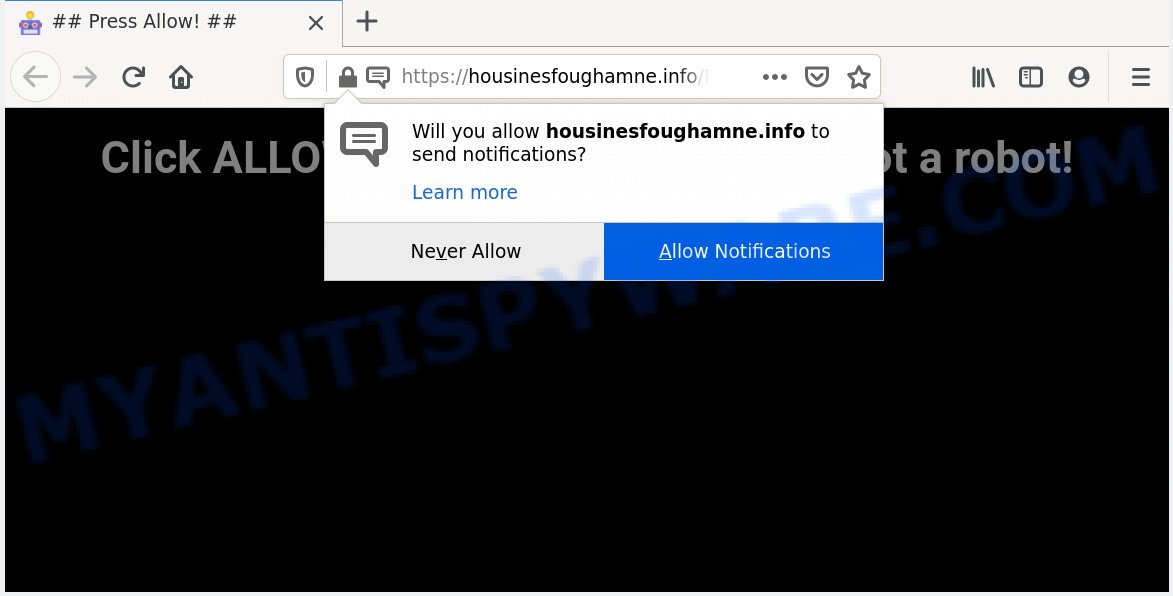
Once you click on the ‘Allow’, the Housinesfoughamne.info web page starts sending a large amount of browser notification spam on your your desktop. You will see the pop up ads even when you are not using the internet browser. Push notifications are originally designed to alert the user of newly published content. Cybercriminals abuse ‘push notifications’ to avoid anti-virus and ad-blocker apps by displaying intrusive ads. These advertisements are displayed in the lower right corner of the screen urges users to play online games, visit questionable web-sites, install web-browser add-ons & so on.

If you’re receiving push notifications, you can remove Housinesfoughamne.info subscription by going into your browser’s settings and completing the Housinesfoughamne.info removal guide below. Once you delete Housinesfoughamne.info subscription, the spam notifications will no longer display on your screen.
How does your machine get infected with Housinesfoughamne.info popups
Experienced security professionals have determined that users are redirected to Housinesfoughamne.info by adware or from dubious advertisements. Adware is software responsible for unwanted adverts. Some adware will bring up adverts when you is browsing the Internet, while other will build up a profile of your surfing habits in order to target advertising. In general, adware software have to be installed on your computer, so it’ll tend to be bundled with other apps in much the same way as potentially unwanted programs.
Adware spreads as a part of certain free applications. So always read carefully the installation screens, disclaimers, ‘Terms of Use’ and ‘Software license’ appearing during the install process. Additionally pay attention for third-party software which are being installed along with the main program. Ensure that you unchecked all of them! Also, run an ad blocker program that will help to stop misleading and untrustworthy web-sites.
Threat Summary
| Name | Housinesfoughamne.info pop up |
| Type | push notifications ads, pop-up virus, popups, popup ads |
| Distribution | potentially unwanted apps, dubious pop up ads, adwares, social engineering attack |
| Symptoms |
|
| Removal | Housinesfoughamne.info removal guide |
Take a deep breath. Learn everything you should know about Housinesfoughamne.info popup advertisements removal, how to remove adware software from your web-browser and computer. Find the best free adware software and malicious software removal utilities here!
How to remove Housinesfoughamne.info ads (removal guide)
There are a few methods which can be used to remove Housinesfoughamne.info pop up ads. But, not all potentially unwanted software like this adware software can be completely removed using only manual solutions. Most often you’re not able to uninstall any adware software utilizing standard MS Windows options. In order to delete Housinesfoughamne.info ads you need complete a few manual steps and use reliable removal tools. Most experienced security experts states that Zemana AntiMalware (ZAM), MalwareBytes Anti Malware (MBAM) or HitmanPro utilities are a right choice. These free applications are able to scan for and get rid of Housinesfoughamne.info ads from your system and restore your browser settings to defaults.
To remove Housinesfoughamne.info pop ups, perform the steps below:
- How to delete Housinesfoughamne.info pop-up advertisements without any software
- How to remove Housinesfoughamne.info advertisements using free utilities
- Block Housinesfoughamne.info and other annoying web-sites
- Finish words
How to delete Housinesfoughamne.info pop-up advertisements without any software
Most adware can be deleted manually, without the use of antivirus or other removal utilities. The manual steps below will guide you through how to remove Housinesfoughamne.info pop ups step by step. Although each of the steps is very simple and does not require special knowledge, but you are not sure that you can finish them, then use the free utilities, a list of which is given below.
Remove newly installed PUPs
First, you should try to identify and delete the program that causes the appearance of annoying ads or web browser redirect, using the ‘Uninstall a program’ which is located in the ‘Control panel’.
Make sure you have closed all web-browsers and other apps. Next, remove any unwanted and suspicious software from your Control panel.
Windows 10, 8.1, 8
Now, press the Windows button, type “Control panel” in search and press Enter. Choose “Programs and Features”, then “Uninstall a program”.

Look around the entire list of programs installed on your machine. Most probably, one of them is the adware that causes multiple unwanted pop-ups. Select the suspicious application or the program that name is not familiar to you and delete it.
Windows Vista, 7
From the “Start” menu in Windows, select “Control Panel”. Under the “Programs” icon, select “Uninstall a program”.

Choose the questionable or any unknown programs, then click “Uninstall/Change” button to delete this undesired application from your system.
Windows XP
Click the “Start” button, select “Control Panel” option. Click on “Add/Remove Programs”.

Select an undesired program, then click “Change/Remove” button. Follow the prompts.
Remove Housinesfoughamne.info notifications from browsers
If you have clicked the “Allow” button in the Housinesfoughamne.info pop-up and gave a notification permission, you should delete this notification permission first from your browser settings. To delete the Housinesfoughamne.info permission to send browser notification spam to your system, complete the steps below. These steps are for Windows, Mac OS and Android.
|
|
|
|
|
|
Get rid of Housinesfoughamne.info from Firefox by resetting web-browser settings
Resetting Firefox web browser will reset all the settings to their original settings and will remove Housinesfoughamne.info pop-up ads, malicious add-ons and extensions. When using the reset feature, your personal information such as passwords, bookmarks, browsing history and web form auto-fill data will be saved.
Start the Firefox and press the menu button (it looks like three stacked lines) at the top right of the web browser screen. Next, click the question-mark icon at the bottom of the drop-down menu. It will show the slide-out menu.

Select the “Troubleshooting information”. If you’re unable to access the Help menu, then type “about:support” in your address bar and press Enter. It bring up the “Troubleshooting Information” page as displayed in the following example.

Click the “Refresh Firefox” button at the top right of the Troubleshooting Information page. Select “Refresh Firefox” in the confirmation dialog box. The Firefox will start a procedure to fix your problems that caused by the Housinesfoughamne.info adware. Once, it is complete, click the “Finish” button.
Remove Housinesfoughamne.info ads from Google Chrome
Annoying Housinesfoughamne.info popup advertisements or other symptom of having adware in your web-browser is a good reason to reset Google Chrome. This is an easy method to recover the Chrome settings and not lose any important information.

- First, start the Google Chrome and press the Menu icon (icon in the form of three dots).
- It will show the Google Chrome main menu. Choose More Tools, then press Extensions.
- You will see the list of installed extensions. If the list has the extension labeled with “Installed by enterprise policy” or “Installed by your administrator”, then complete the following instructions: Remove Chrome extensions installed by enterprise policy.
- Now open the Chrome menu once again, press the “Settings” menu.
- Next, click “Advanced” link, which located at the bottom of the Settings page.
- On the bottom of the “Advanced settings” page, click the “Reset settings to their original defaults” button.
- The Chrome will open the reset settings prompt as shown on the image above.
- Confirm the web browser’s reset by clicking on the “Reset” button.
- To learn more, read the post How to reset Chrome settings to default.
Get rid of Housinesfoughamne.info popups from IE
If you find that Microsoft Internet Explorer web browser settings like newtab page, default search provider and homepage had been modified by adware which cause popups, then you may return your settings, via the reset browser procedure.
First, start the Internet Explorer, click ![]() ) button. Next, click “Internet Options” like below.
) button. Next, click “Internet Options” like below.

In the “Internet Options” screen select the Advanced tab. Next, click Reset button. The Microsoft Internet Explorer will show the Reset Internet Explorer settings prompt. Select the “Delete personal settings” check box and press Reset button.

You will now need to reboot your personal computer for the changes to take effect. It will remove adware software which cause annoying Housinesfoughamne.info pop-ups, disable malicious and ad-supported browser’s extensions and restore the Microsoft Internet Explorer’s settings like default search provider, new tab page and start page to default state.
How to remove Housinesfoughamne.info advertisements using free utilities
We’ve compiled some of the best adware removing utilities which have the ability to detect and remove Housinesfoughamne.info ads , undesired web browser extensions and potentially unwanted applications.
How to automatically remove Housinesfoughamne.info popup advertisements with Zemana Anti-Malware (ZAM)
Zemana Anti-Malware (ZAM) is one of the best in its class, it can search for and remove a large count of of various security threats, including adware, browser hijacker infections, spyware and trojans that masqueraded as legitimate computer programs. Also Zemana includes another utility called FRST – is a helpful application for manual removal of files and parts of the Windows registry created by malicious software.
Installing the Zemana is simple. First you will need to download Zemana AntiMalware (ZAM) from the link below. Save it on your Desktop.
165476 downloads
Author: Zemana Ltd
Category: Security tools
Update: July 16, 2019
When downloading is done, close all apps and windows on your PC system. Open a directory in which you saved it. Double-click on the icon that’s called Zemana.AntiMalware.Setup as shown below.
![]()
When the install begins, you will see the “Setup wizard” which will help you install Zemana Free on your PC.

Once setup is complete, you will see window such as the one below.

Now click the “Scan” button for scanning your system for the adware that cause intrusive Housinesfoughamne.info ads. This process may take quite a while, so please be patient. While the utility is checking, you can see number of objects and files has already scanned.

After Zemana has finished scanning your PC, Zemana Free will show a list of detected items. Review the report and then press “Next” button.

The Zemana will get rid of adware software that causes Housinesfoughamne.info ads.
Use Hitman Pro to get rid of Housinesfoughamne.info advertisements
HitmanPro is a free removal utility that may be downloaded and use to get rid of adware related to the Housinesfoughamne.info popups, browser hijacker infections, malware, PUPs, toolbars and other threats from your machine. You can use this tool to scan for threats even if you have an antivirus or any other security program.
Download Hitman Pro on your computer from the link below.
After the downloading process is finished, open the directory in which you saved it and double-click the Hitman Pro icon. It will start the HitmanPro utility. If the User Account Control prompt will ask you want to launch the program, click Yes button to continue.

Next, click “Next” to find adware which causes annoying Housinesfoughamne.info pop-ups. This task can take some time, so please be patient. During the scan Hitman Pro will detect threats present on your personal computer.

As the scanning ends, HitmanPro will show a screen that contains a list of malware that has been found like the one below.

When you are ready, click “Next” button. It will open a dialog box, click the “Activate free license” button. The Hitman Pro will remove adware responsible for Housinesfoughamne.info advertisements and add threats to the Quarantine. After that process is finished, the utility may ask you to reboot your system.
Remove Housinesfoughamne.info ads with MalwareBytes AntiMalware (MBAM)
Remove Housinesfoughamne.info popups manually is difficult and often the adware is not completely removed. Therefore, we recommend you to run the MalwareBytes Free which are fully clean your PC system. Moreover, this free application will help you to remove malware, PUPs, toolbars and hijacker infections that your PC system can be infected too.

Installing the MalwareBytes AntiMalware (MBAM) is simple. First you’ll need to download MalwareBytes AntiMalware on your machine from the link below.
327702 downloads
Author: Malwarebytes
Category: Security tools
Update: April 15, 2020
Once the downloading process is finished, run it and follow the prompts. Once installed, the MalwareBytes will try to update itself and when this procedure is finished, click the “Scan Now” button to perform a system scan with this tool for the adware software related to the Housinesfoughamne.info ads. A scan may take anywhere from 10 to 30 minutes, depending on the number of files on your personal computer and the speed of your machine. While the MalwareBytes Free application is checking, you can see how many objects it has identified as threat. Review the scan results and then press “Quarantine Selected” button.
The MalwareBytes Anti-Malware (MBAM) is a free program that you can use to get rid of all detected folders, files, services, registry entries and so on. To learn more about this malware removal tool, we suggest you to read and follow the steps or the video guide below.
Block Housinesfoughamne.info and other annoying web-sites
Run an ad blocking tool such as AdGuard will protect you from harmful ads and content. Moreover, you can find that the AdGuard have an option to protect your privacy and block phishing and spam webpages. Additionally, ad blocker applications will help you to avoid undesired popup ads and unverified links that also a good way to stay safe online.
AdGuard can be downloaded from the following link. Save it to your Desktop.
27033 downloads
Version: 6.4
Author: © Adguard
Category: Security tools
Update: November 15, 2018
After downloading it, double-click the downloaded file to launch it. The “Setup Wizard” window will show up on the computer screen as displayed on the image below.

Follow the prompts. AdGuard will then be installed and an icon will be placed on your desktop. A window will show up asking you to confirm that you want to see a quick guide as displayed on the screen below.

Click “Skip” button to close the window and use the default settings, or click “Get Started” to see an quick guide which will allow you get to know AdGuard better.
Each time, when you run your personal computer, AdGuard will run automatically and stop unwanted ads, block Housinesfoughamne.info, as well as other harmful or misleading web-sites. For an overview of all the features of the program, or to change its settings you can simply double-click on the AdGuard icon, that is located on your desktop.
Finish words
Now your personal computer should be clean of the adware software which cause intrusive Housinesfoughamne.info popups. We suggest that you keep AdGuard (to help you block unwanted pop-ups and unwanted harmful websites) and Zemana Anti Malware (ZAM) (to periodically scan your machine for new malicious software, browser hijacker infections and adware). Make sure that you have all the Critical Updates recommended for Windows OS. Without regular updates you WILL NOT be protected when new hijacker infections, malicious applications and adware are released.
If you are still having problems while trying to remove Housinesfoughamne.info popup advertisements from your internet browser, then ask for help here.




















