Gyv-news1.club is a web page which uses the browser notification feature to deceive you and other unsuspecting victims to accept push notifications via the web-browser. It asks the user to press on the ‘Allow’ to access the content of the web site, connect to the Internet, watch a video, enable Flash Player, verify that you are not a robot, download a file, confirm that you are 18+, and so on.
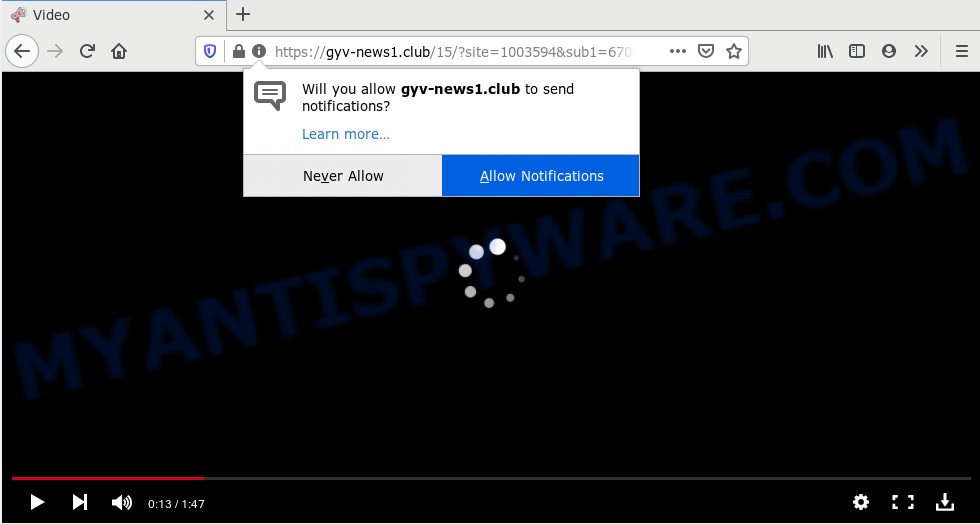
Once click on the ‘Allow’ button, the Gyv-news1.club web-site gets your permission to send push notifications in form of popup ads in the right bottom corner of the desktop. The spam notifications will essentially be advertisements for ‘free’ online games, fake prizes scams, suspicious browser plugins, adult webpages, and fake software as shown in the following example.

If you’re receiving browser notification spam, you can get rid of Gyv-news1.club subscription by going into your browser’s settings and following the Gyv-news1.club removal guide below. Once you remove Gyv-news1.club subscription, the push notifications will no longer appear on the screen.
How does your computer get infected with Gyv-news1.club popups
Some research has shown that users can be redirected to Gyv-news1.club from misleading ads or by PUPs and adware software. Adware software installed without the user’s knowledge is a form of malicious software. Once adware software get installed in your PC then it begin showing unwanted ads and pop-ups. In some cases, adware software can promote p*rn web-sites and adult products.
In many cases, adware software come bundled with the setup files from a free hosting and file sharing web sites. So, install a freeware is a a good chance that you will find a bundled adware. If you don’t know how to avoid it, then use a simple trick. During the install, choose the Custom or Advanced installation option. Next, click ‘Decline’ button and clear all checkboxes on offers that ask you to install third-party software. Moreover, please carefully read Term of use and User agreement before installing any software or otherwise you may end up with another unwanted program on your computer like this adware.
Threat Summary
| Name | Gyv-news1.club popup |
| Type | browser notification spam advertisements, pop-up advertisements, popup virus, popups |
| Distribution | potentially unwanted programs, social engineering attack, adware softwares, malicious popup advertisements |
| Symptoms |
|
| Removal | Gyv-news1.club removal guide |
So, if you happen to encounter annoying Gyv-news1.club popups, then be quick and take effort to remove adware that causes multiple annoying pop ups as quickly as possible. Follow the steps below to get rid of Gyv-news1.club ads. Let us know how you managed by sending us your comments please.
How to remove Gyv-news1.club popup ads (removal guidance)
The adware software is a form of malicious software that you might have difficulty in deleting it from your machine. Thankfully, you’ve found the effective Gyv-news1.club pop-up ads removal guide in this blog post. Both the manual removal solution and the automatic removal solution will be provided below and you can just select the one that best for you. If you’ve any questions or need help then type a comment below. Certain of the steps below will require you to shut down this web page. So, please read the step-by-step instructions carefully, after that bookmark it or open it on your smartphone for later reference.
To remove Gyv-news1.club pop ups, execute the following steps:
- How to manually remove Gyv-news1.club
- How to automatically remove Gyv-news1.club pop-ups
- How to stop Gyv-news1.club pop-up advertisements
- Finish words
How to manually remove Gyv-news1.club
In most cases, it’s possible to manually delete Gyv-news1.club pop up advertisements. This solution does not involve the use of any tricks or removal tools. You just need to restore the normal settings of the system and internet browser. This can be done by following a few simple steps below. If you want to quickly remove Gyv-news1.club pop ups, as well as perform a full scan of your system, we recommend that you run adware removal tools, which are listed below.
Uninstall PUPs through the Windows Control Panel
One of the first things to attempt for removal of adware is to check your computer installed programs screen and look for unwanted and suspicious apps. If there are any programs you do not recognize or are no longer using, you should uninstall them. If that doesn’t work, then you may need to run adware removal utility like Zemana Anti-Malware (ZAM).
Make sure you have closed all web browsers and other programs. Next, delete any unwanted and suspicious applications from your Control panel.
Windows 10, 8.1, 8
Now, click the Windows button, type “Control panel” in search and press Enter. Choose “Programs and Features”, then “Uninstall a program”.

Look around the entire list of programs installed on your system. Most likely, one of them is the adware that causes Gyv-news1.club pop ups. Choose the questionable program or the program that name is not familiar to you and delete it.
Windows Vista, 7
From the “Start” menu in MS Windows, select “Control Panel”. Under the “Programs” icon, choose “Uninstall a program”.

Choose the suspicious or any unknown software, then click “Uninstall/Change” button to uninstall this unwanted program from your system.
Windows XP
Click the “Start” button, select “Control Panel” option. Click on “Add/Remove Programs”.

Choose an undesired program, then click “Change/Remove” button. Follow the prompts.
Remove Gyv-news1.club notifications from internet browsers
if you became a victim of scammers and clicked on the “Allow” button, then your web-browser was configured to show unwanted advertisements. To remove the ads, you need to get rid of the notification permission that you gave the Gyv-news1.club web-site to send spam notifications.
Google Chrome:
- Just copy and paste the following text into the address bar of Google Chrome.
- chrome://settings/content/notifications
- Press Enter.
- Delete the Gyv-news1.club URL and other rogue notifications by clicking three vertical dots button next to each and selecting ‘Remove’.

Android:
- Open Google Chrome.
- In the top-right corner, find and tap the Chrome menu (three dots).
- In the menu tap ‘Settings’, scroll down to ‘Advanced’.
- Tap on ‘Site settings’ and then ‘Notifications’. In the opened window, find the Gyv-news1.club site, other rogue notifications and tap on them one-by-one.
- Tap the ‘Clean & Reset’ button and confirm.

Mozilla Firefox:
- In the top right hand corner, click on the three bars to expand the Main menu.
- In the menu go to ‘Options’, in the menu on the left go to ‘Privacy & Security’.
- Scroll down to ‘Permissions’ and then to ‘Settings’ next to ‘Notifications’.
- Locate sites you down’t want to see notifications from (for example, Gyv-news1.club), click on drop-down menu next to each and select ‘Block’.
- Save changes.

Edge:
- Click the More button (three dots) in the top right corner of the screen.
- Scroll down to ‘Settings’. In the menu on the left go to ‘Advanced’.
- Click ‘Manage permissions’ button, located beneath ‘Website permissions’.
- Click the switch below the Gyv-news1.club and each questionable site.

Internet Explorer:
- Click the Gear button on the top right hand corner.
- When the drop-down menu appears, click on ‘Internet Options’.
- Click on the ‘Privacy’ tab and select ‘Settings’ in the pop-up blockers section.
- Find the Gyv-news1.club domain and click the ‘Remove’ button to remove the domain.

Safari:
- On the top menu select ‘Safari’, then ‘Preferences’.
- Open ‘Websites’ tab, then in the left menu click on ‘Notifications’.
- Find the Gyv-news1.club URL and select it, click the ‘Deny’ button.
Get rid of Gyv-news1.club from Mozilla Firefox by resetting web-browser settings
If the Firefox settings like new tab page, default search provider and home page have been modified by the adware, then resetting it to the default state can help. It’ll save your personal information like saved passwords, bookmarks, auto-fill data and open tabs.
First, start the Mozilla Firefox. Next, press the button in the form of three horizontal stripes (![]() ). It will show the drop-down menu. Next, click the Help button (
). It will show the drop-down menu. Next, click the Help button (![]() ).
).

In the Help menu click the “Troubleshooting Information”. In the upper-right corner of the “Troubleshooting Information” page click on “Refresh Firefox” button as displayed on the image below.

Confirm your action, click the “Refresh Firefox”.
Remove Gyv-news1.club pop-up ads from Google Chrome
Reset Chrome settings will delete Gyv-news1.club pop-ups from web-browser and disable harmful add-ons. It will also clear cached and temporary data (cookies, site data and content). It will save your personal information such as saved passwords, bookmarks, auto-fill data and open tabs.

- First start the Google Chrome and press Menu button (small button in the form of three dots).
- It will open the Google Chrome main menu. Select More Tools, then click Extensions.
- You’ll see the list of installed extensions. If the list has the extension labeled with “Installed by enterprise policy” or “Installed by your administrator”, then complete the following tutorial: Remove Chrome extensions installed by enterprise policy.
- Now open the Google Chrome menu once again, click the “Settings” menu.
- You will see the Chrome’s settings page. Scroll down and click “Advanced” link.
- Scroll down again and press the “Reset” button.
- The Chrome will open the reset profile settings page as on the image above.
- Next click the “Reset” button.
- Once this procedure is finished, your internet browser’s startpage, newtab and default search provider will be restored to their original defaults.
- To learn more, read the post How to reset Chrome settings to default.
Remove Gyv-news1.club pop ups from IE
The Microsoft Internet Explorer reset is great if your web-browser is hijacked or you have unwanted add-ons or toolbars on your web-browser, which installed by an malware.
First, run the Internet Explorer, then click ‘gear’ icon ![]() . It will show the Tools drop-down menu on the right part of the browser, then press the “Internet Options” as displayed in the following example.
. It will show the Tools drop-down menu on the right part of the browser, then press the “Internet Options” as displayed in the following example.

In the “Internet Options” screen, select the “Advanced” tab, then press the “Reset” button. The Internet Explorer will display the “Reset Internet Explorer settings” dialog box. Further, press the “Delete personal settings” check box to select it. Next, click the “Reset” button as shown in the figure below.

After the procedure is finished, click “Close” button. Close the Internet Explorer and reboot your machine for the changes to take effect. This step will help you to restore your web browser’s search engine by default, new tab page and home page to default state.
How to automatically remove Gyv-news1.club pop-ups
Manual removal steps does not always allow to completely get rid of the adware, as it is not easy to identify and remove components of adware and all malicious files from hard disk. Therefore, it’s recommended that you run malicious software removal utility to fully remove Gyv-news1.club off your web-browser. Several free malware removal utilities are currently available that can be used against the adware software. The optimum solution would be to run Zemana, MalwareBytes and HitmanPro.
How to get rid of Gyv-news1.club pop-ups with Zemana Free
Zemana AntiMalware is a free malicious software removal utility. Currently, there are two versions of the application, one of them is free and second is paid (premium). The principle difference between the free and paid version of the utility is real-time protection module. If you just need to check your machine for malware and get rid of adware that causes multiple intrusive pop-ups, then the free version will be enough for you.
First, please go to the link below, then click the ‘Download’ button in order to download the latest version of Zemana Free.
165535 downloads
Author: Zemana Ltd
Category: Security tools
Update: July 16, 2019
Once the downloading process is done, close all programs and windows on your computer. Double-click the install file named Zemana.AntiMalware.Setup. If the “User Account Control” dialog box pops up as displayed below, click the “Yes” button.

It will open the “Setup wizard” which will help you set up Zemana Anti Malware (ZAM) on your computer. Follow the prompts and do not make any changes to default settings.

Once installation is done successfully, Zemana Anti Malware (ZAM) will automatically start and you can see its main screen like below.

Now click the “Scan” button . Zemana program will scan through the whole computer for the adware related to the Gyv-news1.club pop ups. A system scan may take anywhere from 5 to 30 minutes, depending on your system.

When finished, it will display the Scan Results. All found items will be marked. You can remove them all by simply press “Next” button. The Zemana Free will begin to remove adware that causes Gyv-news1.club pop-ups in your internet browser. Once disinfection is complete, you may be prompted to reboot the machine.
Scan your computer and remove Gyv-news1.club pop up advertisements with Hitman Pro
HitmanPro is a completely free (30 day trial) utility. You do not need expensive ways to delete adware software that causes Gyv-news1.club popup advertisements and other misleading applications. Hitman Pro will delete all the unwanted apps like adware and browser hijacker infections at zero cost.

- Installing the Hitman Pro is simple. First you’ll need to download HitmanPro on your Microsoft Windows Desktop by clicking on the link below.
- After downloading is done, start the Hitman Pro, double-click the HitmanPro.exe file.
- If the “User Account Control” prompts, click Yes to continue.
- In the Hitman Pro window, click the “Next” for scanning your computer for the adware related to the Gyv-news1.club pop-up ads. A scan may take anywhere from 10 to 30 minutes, depending on the count of files on your computer and the speed of your computer. While the Hitman Pro program is checking, you can see number of objects it has identified as threat.
- As the scanning ends, Hitman Pro will produce a list of unwanted software and adware. Review the report and then click “Next”. Now, click the “Activate free license” button to start the free 30 days trial to get rid of all malware found.
How to remove Gyv-news1.club with MalwareBytes Free
Manual Gyv-news1.club ads removal requires some computer skills. Some files and registry entries that created by the adware can be not completely removed. We recommend that run the MalwareBytes AntiMalware (MBAM) that are fully clean your computer of adware. Moreover, the free program will help you to delete malware, PUPs, hijackers and toolbars that your computer can be infected too.
MalwareBytes Free can be downloaded from the following link. Save it directly to your Windows Desktop.
327760 downloads
Author: Malwarebytes
Category: Security tools
Update: April 15, 2020
When the downloading process is finished, close all windows on your PC. Further, start the file named mb3-setup. If the “User Account Control” dialog box pops up as on the image below, click the “Yes” button.

It will open the “Setup wizard” that will help you install MalwareBytes on the system. Follow the prompts and don’t make any changes to default settings.

Once installation is done successfully, click Finish button. Then MalwareBytes Anti-Malware will automatically launch and you can see its main window as displayed on the image below.

Next, click the “Scan Now” button to perform a system scan for the adware that causes undesired Gyv-news1.club advertisements. A scan can take anywhere from 10 to 30 minutes, depending on the number of files on your PC and the speed of your computer. While the MalwareBytes Anti-Malware (MBAM) utility is scanning, you can see how many objects it has identified as being affected by malware.

When MalwareBytes Free completes the scan, MalwareBytes will open a list of all items detected by the scan. Review the results once the tool has done the system scan. If you think an entry should not be quarantined, then uncheck it. Otherwise, simply click “Quarantine Selected” button.

The MalwareBytes Anti-Malware will start to remove adware software that causes Gyv-news1.club advertisements. After disinfection is finished, you can be prompted to reboot your PC system. We suggest you look at the following video, which completely explains the procedure of using the MalwareBytes Free to remove browser hijacker infections, adware and other malicious software.
How to stop Gyv-news1.club pop-up advertisements
The AdGuard is a very good ad-blocking program for the Mozilla Firefox, Google Chrome, Microsoft Edge and Internet Explorer, with active user support. It does a great job by removing certain types of unwanted ads, popunders, popups, annoying new tab pages, and even full page ads and web-site overlay layers. Of course, the AdGuard can stop the Gyv-news1.club ads automatically or by using a custom filter rule.
Installing the AdGuard is simple. First you’ll need to download AdGuard on your Microsoft Windows Desktop by clicking on the following link.
27047 downloads
Version: 6.4
Author: © Adguard
Category: Security tools
Update: November 15, 2018
After downloading it, start the downloaded file. You will see the “Setup Wizard” screen as shown on the image below.

Follow the prompts. Once the installation is complete, you will see a window as displayed on the image below.

You can click “Skip” to close the setup program and use the default settings, or click “Get Started” button to see an quick tutorial that will allow you get to know AdGuard better.
In most cases, the default settings are enough and you do not need to change anything. Each time, when you run your PC, AdGuard will start automatically and stop undesired ads, block Gyv-news1.club, as well as other harmful or misleading web pages. For an overview of all the features of the program, or to change its settings you can simply double-click on the AdGuard icon, which can be found on your desktop.
Finish words
Now your personal computer should be clean of the adware software that cause pop-ups. We suggest that you keep AdGuard (to help you block unwanted popup advertisements and undesired harmful websites) and Zemana (to periodically scan your PC for new adware softwares and other malicious software). Probably you are running an older version of Java or Adobe Flash Player. This can be a security risk, so download and install the latest version right now.
If you are still having problems while trying to remove Gyv-news1.club advertisements from the Google Chrome, Firefox, IE and Microsoft Edge, then ask for help here here.



















