Dopto.pro popups are a social engineering attack that cons you and other unsuspecting victims into subscribing to push notifications from this or similar web-sites that will in turn bombard you with unwanted adverts usually related to adware, adult websites and other click fraud schemes. This web site displays the ‘Confirm notifications’ confirmation request states that clicking ‘Allow’ will let you access the content of the web page, enable Flash Player, watch a video, confirm that you are 18+, download a file, verify that you are not a robot, connect to the Internet, and so on.
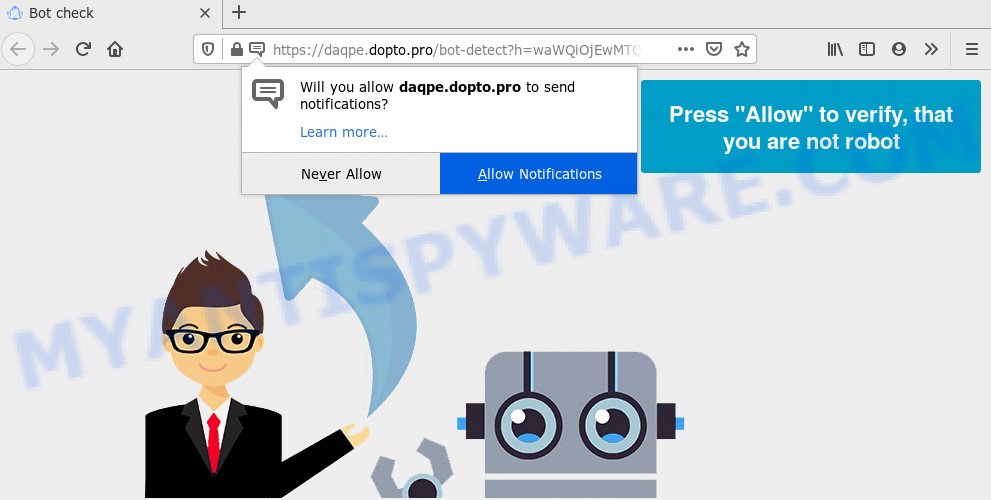
Once enabled, the Dopto.pro push notifications will start popping up in the lower right corner of the screen occasionally and spam you with annoying adverts. Push notifications are originally developed to alert the user of newly published news. Cybercriminals abuse ‘push notifications’ to avoid antivirus and ad blocking apps by presenting annoying advertisements. These ads are displayed in the lower right corner of the screen urges users to play online games, visit dubious web-sites, install web-browser extensions & so on.

In order to unsubscribe from Dopto.pro browser notification spam open your web-browser’s settings and complete the Dopto.pro removal tutorial below. Once you delete notifications subscription, the Dopto.pro pop-ups ads will no longer display on the desktop.
How did you get infected with Dopto.pro pop ups
These Dopto.pro popups are caused by misleading advertisements on the websites you visit or adware. Many computer users consider adware, browser hijackers, spyware, trojans as the same thing. They are all forms of malicious software that each behave differently. The word ‘adware’ is a combination of two words ‘ad’ and ‘software’. Adware shows advertisements on an affected computer. Not very dangerous for computer users, but very profitable for the the software producers.
Adware software may be spread with the help of trojan horses and other forms of malicious software, but in many cases, adware software come bundled with some freeware. Many developers of freeware include additional applications in their setup file. Sometimes it is possible to avoid the setup of any adware software: carefully read the Terms of Use and the Software license, select only Manual, Custom or Advanced install mode, reject all checkboxes before clicking Install or Next button while installing new free programs.
Threat Summary
| Name | Dopto.pro popup |
| Type | browser notification spam advertisements, pop-up virus, pop-ups, popup advertisements |
| Distribution | social engineering attack, suspicious popup ads, adware softwares, PUPs |
| Symptoms |
|
| Removal | Dopto.pro removal guide |
Complete the guidance below to clean your computer from adware software, as adware software can be a way to infect your machine with more malicious applications such as viruses and trojans. The step-by-step tutorial which follow, I will show you how to remove adware and thereby remove Dopto.pro pop ups from your system forever.
How to remove Dopto.pro pop-ups from Chrome, Firefox, IE, Edge
There are several steps to uninstalling the adware software that causes Dopto.pro popups in your internet browser, because it installs itself so deeply into Microsoft Windows. You need to delete all suspicious and unknown software, then remove malicious extensions from the Internet Explorer, Edge, Mozilla Firefox and Google Chrome and other web browsers you have installed. Finally, you need to reset your browser settings to remove any changes the adware has made, and then check your system with Zemana, MalwareBytes AntiMalware (MBAM) or Hitman Pro to ensure the adware is fully removed. It will take a while.
To remove Dopto.pro pop ups, perform the steps below:
- How to manually remove Dopto.pro
- How to completely remove Dopto.pro pop ups using free tools
- How to block Dopto.pro
- Finish words
How to manually remove Dopto.pro
In this section of the post, we have posted the steps that will help to remove Dopto.pro pop up advertisements manually. Although compared to removal utilities, this solution loses in time, but you don’t need to install anything on the computer. It will be enough for you to follow the detailed guide with pictures. We tried to describe each step in detail, but if you realized that you might not be able to figure it out, or simply do not want to change the Windows and browser settings, then it’s better for you to run tools from trusted developers, which are listed below.
Uninstall suspicious apps using Microsoft Windows Control Panel
The best way to begin the PC system cleanup is to uninstall unknown and suspicious apps. Using the Microsoft Windows Control Panel you can do this quickly and easily. This step, in spite of its simplicity, should not be ignored, because the removing of unneeded programs can clean up the Internet Explorer, Chrome, MS Edge and Firefox from pop ups, hijackers and so on.
Windows 8, 8.1, 10
First, click the Windows button
Windows XP, Vista, 7
First, press “Start” and select “Control Panel”.
It will display the Windows Control Panel as shown below.

Next, click “Uninstall a program” ![]()
It will open a list of all programs installed on your computer. Scroll through the all list, and remove any dubious and unknown programs. To quickly find the latest installed applications, we recommend sort software by date in the Control panel.
Remove Dopto.pro notifications from browsers
If you are in situation where you don’t want to see spam notifications from the Dopto.pro web page. In this case, you can turn off web notifications for your web-browser in Windows/Mac/Android. Find your browser in the list below, follow steps to get rid of web browser permissions to display spam notifications.
|
|
|
|
|
|
Remove Dopto.pro popups from Chrome
Reset Google Chrome settings to get rid of Dopto.pro pop-ups. If you are still experiencing problems with Dopto.pro pop ups removal, you need to reset Chrome browser to its default state. This step needs to be performed only if adware has not been removed by the previous steps.
Open the Chrome menu by clicking on the button in the form of three horizontal dotes (![]() ). It will display the drop-down menu. Choose More Tools, then click Extensions.
). It will display the drop-down menu. Choose More Tools, then click Extensions.
Carefully browse through the list of installed extensions. If the list has the add-on labeled with “Installed by enterprise policy” or “Installed by your administrator”, then complete the following guide: Remove Chrome extensions installed by enterprise policy otherwise, just go to the step below.
Open the Chrome main menu again, click to “Settings” option.

Scroll down to the bottom of the page and click on the “Advanced” link. Now scroll down until the Reset settings section is visible, as displayed below and click the “Reset settings to their original defaults” button.

Confirm your action, click the “Reset” button.
Delete Dopto.pro pop-up advertisements from Internet Explorer
In order to restore all internet browser new tab, search engine by default and homepage you need to reset the Internet Explorer to the state, that was when the MS Windows was installed on your machine.
First, launch the Internet Explorer, then click ‘gear’ icon ![]() . It will display the Tools drop-down menu on the right part of the browser, then click the “Internet Options” like below.
. It will display the Tools drop-down menu on the right part of the browser, then click the “Internet Options” like below.

In the “Internet Options” screen, select the “Advanced” tab, then click the “Reset” button. The Internet Explorer will display the “Reset Internet Explorer settings” prompt. Further, press the “Delete personal settings” check box to select it. Next, click the “Reset” button as shown in the figure below.

After the process is complete, press “Close” button. Close the Internet Explorer and restart your computer for the changes to take effect. This step will help you to restore your browser’s new tab page, default search engine and home page to default state.
Remove Dopto.pro from Firefox by resetting web-browser settings
If your Firefox web-browser is re-directed to Dopto.pro without your permission or an unknown search engine opens results for your search, then it may be time to perform the internet browser reset. Your saved bookmarks, form auto-fill information and passwords won’t be cleared or changed.
Click the Menu button (looks like three horizontal lines), and click the blue Help icon located at the bottom of the drop down menu as on the image below.

A small menu will appear, click the “Troubleshooting Information”. On this page, click “Refresh Firefox” button as shown on the screen below.

Follow the onscreen procedure to return your Firefox browser settings to their original state.
How to completely remove Dopto.pro pop ups using free tools
Spyware, adware software, potentially unwanted apps and browser hijackers can be difficult to remove manually. Do not try to remove this apps without the aid of malware removal tools. In order to fully remove adware from your PC, run professionally developed tools, like Zemana, MalwareBytes and HitmanPro.
Run Zemana Free to get rid of Dopto.pro ads
Zemana is a free application for Windows OS to scan for and remove adware software that causes Dopto.pro popups in your web browser, and other undesired software such as potentially unwanted applications, harmful internet browser extensions, browser toolbars.
Zemana Anti-Malware (ZAM) can be downloaded from the following link. Save it to your Desktop.
165519 downloads
Author: Zemana Ltd
Category: Security tools
Update: July 16, 2019
Once the download is finished, start it and follow the prompts. Once installed, the Zemana Anti Malware (ZAM) will try to update itself and when this procedure is done, click the “Scan” button to perform a system scan with this utility for the adware that causes Dopto.pro popups in your browser.

Depending on your personal computer, the scan can take anywhere from a few minutes to close to an hour. When a malicious software, adware or potentially unwanted applications are found, the number of the security threats will change accordingly. You may delete items (move to Quarantine) by simply click “Next” button.

The Zemana Free will start to get rid of adware that causes Dopto.pro advertisements.
Use HitmanPro to remove Dopto.pro pop up ads
All-in-all, HitmanPro is a fantastic tool to free your PC from any undesired software such as adware software which causes intrusive Dopto.pro popup advertisements. The HitmanPro is portable program that meaning, you do not need to install it to use it. Hitman Pro is compatible with all versions of MS Windows OS from Microsoft Windows XP to Windows 10. Both 64-bit and 32-bit systems are supported.

- Please go to the following link to download the latest version of HitmanPro for MS Windows. Save it to your Desktop.
- After the download is complete, start the HitmanPro, double-click the HitmanPro.exe file.
- If the “User Account Control” prompts, click Yes to continue.
- In the Hitman Pro window, click the “Next” to look for adware which causes intrusive Dopto.pro pop-ups. While the HitmanPro is checking, you can see count of objects it has identified either as being malware.
- When Hitman Pro has finished scanning your machine, HitmanPro will open a screen which contains a list of malware that has been found. Review the report and then click “Next”. Now, press the “Activate free license” button to begin the free 30 days trial to remove all malicious software found.
How to automatically remove Dopto.pro with MalwareBytes
If you’re still having issues with the Dopto.pro pop-up ads — or just wish to check your computer occasionally for adware and other malware — download MalwareBytes Anti-Malware. It is free for home use, and searches for and removes various unwanted applications that attacks your computer or degrades system performance. MalwareBytes Anti Malware can get rid of adware, potentially unwanted programs as well as malicious software, including ransomware and trojans.

Download MalwareBytes Free on your computer by clicking on the link below.
327740 downloads
Author: Malwarebytes
Category: Security tools
Update: April 15, 2020
When downloading is complete, run it and follow the prompts. Once installed, the MalwareBytes will try to update itself and when this procedure is complete, click the “Scan Now” button for scanning your system for the adware which causes annoying Dopto.pro pop up advertisements. Depending on your PC, the scan can take anywhere from a few minutes to close to an hour. Make sure all threats have ‘checkmark’ and press “Quarantine Selected” button.
The MalwareBytes is a free application that you can use to remove all detected folders, files, services, registry entries and so on. To learn more about this malware removal tool, we recommend you to read and follow the steps or the video guide below.
How to block Dopto.pro
By installing an ad blocker program such as AdGuard, you’re able to stop Dopto.pro, autoplaying video ads and get rid of lots of distracting and unwanted ads on web sites.
- Installing the AdGuard is simple. First you will need to download AdGuard on your MS Windows Desktop by clicking on the link below.
Adguard download
27040 downloads
Version: 6.4
Author: © Adguard
Category: Security tools
Update: November 15, 2018
- After downloading it, run the downloaded file. You will see the “Setup Wizard” program window. Follow the prompts.
- When the installation is done, click “Skip” to close the installation program and use the default settings, or click “Get Started” to see an quick tutorial which will assist you get to know AdGuard better.
- In most cases, the default settings are enough and you do not need to change anything. Each time, when you start your personal computer, AdGuard will launch automatically and stop unwanted ads, block Dopto.pro, as well as other harmful or misleading web-sites. For an overview of all the features of the program, or to change its settings you can simply double-click on the icon called AdGuard, which is located on your desktop.
Finish words
After completing the step-by-step guide shown above, your computer should be free from adware that cause unwanted Dopto.pro advertisements and other malware. The Microsoft Edge, Firefox, IE and Google Chrome will no longer reroute you to various unwanted webpages similar to Dopto.pro. Unfortunately, if the steps does not help you, then you have caught a new adware software, and then the best way – ask for help here.




















