If you find yourself facing a suspicious website called Nvux.xyz on your screen, then most likely that you’re a victim of an unwanted program from the adware (sometimes named ‘ad-supported’ software) category.
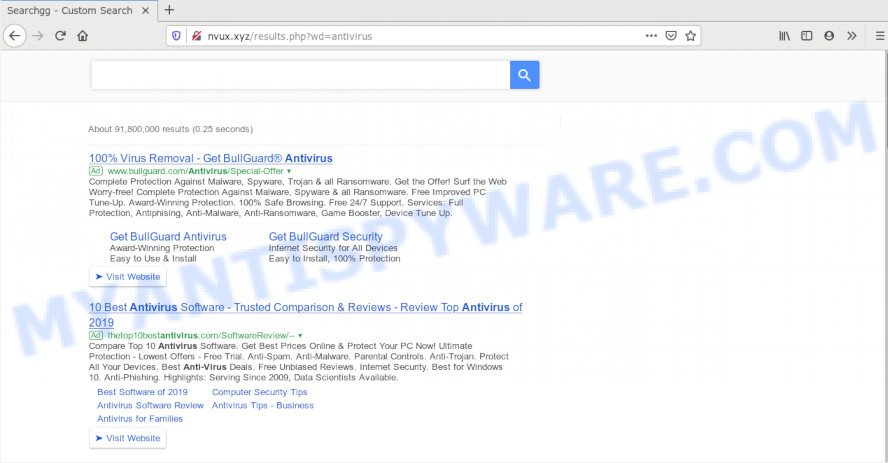
How can Adware be dangerous to your computer? Adware is short for ‘ad supported’ software. Adware software displays undesired advertisements that appear in pop ups or advertising links on computer. In order to show unwanted adverts as often as possible adware software can modify your internet browser settings, replace your homepage and search engine. You may even find that your system settings are hijacked without your knowledge. The developers of adware do so in order to earn money via third-party ad network. Thus every your click on the advertisements makes profit for them.
Even worse, adware can analyze the location and which Web webpages you visit, and then present advertisements to the types of content, goods or services featured there. Adware creators can collect and sell your surfing information and behavior to third parties.
Threat Summary
| Name | Nvux.xyz |
| Type | adware, PUP (potentially unwanted program), pop-ups, popup advertisements, pop up virus |
| Symptoms |
|
| Removal | Nvux.xyz removal guide |
These days certain free software authors bundle potentially unwanted software or adware with a view to making some money. These are not freeware as install an unwanted programs on to your Windows computer. So whenever you install a new free programs that downloaded from the Internet, be very careful during setup. Carefully read the EULA (a text with I ACCEPT/I DECLINE button), choose custom or manual install mode, uncheck all bundled software.
Therefore, the adware is a potentially unwanted application and should not be used. If you found any of the symptoms mentioned above, we advise you to perform step-by-step guide below to delete the adware software and remove Nvux.xyz redirect from your browser.
How to remove Nvux.xyz redirect from Chrome, Firefox, IE, Edge
The following step-by-step tutorial will help you to remove Nvux.xyz redirect from the Chrome, Firefox, Microsoft Internet Explorer and Microsoft Edge. Moreover, the steps below will allow you to remove malware, hijackers, potentially unwanted apps and toolbars that your machine may be infected. Please do the guidance step by step. If you need assist or have any questions, then ask for our assistance or type a comment below. Read it once, after doing so, please bookmark this page (or open it on your smartphone) as you may need to exit your browser or restart your machine.
To remove Nvux.xyz, complete the steps below:
- How to remove Nvux.xyz redirect without any software
- How to automatically remove Nvux.xyz redirect
- Stop Nvux.xyz redirect
- To sum up
How to remove Nvux.xyz redirect without any software
Looking for a way to remove Nvux.xyz redirect manually without downloading any programs? Then this section of the blog post is just for you. Below are some simple steps you can take. Performing these steps requires basic knowledge of web-browser and Microsoft Windows setup. If you are not sure that you can follow them, it is better to use free tools listed below that can help you remove Nvux.xyz redirect.
Deleting the Nvux.xyz, check the list of installed programs first
The main cause of Nvux.xyz redirect could be potentially unwanted software, adware or other unwanted programs that you may have unintentionally installed on the computer. You need to identify and remove all suspicious apps.
|
|
|
|
Remove Nvux.xyz redirect from Microsoft Internet Explorer
By resetting Microsoft Internet Explorer web browser you return your web browser settings to its default state. This is basic when troubleshooting problems that might have been caused by adware related to Nvux.xyz redirect.
First, run the IE. Next, press the button in the form of gear (![]() ). It will display the Tools drop-down menu, press the “Internet Options” as on the image below.
). It will display the Tools drop-down menu, press the “Internet Options” as on the image below.

In the “Internet Options” window click on the Advanced tab, then click the Reset button. The Internet Explorer will open the “Reset Internet Explorer settings” window as displayed on the screen below. Select the “Delete personal settings” check box, then press “Reset” button.

You will now need to reboot your personal computer for the changes to take effect.
Remove Nvux.xyz redirect from Google Chrome
If you have adware, Nvux.xyz redirect problems or Google Chrome is running slow, then reset Chrome can help you. In this guide we will show you the way to reset your Chrome settings and data to original state without reinstall.
Open the Google Chrome menu by clicking on the button in the form of three horizontal dotes (![]() ). It will open the drop-down menu. Select More Tools, then click Extensions.
). It will open the drop-down menu. Select More Tools, then click Extensions.
Carefully browse through the list of installed extensions. If the list has the extension labeled with “Installed by enterprise policy” or “Installed by your administrator”, then complete the following steps: Remove Google Chrome extensions installed by enterprise policy otherwise, just go to the step below.
Open the Google Chrome main menu again, click to “Settings” option.

Scroll down to the bottom of the page and click on the “Advanced” link. Now scroll down until the Reset settings section is visible, as displayed below and press the “Reset settings to their original defaults” button.

Confirm your action, click the “Reset” button.
Remove Nvux.xyz redirect from Mozilla Firefox
If the Firefox web-browser program is hijacked, then resetting its settings can help. The Reset feature is available on all modern version of Firefox. A reset can fix many issues by restoring Mozilla Firefox settings like startpage, newtab and default search engine to their original settings. It’ll keep your personal information like browsing history, bookmarks, passwords and web form auto-fill data.
Click the Menu button (looks like three horizontal lines), and click the blue Help icon located at the bottom of the drop down menu similar to the one below.

A small menu will appear, click the “Troubleshooting Information”. On this page, click “Refresh Firefox” button as displayed below.

Follow the onscreen procedure to revert back your Firefox internet browser settings to their default state.
How to automatically remove Nvux.xyz redirect
We’ve compiled some of the best adware removing utilities which can scan for and remove Nvux.xyz redirect , undesired web-browser add-ons and potentially unwanted programs.
Run Zemana to delete Nvux.xyz redirect
Zemana Anti Malware (ZAM) is extremely fast and ultra light weight malware removal utility. It will help you remove Nvux.xyz redirect, adware, potentially unwanted applications and other malware. This program gives real-time protection which never slow down your machine. Zemana is created for experienced and beginner computer users. The interface of this tool is very easy to use, simple and minimalist.
- Installing the Zemana Free is simple. First you’ll need to download Zemana Anti Malware from the following link.
Zemana AntiMalware
165535 downloads
Author: Zemana Ltd
Category: Security tools
Update: July 16, 2019
- Once you have downloaded the installation file, make sure to double click on the Zemana.AntiMalware.Setup. This would start the Zemana Free installation on your personal computer.
- Select installation language and click ‘OK’ button.
- On the next screen ‘Setup Wizard’ simply press the ‘Next’ button and follow the prompts.

- Finally, once the setup is done, Zemana Anti-Malware (ZAM) will launch automatically. Else, if does not then double-click on the Zemana AntiMalware icon on your desktop.
- Now that you have successfully install Zemana Free, let’s see How to use Zemana Anti-Malware (ZAM) to remove Nvux.xyz redirect from your computer.
- After you have started the Zemana, you’ll see a window as shown in the figure below, just press ‘Scan’ button to start checking your machine for the adware software.

- Now pay attention to the screen while Zemana Free scans your machine.

- Once the system scan is complete, you can check all items detected on your PC. Review the scan results and then click ‘Next’ button.

- Zemana Free may require a reboot machine in order to complete the Nvux.xyz redirect removal procedure.
- If you want to fully delete adware from your machine, then click ‘Quarantine’ icon, select all malicious software, adware, PUPs and other threats and click Delete.
- Restart your computer to complete the adware removal process.
Use Hitman Pro to delete Nvux.xyz redirect
Hitman Pro is a free removal tool. It deletes potentially unwanted software, adware, hijacker infections and undesired browser add-ons. It will find and remove adware which redirects your internet browser to the intrusive Nvux.xyz web page. Hitman Pro uses very small system resources and is a portable program. Moreover, HitmanPro does add another layer of malware protection.

- Installing the HitmanPro is simple. First you’ll need to download HitmanPro on your MS Windows Desktop from the link below.
- After the downloading process is done, double click the HitmanPro icon. Once this utility is opened, click “Next” button . HitmanPro application will scan through the whole machine for the adware that causes Nvux.xyz redirect in your internet browser. This task may take quite a while, so please be patient. While the HitmanPro is scanning, you can see how many objects it has identified either as being malicious software.
- Once the scanning is finished, Hitman Pro will display a screen that contains a list of malware that has been found. You may delete threats (move to Quarantine) by simply click “Next” button. Now click the “Activate free license” button to start the free 30 days trial to get rid of all malicious software found.
Run MalwareBytes to get rid of Nvux.xyz redirect
You can delete Nvux.xyz redirect automatically through the use of MalwareBytes Free. We suggest this free malicious software removal utility because it can easily remove browser hijackers, adware, PUPs and toolbars with all their components such as files, folders and registry entries.

Installing the MalwareBytes Anti-Malware is simple. First you’ll need to download MalwareBytes Free on your MS Windows Desktop from the link below.
327760 downloads
Author: Malwarebytes
Category: Security tools
Update: April 15, 2020
When downloading is finished, run it and follow the prompts. Once installed, the MalwareBytes Anti Malware (MBAM) will try to update itself and when this procedure is done, click the “Scan Now” button to start scanning your computer for the adware that causes Nvux.xyz redirect in your web browser. A system scan can take anywhere from 5 to 30 minutes, depending on your machine. During the scan MalwareBytes will locate threats present on your system. Review the report and then click “Quarantine Selected” button.
The MalwareBytes is a free application that you can use to delete all detected folders, files, services, registry entries and so on. To learn more about this malicious software removal utility, we suggest you to read and follow the guidance or the video guide below.
Stop Nvux.xyz redirect
Enabling an ad blocking application like AdGuard is an effective way to alleviate the risks. Additionally, ad-blocking applications will also protect you from malicious advertisements and web-sites, and, of course, stop redirection chain to Nvux.xyz and similar web pages.
First, click the following link, then click the ‘Download’ button in order to download the latest version of AdGuard.
27047 downloads
Version: 6.4
Author: © Adguard
Category: Security tools
Update: November 15, 2018
Once downloading is finished, double-click the downloaded file to launch it. The “Setup Wizard” window will show up on the computer screen as displayed on the image below.

Follow the prompts. AdGuard will then be installed and an icon will be placed on your desktop. A window will show up asking you to confirm that you want to see a quick instructions as displayed in the following example.

Click “Skip” button to close the window and use the default settings, or click “Get Started” to see an quick guidance that will help you get to know AdGuard better.
Each time, when you launch your PC system, AdGuard will launch automatically and stop unwanted advertisements, block Nvux.xyz, as well as other harmful or misleading webpages. For an overview of all the features of the program, or to change its settings you can simply double-click on the AdGuard icon, which is located on your desktop.
To sum up
Once you’ve complete the step-by-step guidance above, your personal computer should be clean from adware software that causes Nvux.xyz redirect in your web-browser and other malicious software. The Firefox, MS Edge, Chrome and Microsoft Internet Explorer will no longer redirect you to various unwanted webpages like Nvux.xyz. Unfortunately, if the step-by-step guidance does not help you, then you have caught a new adware software, and then the best way – ask for help here.























