Formalattracterch.info popup is a browser-based scam which uses the browser notification feature to deceive unsuspecting users into signing up for its spam notifications. It asks the user to click on the ‘Allow’ button to connect to the Internet, access the content of the web-site, watch a video, confirm that you are 18+, download a file, enable Flash Player, verify that you are not a robot, and so on.
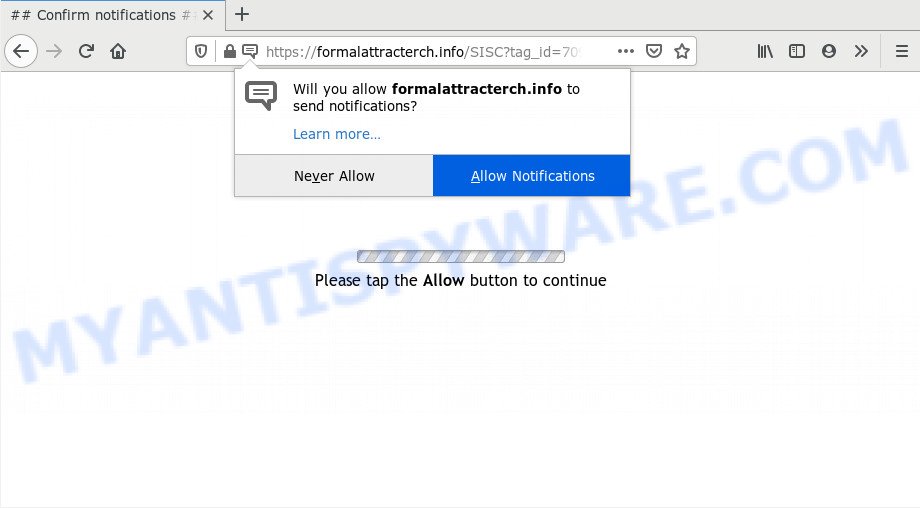
Once enabled, the Formalattracterch.info push notifications will start popping up in the lower right corner of your desktop occasionally and spam you with unwanted adverts. The browser notification spam will promote ‘free’ online games, free gifts scams, dubious web browser plugins, adult web-sites, and fake software as displayed on the screen below.

If you are receiving push notifications, you can remove Formalattracterch.info subscription by going into your web-browser’s settings and following the Formalattracterch.info removal steps below. Once you delete Formalattracterch.info subscription, the push notifications will no longer display on the desktop.
How does your PC get infected with Formalattracterch.info popups
Computer security specialists have determined that users are redirected to Formalattracterch.info by adware or from dubious advertisements. Adware is ‘advertising supported’ software that tries to generate profit by redirecting you to annoying web sites or online advertising. It has different solutions of earning money including showing up advertisements on the web browser forcefully. Most of adware gets installed when you are downloading free programs or browser plugins.
Adware usually come in the composition, together with certain freeware that you download off of the Internet. So, think back, have you ever download and run any free programs. In order to avoid infection, in the Setup wizard, you should be be proactive and carefully read the ‘Terms of use’, the ‘license agreement’ and other installation screens, as well as to always select the ‘Manual’ or ‘Advanced’ install type, when installing anything downloaded from the Internet.
Threat Summary
| Name | Formalattracterch.info pop-up |
| Type | browser notification spam advertisements, popups, pop up virus, pop up advertisements |
| Distribution | suspicious popup ads, adwares, PUPs, social engineering attack |
| Symptoms |
|
| Removal | Formalattracterch.info removal guide |
Computer geeks and Myantispyware lab have teamed up to create the steps that help users remove Formalattracterch.info popups for free.
How to remove Formalattracterch.info pop-up advertisements (removal steps)
In most cases adware software requires more than a simple uninstall through the use of MS Windows Control panel in order to be fully removed. For that reason, our team made several removal ways which we’ve summarized in a detailed instructions. Therefore, if you’ve the intrusive Formalattracterch.info pop up advertisements on your PC and are currently trying to have it uninstalled then feel free to follow the step-by-step instructions below in order to resolve your problem. Certain of the steps will require you to reboot your computer or exit this web site. So, read this instructions carefully, then bookmark this page or open it on your smartphone for later reference.
To remove Formalattracterch.info pop ups, perform the steps below:
- How to delete Formalattracterch.info ads without any software
- How to remove Formalattracterch.info popup ads with free utilities
- Stop Formalattracterch.info pop ups
- Finish words
How to delete Formalattracterch.info ads without any software
In this section of the post, we have posted the steps that will help to get rid of Formalattracterch.info pop ups manually. Although compared to removal utilities, this solution loses in time, but you don’t need to install anything on the machine. It will be enough for you to follow the detailed tutorial with pictures. We tried to describe each step in detail, but if you realized that you might not be able to figure it out, or simply do not want to change the Microsoft Windows and web-browser settings, then it’s better for you to use tools from trusted developers, which are listed below.
Uninstall newly added adware
First, you should try to identify and remove the application that causes the appearance of undesired ads or web-browser redirect, using the ‘Uninstall a program’ which is located in the ‘Control panel’.
|
|
|
|
Remove Formalattracterch.info notifications from web-browsers
If you’ve allowed the Formalattracterch.info site to send spam notifications to your browser, then we will need to delete these permissions. Depending on web browser, you can follow the steps below to remove the Formalattracterch.info permissions to send push notifications.
Google Chrome:
- In the top right corner, click on Google Chrome’s main menu button, represented by three vertical dots.
- In the menu go to ‘Settings’, scroll down to ‘Advanced’ settings.
- In the ‘Privacy and Security’ section, click on ‘Site settings’.
- Go to Notifications settings.
- Find the Formalattracterch.info URL and click the three vertical dots button next to it, then click on ‘Remove’.

Android:
- Tap ‘Settings’.
- Tap ‘Notifications’.
- Find and tap the browser which displays Formalattracterch.info push notifications advertisements.
- Locate Formalattracterch.info site, other rogue notifications and set the toggle button to ‘OFF’ on them one-by-one.

Mozilla Firefox:
- In the top right hand corner, click the Firefox menu (three horizontal stripes).
- Choose ‘Options’ and click on ‘Privacy & Security’ on the left hand side of the screen.
- Scroll down to ‘Permissions’ section and click ‘Settings…’ button next to ‘Notifications’.
- Find Formalattracterch.info, other questionable URLs, click the drop-down menu and choose ‘Block’.
- Save changes.

Edge:
- In the top-right corner, click the Edge menu button (three dots).
- Click ‘Settings’. Click ‘Advanced’ on the left side of the window.
- Click ‘Manage permissions’ button, located beneath ‘Website permissions’.
- Click the switch below the Formalattracterch.info site so that it turns off.

Internet Explorer:
- Click the Gear button on the top right hand corner of the Internet Explorer.
- Go to ‘Internet Options’ in the menu.
- Click on the ‘Privacy’ tab and select ‘Settings’ in the pop-up blockers section.
- Locate the Formalattracterch.info and click the ‘Remove’ button to remove the domain.

Safari:
- On the top menu select ‘Safari’, then ‘Preferences’.
- Select the ‘Websites’ tab and then select ‘Notifications’ section on the left panel.
- Find the Formalattracterch.info domain and select it, click the ‘Deny’ button.
Remove Formalattracterch.info ads from Google Chrome
Reset Chrome will help you to delete Formalattracterch.info popups from your browser as well as to recover internet browser settings infected by adware software. All unwanted, malicious and adware extensions will also be removed from the web-browser. Essential information such as bookmarks, browsing history, passwords, cookies, auto-fill data and personal dictionaries will not be removed.
First run the Google Chrome. Next, click the button in the form of three horizontal dots (![]() ).
).
It will open the Google Chrome menu. Choose More Tools, then click Extensions. Carefully browse through the list of installed addons. If the list has the plugin signed with “Installed by enterprise policy” or “Installed by your administrator”, then complete the following steps: Remove Chrome extensions installed by enterprise policy.
Open the Chrome menu once again. Further, click the option called “Settings”.

The browser will display the settings screen. Another method to display the Chrome’s settings – type chrome://settings in the web browser adress bar and press Enter
Scroll down to the bottom of the page and press the “Advanced” link. Now scroll down until the “Reset” section is visible, as displayed in the following example and press the “Reset settings to their original defaults” button.

The Google Chrome will show the confirmation dialog box as shown below.

You need to confirm your action, click the “Reset” button. The web browser will run the task of cleaning. After it’s complete, the web browser’s settings including newtab, default search engine and home page back to the values that have been when the Google Chrome was first installed on your PC.
Remove Formalattracterch.info pop-ups from Internet Explorer
The IE reset is great if your internet browser is hijacked or you have unwanted add-ons or toolbars on your web-browser, that installed by an malicious software.
First, open the Microsoft Internet Explorer. Next, click the button in the form of gear (![]() ). It will show the Tools drop-down menu, click the “Internet Options” as displayed below.
). It will show the Tools drop-down menu, click the “Internet Options” as displayed below.

In the “Internet Options” window click on the Advanced tab, then click the Reset button. The Internet Explorer will open the “Reset Internet Explorer settings” window as shown on the screen below. Select the “Delete personal settings” check box, then click “Reset” button.

You will now need to restart your personal computer for the changes to take effect.
Remove Formalattracterch.info from Mozilla Firefox by resetting web browser settings
The Mozilla Firefox reset will remove redirects to undesired Formalattracterch.info web-page, modified preferences, extensions and security settings. Your saved bookmarks, form auto-fill information and passwords won’t be cleared or changed.
Start the Firefox and click the menu button (it looks like three stacked lines) at the top right of the browser screen. Next, click the question-mark icon at the bottom of the drop-down menu. It will display the slide-out menu.

Select the “Troubleshooting information”. If you are unable to access the Help menu, then type “about:support” in your address bar and press Enter. It bring up the “Troubleshooting Information” page as shown in the following example.

Click the “Refresh Firefox” button at the top right of the Troubleshooting Information page. Select “Refresh Firefox” in the confirmation dialog box. The Mozilla Firefox will start a task to fix your problems that caused by the Formalattracterch.info adware software. Once, it’s finished, click the “Finish” button.
How to remove Formalattracterch.info popup ads with free utilities
Adware software and Formalattracterch.info pop-up ads can be uninstalled from the browser and PC by running full system scan with an anti-malware utility. For example, you can run a full system scan with Zemana Anti-Malware, MalwareBytes and Hitman Pro. It will help you delete components of adware from Windows registry and malicious files from system drives.
Use Zemana to delete Formalattracterch.info ads
Zemana AntiMalware (ZAM) is a program which is used for malicious software, adware, browser hijackers and potentially unwanted applications removal. The program is one of the most efficient anti malware utilities. It helps in malicious software removal and and defends all other types of security threats. One of the biggest advantages of using Zemana AntiMalware is that is easy to use and is free. Also, it constantly keeps updating its virus/malware signatures DB. Let’s see how to install and scan your machine with Zemana AntiMalware (ZAM) in order to remove Formalattracterch.info ads from your personal computer.
Installing the Zemana AntiMalware is simple. First you will need to download Zemana by clicking on the following link.
165082 downloads
Author: Zemana Ltd
Category: Security tools
Update: July 16, 2019
After the downloading process is done, close all programs and windows on your personal computer. Open a directory in which you saved it. Double-click on the icon that’s called Zemana.AntiMalware.Setup as displayed on the image below.
![]()
When the install begins, you will see the “Setup wizard” that will allow you install Zemana Anti-Malware (ZAM) on your machine.

Once install is done, you will see window similar to the one below.

Now click the “Scan” button for checking your machine for the adware software that cause undesired Formalattracterch.info advertisements. This process can take quite a while, so please be patient. While the Zemana AntiMalware (ZAM) is checking, you can see number of objects it has identified either as being malware.

After Zemana Anti-Malware (ZAM) has completed scanning, Zemana Anti Malware (ZAM) will show a screen that contains a list of malicious software that has been detected. Review the results once the utility has done the system scan. If you think an entry should not be quarantined, then uncheck it. Otherwise, simply click “Next” button.

The Zemana Free will remove adware software that causes multiple annoying pop ups and move threats to the program’s quarantine.
Remove Formalattracterch.info popup advertisements from browsers with HitmanPro
Hitman Pro is a free application that made to remove malicious software, PUPs, hijackers and adware software from your personal computer running Windows 10, 8, 7, XP (32-bit and 64-bit). It’ll allow to identify and remove adware that causes Formalattracterch.info pop ups in your internet browser, including its files, folders and registry keys.
Installing the HitmanPro is simple. First you will need to download Hitman Pro from the link below.
After downloading is finished, open the folder in which you saved it and double-click the Hitman Pro icon. It will start the HitmanPro tool. If the User Account Control dialog box will ask you want to run the program, press Yes button to continue.

Next, click “Next” for scanning your personal computer for the adware that causes Formalattracterch.info pop ups in your browser. A system scan can take anywhere from 5 to 30 minutes, depending on your machine. When a threat is detected, the number of the security threats will change accordingly.

When that process is complete, HitmanPro will produce a list of unwanted applications and adware software as shown below.

You may delete threats (move to Quarantine) by simply click “Next” button. It will display a prompt, press the “Activate free license” button. The HitmanPro will start to delete adware related to the Formalattracterch.info pop-up advertisements. Once the cleaning procedure is finished, the tool may ask you to restart your personal computer.
How to automatically remove Formalattracterch.info with MalwareBytes AntiMalware (MBAM)
We suggest using the MalwareBytes Anti-Malware that are completely clean your machine of the adware. The free tool is an advanced malware removal application developed by (c) Malwarebytes lab. This application uses the world’s most popular anti malware technology. It is able to help you remove annoying Formalattracterch.info advertisements from your web browsers, PUPs, malware, hijackers, toolbars, ransomware and other security threats from your computer for free.
MalwareBytes Anti Malware (MBAM) can be downloaded from the following link. Save it to your Desktop so that you can access the file easily.
327301 downloads
Author: Malwarebytes
Category: Security tools
Update: April 15, 2020
Once downloading is done, close all apps and windows on your system. Double-click the install file named mb3-setup. If the “User Account Control” prompt pops up as displayed below, click the “Yes” button.

It will open the “Setup wizard” that will help you setup MalwareBytes AntiMalware on your machine. Follow the prompts and don’t make any changes to default settings.

Once installation is finished successfully, press Finish button. MalwareBytes will automatically start and you can see its main screen as shown on the screen below.

Now press the “Scan Now” button to start scanning your PC for the adware which causes unwanted Formalattracterch.info pop-ups. This procedure may take quite a while, so please be patient. When a malware, adware or potentially unwanted applications are detected, the number of the security threats will change accordingly.

When MalwareBytes Anti-Malware is complete scanning your PC, MalwareBytes Free will open a scan report. Review the scan results and then press “Quarantine Selected” button. The MalwareBytes will delete adware software that causes multiple annoying popups and move threats to the program’s quarantine. After the cleaning procedure is finished, you may be prompted to reboot the computer.

We recommend you look at the following video, which completely explains the procedure of using the MalwareBytes to delete adware, hijacker and other malicious software.
Stop Formalattracterch.info pop ups
Run ad-blocker program like AdGuard in order to stop advertisements, malvertisements, pop-ups and online trackers, avoid having to install malicious and adware browser plug-ins and add-ons which affect your machine performance and impact your personal computer security. Browse the Net anonymously and stay safe online!
Click the link below to download AdGuard. Save it to your Desktop so that you can access the file easily.
26908 downloads
Version: 6.4
Author: © Adguard
Category: Security tools
Update: November 15, 2018
When downloading is complete, start the downloaded file. You will see the “Setup Wizard” screen as shown below.

Follow the prompts. When the install is complete, you will see a window as on the image below.

You can press “Skip” to close the install program and use the default settings, or click “Get Started” button to see an quick tutorial that will assist you get to know AdGuard better.
In most cases, the default settings are enough and you do not need to change anything. Each time, when you launch your machine, AdGuard will launch automatically and stop unwanted advertisements, block Formalattracterch.info, as well as other harmful or misleading websites. For an overview of all the features of the program, or to change its settings you can simply double-click on the AdGuard icon, which may be found on your desktop.
Finish words
Now your machine should be free of the adware software that causes multiple intrusive popups. We suggest that you keep AdGuard (to help you stop unwanted popup advertisements and intrusive malicious websites) and Zemana Free (to periodically scan your computer for new adwares and other malware). Probably you are running an older version of Java or Adobe Flash Player. This can be a security risk, so download and install the latest version right now.
If you are still having problems while trying to get rid of Formalattracterch.info advertisements from the Firefox, Edge, Internet Explorer and Chrome, then ask for help here here.


















