Fenavolters.com pop-up is a browser-based scam that is made in order to force you into registering for push notifications that go directly to the desktop or the browser. When you visit the Fenavolters.com web site which wants to send you spam notifications, you will be greeted with a prompt that asks whether you want to agree to them or not. Your options will be ‘Block’ and ‘Allow’.
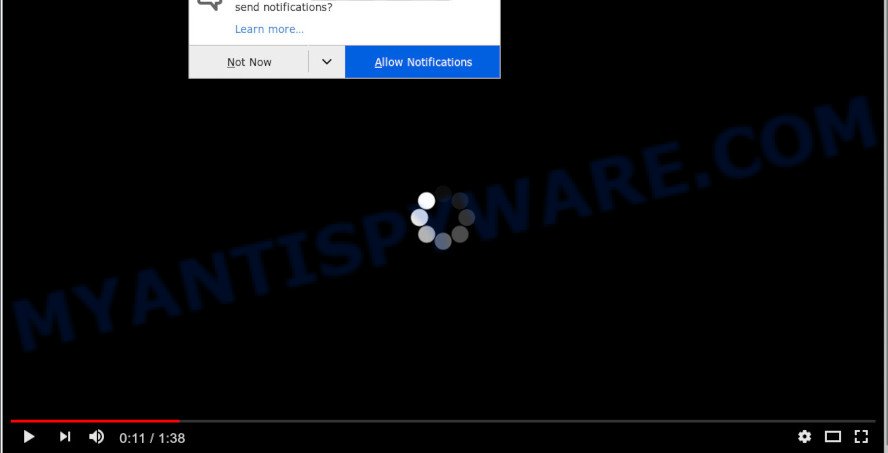
Once enabled, the Fenavolters.com push notifications will start popping up in the right bottom corner of the desktop occasionally and spam the user with annoying adverts. The browser notification spam will promote ‘free’ online games, prize & lottery scams, dubious browser plugins, adult web-sites, and fake downloads as shown on the image below.

The best method to unsubscribe from Fenavolters.com browser notification spam open your internet browser’s settings and follow the Fenavolters.com removal guidance below. Once you delete Fenavolters.com subscription, the spam notifications will no longer appear on the screen.
How did you get infected with Fenavolters.com pop ups
Some research has shown that users can be redirected to Fenavolters.com from suspicious advertisements or by potentially unwanted software and adware software. Adware is a type of invasive apps — which can infect personal computers — automatically reroute your web-browser to certain web sites so the creators of those sites can generate revenue by displaying ads to visitors. It’s not a good idea to have installed adware. The reason for this is simple, it doing things you do not know about. And of course you completely don’t know what will happen when you click anything in the the advertisements.
Adware software spreads in the composition, together with certain free applications. So always read carefully the setup screens, disclaimers, ‘Terms of Use’ and ‘Software license’ appearing during the install procedure. Additionally pay attention for bundled programs which are being installed along with the main program. Ensure that you unchecked all of them! Also, use an adblocker program that will help to block dubious and untrustworthy web pages.
Threat Summary
| Name | Fenavolters.com pop up |
| Type | push notifications ads, popup ads, popup virus, popups |
| Distribution | adware softwares, malicious pop-up ads, PUPs, social engineering attack |
| Symptoms |
|
| Removal | Fenavolters.com removal guide |
By following step-by-step tutorial below it’s easy to detect and remove adware software from Internet Explorer, Google Chrome, MS Edge and Firefox and your computer. Learn how to get rid of Fenavolters.com popups and harmful software, as well as how to run a full personal computer virus scan.
How to remove Fenavolters.com pop-up ads from Chrome, Firefox, IE, Edge
There are several steps to deleting the adware related to the Fenavolters.com advertisements, because it installs itself so deeply into MS Windows. You need to uninstall all suspicious and unknown apps, then remove harmful extensions from the Google Chrome, MS Edge, Firefox and IE and other web browsers you’ve installed. Finally, you need to reset your browser settings to delete any changes the adware has made, and then check your personal computer with Zemana, MalwareBytes Free or HitmanPro to ensure the adware is fully removed. It will take a while.
To remove Fenavolters.com pop ups, use the following steps:
- Manual Fenavolters.com pop up ads removal
- Delete suspicious programs using MS Windows Control Panel
- Remove Fenavolters.com notifications from internet browsers
- Remove Fenavolters.com pop-up advertisements from Chrome
- Delete Fenavolters.com popup ads from Internet Explorer
- Remove Fenavolters.com from Firefox by resetting web-browser settings
- How to automatically remove Fenavolters.com ads
- How to block Fenavolters.com
- Finish words
Manual Fenavolters.com pop up ads removal
The step-by-step tutorial created by our team will help you manually get rid of Fenavolters.com popups from a machine. If you have little experience in using computers, we advise that you use the free tools listed below.
Delete suspicious programs using MS Windows Control Panel
Some of potentially unwanted apps, adware software and browser hijackers can be removed using the Add/Remove programs tool that can be found in the Microsoft Windows Control Panel. So, if you’re using any version of Microsoft Windows and you have noticed an unwanted program, then first try to remove it through Add/Remove programs.
Windows 10, 8.1, 8
Click the Microsoft Windows logo, and then press Search ![]() . Type ‘Control panel’and press Enter as displayed on the screen below.
. Type ‘Control panel’and press Enter as displayed on the screen below.

Once the ‘Control Panel’ opens, click the ‘Uninstall a program’ link under Programs category as shown on the image below.

Windows 7, Vista, XP
Open Start menu and choose the ‘Control Panel’ at right like below.

Then go to ‘Add/Remove Programs’ or ‘Uninstall a program’ (Windows 7 or Vista) like the one below.

Carefully browse through the list of installed applications and get rid of all dubious and unknown applications. We recommend to click ‘Installed programs’ and even sorts all installed software by date. When you have found anything suspicious that may be the adware that cause annoying Fenavolters.com advertisements or other PUP (potentially unwanted program), then select this application and press ‘Uninstall’ in the upper part of the window. If the suspicious application blocked from removal, then run Revo Uninstaller Freeware to fully get rid of it from your system.
Remove Fenavolters.com notifications from internet browsers
If you are in situation where you don’t want to see push notifications from the Fenavolters.com web-page. In this case, you can turn off web notifications for your browser in MS Windows/Mac OS/Android. Find your web-browser in the list below, follow instructions to get rid of web browser permissions to display browser notification spam.
|
|
|
|
|
|
Remove Fenavolters.com pop-up advertisements from Chrome
Reset Google Chrome settings will help you to completely reset your internet browser. The result of activating this function will bring Google Chrome settings back to its original settings. This can get rid of Fenavolters.com advertisements and disable malicious addons. However, your saved bookmarks and passwords will not be lost. This will not affect your history, passwords, bookmarks, and other saved data.
First open the Google Chrome. Next, press the button in the form of three horizontal dots (![]() ).
).
It will show the Chrome menu. Select More Tools, then click Extensions. Carefully browse through the list of installed extensions. If the list has the addon signed with “Installed by enterprise policy” or “Installed by your administrator”, then complete the following guide: Remove Google Chrome extensions installed by enterprise policy.
Open the Google Chrome menu once again. Further, press the option named “Settings”.

The internet browser will display the settings screen. Another method to show the Google Chrome’s settings – type chrome://settings in the internet browser adress bar and press Enter
Scroll down to the bottom of the page and click the “Advanced” link. Now scroll down until the “Reset” section is visible, as displayed in the following example and click the “Reset settings to their original defaults” button.

The Google Chrome will open the confirmation dialog box as displayed in the following example.

You need to confirm your action, click the “Reset” button. The browser will start the task of cleaning. After it’s complete, the internet browser’s settings including new tab page, home page and search engine by default back to the values which have been when the Chrome was first installed on your system.
Delete Fenavolters.com popup ads from Internet Explorer
In order to restore all web browser newtab, home page and search provider you need to reset the Internet Explorer to the state, that was when the Microsoft Windows was installed on your PC system.
First, launch the IE, click ![]() ) button. Next, click “Internet Options” as shown in the following example.
) button. Next, click “Internet Options” as shown in the following example.

In the “Internet Options” screen select the Advanced tab. Next, click Reset button. The Internet Explorer will display the Reset Internet Explorer settings dialog box. Select the “Delete personal settings” check box and click Reset button.

You will now need to restart your machine for the changes to take effect. It will remove adware that cause popups, disable malicious and ad-supported web-browser’s extensions and restore the Internet Explorer’s settings like newtab page, start page and search provider by default to default state.
Remove Fenavolters.com from Firefox by resetting web-browser settings
Resetting your Firefox is basic troubleshooting step for any issues with your internet browser application, including the redirect to Fenavolters.com website. However, your themes, bookmarks, history, passwords, and web form auto-fill information will not be deleted.
Start the Firefox and press the menu button (it looks like three stacked lines) at the top right of the web-browser screen. Next, click the question-mark icon at the bottom of the drop-down menu. It will show the slide-out menu.

Select the “Troubleshooting information”. If you are unable to access the Help menu, then type “about:support” in your address bar and press Enter. It bring up the “Troubleshooting Information” page as shown on the screen below.

Click the “Refresh Firefox” button at the top right of the Troubleshooting Information page. Select “Refresh Firefox” in the confirmation dialog box. The Mozilla Firefox will start a process to fix your problems that caused by the Fenavolters.com adware. When, it is complete, click the “Finish” button.
How to automatically remove Fenavolters.com ads
Manual removal is not always as effective as you might think. Often, even the most experienced users can not completely delete adware software that cause undesired Fenavolters.com popup ads. So, we recommend to scan your computer for any remaining malicious components with free adware removal programs below.
Remove Fenavolters.com popups with Zemana Anti-Malware (ZAM)
Zemana Anti-Malware (ZAM) is a free malware removal utility. Currently, there are two versions of the program, one of them is free and second is paid (premium). The principle difference between the free and paid version of the tool is real-time protection module. If you just need to check your computer for malicious software and get rid of adware software which cause unwanted Fenavolters.com pop-up ads, then the free version will be enough for you.

- Visit the page linked below to download Zemana Free. Save it to your Desktop so that you can access the file easily.
Zemana AntiMalware
165497 downloads
Author: Zemana Ltd
Category: Security tools
Update: July 16, 2019
- At the download page, click on the Download button. Your web-browser will open the “Save as” dialog box. Please save it onto your Windows desktop.
- Once the download is done, please close all programs and open windows on your machine. Next, start a file called Zemana.AntiMalware.Setup.
- This will run the “Setup wizard” of Zemana AntiMalware onto your PC system. Follow the prompts and don’t make any changes to default settings.
- When the Setup wizard has finished installing, the Zemana Anti Malware (ZAM) will launch and display the main window.
- Further, click the “Scan” button . Zemana Free tool will start scanning the whole machine to find out adware software which cause undesired Fenavolters.com ads. Depending on your PC system, the scan can take anywhere from a few minutes to close to an hour.
- Once that process is done, the results are displayed in the scan report.
- Review the scan results and then press the “Next” button. The utility will remove adware which causes annoying Fenavolters.com pop ups and add threats to the Quarantine. When that process is finished, you may be prompted to reboot the personal computer.
- Close the Zemana Anti-Malware (ZAM) and continue with the next step.
Remove Fenavolters.com advertisements from web browsers with HitmanPro
Hitman Pro is one of the most useful tools for removing adware, potentially unwanted programs and other malware. It can search for hidden adware in your computer and remove all harmful folders and files related to adware. HitmanPro will help you to remove Fenavolters.com ads from your machine and Mozilla Firefox, Google Chrome, Internet Explorer and Edge. We strongly suggest you to download this tool as the creators are working hard to make it better.

- HitmanPro can be downloaded from the following link. Save it to your Desktop so that you can access the file easily.
- Once the download is finished, double click the Hitman Pro icon. Once this tool is launched, click “Next” button to detect adware that causes annoying Fenavolters.com pop-ups. This task can take some time, so please be patient. While the HitmanPro utility is checking, you can see how many objects it has identified as being infected by malware.
- After HitmanPro completes the scan, Hitman Pro will open you the results. Once you have selected what you wish to delete from your PC click “Next” button. Now click the “Activate free license” button to begin the free 30 days trial to delete all malware found.
Get rid of Fenavolters.com popups with MalwareBytes
If you’re still having issues with the Fenavolters.com pop-up ads — or just wish to scan your machine occasionally for adware and other malware — download MalwareBytes Anti Malware (MBAM). It is free for home use, and detects and removes various undesired apps that attacks your PC or degrades computer performance. MalwareBytes Free can get rid of adware, PUPs as well as malware, including ransomware and trojans.

- Download MalwareBytes Anti Malware on your personal computer from the link below.
Malwarebytes Anti-malware
327716 downloads
Author: Malwarebytes
Category: Security tools
Update: April 15, 2020
- At the download page, click on the Download button. Your internet browser will open the “Save as” dialog box. Please save it onto your Windows desktop.
- Once downloading is done, please close all apps and open windows on your PC system. Double-click on the icon that’s named mb3-setup.
- This will run the “Setup wizard” of MalwareBytes Free onto your PC. Follow the prompts and don’t make any changes to default settings.
- When the Setup wizard has finished installing, the MalwareBytes AntiMalware (MBAM) will launch and show the main window.
- Further, click the “Scan Now” button to find adware which causes annoying Fenavolters.com pop-ups. This task can take quite a while, so please be patient. During the scan MalwareBytes Anti Malware will find threats present on your machine.
- After the scan is finished, MalwareBytes AntiMalware will display a list of found threats.
- When you’re ready, click the “Quarantine Selected” button. When the clean-up is complete, you may be prompted to restart the personal computer.
- Close the Anti-Malware and continue with the next step.
Video instruction, which reveals in detail the steps above.
How to block Fenavolters.com
The AdGuard is a very good ad blocker application for the Firefox, Chrome, Internet Explorer and Microsoft Edge, with active user support. It does a great job by removing certain types of undesired ads, popunders, popups, unwanted newtabs, and even full page advertisements and web-site overlay layers. Of course, the AdGuard can stop the Fenavolters.com pop-up ads automatically or by using a custom filter rule.
Download AdGuard from the link below. Save it directly to your MS Windows Desktop.
27034 downloads
Version: 6.4
Author: © Adguard
Category: Security tools
Update: November 15, 2018
After downloading it, double-click the downloaded file to start it. The “Setup Wizard” window will show up on the computer screen as shown in the following example.

Follow the prompts. AdGuard will then be installed and an icon will be placed on your desktop. A window will show up asking you to confirm that you want to see a quick guide as displayed in the figure below.

Click “Skip” button to close the window and use the default settings, or click “Get Started” to see an quick tutorial that will allow you get to know AdGuard better.
Each time, when you start your computer, AdGuard will start automatically and stop undesired advertisements, block Fenavolters.com, as well as other malicious or misleading web sites. For an overview of all the features of the program, or to change its settings you can simply double-click on the AdGuard icon, that is located on your desktop.
Finish words
Now your PC system should be free of the adware software that causes Fenavolters.com advertisements in your web browser. We suggest that you keep Zemana Free (to periodically scan your PC system for new adwares and other malware) and AdGuard (to help you block undesired pop up advertisements and malicious webpages). Moreover, to prevent any adware, please stay clear of unknown and third party applications, make sure that your antivirus application, turn on the option to find potentially unwanted apps.
If you need more help with Fenavolters.com popup advertisements related issues, go to here.


















