Roboverify.xyz pop-ups are a social engineering attack. It tricks you to accept browser notification spam via the web-browser. This web page will claim that the user must subscribe to notifications in order to access the content of the webpage, enable Flash Player, download a file, confirm that you are 18+, connect to the Internet, watch a video, verify that you are not a robot, and so on.
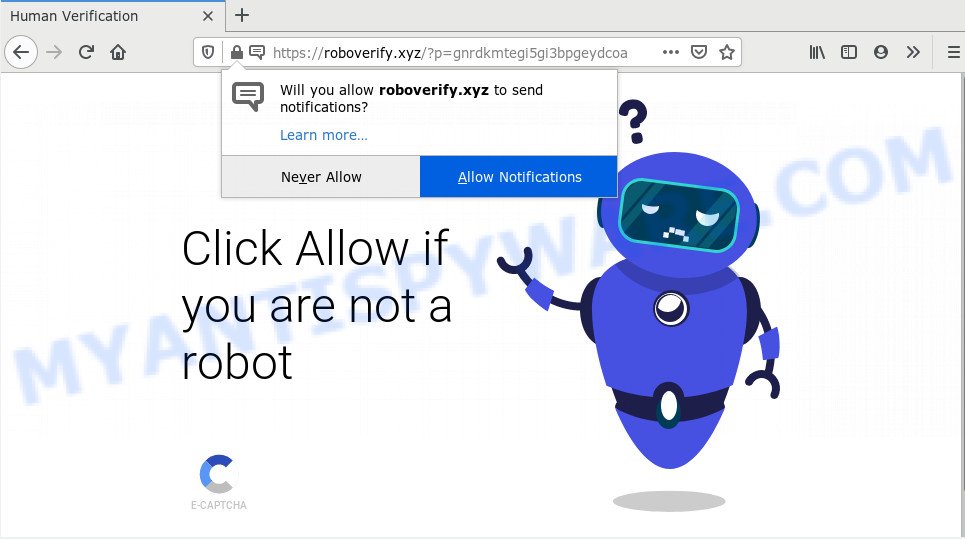
Once you press on the ‘Allow’, then your web-browser will be configured to show unwanted ads on your desktop, even when the browser is closed. The push notifications will essentially be advertisements for ‘free’ online games, fake prizes scams, suspicious internet browser extensions, adult web pages, and fake software such as the one below.

If you are receiving spam notifications, you can remove Roboverify.xyz subscription by going into your web-browser’s settings and following the Roboverify.xyz removal steps below. Once you delete Roboverify.xyz subscription, the browser notification spam will no longer display on your desktop.
Where the Roboverify.xyz pop-ups comes from
IT security experts have determined that users are rerouted to Roboverify.xyz by adware software or from shady advertisements. Adware is something which you should be aware of even if you use Google Chrome or other modern browser. This is the name given to apps that have been made to display annoying ads and pop-up deals onto your internet browser screen. The reason for adware’s existence is to earn profit for its developer.
Many of the free programs out there install unwanted internet browser toolbars, browser hijackers, adware and potentially unwanted programs along with them without your knowledge. One has to be attentive while installing free programs in order to avoid accidentally installing additional software. It’s important that you pay attention to the EULA (End User License Agreements) and choose the Custom, Manual or Advanced installation method as it will typically disclose what optional programs will also be installed.
Threat Summary
| Name | Roboverify.xyz popup |
| Type | spam notifications advertisements, popup advertisements, pop-ups, pop up virus |
| Distribution | PUPs, adwares, dubious popup ads, social engineering attack |
| Symptoms |
|
| Removal | Roboverify.xyz removal guide |
Adware software is usually written in ways common to malware, spyware and hijackers. In order to remove adware and thus remove Roboverify.xyz popup ads, you will need execute the steps below or use free adware removal utility listed below.
How to remove Roboverify.xyz popup ads (removal steps)
The adware software is a form of malicious software that you might have difficulty in removing it from your computer. Happily, you’ve found the effective Roboverify.xyz pop-up ads removal tutorial in this article. Both the manual removal solution and the automatic removal method will be provided below and you can just choose the one that best for you. If you have any questions or need help then type a comment below. Some of the steps below will require you to exit this web page. So, please read the steps carefully, after that bookmark it or open it on your smartphone for later reference.
To remove Roboverify.xyz pop ups, perform the steps below:
- Manual Roboverify.xyz pop ups removal
- How to remove Roboverify.xyz ads with free tools
- Block Roboverify.xyz and other intrusive web-sites
- To sum up
Manual Roboverify.xyz pop ups removal
This part of the blog post is a step-by-step guide that will show you how to delete Roboverify.xyz pop ups manually. You just need to carefully complete each step. In this case, you do not need to download any additional applications.
Remove potentially unwanted programs using MS Windows Control Panel
First, you should try to identify and delete the program that causes the appearance of undesired ads or web browser redirect, using the ‘Uninstall a program’ which is located in the ‘Control panel’.
Press Windows button ![]() , then click Search
, then click Search ![]() . Type “Control panel”and press Enter. If you using Windows XP or Windows 7, then press “Start” and select “Control Panel”. It will open the Windows Control Panel as displayed in the figure below.
. Type “Control panel”and press Enter. If you using Windows XP or Windows 7, then press “Start” and select “Control Panel”. It will open the Windows Control Panel as displayed in the figure below.

Further, click “Uninstall a program” ![]()
It will open a list of all applications installed on your computer. Scroll through the all list, and remove any suspicious and unknown apps.
Remove Roboverify.xyz notifications from web-browsers
If you’re getting push notifications from the Roboverify.xyz or another intrusive web site, you’ll have previously pressed the ‘Allow’ button. Below we will teach you how to turn them off.
Google Chrome:
- Just copy and paste the following text into the address bar of Google Chrome.
- chrome://settings/content/notifications
- Press Enter.
- Remove the Roboverify.xyz URL and other rogue notifications by clicking three vertical dots button next to each and selecting ‘Remove’.

Android:
- Tap ‘Settings’.
- Tap ‘Notifications’.
- Find and tap the web-browser which shows Roboverify.xyz browser notification spam ads.
- In the opened window, find Roboverify.xyz URL, other rogue notifications and set the toggle button to ‘OFF’ on them one-by-one.

Mozilla Firefox:
- Click on ‘three horizontal stripes’ button at the right upper corner of the screen.
- In the menu go to ‘Options’, in the menu on the left go to ‘Privacy & Security’.
- Scroll down to the ‘Permissions’ section and click the ‘Settings’ button next to ‘Notifications’.
- Locate Roboverify.xyz URL, other rogue notifications, click the drop-down menu and choose ‘Block’.
- Save changes.

Edge:
- In the top-right corner, click the Edge menu button (it looks like three dots).
- Click ‘Settings’. Click ‘Advanced’ on the left side of the window.
- Click ‘Manage permissions’ button below ‘Website permissions’.
- Click the switch under the Roboverify.xyz site and each questionable site.

Internet Explorer:
- Click the Gear button on the top-right corner of the screen.
- When the drop-down menu appears, click on ‘Internet Options’.
- Select the ‘Privacy’ tab and click ‘Settings under ‘Pop-up Blocker’ section.
- Select the Roboverify.xyz URL and other suspicious URLs below and delete them one by one by clicking the ‘Remove’ button.

Safari:
- Click ‘Safari’ button on the top left hand corner of the window and select ‘Preferences’.
- Open ‘Websites’ tab, then in the left menu click on ‘Notifications’.
- Find the Roboverify.xyz URL and select it, click the ‘Deny’ button.
Remove Roboverify.xyz popups from Internet Explorer
If you find that Internet Explorer internet browser settings such as homepage, search engine by default and newtab page had been modified by adware responsible for Roboverify.xyz pop ups, then you may restore your settings, via the reset web browser procedure.
First, open the Internet Explorer. Next, press the button in the form of gear (![]() ). It will display the Tools drop-down menu, click the “Internet Options” as shown on the screen below.
). It will display the Tools drop-down menu, click the “Internet Options” as shown on the screen below.

In the “Internet Options” window click on the Advanced tab, then press the Reset button. The Internet Explorer will display the “Reset Internet Explorer settings” window like below. Select the “Delete personal settings” check box, then click “Reset” button.

You will now need to reboot your computer for the changes to take effect.
Get rid of Roboverify.xyz pop-ups from Mozilla Firefox
If the Mozilla Firefox settings such as default search provider, startpage and newtab have been replaced by the adware, then resetting it to the default state can help. However, your themes, bookmarks, history, passwords, and web form auto-fill information will not be deleted.
First, run the Firefox and click ![]() button. It will display the drop-down menu on the right-part of the web-browser. Further, click the Help button (
button. It will display the drop-down menu on the right-part of the web-browser. Further, click the Help button (![]() ) like below.
) like below.

In the Help menu, select the “Troubleshooting Information” option. Another way to open the “Troubleshooting Information” screen – type “about:support” in the internet browser adress bar and press Enter. It will show the “Troubleshooting Information” page as shown in the figure below. In the upper-right corner of this screen, press the “Refresh Firefox” button.

It will show the confirmation prompt. Further, press the “Refresh Firefox” button. The Firefox will begin a task to fix your problems that caused by the Roboverify.xyz adware. After, it’s complete, click the “Finish” button.
Remove Roboverify.xyz pop up ads from Google Chrome
If you’re getting Roboverify.xyz advertisements, then you can try to get rid of it by resetting Google Chrome to its default values. It will also clear cookies, content and site data, temporary and cached data. However, your themes, bookmarks, history, passwords, and web form auto-fill information will not be deleted.
Open the Chrome menu by clicking on the button in the form of three horizontal dotes (![]() ). It will display the drop-down menu. Choose More Tools, then click Extensions.
). It will display the drop-down menu. Choose More Tools, then click Extensions.
Carefully browse through the list of installed add-ons. If the list has the plugin labeled with “Installed by enterprise policy” or “Installed by your administrator”, then complete the following instructions: Remove Google Chrome extensions installed by enterprise policy otherwise, just go to the step below.
Open the Google Chrome main menu again, click to “Settings” option.

Scroll down to the bottom of the page and click on the “Advanced” link. Now scroll down until the Reset settings section is visible, as shown below and click the “Reset settings to their original defaults” button.

Confirm your action, press the “Reset” button.
How to remove Roboverify.xyz ads with free tools
We have compiled some of the best adware removing utilities that can be used to detect and delete Roboverify.xyz pop-ups , undesired browser plugins and potentially unwanted software.
Use Zemana Anti-Malware to remove Roboverify.xyz pop-ups
Zemana AntiMalware (ZAM) is extremely fast and ultra light weight malware removal tool. It will allow you remove Roboverify.xyz pop-up advertisements, adware, potentially unwanted software and other malware. This program gives real-time protection that never slow down your PC. Zemana is developed for experienced and beginner computer users. The interface of this utility is very easy to use, simple and minimalist.
Installing the Zemana AntiMalware is simple. First you will need to download Zemana Anti-Malware on your computer from the link below.
165094 downloads
Author: Zemana Ltd
Category: Security tools
Update: July 16, 2019
When the download is complete, close all programs and windows on your PC system. Double-click the install file named Zemana.AntiMalware.Setup. If the “User Account Control” prompt pops up as displayed in the figure below, click the “Yes” button.

It will open the “Setup wizard” which will help you install Zemana Anti Malware on your PC system. Follow the prompts and don’t make any changes to default settings.

Once installation is done successfully, Zemana Free will automatically start and you can see its main screen as shown in the figure below.

Now press the “Scan” button to locate adware that causes Roboverify.xyz pop ups. A system scan can take anywhere from 5 to 30 minutes, depending on your computer. When a threat is found, the count of the security threats will change accordingly.

After that process is done, Zemana Free will produce a list of unwanted programs and adware. Make sure to check mark the threats that are unsafe and then click “Next” button. The Zemana Free will delete adware that causes Roboverify.xyz ads and move threats to the program’s quarantine. When disinfection is finished, you may be prompted to restart the system.
Delete Roboverify.xyz ads from internet browsers with Hitman Pro
HitmanPro is a free removal utility that may be downloaded and use to remove adware software responsible for Roboverify.xyz pop up ads, browser hijackers, malware, potentially unwanted programs, toolbars and other threats from your machine. You can run this utility to locate threats even if you have an antivirus or any other security program.

- Visit the page linked below to download the latest version of Hitman Pro for MS Windows. Save it on your Windows desktop.
- Once the downloading process is done, run the Hitman Pro, double-click the HitmanPro.exe file.
- If the “User Account Control” prompts, click Yes to continue.
- In the Hitman Pro window, click the “Next” to detect adware which cause undesired Roboverify.xyz advertisements. A system scan can take anywhere from 5 to 30 minutes, depending on your PC. While the Hitman Pro is checking, you can see count of objects it has identified either as being malware.
- Once the scanning is done, Hitman Pro will prepare a list of unwanted applications and adware. Make sure all threats have ‘checkmark’ and press “Next”. Now, click the “Activate free license” button to start the free 30 days trial to remove all malware found.
Remove Roboverify.xyz pop up ads with MalwareBytes Free
We recommend using the MalwareBytes that are fully clean your computer of the adware. The free utility is an advanced malicious software removal program designed by (c) Malwarebytes lab. This program uses the world’s most popular anti malware technology. It is able to help you delete annoying Roboverify.xyz ads from your browsers, potentially unwanted programs, malicious software, hijackers, toolbars, ransomware and other security threats from your personal computer for free.
Installing the MalwareBytes AntiMalware is simple. First you’ll need to download MalwareBytes Free by clicking on the following link. Save it directly to your MS Windows Desktop.
327319 downloads
Author: Malwarebytes
Category: Security tools
Update: April 15, 2020
After downloading is done, close all programs and windows on your personal computer. Open a directory in which you saved it. Double-click on the icon that’s named mb3-setup as displayed below.
![]()
When the installation starts, you will see the “Setup wizard” which will help you install Malwarebytes on your system.

Once installation is finished, you will see window like the one below.

Now press the “Scan Now” button to perform a system scan for the adware which cause undesired Roboverify.xyz advertisements. A scan may take anywhere from 10 to 30 minutes, depending on the number of files on your computer and the speed of your personal computer. While the MalwareBytes Free is checking, you can see count of objects it has identified either as being malware.

Once the scanning is done, MalwareBytes Free will open a screen that contains a list of malicious software that has been detected. Review the results once the tool has finished the system scan. If you think an entry should not be quarantined, then uncheck it. Otherwise, simply click “Quarantine Selected” button.

The Malwarebytes will now remove adware that causes annoying Roboverify.xyz pop up ads. Once the clean-up is complete, you may be prompted to restart your computer.

The following video explains tutorial on how to remove browser hijacker, adware software and other malicious software with MalwareBytes Anti Malware.
Block Roboverify.xyz and other intrusive web-sites
Enabling an ad-blocker program like AdGuard is an effective way to alleviate the risks. Additionally, adblocker programs will also protect you from harmful ads and web-pages, and, of course, stop redirection chain to Roboverify.xyz and similar webpages.
Visit the following page to download the latest version of AdGuard for Windows. Save it to your Desktop so that you can access the file easily.
26913 downloads
Version: 6.4
Author: © Adguard
Category: Security tools
Update: November 15, 2018
After downloading it, start the downloaded file. You will see the “Setup Wizard” screen as shown on the image below.

Follow the prompts. When the install is finished, you will see a window as shown on the screen below.

You can click “Skip” to close the install program and use the default settings, or press “Get Started” button to see an quick tutorial that will assist you get to know AdGuard better.
In most cases, the default settings are enough and you do not need to change anything. Each time, when you launch your PC system, AdGuard will run automatically and stop undesired advertisements, block Roboverify.xyz, as well as other malicious or misleading websites. For an overview of all the features of the application, or to change its settings you can simply double-click on the AdGuard icon, which is located on your desktop.
To sum up
Now your computer should be free of the adware which cause pop-ups. We suggest that you keep AdGuard (to help you stop unwanted pop-up advertisements and intrusive malicious webpages) and Zemana AntiMalware (to periodically scan your computer for new adwares and other malware). Probably you are running an older version of Java or Adobe Flash Player. This can be a security risk, so download and install the latest version right now.
If you are still having problems while trying to remove Roboverify.xyz pop ups from the Internet Explorer, Edge, Google Chrome and Mozilla Firefox, then ask for help here here.



















