Roughexampler.info popup is a browser-based scam that tricks unsuspecting users into registering for browser notification spam that go directly to the desktop or the web browser. This webpage asks the user to press on the ‘Allow’ in order to to access the content of the website, enable Flash Player, verify that you are not a robot, watch a video, download a file, connect to the Internet, confirm that you are 18+, and so on.
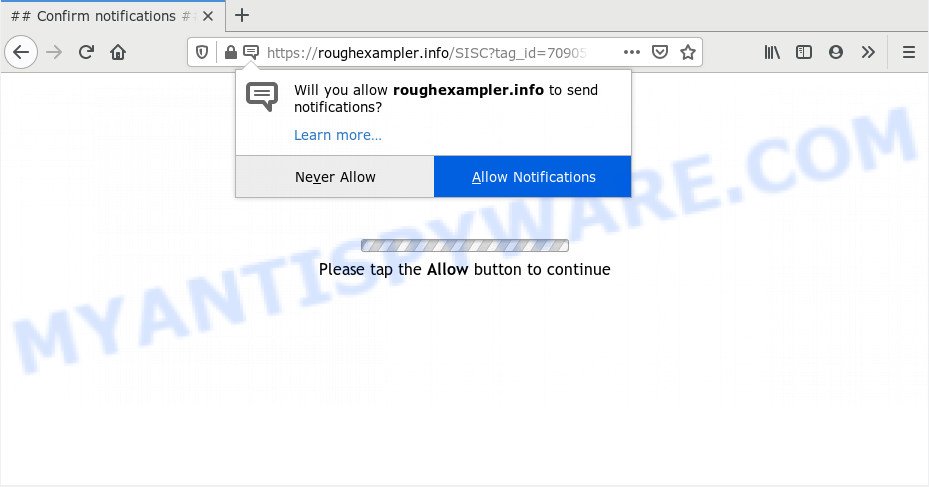
If click on the ‘Allow’, the Roughexampler.info website gets your permission to send browser notification spam in form of popup adverts in the lower right corner of the screen. The browser notification spam will essentially be ads for ‘free’ online games, fake prizes scams, questionable web-browser extensions, adult web pages, and adware software bundles as shown on the screen below.

In order to unsubscribe from Roughexampler.info spam notifications open your browser’s settings and perform the Roughexampler.info removal steps below. Once you remove notifications subscription, the Roughexampler.info pop-ups ads will no longer display on your desktop.
Where the Roughexampler.info pop-ups comes from
Some research has shown that users can be redirected to Roughexampler.info from misleading ads or by potentially unwanted applications and adware. By definition, adware is a piece of programs that shows ads on a PC. However, people basically use the word ‘adware’ to describe a part of malware which shows unwanted ads to the user. Most often, this kind of adware do not have any uninstall procedures and can use technologies that are similar to those used by trojans to penetrate the personal computer.
Adware is usually spreads together with free programs. So, when you installing free programs, carefully read the disclaimers, choose the Custom or Advanced setup type to watch for additional applications that are being installed, because some of the applications are potentially unwanted applications and adware.
Threat Summary
| Name | Roughexampler.info pop-up |
| Type | push notifications ads, pop-up advertisements, popup virus, pop ups |
| Distribution | social engineering attack, misleading pop up advertisements, PUPs, adwares |
| Symptoms |
|
| Removal | Roughexampler.info removal guide |
The tutorial below explaining steps to remove Roughexampler.info advertisements problem. Feel free to use it for removal of the adware that may attack Microsoft Edge, Google Chrome, Internet Explorer and Mozilla Firefox and other popular browsers. The instructions will help you delete adware and thereby clean your browser from all intrusive ads.
How to remove Roughexampler.info pop-up ads from Chrome, Firefox, IE, Edge
Fortunately, it is not hard to get rid of adware that causes multiple unwanted pop-ups. In the following instructions, we will provide two methods to free your computer of this adware. One is the manual removal method and the other is automatic removal solution. You can choose the method that best fits you. Please follow the removal steps below to get rid of Roughexampler.info advertisements right now!
To remove Roughexampler.info pop ups, execute the following steps:
- Manual Roughexampler.info advertisements removal
- How to fully remove Roughexampler.info ads with free utilities
- Block Roughexampler.info and other intrusive webpages
- To sum up
Manual Roughexampler.info advertisements removal
In most cases, it’s possible to manually remove Roughexampler.info pop-ups. This method does not involve the use of any tricks or removal utilities. You just need to recover the normal settings of the computer and internet browser. This can be done by following a few simple steps below. If you want to quickly remove Roughexampler.info popups, as well as perform a full scan of your personal computer, we recommend that you run adware removal utilities, which are listed below.
Delete potentially unwanted programs using Microsoft Windows Control Panel
When troubleshooting a PC, one common step is go to MS Windows Control Panel and delete questionable applications. The same approach will be used in the removal of Roughexampler.info pop-up advertisements. Please use instructions based on your MS Windows version.
|
|
|
|
Remove Roughexampler.info notifications from web-browsers
If you’ve allowed the Roughexampler.info site to send push notifications to your web-browser, then we’ll need to delete these permissions. Depending on browser, you can perform the following steps to remove the Roughexampler.info permissions to send push notifications.
Google Chrome:
- Just copy and paste the following text into the address bar of Google Chrome.
- chrome://settings/content/notifications
- Press Enter.
- Delete the Roughexampler.info site and other suspicious URLs by clicking three vertical dots button next to each and selecting ‘Remove’.

Android:
- Open Google Chrome.
- Tap on the Menu button (three dots) on the top right hand corner of the browser.
- In the menu tap ‘Settings’, scroll down to ‘Advanced’.
- In the ‘Site Settings’, tap on ‘Notifications’, find the Roughexampler.info URL and tap on it.
- Tap the ‘Clean & Reset’ button and confirm.

Mozilla Firefox:
- In the right upper corner, click on the three bars to expand the Main menu.
- Go to ‘Options’, and Select ‘Privacy & Security’ on the left side of the window.
- Scroll down to the ‘Permissions’ section and click the ‘Settings’ button next to ‘Notifications’.
- Locate Roughexampler.info URL, other rogue notifications, click the drop-down menu and choose ‘Block’.
- Save changes.

Edge:
- In the top-right corner, click on the three dots to expand the Edge menu.
- Scroll down, find and click ‘Settings’. In the left side select ‘Advanced’.
- Click ‘Manage permissions’ button, located beneath ‘Website permissions’.
- Click the switch under the Roughexampler.info so that it turns off.

Internet Explorer:
- In the top-right corner, click on the gear icon (menu button).
- When the drop-down menu appears, click on ‘Internet Options’.
- Click on the ‘Privacy’ tab and select ‘Settings’ in the pop-up blockers section.
- Select the Roughexampler.info and other questionable URLs under and delete them one by one by clicking the ‘Remove’ button.

Safari:
- Click ‘Safari’ button on the top left corner of the browser and select ‘Preferences’.
- Select the ‘Websites’ tab and then select ‘Notifications’ section on the left panel.
- Check for Roughexampler.info site, other dubious sites and apply the ‘Deny’ option for each.
Get rid of Roughexampler.info pop up ads from Mozilla Firefox
The Firefox reset will remove redirects to annoying Roughexampler.info web-page, modified preferences, extensions and security settings. However, your themes, bookmarks, history, passwords, and web form auto-fill information will not be deleted.
First, start the Firefox. Next, press the button in the form of three horizontal stripes (![]() ). It will open the drop-down menu. Next, click the Help button (
). It will open the drop-down menu. Next, click the Help button (![]() ).
).

In the Help menu click the “Troubleshooting Information”. In the upper-right corner of the “Troubleshooting Information” page click on “Refresh Firefox” button as displayed in the following example.

Confirm your action, press the “Refresh Firefox”.
Delete Roughexampler.info pop-up ads from IE
By resetting Internet Explorer web-browser you restore your browser settings to its default state. This is first when troubleshooting problems that might have been caused by adware related to the Roughexampler.info ads.
First, launch the IE, click ![]() ) button. Next, click “Internet Options” as displayed on the screen below.
) button. Next, click “Internet Options” as displayed on the screen below.

In the “Internet Options” screen select the Advanced tab. Next, click Reset button. The Internet Explorer will display the Reset Internet Explorer settings dialog box. Select the “Delete personal settings” check box and click Reset button.

You will now need to reboot your computer for the changes to take effect. It will get rid of adware which cause pop ups, disable malicious and ad-supported web-browser’s extensions and restore the Internet Explorer’s settings like new tab page, search provider by default and home page to default state.
Remove Roughexampler.info ads from Google Chrome
Reset Google Chrome settings is a easy way to get rid of Roughexampler.info ads, harmful and adware addons, web browser’s search provider, new tab and start page which have been changed by adware software.
Open the Chrome menu by clicking on the button in the form of three horizontal dotes (![]() ). It will open the drop-down menu. Select More Tools, then click Extensions.
). It will open the drop-down menu. Select More Tools, then click Extensions.
Carefully browse through the list of installed extensions. If the list has the extension labeled with “Installed by enterprise policy” or “Installed by your administrator”, then complete the following instructions: Remove Google Chrome extensions installed by enterprise policy otherwise, just go to the step below.
Open the Chrome main menu again, press to “Settings” option.

Scroll down to the bottom of the page and click on the “Advanced” link. Now scroll down until the Reset settings section is visible, as on the image below and click the “Reset settings to their original defaults” button.

Confirm your action, click the “Reset” button.
How to fully remove Roughexampler.info ads with free utilities
The adware software can hide its components which are difficult for you to find out and remove fully. This can lead to the fact that after some time, the adware responsible for Roughexampler.info advertisements again infect your PC. Moreover, We want to note that it’s not always safe to get rid of adware manually, if you don’t have much experience in setting up and configuring the MS Windows operating system. The best solution to search for and remove adware is to run free malicious software removal applications.
Remove Roughexampler.info ads with Zemana
If you need a free utility that can easily delete Roughexampler.info ads, then use Zemana. This is a very handy program, which is primarily created to quickly look for and delete adware and malicious software affecting web-browsers and modifying their settings.

- First, please go to the link below, then click the ‘Download’ button in order to download the latest version of Zemana.
Zemana AntiMalware
165515 downloads
Author: Zemana Ltd
Category: Security tools
Update: July 16, 2019
- At the download page, click on the Download button. Your web browser will open the “Save as” dialog box. Please save it onto your Windows desktop.
- Once the downloading process is finished, please close all applications and open windows on your system. Next, start a file called Zemana.AntiMalware.Setup.
- This will run the “Setup wizard” of Zemana Anti-Malware onto your machine. Follow the prompts and do not make any changes to default settings.
- When the Setup wizard has finished installing, the Zemana will launch and show the main window.
- Further, click the “Scan” button for scanning your personal computer for the adware software that causes Roughexampler.info popup ads in your web-browser. A system scan can take anywhere from 5 to 30 minutes, depending on your computer.
- When the scanning is done, Zemana will display a screen that contains a list of malicious software that has been found.
- Review the report and then click the “Next” button. The utility will delete adware that causes Roughexampler.info advertisements in your internet browser and move items to the program’s quarantine. After that process is done, you may be prompted to restart the machine.
- Close the Zemana Free and continue with the next step.
Scan your computer and remove Roughexampler.info advertisements with HitmanPro
Hitman Pro is a free program that designed to remove malware, PUPs, hijackers and adware software from your PC running MS Windows 10, 8, 7, XP (32-bit and 64-bit). It will help to detect and delete adware software that causes annoying Roughexampler.info advertisements, including its files, folders and registry keys.

- Click the link below to download the latest version of Hitman Pro for Microsoft Windows. Save it on your Desktop.
- After the downloading process is complete, double click the HitmanPro icon. Once this tool is launched, click “Next” button to start scanning your computer for the adware related to the Roughexampler.info pop-up advertisements. A system scan can take anywhere from 5 to 30 minutes, depending on your personal computer. While the tool is scanning, you may see how many objects and files has already scanned.
- When Hitman Pro is done scanning your computer, HitmanPro will display a scan report. Review the report and then click “Next” button. Now click the “Activate free license” button to begin the free 30 days trial to delete all malware found.
Run MalwareBytes Free to delete Roughexampler.info pop-ups
If you are having issues with Roughexampler.info popups removal, then check out MalwareBytes Free. This is a tool that can help clean up your system and improve your speeds for free. Find out more below.
MalwareBytes can be downloaded from the following link. Save it on your Microsoft Windows desktop or in any other place.
327736 downloads
Author: Malwarebytes
Category: Security tools
Update: April 15, 2020
After the downloading process is finished, close all apps and windows on your PC system. Open a directory in which you saved it. Double-click on the icon that’s called mb3-setup as shown in the figure below.
![]()
When the install starts, you will see the “Setup wizard” which will help you install Malwarebytes on your computer.

Once installation is complete, you will see window as shown below.

Now press the “Scan Now” button to search for adware software that causes Roughexampler.info ads. A system scan may take anywhere from 5 to 30 minutes, depending on your computer. While the MalwareBytes program is checking, you may see how many objects it has identified as threat.

When the scanning is finished, MalwareBytes will show a scan report. In order to remove all items, simply click “Quarantine Selected” button.

The Malwarebytes will now remove adware responsible for Roughexampler.info pop-ups and add threats to the Quarantine. After finished, you may be prompted to restart your system.

The following video explains steps on how to remove hijacker infection, adware and other malware with MalwareBytes.
Block Roughexampler.info and other intrusive webpages
In order to increase your security and protect your PC against new annoying ads and harmful web pages, you need to use ad-blocker program that blocks an access to harmful ads and web-sites. Moreover, the application may stop the open of intrusive advertising, that also leads to faster loading of websites and reduce the consumption of web traffic.
First, please go to the link below, then click the ‘Download’ button in order to download the latest version of AdGuard.
27037 downloads
Version: 6.4
Author: © Adguard
Category: Security tools
Update: November 15, 2018
After downloading it, double-click the downloaded file to start it. The “Setup Wizard” window will show up on the computer screen like below.

Follow the prompts. AdGuard will then be installed and an icon will be placed on your desktop. A window will show up asking you to confirm that you want to see a quick tutorial as displayed on the screen below.

Click “Skip” button to close the window and use the default settings, or click “Get Started” to see an quick tutorial which will assist you get to know AdGuard better.
Each time, when you launch your PC system, AdGuard will start automatically and stop unwanted ads, block Roughexampler.info, as well as other malicious or misleading web-sites. For an overview of all the features of the program, or to change its settings you can simply double-click on the AdGuard icon, that is located on your desktop.
To sum up
Now your system should be free of the adware responsible for Roughexampler.info pop ups. We suggest that you keep AdGuard (to help you block unwanted pop-up advertisements and unwanted harmful web pages) and Zemana (to periodically scan your PC system for new malicious software, hijackers and adware). Make sure that you have all the Critical Updates recommended for Windows OS. Without regular updates you WILL NOT be protected when new hijacker infections, malicious applications and adware are released.
If you are still having problems while trying to get rid of Roughexampler.info popups from your web browser, then ask for help here.



















