According to cyber security professionals, Cocketexercine.info is a webpage which uses social engineering to fool users into subscribing to browser notification spam from this or similar websites that will in turn bombard users with unwanted adverts usually related to adware, adult web pages and other click fraud schemes. It will show the message ‘Click Allow to’ (watch a video, confirm that you are 18+, enable Flash Player, connect to the Internet, download a file, access the content of the webpage, verify that you are not a robot), asking you to subscribe to notifications.
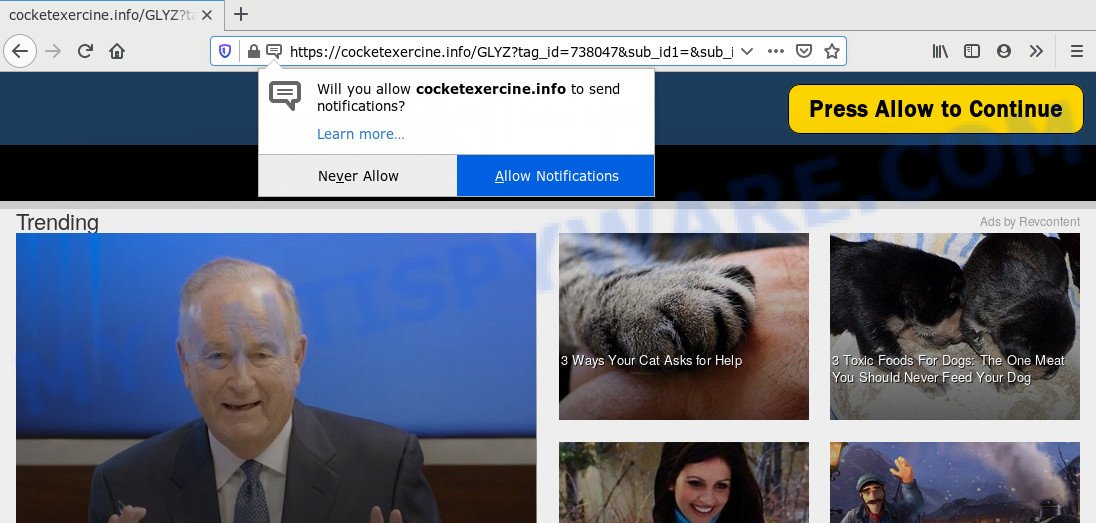
If you click on the ‘Allow’ button, then your internet browser will be configured to show unwanted advertisements on your desktop, even when the internet browser is closed. Push notifications are originally developed to alert the user of newly published news. Scammers abuse ‘browser notification feature’ to avoid antivirus software and ad blocker applications by displaying intrusive advertisements. These advertisements are displayed in the lower right corner of the screen urges users to play online games, visit suspicious websites, install browser extensions & so on.

In order to delete Cocketexercine.info push notifications open the web-browser’s settings and follow the Cocketexercine.info removal instructions below. Once you remove notifications subscription, the Cocketexercine.info popups advertisements will no longer display on the screen.
How did you get infected with Cocketexercine.info pop ups
These Cocketexercine.info pop-ups are caused by dubious ads on the webpages you visit or adware software. Adware is an advertising malware. It is made just that: display numerous pop up windows and/or unwanted advertising using intrusive and at times dangerous ways. Adware can also include other forms of malware. It can steal sensitive information from the PC and pass it on to third parties. Adware has also been the basis for hacking to gain access to the PC.
Adware software usually comes on the computer with freeware. In most cases, it comes without the user’s knowledge. Therefore, many users aren’t even aware that their PC system has been infected by PUPs and adware. Please follow the easy rules in order to protect your system from adware software and potentially unwanted apps: do not install any suspicious programs, read the user agreement and choose only the Custom, Manual or Advanced install method, do not rush to click the Next button. Also, always try to find a review of the program on the Internet. Be careful and attentive!
Threat Summary
| Name | Cocketexercine.info pop up |
| Type | browser notification spam advertisements, popups, pop-up ads, pop-up virus |
| Distribution | social engineering attack, misleading popup advertisements, potentially unwanted applications, adware softwares |
| Symptoms |
|
| Removal | Cocketexercine.info removal guide |
To find out how to delete Cocketexercine.info popup advertisements, we advise to read the step-by-step tutorial added to this post below. The instructions was prepared by experienced security researchers who discovered a method to remove the annoying adware out of the computer.
How to remove Cocketexercine.info ads (removal tutorial)
In many cases adware software requires more than a simple uninstall with the help of Windows Control panel in order to be fully removed. For that reason, our team developed several removal ways that we have summarized in a detailed tutorial. Therefore, if you’ve the intrusive Cocketexercine.info pop ups on your system and are currently trying to have it removed then feel free to follow the guide below in order to resolve your problem. Read it once, after doing so, please bookmark this page (or open it on your smartphone) as you may need to shut down your web browser or reboot your PC system.
To remove Cocketexercine.info pop ups, complete the steps below:
- How to remove Cocketexercine.info pop up advertisements without any software
- Delete unwanted or recently added apps
- Remove Cocketexercine.info notifications from internet browsers
- Remove Cocketexercine.info advertisements from Google Chrome
- Delete Cocketexercine.info from Mozilla Firefox by resetting web-browser settings
- Remove Cocketexercine.info pop-up advertisements from Internet Explorer
- How to completely remove Cocketexercine.info ads with free tools
- Use AdBlocker to stop Cocketexercine.info popup advertisements and stay safe online
- Finish words
How to remove Cocketexercine.info pop up advertisements without any software
In this section of the blog post, we have posted the steps that will allow to remove Cocketexercine.info pop-up ads manually. Although compared to removal utilities, this solution loses in time, but you don’t need to download anything on your machine. It will be enough for you to follow the detailed guide with images. We tried to describe each step in detail, but if you realized that you might not be able to figure it out, or simply do not want to change the Microsoft Windows and internet browser settings, then it’s better for you to use utilities from trusted developers, which are listed below.
Delete unwanted or recently added apps
First, you should try to identify and remove the program that causes the appearance of unwanted advertisements or browser redirect, using the ‘Uninstall a program’ which is located in the ‘Control panel’.
Make sure you have closed all web-browsers and other programs. Next, remove any unknown and suspicious programs from your Control panel.
Windows 10, 8.1, 8
Now, click the Windows button, type “Control panel” in search and press Enter. Choose “Programs and Features”, then “Uninstall a program”.

Look around the entire list of programs installed on your PC. Most likely, one of them is the adware related to the Cocketexercine.info pop-ups. Select the questionable program or the program that name is not familiar to you and uninstall it.
Windows Vista, 7
From the “Start” menu in Windows, choose “Control Panel”. Under the “Programs” icon, choose “Uninstall a program”.

Choose the questionable or any unknown software, then click “Uninstall/Change” button to remove this undesired application from your system.
Windows XP
Click the “Start” button, select “Control Panel” option. Click on “Add/Remove Programs”.

Select an undesired application, then click “Change/Remove” button. Follow the prompts.
Remove Cocketexercine.info notifications from internet browsers
if you became a victim of cyber criminals and clicked on the “Allow” button, then your web-browser was configured to show unwanted ads. To remove the ads, you need to get rid of the notification permission that you gave the Cocketexercine.info website to send browser notification spam.
Google Chrome:
- Just copy and paste the following text into the address bar of Chrome.
- chrome://settings/content/notifications
- Press Enter.
- Remove the Cocketexercine.info URL and other rogue notifications by clicking three vertical dots button next to each and selecting ‘Remove’.

Android:
- Open Chrome.
- In the top right corner of the browser window, tap on Chrome’s main menu button, represented by three vertical dots.
- In the menu tap ‘Settings’, scroll down to ‘Advanced’.
- In the ‘Site Settings’, tap on ‘Notifications’, find the Cocketexercine.info URL and tap on it.
- Tap the ‘Clean & Reset’ button and confirm.

Mozilla Firefox:
- Click the Menu button (three horizontal stripes) on the top-right corner of the screen.
- In the menu go to ‘Options’, in the menu on the left go to ‘Privacy & Security’.
- Scroll down to the ‘Permissions’ section and click the ‘Settings’ button next to ‘Notifications’.
- In the opened window, locate Cocketexercine.info URL, other questionable sites, click the drop-down menu and choose ‘Block’.
- Save changes.

Edge:
- In the top right corner, click on the three dots to expand the Edge menu.
- Click ‘Settings’. Click ‘Advanced’ on the left side of the window.
- In the ‘Website permissions’ section click ‘Manage permissions’.
- Right-click the Cocketexercine.info site. Click ‘Delete’.

Internet Explorer:
- Click the Gear button on the top right corner of the window.
- In the drop-down menu select ‘Internet Options’.
- Select the ‘Privacy’ tab and click ‘Settings below ‘Pop-up Blocker’ section.
- Select the Cocketexercine.info and other dubious sites under and delete them one by one by clicking the ‘Remove’ button.

Safari:
- Go to ‘Preferences’ in the Safari menu.
- Open ‘Websites’ tab, then in the left menu click on ‘Notifications’.
- Check for Cocketexercine.info, other questionable URLs and apply the ‘Deny’ option for each.
Remove Cocketexercine.info advertisements from Google Chrome
If you have adware problem or the Google Chrome is running slow, then reset Google Chrome settings can help you. In the steps below we will show you a way to reset your Chrome settings to original settings without reinstall. This will also help to delete Cocketexercine.info pop ups from your internet browser.

- First, start the Chrome and press the Menu icon (icon in the form of three dots).
- It will display the Google Chrome main menu. Select More Tools, then click Extensions.
- You will see the list of installed add-ons. If the list has the plugin labeled with “Installed by enterprise policy” or “Installed by your administrator”, then complete the following tutorial: Remove Chrome extensions installed by enterprise policy.
- Now open the Chrome menu once again, click the “Settings” menu.
- Next, click “Advanced” link, which located at the bottom of the Settings page.
- On the bottom of the “Advanced settings” page, click the “Reset settings to their original defaults” button.
- The Google Chrome will display the reset settings dialog box as on the image above.
- Confirm the browser’s reset by clicking on the “Reset” button.
- To learn more, read the blog post How to reset Google Chrome settings to default.
Delete Cocketexercine.info from Mozilla Firefox by resetting web-browser settings
The Firefox reset will remove redirections to unwanted Cocketexercine.info web page, modified preferences, extensions and security settings. When using the reset feature, your personal information like passwords, bookmarks, browsing history and web form auto-fill data will be saved.
Click the Menu button (looks like three horizontal lines), and click the blue Help icon located at the bottom of the drop down menu as on the image below.

A small menu will appear, click the “Troubleshooting Information”. On this page, press “Refresh Firefox” button as shown in the figure below.

Follow the onscreen procedure to return your Mozilla Firefox internet browser settings to their original state.
Remove Cocketexercine.info pop-up advertisements from Internet Explorer
If you find that IE browser settings like search engine, new tab and homepage had been modified by adware software that causes multiple annoying popups, then you may restore your settings, via the reset internet browser procedure.
First, launch the IE. Next, click the button in the form of gear (![]() ). It will display the Tools drop-down menu, click the “Internet Options” as on the image below.
). It will display the Tools drop-down menu, click the “Internet Options” as on the image below.

In the “Internet Options” window click on the Advanced tab, then click the Reset button. The IE will open the “Reset Internet Explorer settings” window like below. Select the “Delete personal settings” check box, then press “Reset” button.

You will now need to restart your PC system for the changes to take effect.
How to completely remove Cocketexercine.info ads with free tools
We’ve compiled some of the best adware removing utilities which can be used to look for and remove Cocketexercine.info popup ads , undesired web browser addons and PUPs.
Automatically remove Cocketexercine.info pop ups with Zemana Anti Malware (ZAM)
Zemana Free is a free utility that performs a scan of your PC system and displays if there are existing adware software, browser hijackers, viruses, worms, spyware, trojans and other malicious software residing on your personal computer. If malicious software is found, Zemana AntiMalware can automatically remove it. Zemana Anti-Malware doesn’t conflict with other anti-malware and antivirus software installed on your PC.
- Visit the page linked below to download the latest version of Zemana for MS Windows. Save it on your MS Windows desktop or in any other place.
Zemana AntiMalware
165070 downloads
Author: Zemana Ltd
Category: Security tools
Update: July 16, 2019
- Once you have downloaded the install file, make sure to double click on the Zemana.AntiMalware.Setup. This would start the Zemana Free installation on your machine.
- Select install language and click ‘OK’ button.
- On the next screen ‘Setup Wizard’ simply click the ‘Next’ button and follow the prompts.

- Finally, once the installation is finished, Zemana will open automatically. Else, if does not then double-click on the Zemana icon on your desktop.
- Now that you have successfully install Zemana AntiMalware (ZAM), let’s see How to use Zemana to remove Cocketexercine.info ads from your computer.
- After you have started the Zemana Free, you’ll see a window as displayed on the screen below, just press ‘Scan’ button to perform a system scan with this tool for the adware.

- Now pay attention to the screen while Zemana Anti Malware scans your computer.

- After the checking is done, you’ll be displayed the list of all found items on your PC. When you’re ready, click ‘Next’ button.

- Zemana Free may require a reboot system in order to complete the Cocketexercine.info popup ads removal procedure.
- If you want to completely remove adware from your PC system, then click ‘Quarantine’ icon, select all malicious software, adware software, PUPs and other threats and press Delete.
- Restart your personal computer to complete the adware removal procedure.
Delete Cocketexercine.info popup ads and malicious extensions with HitmanPro
If Zemana cannot delete this adware, then we advises to use the Hitman Pro. HitmanPro is a free removal utility for browser hijackers, potentially unwanted applications, toolbars and adware software responsible for Cocketexercine.info pop ups. It’s specially created to work as a second scanner for your computer.

- Download Hitman Pro by clicking on the link below.
- After downloading is finished, double click the Hitman Pro icon. Once this tool is started, press “Next” button to perform a system scan with this utility for the adware software that causes Cocketexercine.info pop ups in your web-browser. A scan may take anywhere from 10 to 30 minutes, depending on the count of files on your machine and the speed of your machine.
- As the scanning ends, Hitman Pro will display a list of detected threats. Review the scan results and then press “Next” button. Now click the “Activate free license” button to begin the free 30 days trial to remove all malicious software found.
Remove Cocketexercine.info advertisements with MalwareBytes Free
We recommend using the MalwareBytes that are completely clean your computer of the adware. The free utility is an advanced malicious software removal program made by (c) Malwarebytes lab. This application uses the world’s most popular anti-malware technology. It is able to help you remove unwanted Cocketexercine.info popups from your browsers, PUPs, malicious software, hijackers, toolbars, ransomware and other security threats from your PC system for free.

- Visit the page linked below to download the latest version of MalwareBytes for Microsoft Windows. Save it to your Desktop so that you can access the file easily.
Malwarebytes Anti-malware
327294 downloads
Author: Malwarebytes
Category: Security tools
Update: April 15, 2020
- After downloading is complete, close all programs and windows on your PC. Open a folder in which you saved it. Double-click on the icon that’s named mb3-setup.
- Further, press Next button and follow the prompts.
- Once setup is done, click the “Scan Now” button to begin checking your system for the adware which causes unwanted Cocketexercine.info ads. This procedure can take quite a while, so please be patient. While the MalwareBytes Anti Malware is checking, you can see count of objects it has identified either as being malicious software.
- Once finished, MalwareBytes AntiMalware will display you the results. You may delete items (move to Quarantine) by simply click “Quarantine Selected”. After disinfection is complete, you may be prompted to reboot your computer.
The following video offers a steps on how to remove browser hijackers, adware and other malicious software with MalwareBytes Free.
Use AdBlocker to stop Cocketexercine.info popup advertisements and stay safe online
It is important to use ad-blocking applications such as AdGuard to protect your PC system from harmful web-pages. Most security experts says that it’s okay to stop ads. You should do so just to stay safe! And, of course, the AdGuard may to block Cocketexercine.info and other unwanted web-sites.
Click the link below to download the latest version of AdGuard for Windows. Save it directly to your Microsoft Windows Desktop.
26904 downloads
Version: 6.4
Author: © Adguard
Category: Security tools
Update: November 15, 2018
Once downloading is finished, launch the downloaded file. You will see the “Setup Wizard” screen like below.

Follow the prompts. After the installation is done, you will see a window as displayed on the screen below.

You can click “Skip” to close the installation program and use the default settings, or click “Get Started” button to see an quick tutorial which will assist you get to know AdGuard better.
In most cases, the default settings are enough and you do not need to change anything. Each time, when you run your PC, AdGuard will start automatically and stop undesired advertisements, block Cocketexercine.info, as well as other harmful or misleading web-sites. For an overview of all the features of the program, or to change its settings you can simply double-click on the AdGuard icon, which is located on your desktop.
Finish words
After completing the few simple steps outlined above, your computer should be free from adware software related to the Cocketexercine.info advertisements and other malware. The Edge, Internet Explorer, Chrome and Mozilla Firefox will no longer redirect you to various unwanted web pages such as Cocketexercine.info. Unfortunately, if the instructions does not help you, then you have caught a new adware software, and then the best way – ask for help here.























