According to IT security researchers, Newsgrabber.me is a web-page that attempts to con users to accept spam notifications via the web-browser. When you visit the Newsgrabber.me web-site that wants to send you spam notifications, you’ll be greeted with a popup that asks whether you want to agree to them or not. Your options will be ‘Block’ and ‘Allow’.
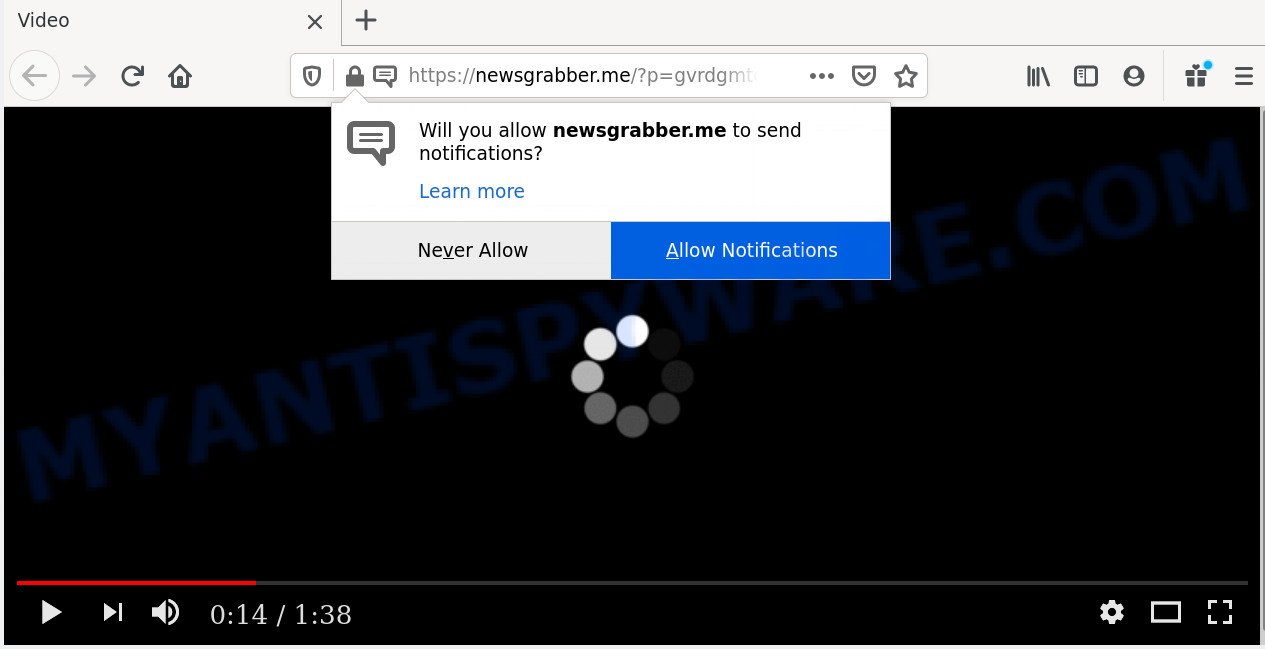
Once enabled, the Newsgrabber.me spam notifications will start popping up in the lower right corner of your screen periodically and spam the user with annoying advertisements. The browser notification spam will promote ‘free’ online games, free gifts scams, suspicious browser extensions, adult web pages, and adware bundles as shown below.

In order to unsubscribe from Newsgrabber.me browser notification spam open your web-browser’s settings and follow the Newsgrabber.me removal tutorial below. Once you delete notifications subscription, the Newsgrabber.me popups ads will no longer appear on your web browser.
Where the Newsgrabber.me pop-ups comes from
Cyber security researchers have determined that users are redirected to Newsgrabber.me by adware software or from dubious advertisements. Adware software is not a harmful program like trojan or other malware, but its presence can bring constant popups and/or annoying adverts. Actually makers of adware software is associated with some merchants and by showing adverts to users they generate profit for yourself. These adverts not only bother your browsing experience but also redirect your browser to misleading webpages.
Adware is usually is bundled within free software. So, when you installing free applications, carefully read the disclaimers, select the Custom or Advanced setup option to watch for bundled applications that are being installed, because some of the programs are PUPs and adware.
Threat Summary
| Name | Newsgrabber.me popup |
| Type | browser notification spam ads, pop ups, pop up virus, pop up ads |
| Distribution | adware softwares, social engineering attack, shady pop up advertisements, PUPs |
| Symptoms |
|
| Removal | Newsgrabber.me removal guide |
Follow the guidance presented below to remove Newsgrabber.me pop ups from the Chrome, Mozilla Firefox, Edge and Internet Explorer.
How to remove Newsgrabber.me pop-up advertisements from Chrome, Firefox, IE, Edge
Newsgrabber.me pop up advertisements in the Chrome, IE, Microsoft Edge and Mozilla Firefox can be permanently deleted by deleting undesired applications, resetting the internet browser to its original state, and reversing any changes to the personal computer by malware. Free removal utilities that listed below can assist in removing adware that shows constant popups and intrusive adverts.
To remove Newsgrabber.me pop ups, execute the following steps:
- How to manually remove Newsgrabber.me
- How to automatically remove Newsgrabber.me pop-up ads
- Stop Newsgrabber.me popup ads
- To sum up
How to manually remove Newsgrabber.me
Most adware software can be removed manually, without the use of antivirus or other removal tools. The manual steps below will show you how to get rid of Newsgrabber.me advertisements step by step. Although each of the steps is very simple and does not require special knowledge, but you are not sure that you can finish them, then use the free utilities, a list of which is given below.
Remove newly added potentially unwanted programs
Some potentially unwanted applications, browser hijacking software and adware can be deleted by uninstalling the free programs they came with. If this way does not succeed, then looking them up in the list of installed software in MS Windows Control Panel. Use the “Uninstall” command in order to delete them.
Make sure you have closed all internet browsers and other applications. Next, delete any unwanted and suspicious programs from your Control panel.
Windows 10, 8.1, 8
Now, click the Windows button, type “Control panel” in search and press Enter. Choose “Programs and Features”, then “Uninstall a program”.

Look around the entire list of programs installed on your PC system. Most likely, one of them is the adware software responsible for Newsgrabber.me popups. Select the suspicious program or the application that name is not familiar to you and remove it.
Windows Vista, 7
From the “Start” menu in MS Windows, select “Control Panel”. Under the “Programs” icon, select “Uninstall a program”.

Select the suspicious or any unknown apps, then press “Uninstall/Change” button to delete this undesired application from your personal computer.
Windows XP
Click the “Start” button, select “Control Panel” option. Click on “Add/Remove Programs”.

Choose an undesired program, then click “Change/Remove” button. Follow the prompts.
Remove Newsgrabber.me notifications from web-browsers
If you have allowed the Newsgrabber.me browser notification spam, you might notice that this website sending requests, and it can become annoying. To better control your machine, here’s how to remove Newsgrabber.me push notifications from your internet browser.
Google Chrome:
- Just copy and paste the following text into the address bar of Chrome.
- chrome://settings/content/notifications
- Press Enter.
- Remove the Newsgrabber.me URL and other suspicious sites by clicking three vertical dots button next to each and selecting ‘Remove’.

Android:
- Open Google Chrome.
- In the top right hand corner, find and tap the Google Chrome menu (three dots).
- In the menu tap ‘Settings’, scroll down to ‘Advanced’.
- In the ‘Site Settings’, tap on ‘Notifications’, locate the Newsgrabber.me URL and tap on it.
- Tap the ‘Clean & Reset’ button and confirm.

Mozilla Firefox:
- In the top right hand corner, click the Firefox menu (three horizontal stripes).
- In the menu go to ‘Options’, in the menu on the left go to ‘Privacy & Security’.
- Scroll down to ‘Permissions’ and then to ‘Settings’ next to ‘Notifications’.
- Find Newsgrabber.me, other questionable sites, click the drop-down menu and choose ‘Block’.
- Click ‘Save Changes’ button.

Edge:
- In the right upper corner, click on the three dots to expand the Edge menu.
- Scroll down to ‘Settings’. In the menu on the left go to ‘Advanced’.
- Click ‘Manage permissions’ button under ‘Website permissions’.
- Disable the on switch for the Newsgrabber.me.

Internet Explorer:
- Click the Gear button on the top right hand corner.
- Go to ‘Internet Options’ in the menu.
- Select the ‘Privacy’ tab and click ‘Settings under ‘Pop-up Blocker’ section.
- Select the Newsgrabber.me and other suspicious sites below and remove them one by one by clicking the ‘Remove’ button.

Safari:
- Go to ‘Preferences’ in the Safari menu.
- Open ‘Websites’ tab, then in the left menu click on ‘Notifications’.
- Check for Newsgrabber.me domain, other questionable URLs and apply the ‘Deny’ option for each.
Remove Newsgrabber.me pop-ups from Google Chrome
In this step we are going to show you how to reset Google Chrome settings. potentially unwanted software like the adware can make changes to your browser settings, add toolbars and undesired add-ons. By resetting Chrome settings you will get rid of Newsgrabber.me pop up advertisements and reset unwanted changes caused by adware software. However, your saved bookmarks and passwords will not be lost. This will not affect your history, passwords, bookmarks, and other saved data.
First open the Google Chrome. Next, click the button in the form of three horizontal dots (![]() ).
).
It will show the Chrome menu. Select More Tools, then click Extensions. Carefully browse through the list of installed extensions. If the list has the addon signed with “Installed by enterprise policy” or “Installed by your administrator”, then complete the following guide: Remove Chrome extensions installed by enterprise policy.
Open the Chrome menu once again. Further, click the option called “Settings”.

The browser will display the settings screen. Another solution to show the Chrome’s settings – type chrome://settings in the browser adress bar and press Enter
Scroll down to the bottom of the page and press the “Advanced” link. Now scroll down until the “Reset” section is visible, as shown in the figure below and click the “Reset settings to their original defaults” button.

The Google Chrome will show the confirmation dialog box like below.

You need to confirm your action, click the “Reset” button. The web-browser will run the process of cleaning. Once it is finished, the browser’s settings including default search engine, start page and new tab page back to the values that have been when the Chrome was first installed on your machine.
Get rid of Newsgrabber.me pop-up ads from Firefox
Resetting your Firefox is first troubleshooting step for any issues with your web browser program, including the redirect to Newsgrabber.me webpage. However, your themes, bookmarks, history, passwords, and web form auto-fill information will not be deleted.
Start the Firefox and press the menu button (it looks like three stacked lines) at the top right of the internet browser screen. Next, press the question-mark icon at the bottom of the drop-down menu. It will show the slide-out menu.

Select the “Troubleshooting information”. If you’re unable to access the Help menu, then type “about:support” in your address bar and press Enter. It bring up the “Troubleshooting Information” page such as the one below.

Click the “Refresh Firefox” button at the top right of the Troubleshooting Information page. Select “Refresh Firefox” in the confirmation prompt. The Mozilla Firefox will start a task to fix your problems that caused by the Newsgrabber.me adware. After, it is finished, click the “Finish” button.
Delete Newsgrabber.me pop-up ads from Microsoft Internet Explorer
By resetting Internet Explorer web-browser you revert back your browser settings to its default state. This is good initial when troubleshooting problems that might have been caused by adware responsible for Newsgrabber.me advertisements.
First, launch the IE, then click ‘gear’ icon ![]() . It will show the Tools drop-down menu on the right part of the browser, then press the “Internet Options” as shown in the following example.
. It will show the Tools drop-down menu on the right part of the browser, then press the “Internet Options” as shown in the following example.

In the “Internet Options” screen, select the “Advanced” tab, then press the “Reset” button. The Internet Explorer will show the “Reset Internet Explorer settings” dialog box. Further, click the “Delete personal settings” check box to select it. Next, click the “Reset” button as shown below.

When the task is finished, press “Close” button. Close the Microsoft Internet Explorer and restart your computer for the changes to take effect. This step will help you to restore your browser’s homepage, default search provider and new tab page to default state.
How to automatically remove Newsgrabber.me pop-up ads
Using a malicious software removal utility to detect and remove adware software hiding on your PC system is probably the easiest method to get rid of the Newsgrabber.me ads. We recommends the Zemana Anti Malware application for MS Windows personal computers. HitmanPro and MalwareBytes AntiMalware (MBAM) are other anti-malware tools for Windows that offers a free malicious software removal.
Use Zemana Anti-Malware (ZAM) to remove Newsgrabber.me ads
Zemana is a free utility that performs a scan of your computer and displays if there are existing adware software, browser hijackers, viruses, worms, spyware, trojans and other malicious software residing on your PC. If malicious software is found, Zemana Free can automatically remove it. Zemana AntiMalware does not conflict with other antimalware and antivirus apps installed on your machine.

- Visit the page linked below to download the latest version of Zemana AntiMalware (ZAM) for Windows. Save it directly to your Windows Desktop.
Zemana AntiMalware
165079 downloads
Author: Zemana Ltd
Category: Security tools
Update: July 16, 2019
- When the downloading process is complete, close all programs and windows on your computer. Open a file location. Double-click on the icon that’s named Zemana.AntiMalware.Setup.
- Further, click Next button and follow the prompts.
- Once installation is complete, click the “Scan” button . Zemana tool will begin scanning the whole system to find out adware that causes annoying Newsgrabber.me ads. While the Zemana Free tool is scanning, you can see how many objects it has identified as being affected by malicious software.
- After the system scan is finished, Zemana Anti-Malware (ZAM) will display a screen which contains a list of malware that has been detected. Make sure all items have ‘checkmark’ and click “Next”. Once that process is finished, you may be prompted to restart your system.
Delete Newsgrabber.me pop ups from internet browsers with Hitman Pro
HitmanPro cleans your personal computer from hijacker infections, PUPs, unwanted toolbars, browser extensions and other unwanted apps such as adware which causes unwanted Newsgrabber.me pop ups. The free removal utility will help you enjoy your PC to its fullest. Hitman Pro uses advanced behavioral detection technologies to scan for if there are unwanted apps in your computer. You can review the scan results, and select the items you want to erase.

- Download Hitman Pro by clicking on the following link.
- When the downloading process is done, run the HitmanPro, double-click the HitmanPro.exe file.
- If the “User Account Control” prompts, click Yes to continue.
- In the Hitman Pro window, press the “Next” to perform a system scan with this tool for the adware related to the Newsgrabber.me pop ups. A system scan can take anywhere from 5 to 30 minutes, depending on your machine. While the HitmanPro application is scanning, you can see count of objects it has identified as threat.
- When HitmanPro is done scanning your PC, Hitman Pro will display a list of all threats detected by the scan. Once you have selected what you wish to delete from your personal computer click “Next”. Now, press the “Activate free license” button to start the free 30 days trial to get rid of all malware found.
How to remove Newsgrabber.me with MalwareBytes Free
Remove Newsgrabber.me advertisements manually is difficult and often the adware is not fully removed. Therefore, we advise you to use the MalwareBytes Free which are fully clean your computer. Moreover, this free program will help you to get rid of malicious software, PUPs, toolbars and browser hijackers that your computer can be infected too.
First, click the following link, then click the ‘Download’ button in order to download the latest version of MalwareBytes.
327300 downloads
Author: Malwarebytes
Category: Security tools
Update: April 15, 2020
When downloading is complete, close all apps and windows on your computer. Double-click the install file named mb3-setup. If the “User Account Control” prompt pops up as shown in the following example, click the “Yes” button.

It will open the “Setup wizard” that will help you install MalwareBytes Anti-Malware (MBAM) on your computer. Follow the prompts and do not make any changes to default settings.

Once installation is complete successfully, click Finish button. MalwareBytes Free will automatically start and you can see its main screen as shown below.

Now press the “Scan Now” button to search for adware related to the Newsgrabber.me ads. Depending on your system, the scan can take anywhere from a few minutes to close to an hour. While the MalwareBytes program is checking, you may see how many objects it has identified as threat.

When that process is done, a list of all items detected is produced. You may delete items (move to Quarantine) by simply click “Quarantine Selected” button. The MalwareBytes will remove adware which causes undesired Newsgrabber.me ads and move threats to the program’s quarantine. When the clean up is done, you may be prompted to reboot the system.

We suggest you look at the following video, which completely explains the process of using the MalwareBytes Anti-Malware (MBAM) to remove adware, hijacker and other malware.
Stop Newsgrabber.me popup ads
It’s important to use ad blocker applications such as AdGuard to protect your computer from malicious webpages. Most security experts says that it is okay to block advertisements. You should do so just to stay safe! And, of course, the AdGuard may to block Newsgrabber.me and other undesired web pages.
Visit the following page to download AdGuard. Save it directly to your MS Windows Desktop.
26907 downloads
Version: 6.4
Author: © Adguard
Category: Security tools
Update: November 15, 2018
After downloading it, double-click the downloaded file to start it. The “Setup Wizard” window will show up on the computer screen like below.

Follow the prompts. AdGuard will then be installed and an icon will be placed on your desktop. A window will show up asking you to confirm that you want to see a quick tutorial as displayed below.

Click “Skip” button to close the window and use the default settings, or click “Get Started” to see an quick guide which will assist you get to know AdGuard better.
Each time, when you start your PC system, AdGuard will launch automatically and stop undesired advertisements, block Newsgrabber.me, as well as other malicious or misleading web pages. For an overview of all the features of the program, or to change its settings you can simply double-click on the AdGuard icon, which may be found on your desktop.
To sum up
After completing the few simple steps outlined above, your PC system should be clean from adware software responsible for Newsgrabber.me advertisements and other malware. The Google Chrome, Internet Explorer, Mozilla Firefox and Edge will no longer reroute you to various annoying web-pages similar to Newsgrabber.me. Unfortunately, if the guide does not help you, then you have caught a new adware, and then the best way – ask for help here.


















