Plebilatedpol.info pop ups are a social engineering attack which uses the browser notification feature to deceive computer users into subscribing to spam notifications that go directly to the desktop or the web browser. It will ask the user to click on the ‘Allow’ button to confirm that you are 18+, verify that you are not a robot, enable Flash Player, download a file, access the content of the website, watch a video, connect to the Internet, and so on.
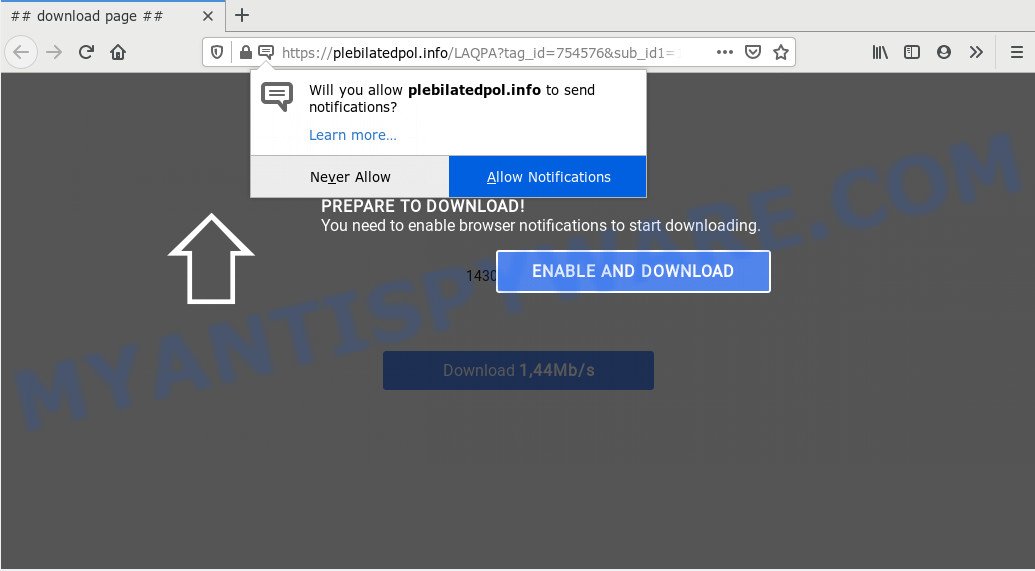
Once click on the ‘Allow’, the Plebilatedpol.info web site gets your permission to send browser notification spam in form of pop-up ads in the lower right corner of the desktop. The spam notifications will promote ‘free’ online games, fake prizes scams, dubious browser plugins, adult web sites, and fake downloads as displayed in the figure below.

The best way to remove Plebilatedpol.info spam notifications open the internet browser’s settings and perform the Plebilatedpol.info removal tutorial below. Once you delete notifications subscription, the Plebilatedpol.info pop-ups advertisements will no longer display on your desktop.
How does your system get infected with Plebilatedpol.info pop ups
Security researchers have determined that users are redirected to Plebilatedpol.info by adware software or from malicious ads. By definition, adware is a piece of software which presents advertisements on a PC. However, people basically use the word ‘adware’ to describe a type of malicious software which displays unwanted ads to the user. Most commonly, this kind of adware software do not have any uninstall procedures and can use technologies that are similar to those used by malicious software to penetrate the personal computer.
Adware usually comes on the personal computer with free software. In many cases, it comes without the user’s knowledge. Therefore, many users aren’t even aware that their PC has been affected with potentially unwanted programs and adware software. Please follow the easy rules in order to protect your personal computer from adware and potentially unwanted apps: do not install any suspicious apps, read the user agreement and select only the Custom, Manual or Advanced installation type, don’t rush to click the Next button. Also, always try to find a review of the program on the Internet. Be careful and attentive!
Threat Summary
| Name | Plebilatedpol.info pop up |
| Type | spam notifications advertisements, pop-up virus, popups, pop up ads |
| Distribution | potentially unwanted programs, malicious pop up advertisements, adwares, social engineering attack |
| Symptoms |
|
| Removal | Plebilatedpol.info removal guide |
If you are unfortunate have adware software, you can follow the step-by-step tutorial below that will allow you to remove adware software and thereby get rid of Plebilatedpol.info pop ups from your web-browser.
How to remove Plebilatedpol.info advertisements (removal steps)
According to security researchers, Plebilatedpol.info ads removal can be complete manually and/or automatically. These tools that are listed below will help you remove adware software, harmful web browser plugins, malicious software and PUPs . However, if you are not willing to install other apps to get rid of Plebilatedpol.info popups, then use following guide to restore your PC system settings to defaults.
To remove Plebilatedpol.info pop ups, follow the steps below:
- How to manually get rid of Plebilatedpol.info
- Uninstall potentially unwanted software using MS Windows Control Panel
- Remove Plebilatedpol.info notifications from web browsers
- Remove Plebilatedpol.info pop-up advertisements from Mozilla Firefox
- Remove Plebilatedpol.info popup ads from Google Chrome
- Remove Plebilatedpol.info ads from Internet Explorer
- How to completely remove Plebilatedpol.info ads with free utilities
- Stop Plebilatedpol.info advertisements
- Finish words
How to manually get rid of Plebilatedpol.info
First of all, try to remove Plebilatedpol.info popups manually; to do this, follow the steps below. Of course, manual removal of adware requires more time and may not be suitable for those who are poorly versed in system settings. In this case, we recommend that you scroll down to the section that describes how to get rid of Plebilatedpol.info pop-up advertisements using free tools.
Uninstall potentially unwanted software using MS Windows Control Panel
The best way to begin the PC cleanup is to delete unknown and suspicious applications. Using the Windows Control Panel you can do this quickly and easily. This step, in spite of its simplicity, should not be ignored, because the removing of unneeded applications can clean up the Firefox, Chrome, Internet Explorer and Microsoft Edge from pop-ups, hijackers and so on.
Windows 8, 8.1, 10
First, click the Windows button
Windows XP, Vista, 7
First, press “Start” and select “Control Panel”.
It will display the Windows Control Panel as shown in the figure below.

Next, click “Uninstall a program” ![]()
It will open a list of all applications installed on your computer. Scroll through the all list, and delete any dubious and unknown programs. To quickly find the latest installed applications, we recommend sort programs by date in the Control panel.
Remove Plebilatedpol.info notifications from web browsers
If you have allowed the Plebilatedpol.info spam notifications, you might notice that this webpage sending requests, and it can become annoying. To better control your PC, here’s how to delete Plebilatedpol.info spam notifications from your browser.
|
|
|
|
|
|
Remove Plebilatedpol.info pop-up advertisements from Mozilla Firefox
If Firefox settings are hijacked by the adware, your internet browser shows intrusive pop-up ads, then ‘Reset Firefox’ could solve these problems. When using the reset feature, your personal information like passwords, bookmarks, browsing history and web form auto-fill data will be saved.
First, start the Firefox and click ![]() button. It will display the drop-down menu on the right-part of the web browser. Further, click the Help button (
button. It will display the drop-down menu on the right-part of the web browser. Further, click the Help button (![]() ) as displayed on the image below.
) as displayed on the image below.

In the Help menu, select the “Troubleshooting Information” option. Another way to open the “Troubleshooting Information” screen – type “about:support” in the browser adress bar and press Enter. It will display the “Troubleshooting Information” page like below. In the upper-right corner of this screen, click the “Refresh Firefox” button.

It will display the confirmation prompt. Further, click the “Refresh Firefox” button. The Firefox will start a process to fix your problems that caused by the Plebilatedpol.info adware. When, it’s finished, press the “Finish” button.
Remove Plebilatedpol.info popup ads from Google Chrome
If your Google Chrome internet browser is re-directed to unwanted Plebilatedpol.info web page, it may be necessary to completely reset your web-browser application to its default settings.

- First, start the Google Chrome and click the Menu icon (icon in the form of three dots).
- It will open the Chrome main menu. Select More Tools, then press Extensions.
- You will see the list of installed extensions. If the list has the addon labeled with “Installed by enterprise policy” or “Installed by your administrator”, then complete the following guidance: Remove Chrome extensions installed by enterprise policy.
- Now open the Chrome menu once again, click the “Settings” menu.
- Next, click “Advanced” link, which located at the bottom of the Settings page.
- On the bottom of the “Advanced settings” page, click the “Reset settings to their original defaults” button.
- The Google Chrome will show the reset settings prompt as shown on the image above.
- Confirm the web-browser’s reset by clicking on the “Reset” button.
- To learn more, read the post How to reset Google Chrome settings to default.
Remove Plebilatedpol.info ads from Internet Explorer
The Internet Explorer reset is great if your web-browser is hijacked or you have unwanted add-ons or toolbars on your web-browser, that installed by an malware.
First, run the Microsoft Internet Explorer. Next, press the button in the form of gear (![]() ). It will open the Tools drop-down menu, press the “Internet Options” as displayed below.
). It will open the Tools drop-down menu, press the “Internet Options” as displayed below.

In the “Internet Options” window click on the Advanced tab, then click the Reset button. The Microsoft Internet Explorer will display the “Reset Internet Explorer settings” window like the one below. Select the “Delete personal settings” check box, then click “Reset” button.

You will now need to restart your system for the changes to take effect.
How to completely remove Plebilatedpol.info ads with free utilities
Spyware, adware, PUPs and hijackers can be difficult to remove manually. Do not try to delete this programs without the help of malicious software removal utilities. In order to fully get rid of adware from your PC, use professionally made tools, like Zemana Anti-Malware (ZAM), MalwareBytes and HitmanPro.
How to remove Plebilatedpol.info ads with Zemana Anti-Malware (ZAM)
Thinking about remove Plebilatedpol.info ads from your web-browser? Then pay attention to Zemana. This is a well-known tool, originally created just to locate and remove malicious software, adware and PUPs. But by now it has seriously changed and can not only rid you of malicious software, but also protect your personal computer from malicious software and adware software, as well as identify and remove common viruses and trojans.

- Please go to the following link to download the latest version of Zemana for Windows. Save it to your Desktop.
Zemana AntiMalware
165480 downloads
Author: Zemana Ltd
Category: Security tools
Update: July 16, 2019
- Once the download is done, close all software and windows on your PC. Open a file location. Double-click on the icon that’s named Zemana.AntiMalware.Setup.
- Further, click Next button and follow the prompts.
- Once install is complete, click the “Scan” button for checking your PC for the adware software that causes Plebilatedpol.info pop up advertisements in your internet browser. This task can take quite a while, so please be patient. While the Zemana Free is checking, you can see count of objects it has identified either as being malicious software.
- When Zemana Anti Malware completes the scan, Zemana AntiMalware will prepare a list of unwanted apps and adware. You may delete items (move to Quarantine) by simply click “Next”. Once finished, you may be prompted to reboot your PC.
Remove Plebilatedpol.info advertisements and harmful extensions with HitmanPro
If Zemana cannot get rid of this adware, then we recommends to run the HitmanPro. HitmanPro is a free removal tool for hijacker infections, potentially unwanted programs, toolbars and adware that causes Plebilatedpol.info pop-ups in your browser. It’s specially made to work as a second scanner for your computer.
Download HitmanPro on your PC from the following link.
When the downloading process is done, open the file location. You will see an icon like below.

Double click the HitmanPro desktop icon. When the tool is started, you will see a screen as on the image below.

Further, click “Next” button . Hitman Pro tool will start scanning the whole PC to find out adware responsible for Plebilatedpol.info pop up ads. Depending on your computer, the scan can take anywhere from a few minutes to close to an hour. Once the system scan is finished, you can check all items found on your computer as displayed in the figure below.

Next, you need to click “Next” button. It will show a dialog box, click the “Activate free license” button.
How to remove Plebilatedpol.info with MalwareBytes Anti-Malware (MBAM)
You can remove Plebilatedpol.info pop-ups automatically through the use of MalwareBytes Free. We suggest this free malware removal tool because it can easily get rid of hijacker infections, adware software, potentially unwanted software and toolbars with all their components such as files, folders and registry entries.

- Download MalwareBytes on your Windows Desktop from the link below.
Malwarebytes Anti-malware
327703 downloads
Author: Malwarebytes
Category: Security tools
Update: April 15, 2020
- When the download is done, close all apps and windows on your PC system. Open a file location. Double-click on the icon that’s named mb3-setup.
- Further, click Next button and follow the prompts.
- Once install is done, click the “Scan Now” button to perform a system scan for the adware that causes Plebilatedpol.info popup ads in your web browser. A system scan may take anywhere from 5 to 30 minutes, depending on your computer. While the MalwareBytes AntiMalware tool is checking, you can see how many objects it has identified as being infected by malware.
- When MalwareBytes Anti-Malware is finished scanning your personal computer, MalwareBytes Free will open you the results. Review the results once the tool has done the system scan. If you think an entry should not be quarantined, then uncheck it. Otherwise, simply click “Quarantine Selected”. Once the procedure is complete, you can be prompted to restart your computer.
The following video offers a guide on how to get rid of browser hijackers, adware software and other malware with MalwareBytes AntiMalware.
Stop Plebilatedpol.info advertisements
It’s also critical to protect your web browsers from malicious web pages and advertisements by using an ad blocking program such as AdGuard. Security experts says that it will greatly reduce the risk of malware, and potentially save lots of money. Additionally, the AdGuard can also protect your privacy by blocking almost all trackers.
Installing the AdGuard is simple. First you will need to download AdGuard on your Microsoft Windows Desktop by clicking on the following link.
27033 downloads
Version: 6.4
Author: © Adguard
Category: Security tools
Update: November 15, 2018
After downloading it, double-click the downloaded file to start it. The “Setup Wizard” window will show up on the computer screen as on the image below.

Follow the prompts. AdGuard will then be installed and an icon will be placed on your desktop. A window will show up asking you to confirm that you want to see a quick guide like the one below.

Click “Skip” button to close the window and use the default settings, or press “Get Started” to see an quick instructions that will allow you get to know AdGuard better.
Each time, when you start your personal computer, AdGuard will run automatically and stop unwanted ads, block Plebilatedpol.info, as well as other harmful or misleading web pages. For an overview of all the features of the program, or to change its settings you can simply double-click on the AdGuard icon, that may be found on your desktop.
Finish words
After completing the step-by-step guide outlined above, your PC should be clean from this adware and other malicious software. The Mozilla Firefox, Chrome, Internet Explorer and Edge will no longer display unwanted Plebilatedpol.info web site when you surf the Internet. Unfortunately, if the few simple steps does not help you, then you have caught a new adware software, and then the best way – ask for help.
Please create a new question by using the “Ask Question” button in the Questions and Answers. Try to give us some details about your problems, so we can try to help you more accurately. Wait for one of our trained “Security Team” or Site Administrator to provide you with knowledgeable assistance tailored to your problem with the intrusive Plebilatedpol.info pop ups.




















