According to experienced security experts, Mp3 juice is a website that uses the browser notification feature to trick you into registering for its spam notifications. It shows the ‘Show notifications’ popup that attempts to get you to click the ‘Allow’ button to subscribe to its notifications.
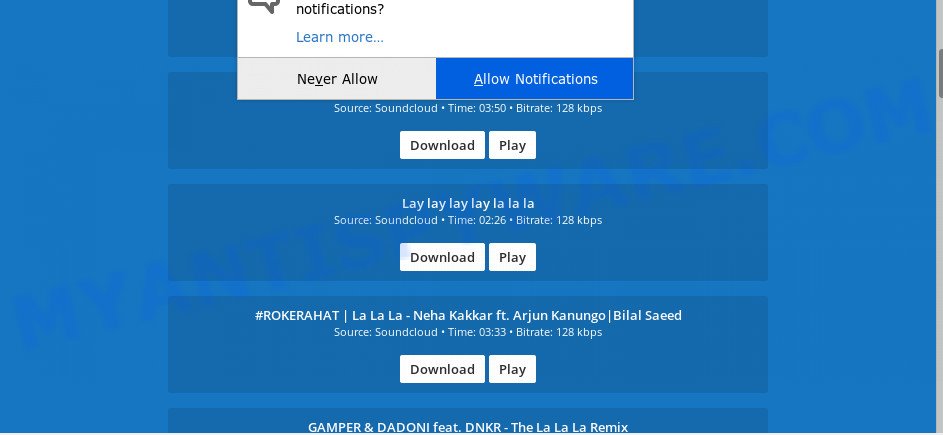
Once you click on the ‘Allow’ button, then your browser will be configured to show intrusive advertisements on your desktop, even when the browser is closed. The devs behind Mp3 juice use these push notifications to bypass pop-up blocker and therefore show a large number of unwanted adverts. These advertisements are used to promote dubious web browser addons, fake prizes scams, fake downloads, and adult web-pages.
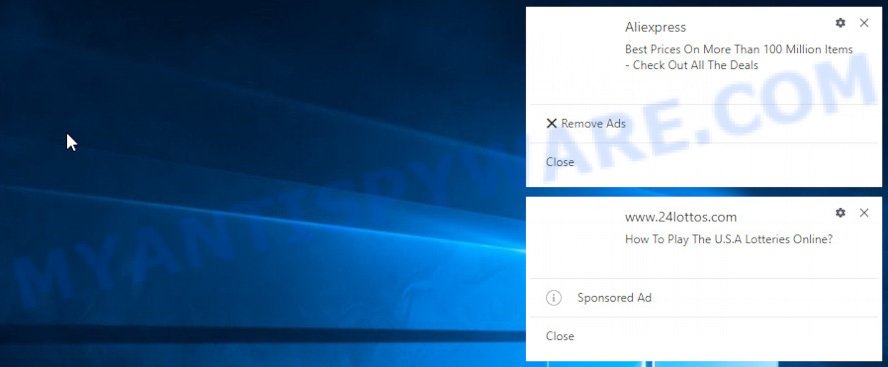
To end this intrusive behavior and delete Mp3 juice spam notifications, you need to change browser settings that got altered by adware. For that, complete the Mp3 juice removal guide below. Once you remove notifications subscription, the Mp3 juice pop-ups advertisements will no longer display on the screen.
Threat Summary
| Name | Mp3 juice pop-up |
| Type | spam notifications ads, pop-up ads, pop ups, pop-up virus |
| Distribution | shady popup ads, adwares, social engineering attack, potentially unwanted software |
| Symptoms |
|
| Removal | Mp3 juice removal guide |
Take a deep breath. Learn everything you should know about Mp3 juice pop ups removal, how to delete adware from your internet browser and system. Find the best free adware and malware removal utilities here!
How to remove Mp3 juice pop-ups from Chrome, Firefox, IE, Edge
In order to remove Mp3 juice pop-up advertisements, start by closing any applications and popups that are open. If a pop up won’t close, then close your web browser (IE, Chrome, Microsoft Edge and Mozilla Firefox). If a program won’t close then please restart your PC system. Next, follow the steps below.
To remove Mp3 juice pop ups, use the following steps:
- How to get rid of Mp3 juice pop up advertisements without any software
- How to automatically remove unwanted ads
- Stop Mp3 juice pop-ups
- Finish words
How to get rid of Mp3 juice pop up advertisements without any software
The most common adware can be uninstalled manually, without the use of antivirus or other removal utilities. The manual steps below will guide you through how to delete Mp3 juice pop ups step by step. Although each of the steps is very easy and does not require special knowledge, but you doubt that you can complete them, then use the free utilities, a list of which is given below.
Check the list of installed applications first
First method for manual adware removal is to go into the MS Windows “Control Panel”, then “Uninstall a program” console. Take a look at the list of software on your personal computer and see if there are any dubious and unknown programs. If you see any, you need to delete them. Of course, before doing so, you can do an World Wide Web search to find details on the application. If it is a potentially unwanted program, adware software or malicious software, you will likely find information that says so.
Windows 8, 8.1, 10
First, press Windows button

When the ‘Control Panel’ opens, click the ‘Uninstall a program’ link under Programs category as displayed in the following example.

You will see the ‘Uninstall a program’ panel like below.

Very carefully look around the entire list of apps installed on your personal computer. Most probably, one of them is the adware that causes unwanted advertisements. If you have many software installed, you can help simplify the search of harmful applications by sort the list by date of installation. Once you have found a dubious, unwanted or unused program, right click to it, after that click ‘Uninstall’.
Windows XP, Vista, 7
First, click ‘Start’ button and select ‘Control Panel’ at right panel as displayed in the figure below.

Once the Windows ‘Control Panel’ opens, you need to click ‘Uninstall a program’ under ‘Programs’ similar to the one below.

You will see a list of software installed on your computer. We recommend to sort the list by date of installation to quickly find the programs that were installed last. Most likely, it’s the adware software related to unwanted ads. If you are in doubt, you can always check the program by doing a search for her name in Google, Yahoo or Bing. After the program which you need to delete is found, simply click on its name, and then click ‘Uninstall’ as shown below.

Remove Mp3 juice notifications from browsers
If you’ve clicked the “Allow” button in the Mp3 juice pop-up and gave a notification permission, you should delete this notification permission first from your browser settings. To remove the Mp3 juice permission to send browser notification spam to your computer, complete the following steps. These steps are for Windows, Apple Mac and Android.
Google Chrome:
- In the top right corner, click on ‘three vertical dots’, and this will open up the main menu on Google Chrome.
- Select ‘Settings’, scroll down to the bottom and click ‘Advanced’.
- In the ‘Privacy and Security’ section, click on ‘Site settings’.
- Go to Notifications settings.
- Click ‘three dots’ button on the right hand side of Mp3 juice URL or other questionable URL and click ‘Remove’.

Android:
- Open Google Chrome.
- In the right upper corner, find and tap the Google Chrome menu (three dots).
- In the menu tap ‘Settings’, scroll down to ‘Advanced’.
- Tap on ‘Site settings’ and then ‘Notifications’. In the opened window, locate the Mp3 juice site, other rogue notifications and tap on them one-by-one.
- Tap the ‘Clean & Reset’ button and confirm.

Mozilla Firefox:
- In the right upper corner, click the Firefox menu (three bars).
- In the drop-down menu select ‘Options’. In the left side select ‘Privacy & Security’.
- Scroll down to ‘Permissions’ and then to ‘Settings’ next to ‘Notifications’.
- Find sites you down’t want to see notifications from (for example, Mp3 juice), click on drop-down menu next to each and select ‘Block’.
- Save changes.

Edge:
- Click the More button (it looks like three dots) in the right upper corner of the browser.
- Click ‘Settings’. Click ‘Advanced’ on the left side of the window.
- In the ‘Website permissions’ section click ‘Manage permissions’.
- Right-click the Mp3 juice. Click ‘Delete’.

Internet Explorer:
- In the top-right corner, click on the gear icon (menu button).
- Select ‘Internet options’.
- Select the ‘Privacy’ tab and click ‘Settings under ‘Pop-up Blocker’ section.
- Select the Mp3 juice and other suspicious URLs under and remove them one by one by clicking the ‘Remove’ button.

Safari:
- Go to ‘Preferences’ in the Safari menu.
- Select the ‘Websites’ tab and then select ‘Notifications’ section on the left panel.
- Find the Mp3 juice URL and select it, click the ‘Deny’ button.
Remove Mp3 juice popup ads from Firefox
Resetting Mozilla Firefox web browser will reset all the settings to their original settings and will remove Mp3 juice popups, malicious add-ons and extensions. Your saved bookmarks, form auto-fill information and passwords won’t be cleared or changed.
Click the Menu button (looks like three horizontal lines), and click the blue Help icon located at the bottom of the drop down menu similar to the one below.

A small menu will appear, click the “Troubleshooting Information”. On this page, click “Refresh Firefox” button as shown in the following example.

Follow the onscreen procedure to revert back your Mozilla Firefox web-browser settings to their default state.
Remove Mp3 juice pop-up advertisements from Google Chrome
Another method to get rid of Mp3 juice pop ups from Google Chrome is Reset Chrome settings. This will disable malicious extensions and reset Google Chrome settings to original settings. When using the reset feature, your personal information like passwords, bookmarks, browsing history and web form auto-fill data will be saved.

- First launch the Chrome and click Menu button (small button in the form of three dots).
- It will display the Google Chrome main menu. Select More Tools, then press Extensions.
- You will see the list of installed addons. If the list has the addon labeled with “Installed by enterprise policy” or “Installed by your administrator”, then complete the following guidance: Remove Chrome extensions installed by enterprise policy.
- Now open the Google Chrome menu once again, click the “Settings” menu.
- You will see the Google Chrome’s settings page. Scroll down and click “Advanced” link.
- Scroll down again and press the “Reset” button.
- The Google Chrome will open the reset profile settings page as shown on the image above.
- Next press the “Reset” button.
- Once this procedure is complete, your browser’s search provider by default, newtab and startpage will be restored to their original defaults.
- To learn more, read the blog post How to reset Google Chrome settings to default.
Remove Mp3 juice pop-up ads from Microsoft Internet Explorer
The Internet Explorer reset is great if your browser is hijacked or you have unwanted add-ons or toolbars on your web browser, that installed by an malicious software.
First, run the Internet Explorer, then press ‘gear’ icon ![]() . It will show the Tools drop-down menu on the right part of the browser, then press the “Internet Options” as on the image below.
. It will show the Tools drop-down menu on the right part of the browser, then press the “Internet Options” as on the image below.

In the “Internet Options” screen, select the “Advanced” tab, then click the “Reset” button. The Internet Explorer will show the “Reset Internet Explorer settings” prompt. Further, click the “Delete personal settings” check box to select it. Next, press the “Reset” button like below.

Once the task is finished, click “Close” button. Close the Internet Explorer and restart your computer for the changes to take effect. This step will help you to restore your web browser’s newtab page, search provider by default and startpage to default state.
How to automatically remove unwanted ads
If you’re an unskilled computer user, then all your attempts to remove unwanted advertisements by completing the manual steps above might result in failure. To find and remove all of the adware related files and registry entries that keep this adware on your computer, run free anti malware software like Zemana Anti Malware (ZAM), MalwareBytes Anti Malware (MBAM) and HitmanPro from our list below.
Zemana is a free malware removal utility. Currently, there are two versions of the application, one of them is free and second is paid (premium). The principle difference between the free and paid version of the utility is real-time protection module. If you just need to check your PC system for malware and remove adware software which causes intrusive advertisements, then the free version will be enough for you.
Download Zemana Free from the following link. Save it to your Desktop so that you can access the file easily.
162858 downloads
Author: Zemana Ltd
Category: Security tools
Update: July 16, 2019
When the download is finished, start it and follow the prompts. Once installed, the Zemana Anti Malware (ZAM) will try to update itself and when this process is done, click the “Scan” button for checking your personal computer for the adware software responsible for unwanted ads.

This procedure may take some time, so please be patient. While the tool is scanning, you can see number of objects and files has already scanned. Review the scan results and then click “Next” button.

The Zemana Free will delete adware which causes annoying Mp3 juice ads.
Stop Mp3 juice pop-ups
One of the worst things is the fact that you cannot block all those unwanted web sites using only built-in MS Windows capabilities. However, there is a application out that you can use to stop undesired browser redirections, advertisements and popups in any modern web browsers including MS Edge, Mozilla Firefox, Internet Explorer and Chrome. It’s named Adguard and it works very well.
- Visit the following page to download the latest version of AdGuard for Microsoft Windows. Save it to your Desktop so that you can access the file easily.
Adguard download
26354 downloads
Version: 6.4
Author: © Adguard
Category: Security tools
Update: November 15, 2018
- When the downloading process is finished, start the downloaded file. You will see the “Setup Wizard” program window. Follow the prompts.
- When the installation is finished, click “Skip” to close the installation program and use the default settings, or click “Get Started” to see an quick tutorial which will assist you get to know AdGuard better.
- In most cases, the default settings are enough and you don’t need to change anything. Each time, when you run your computer, AdGuard will start automatically and stop unwanted advertisements, block malicious or misleading web-pages. For an overview of all the features of the program, or to change its settings you can simply double-click on the icon named AdGuard, which may be found on your desktop.
Finish words
Now your personal computer should be clean of unwanted Mp3 juice advertisements. We suggest that you keep AdGuard (to help you stop unwanted popups and annoying harmful web-pages) and Zemana Free (to periodically scan your PC system for new adwares and other malicious software). Probably you are running an older version of Java or Adobe Flash Player. This can be a security risk, so download and install the latest version right now.
If you are still having problems while trying to remove Mp3 juice popups from the Chrome, Mozilla Firefox, MS Edge and Microsoft Internet Explorer, then ask for help here here.



















