If you encounter various redirects to the Gusimp.net, other unreliable or suspicious web pages on the Internet Explorer, Chrome, Edge and Firefox then it is possible that adware (sometimes named ‘ad-supported’ software) was installed on your machine.
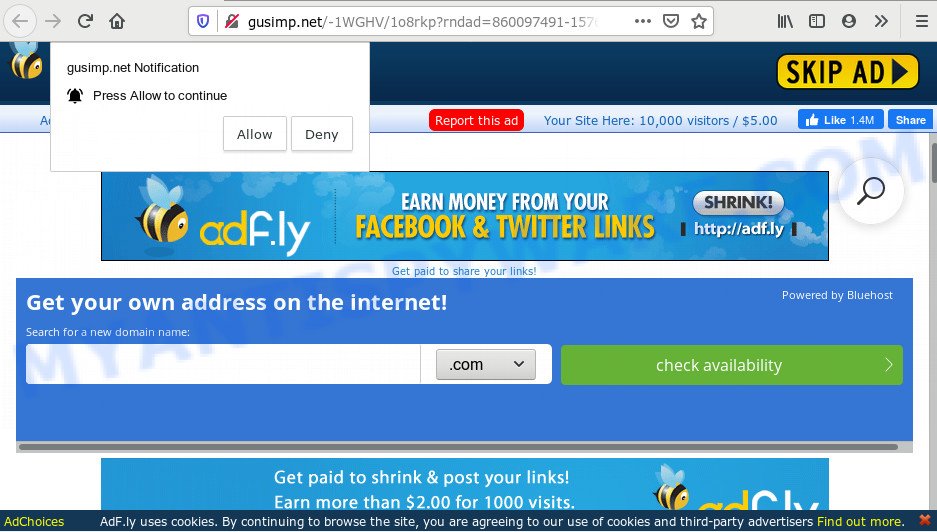
The Dangers of Adware. Adware software’s basic purpose is to present advertisements. These ads are often presented as advertising banners, unclosable windows or push notifications. Clicks on the ads produce a monetary payoff for the software developers. Adware software may work like Spyware, since it sends confidential info such as searches and trends to advertisers.
Even worse, adware may gather your World Wide Web browsing activity by recording URLs visited, IP addresses, browser version and type, cookie information, Internet Service Provider (ISP) and web pages visited. Such kind of behavior can lead to serious security problems or confidential info theft. This is another reason why the adware related to the Gusimp.net popup ads should be uninstalled sooner.
Threat Summary
| Name | Gusimp.net |
| Type | adware, PUP (potentially unwanted program), popups, pop-up advertisements, pop up virus |
| Symptoms |
|
| Removal | Gusimp.net removal guide |
In most cases, adware come along with the setup files from a free hosting and file sharing web pages. So, install a free programs is a a good chance that you will find a bundled adware. If you don’t know how to avoid it, then use a simple trick. During the install, select the Custom or Advanced install type. Next, press ‘Decline’ button and clear all checkboxes on offers that ask you to install third-party software. Moreover, please carefully read Term of use and User agreement before installing any programs or otherwise you can end up with another unwanted application on your computer such as this adware.
The guide below explaining steps to remove Gusimp.net ads problem. Feel free to use it for removal of the adware that may attack MS Edge, Firefox, Internet Explorer and Chrome and other popular web browsers. The instructions will help you get rid of adware software and thus clean your web browser from all annoying advertisements.
How to remove Gusimp.net redirect from Chrome, Firefox, IE, Edge
If you have consistent popups or undesired ads, slow PC, crashing computer problems, you are in need of adware software removal assistance. The guidance below will guide you forward to get Gusimp.net pop ups removed and will help you get your PC operating at peak capacity again.
To remove Gusimp.net, perform the following steps:
- How to manually remove Gusimp.net
- How to remove Gusimp.net popup advertisements using free utilities
- Block Gusimp.net and other undesired web sites
- Finish words
How to manually remove Gusimp.net
Looking for a solution to remove Gusimp.net pop up ads manually without installing any apps? Then this section of the post is just for you. Below are some simple steps you can take. Performing these steps requires basic knowledge of web browser and Microsoft Windows setup. If you are not sure that you can follow them, it is better to use free utilities listed below that can help you get rid of Gusimp.net popup advertisements.
Removing the Gusimp.net, check the list of installed apps first
Some applications are free only because their install package contains an adware. This unwanted applications generates profit for the authors when it is installed. More often this adware software can be deleted by simply uninstalling it from the ‘Uninstall a Program’ that is located in Microsoft Windows control panel.
Windows 8, 8.1, 10
First, click the Windows button
Windows XP, Vista, 7
First, click “Start” and select “Control Panel”.
It will display the Windows Control Panel similar to the one below.

Next, press “Uninstall a program” ![]()
It will display a list of all applications installed on your system. Scroll through the all list, and delete any dubious and unknown apps. To quickly find the latest installed software, we recommend sort applications by date in the Control panel.
Get rid of Gusimp.net from Firefox by resetting web-browser settings
If the Firefox browser is re-directed to Gusimp.net and you want to recover the Firefox settings back to their default state, then you should follow the guide below. Essential information like bookmarks, browsing history, passwords, cookies, auto-fill data and personal dictionaries will not be removed.
Click the Menu button (looks like three horizontal lines), and click the blue Help icon located at the bottom of the drop down menu as shown below.

A small menu will appear, press the “Troubleshooting Information”. On this page, click “Refresh Firefox” button as displayed on the image below.

Follow the onscreen procedure to revert back your Firefox web browser settings to their default state.
Remove Gusimp.net ads from Google Chrome
Run the Reset web browser utility of the Google Chrome to reset all its settings like new tab, homepage and search engine by default to original defaults. This is a very useful utility to use, in the case of internet browser redirects to undesired ad web-sites such as Gusimp.net.
Open the Chrome menu by clicking on the button in the form of three horizontal dotes (![]() ). It will display the drop-down menu. Choose More Tools, then press Extensions.
). It will display the drop-down menu. Choose More Tools, then press Extensions.
Carefully browse through the list of installed extensions. If the list has the addon labeled with “Installed by enterprise policy” or “Installed by your administrator”, then complete the following steps: Remove Chrome extensions installed by enterprise policy otherwise, just go to the step below.
Open the Chrome main menu again, click to “Settings” option.

Scroll down to the bottom of the page and click on the “Advanced” link. Now scroll down until the Reset settings section is visible, as displayed on the image below and click the “Reset settings to their original defaults” button.

Confirm your action, press the “Reset” button.
Get rid of Gusimp.net popups from Microsoft Internet Explorer
If you find that Internet Explorer internet browser settings like new tab page, startpage and default search provider had been replaced by adware responsible for Gusimp.net pop ups, then you may revert back your settings, via the reset browser procedure.
First, start the Microsoft Internet Explorer, press ![]() ) button. Next, click “Internet Options” like the one below.
) button. Next, click “Internet Options” like the one below.

In the “Internet Options” screen select the Advanced tab. Next, click Reset button. The IE will open the Reset Internet Explorer settings prompt. Select the “Delete personal settings” check box and press Reset button.

You will now need to restart your personal computer for the changes to take effect. It will remove adware responsible for Gusimp.net advertisements, disable malicious and ad-supported web browser’s extensions and restore the Internet Explorer’s settings such as newtab page, default search engine and start page to default state.
How to remove Gusimp.net popup advertisements using free utilities
Anti Malware programs differ from each other by many features like performance, scheduled scans, automatic updates, virus signature database, technical support, compatibility with other antivirus software and so on. We suggest you use the following free apps: Zemana, MalwareBytes and HitmanPro. Each of these applications has all of needed features, but most importantly, they have the ability to find the adware and get rid of Gusimp.net popup advertisements from the Mozilla Firefox, Internet Explorer, MS Edge and Chrome.
Automatically get rid of Gusimp.net pop-up ads with Zemana
Zemana Free is a complete package of anti-malware tools. Despite so many features, it does not reduce the performance of your PC. Zemana Free is able to get rid of almost all the types of adware including Gusimp.net popups, hijacker infections, potentially unwanted apps and malicious browser extensions. Zemana AntiMalware has real-time protection that can defeat most malware. You can run Zemana Free with any other antivirus software without any conflicts.
Installing the Zemana Free is simple. First you will need to download Zemana AntiMalware (ZAM) on your machine from the link below.
165543 downloads
Author: Zemana Ltd
Category: Security tools
Update: July 16, 2019
After the download is finished, close all apps and windows on your PC. Double-click the setup file named Zemana.AntiMalware.Setup. If the “User Account Control” prompt pops up as displayed on the screen below, click the “Yes” button.

It will open the “Setup wizard” that will help you install Zemana AntiMalware on your computer. Follow the prompts and don’t make any changes to default settings.

Once installation is complete successfully, Zemana Free will automatically start and you can see its main screen such as the one below.

Now click the “Scan” button to perform a system scan for the adware software that causes pop-ups. A scan can take anywhere from 10 to 30 minutes, depending on the number of files on your computer and the speed of your PC system. When a malicious software, adware or potentially unwanted programs are detected, the number of the security threats will change accordingly.

As the scanning ends, Zemana Free will open you the results. Review the report and then press “Next” button. The Zemana will delete adware responsible for Gusimp.net pop-up ads. Once that process is complete, you may be prompted to reboot the PC system.
Delete Gusimp.net pop-ups and malicious extensions with HitmanPro
Hitman Pro is a free application which created to delete malware, potentially unwanted programs, hijackers and adware software from your system running Windows 10, 8, 7, XP (32-bit and 64-bit). It will help to identify and get rid of adware responsible for Gusimp.net pop ups, including its files, folders and registry keys.
First, visit the following page, then press the ‘Download’ button in order to download the latest version of HitmanPro.
Once the download is done, open the folder in which you saved it and double-click the HitmanPro icon. It will run the HitmanPro utility. If the User Account Control prompt will ask you want to start the program, click Yes button to continue.

Next, click “Next” to begin scanning your machine for the adware software related to the Gusimp.net redirect. While the HitmanPro is scanning, you can see number of objects it has identified either as being malware.

After HitmanPro has completed scanning your computer, HitmanPro will open a screen which contains a list of malware that has been found similar to the one below.

All detected threats will be marked. You can delete them all by simply press “Next” button. It will display a dialog box, press the “Activate free license” button. The HitmanPro will delete adware software that causes multiple annoying pop ups and add items to the Quarantine. After the task is done, the utility may ask you to reboot your computer.
How to automatically remove Gusimp.net with MalwareBytes AntiMalware
If you are still having issues with the Gusimp.net redirect — or just wish to scan your PC system occasionally for adware and other malicious software — download MalwareBytes AntiMalware (MBAM). It is free for home use, and searches for and removes various unwanted programs that attacks your PC system or degrades machine performance. MalwareBytes can get rid of adware software, potentially unwanted applications as well as malware, including ransomware and trojans.
First, visit the following page, then press the ‘Download’ button in order to download the latest version of MalwareBytes AntiMalware.
327775 downloads
Author: Malwarebytes
Category: Security tools
Update: April 15, 2020
After the downloading process is complete, close all windows on your system. Further, open the file called mb3-setup. If the “User Account Control” dialog box pops up as shown on the screen below, click the “Yes” button.

It will show the “Setup wizard” which will help you setup MalwareBytes Free on the machine. Follow the prompts and don’t make any changes to default settings.

Once setup is complete successfully, click Finish button. Then MalwareBytes will automatically run and you can see its main window like below.

Next, click the “Scan Now” button for scanning your machine for the adware related to the Gusimp.net pop-ups. This task may take quite a while, so please be patient. While the MalwareBytes AntiMalware program is checking, you can see number of objects it has identified as threat.

After that process is finished, MalwareBytes will open a screen that contains a list of malware that has been detected. Next, you need to click “Quarantine Selected” button.

The MalwareBytes Anti-Malware will remove adware that causes Gusimp.net pop-up advertisements in your web-browser and move items to the program’s quarantine. When finished, you may be prompted to restart your PC system. We recommend you look at the following video, which completely explains the procedure of using the MalwareBytes AntiMalware (MBAM) to remove hijackers, adware software and other malicious software.
Block Gusimp.net and other undesired web sites
If you want to delete unwanted advertisements, internet browser redirects and pop ups, then install an ad-blocker program such as AdGuard. It can stop Gusimp.net, ads, pop-ups and stop websites from tracking your online activities when using the Microsoft Internet Explorer, Edge, Chrome and Firefox. So, if you like browse the Net, but you do not like intrusive ads and want to protect your computer from harmful websites, then the AdGuard is your best choice.
- Please go to the following link to download AdGuard. Save it directly to your Windows Desktop.
Adguard download
27050 downloads
Version: 6.4
Author: © Adguard
Category: Security tools
Update: November 15, 2018
- After downloading it, start the downloaded file. You will see the “Setup Wizard” program window. Follow the prompts.
- After the install is done, click “Skip” to close the install program and use the default settings, or click “Get Started” to see an quick tutorial that will assist you get to know AdGuard better.
- In most cases, the default settings are enough and you do not need to change anything. Each time, when you launch your personal computer, AdGuard will run automatically and stop undesired advertisements, block Gusimp.net, as well as other harmful or misleading web-sites. For an overview of all the features of the application, or to change its settings you can simply double-click on the icon named AdGuard, which is located on your desktop.
Finish words
Now your personal computer should be free of the adware software that causes multiple intrusive pop ups. We suggest that you keep AdGuard (to help you block unwanted popup ads and annoying harmful web pages) and Zemana Anti-Malware (ZAM) (to periodically scan your computer for new malware, browser hijackers and adware software). Make sure that you have all the Critical Updates recommended for MS Windows operating system. Without regular updates you WILL NOT be protected when new browser hijackers, malicious programs and adware are released.
If you are still having problems while trying to delete Gusimp.net pop ups from your web browser, then ask for help here.



















