Rseschoosema.info pop up is a social engineering attack. It deceives you to accept browser notification spam via the web browser. It will display the message ‘Click Allow to’ (watch a video, verify that you are not a robot, download a file, enable Flash Player, confirm that you are 18+, access the content of the website, connect to the Internet), asking user to subscribe to notifications.
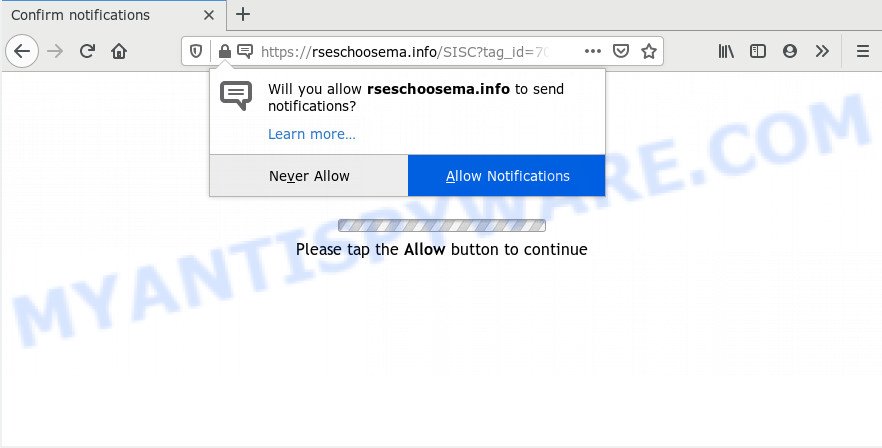
If click on the ‘Allow’ button, the Rseschoosema.info web page gets your permission to send browser notification spam in form of popup advertisements in the right bottom corner of your desktop. The devs behind Rseschoosema.info use these push notifications to bypass popup blocker and therefore display a ton of unwanted adverts. These ads are used to promote dubious web browser add-ons, prize & lottery scams, fake software, and adult web pages.

To end this intrusive behavior and get rid of Rseschoosema.info push notifications, you need to modify browser settings that got modified by adware software. For that, follow the Rseschoosema.info removal guide below. Once you delete Rseschoosema.info subscription, the push notifications will no longer show on your browser.
How does your personal computer get infected with Rseschoosema.info pop-ups
These Rseschoosema.info pop ups are caused by shady advertisements on the web-pages you visit or adware. Adware is a part of software that is used as an online promotional tool. It is created with the sole purpose to open dozens of ads, and thus to promote the goods and services in an open internet browser window. Adware can substitute the legitimate sponsored links on misleading or even banners that can offer to visit malicious web-pages.
Usually, adware gets into your system as part of a bundle with freeware, sharing files and other unsafe applications which you downloaded from the Web. The creators of adware software pays software creators for distributing adware within their programs. So, additional programs is often included as part of the installation package. In order to avoid the install of any adware software: choose only Manual, Custom or Advanced installation type and reject all additional applications in which you are unsure.
Threat Summary
| Name | Rseschoosema.info popup |
| Type | browser notification spam ads, pop-up virus, pop up advertisements, pop-ups |
| Distribution | social engineering attack, dubious popup ads, potentially unwanted applications, adware softwares |
| Symptoms |
|
| Removal | Rseschoosema.info removal guide |
Follow the steps below to clean your PC system from adware, as adware software can be a way to affect your computer with more malicious applications such as viruses and trojans. The few simple steps which follow, I will show you how to get rid of adware and thereby delete Rseschoosema.info advertisements from your browser forever.
How to remove Rseschoosema.info pop ups from Chrome, Firefox, IE, Edge
The following steps will allow you to delete Rseschoosema.info pop-ups from the Mozilla Firefox, Internet Explorer, Edge and Google Chrome. Moreover, the step-by-step tutorial below will help you to remove malicious software, hijackers, potentially unwanted software and toolbars that your machine may be infected. Please do the guide step by step. If you need help or have any questions, then ask for our assistance or type a comment below. Some of the steps below will require you to close this web page. So, please read the steps carefully, after that bookmark it or open it on your smartphone for later reference.
To remove Rseschoosema.info pop ups, complete the following steps:
- How to manually get rid of Rseschoosema.info
- How to completely remove Rseschoosema.info advertisements with free tools
- How to block Rseschoosema.info
- Finish words
How to manually get rid of Rseschoosema.info
In this section of the article, we have posted the steps that will allow to remove Rseschoosema.info advertisements manually. Although compared to removal tools, this way loses in time, but you don’t need to download anything on your system. It will be enough for you to follow the detailed guide with images. We tried to describe each step in detail, but if you realized that you might not be able to figure it out, or simply do not want to change the Microsoft Windows and web-browser settings, then it’s better for you to run utilities from trusted developers, which are listed below.
Remove recently added potentially unwanted programs
When troubleshooting a PC, one common step is go to Windows Control Panel and delete dubious apps. The same approach will be used in the removal of Rseschoosema.info advertisements. Please use instructions based on your Microsoft Windows version.
Windows 8, 8.1, 10
First, click the Windows button
Windows XP, Vista, 7
First, press “Start” and select “Control Panel”.
It will display the Windows Control Panel as displayed on the image below.

Next, press “Uninstall a program” ![]()
It will display a list of all programs installed on your machine. Scroll through the all list, and delete any dubious and unknown programs. To quickly find the latest installed applications, we recommend sort applications by date in the Control panel.
Remove Rseschoosema.info notifications from browsers
If you’ve allowed the Rseschoosema.info site to send spam notifications to your web-browser, then we will need to remove these permissions. Depending on web-browser, you can execute the steps below to delete the Rseschoosema.info permissions to send push notifications.
|
|
|
|
|
|
Delete Rseschoosema.info pop ups from IE
In order to restore all internet browser newtab page, startpage and search engine you need to reset the Internet Explorer to the state, which was when the Windows was installed on your computer.
First, start the Internet Explorer, then press ‘gear’ icon ![]() . It will show the Tools drop-down menu on the right part of the browser, then press the “Internet Options” as on the image below.
. It will show the Tools drop-down menu on the right part of the browser, then press the “Internet Options” as on the image below.

In the “Internet Options” screen, select the “Advanced” tab, then click the “Reset” button. The Internet Explorer will show the “Reset Internet Explorer settings” dialog box. Further, click the “Delete personal settings” check box to select it. Next, click the “Reset” button as on the image below.

When the process is done, press “Close” button. Close the IE and restart your PC system for the changes to take effect. This step will help you to restore your web browser’s search engine, start page and newtab to default state.
Remove Rseschoosema.info advertisements from Google Chrome
Run the Reset web browser utility of the Chrome to reset all its settings like new tab page, startpage and search engine to original defaults. This is a very useful utility to use, in the case of browser redirects to unwanted ad webpages such as Rseschoosema.info.

- First, start the Chrome and click the Menu icon (icon in the form of three dots).
- It will show the Chrome main menu. Choose More Tools, then press Extensions.
- You’ll see the list of installed addons. If the list has the extension labeled with “Installed by enterprise policy” or “Installed by your administrator”, then complete the following guide: Remove Chrome extensions installed by enterprise policy.
- Now open the Chrome menu once again, click the “Settings” menu.
- Next, press “Advanced” link, which located at the bottom of the Settings page.
- On the bottom of the “Advanced settings” page, click the “Reset settings to their original defaults” button.
- The Google Chrome will display the reset settings dialog box as shown on the image above.
- Confirm the web browser’s reset by clicking on the “Reset” button.
- To learn more, read the blog post How to reset Chrome settings to default.
Remove Rseschoosema.info from Firefox by resetting web-browser settings
This step will help you get rid of Rseschoosema.info ads, third-party toolbars, disable malicious plugins and revert back your default homepage, newtab page and search provider settings.
Press the Menu button (looks like three horizontal lines), and press the blue Help icon located at the bottom of the drop down menu as shown on the screen below.

A small menu will appear, click the “Troubleshooting Information”. On this page, press “Refresh Firefox” button as shown in the figure below.

Follow the onscreen procedure to restore your Mozilla Firefox browser settings to their original state.
How to completely remove Rseschoosema.info advertisements with free tools
The easiest method to get rid of Rseschoosema.info ads is to run an anti-malware program capable of detecting adware software. We suggest try Zemana or another free malware remover which listed below. It has excellent detection rate when it comes to adware, hijackers and other PUPs.
Use Zemana to remove Rseschoosema.info pop ups
Zemana Free is a malware scanner that is very useful for detecting and removing adware which cause pop-ups. The steps below will explain how to download, install, and use Zemana to scan and remove malicious software, spyware, adware, potentially unwanted apps, browser hijacker infections from your computer for free.
Installing the Zemana AntiMalware is simple. First you’ll need to download Zemana Anti Malware (ZAM) on your MS Windows Desktop from the following link.
165503 downloads
Author: Zemana Ltd
Category: Security tools
Update: July 16, 2019
Once downloading is complete, launch it and follow the prompts. Once installed, the Zemana Free will try to update itself and when this process is done, click the “Scan” button for scanning your system for the adware which cause undesired Rseschoosema.info pop-up advertisements.

A scan can take anywhere from 10 to 30 minutes, depending on the number of files on your PC system and the speed of your system. When a threat is found, the count of the security threats will change accordingly. Wait until the the scanning is finished. All detected threats will be marked. You can remove them all by simply click “Next” button.

The Zemana AntiMalware (ZAM) will begin to delete adware that causes Rseschoosema.info pop ups.
Use Hitman Pro to remove Rseschoosema.info ads
HitmanPro is a malicious software removal utility that is created to search for and delete browser hijackers, potentially unwanted software, adware software and suspicious processes from the infected computer. It is a portable application which can be run instantly from USB stick. HitmanPro have an advanced device monitoring utility which uses a whitelist database to isolate dubious tasks and applications.
Click the link below to download HitmanPro. Save it on your Windows desktop or in any other place.
Download and run HitmanPro on your computer. Once started, click “Next” button to perform a system scan for the adware software that cause popups. A system scan may take anywhere from 5 to 30 minutes, depending on your personal computer. While the HitmanPro program is checking, you can see how many objects it has identified as threat..

When HitmanPro completes the scan, you’ll be displayed the list of all found items on your machine.

Review the report and then click Next button.
It will open a prompt, click the “Activate free license” button to begin the free 30 days trial to delete all malicious software found.
How to automatically remove Rseschoosema.info with MalwareBytes Free
We recommend using the MalwareBytes which are completely clean your PC of the adware. The free utility is an advanced malicious software removal program created by (c) Malwarebytes lab. This program uses the world’s most popular anti-malware technology. It is able to help you get rid of undesired Rseschoosema.info advertisements from your internet browsers, PUPs, malware, hijackers, toolbars, ransomware and other security threats from your machine for free.
Download MalwareBytes Anti-Malware (MBAM) by clicking on the following link.
327724 downloads
Author: Malwarebytes
Category: Security tools
Update: April 15, 2020
When the downloading process is done, close all programs and windows on your machine. Double-click the set up file named mb3-setup. If the “User Account Control” prompt pops up such as the one below, click the “Yes” button.

It will open the “Setup wizard” which will help you install MalwareBytes Free on your computer. Follow the prompts and don’t make any changes to default settings.

Once installation is finished successfully, click Finish button. MalwareBytes Anti Malware (MBAM) will automatically start and you can see its main screen as shown in the following example.

Now click the “Scan Now” button to perform a system scan with this tool for the adware software related to the Rseschoosema.info ads. Depending on your PC system, the scan can take anywhere from a few minutes to close to an hour. While the utility is checking, you can see number of objects and files has already scanned.

When the system scan is finished, MalwareBytes Anti Malware (MBAM) will open a screen which contains a list of malicious software that has been found. Review the scan results and then click “Quarantine Selected” button. The MalwareBytes will remove adware which cause unwanted Rseschoosema.info advertisements and move threats to the program’s quarantine. Once the procedure is finished, you may be prompted to restart the PC system.

We suggest you look at the following video, which completely explains the process of using the MalwareBytes AntiMalware (MBAM) to get rid of adware, browser hijacker and other malware.
How to block Rseschoosema.info
To put it simply, you need to use an ad blocking tool (AdGuard, for example). It will stop and protect you from all annoying web-sites such as Rseschoosema.info, advertisements and pop ups. To be able to do that, the ad blocker program uses a list of filters. Each filter is a rule that describes a malicious web-page, an advertising content, a banner and others. The ad-blocker application automatically uses these filters, depending on the web sites you’re visiting.
- Download AdGuard on your personal computer from the following link.
Adguard download
27036 downloads
Version: 6.4
Author: © Adguard
Category: Security tools
Update: November 15, 2018
- After the downloading process is done, start the downloaded file. You will see the “Setup Wizard” program window. Follow the prompts.
- After the install is complete, click “Skip” to close the install program and use the default settings, or click “Get Started” to see an quick tutorial which will allow you get to know AdGuard better.
- In most cases, the default settings are enough and you do not need to change anything. Each time, when you launch your computer, AdGuard will start automatically and stop undesired ads, block Rseschoosema.info, as well as other malicious or misleading webpages. For an overview of all the features of the program, or to change its settings you can simply double-click on the icon named AdGuard, that can be found on your desktop.
Finish words
Once you have complete the few simple steps above, your PC system should be clean from adware responsible for Rseschoosema.info popups and other malware. The Microsoft Edge, Chrome, Microsoft Internet Explorer and Mozilla Firefox will no longer redirect you to various intrusive web-pages such as Rseschoosema.info. Unfortunately, if the few simple steps does not help you, then you have caught a new adware, and then the best way – ask for help here.


















