According to security specialists, Wdonmovincip.info is a web site that is developed in order to fool people into signing up for its push notifications so that it can deliver unwanted advertisements directly to your web-browser. It will say that the user must subscribe to notifications in order to connect to the Internet, enable Flash Player, confirm that you are 18+, download a file, access the content of the website, watch a video, verify that you are not a robot, and so on.
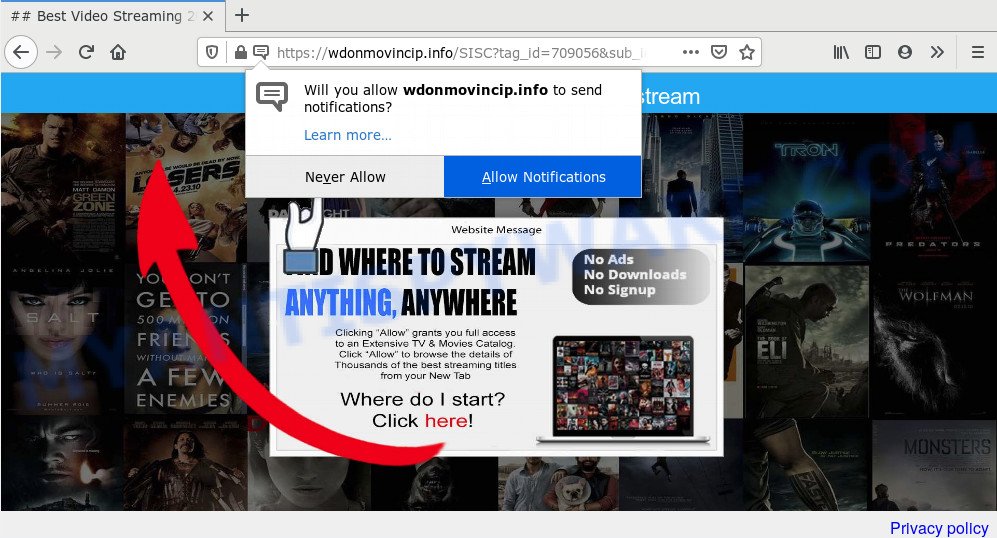
If you click on the ‘Allow’ button, then your browser will be configured to display annoying ads on your desktop, even when the web browser is closed. Push notifications are originally made to alert the user of newly published blog posts. Scammers abuse ‘push notifications’ to avoid anti-virus and ad blocker apps by presenting annoying ads. These ads are displayed in the lower right corner of the screen urges users to play online games, visit questionable web-sites, install internet browser extensions & so on.

The best way to remove Wdonmovincip.info push notifications open the web browser’s settings and complete the Wdonmovincip.info removal tutorial below. Once you remove notifications subscription, the Wdonmovincip.info pop ups advertisements will no longer show on the desktop.
Where the Wdonmovincip.info pop ups comes from
Cyber threat analysts have determined that users are redirected to Wdonmovincip.info by adware or from misleading ads. Adware software’s basic purpose is to present ads. These advertisements are often presented as sponsored links, unclosable windows or push notifications. Clicks on the advertisements produce a monetary payoff for the software creators. Adware software can work like Spyware, since it sends confidential information such as searches and trends to advertisers.
Adware software spreads with a simple but quite effective way. It is integrated into the installation package of various free applications. Thus on the process of installation, it will be added onto your PC system and/or web browser. In order to avoid adware, you just need to follow a few simple rules: carefully read the Terms of Use and the license, choose only a Manual, Custom or Advanced installation type, which enables you to make sure that the application you want to install, thereby protect your computer from adware software.
Threat Summary
| Name | Wdonmovincip.info pop-up |
| Type | spam notifications advertisements, pop-up ads, popup virus, pop ups |
| Distribution | adwares, social engineering attack, potentially unwanted applications, misleading pop up advertisements |
| Symptoms |
|
| Removal | Wdonmovincip.info removal guide |
If you are unfortunate have adware software or malware running on your PC, you can follow the few simple steps here to delete Wdonmovincip.info pop up ads from your web-browser.
How to remove Wdonmovincip.info popup ads from Chrome, Firefox, IE, Edge
According to experienced security professionals, Wdonmovincip.info popups removal can be done manually and/or automatically. These tools which are listed below will allow you remove adware software, malicious browser extensions, malware and potentially unwanted programs . However, if you are not willing to install other applications to remove Wdonmovincip.info pop-ups, then use tutorial below to restore your PC system settings to defaults.
To remove Wdonmovincip.info pop ups, use the steps below:
- How to manually delete Wdonmovincip.info
- How to automatically remove Wdonmovincip.info popup ads
- Block Wdonmovincip.info and other unwanted web-pages
- Finish words
How to manually delete Wdonmovincip.info
In this section of the post, we have posted the steps that will allow to remove Wdonmovincip.info pop ups manually. Although compared to removal tools, this method loses in time, but you don’t need to download anything on the personal computer. It will be enough for you to follow the detailed instructions with pictures. We tried to describe each step in detail, but if you realized that you might not be able to figure it out, or simply do not want to change the Microsoft Windows and web browser settings, then it’s better for you to use tools from trusted developers, which are listed below.
Remove recently added PUPs
The process of adware software removal is generally the same across all versions of Windows OS from 10 to XP. To start with, it is necessary to check the list of installed software on your personal computer and remove all unused, unknown and dubious applications.
Windows 10, 8.1, 8
Click the Microsoft Windows logo, and then click Search ![]() . Type ‘Control panel’and press Enter as shown below.
. Type ‘Control panel’and press Enter as shown below.

When the ‘Control Panel’ opens, click the ‘Uninstall a program’ link under Programs category as displayed on the image below.

Windows 7, Vista, XP
Open Start menu and select the ‘Control Panel’ at right similar to the one below.

Then go to ‘Add/Remove Programs’ or ‘Uninstall a program’ (MS Windows 7 or Vista) as shown below.

Carefully browse through the list of installed software and get rid of all dubious and unknown software. We suggest to click ‘Installed programs’ and even sorts all installed apps by date. Once you’ve found anything suspicious that may be the adware software that causes Wdonmovincip.info pop-up advertisements or other PUP (potentially unwanted program), then select this program and click ‘Uninstall’ in the upper part of the window. If the dubious program blocked from removal, then run Revo Uninstaller Freeware to fully get rid of it from your computer.
Remove Wdonmovincip.info notifications from internet browsers
Your web-browser likely now allows the Wdonmovincip.info webpage to send you push notifications, but you do not want the unwanted advertisements from this web-site and we understand that. We have put together this instructions on how you can delete Wdonmovincip.info advertisements from Chrome, Internet Explorer, Firefox, Safari, Edge and Android.
Google Chrome:
- Click on ‘three dots menu’ button at the top right corner of the browser window.
- When the drop-down menu appears, click on ‘Settings’. Scroll to the bottom of the page and click on ‘Advanced’.
- In the ‘Privacy and Security’ section, click on ‘Site settings’.
- Click on ‘Notifications’.
- Locate the Wdonmovincip.info site and get rid of it by clicking the three vertical dots on the right to the URL and select ‘Remove’.

Android:
- Tap ‘Settings’.
- Tap ‘Notifications’.
- Find and tap the web browser which shows Wdonmovincip.info push notifications advertisements.
- Locate Wdonmovincip.info, other rogue notifications and set the toggle button to ‘OFF’ on them one-by-one.

Mozilla Firefox:
- In the top-right corner, click the Menu button, represented by three horizontal stripes.
- Choose ‘Options’ and click on ‘Privacy & Security’ on the left hand side of the browser window.
- Scroll down to ‘Permissions’ section and click ‘Settings…’ button next to ‘Notifications’.
- Find sites you down’t want to see notifications from (for example, Wdonmovincip.info), click on drop-down menu next to each and select ‘Block’.
- Save changes.

Edge:
- In the top-right corner, click on the three dots to expand the Edge menu.
- Scroll down to ‘Settings’. In the menu on the left go to ‘Advanced’.
- In the ‘Website permissions’ section click ‘Manage permissions’.
- Click the switch below the Wdonmovincip.info and each questionable site.

Internet Explorer:
- In the top right hand corner of the screen, click on the menu button (gear icon).
- Go to ‘Internet Options’ in the menu.
- Click on the ‘Privacy’ tab and select ‘Settings’ in the pop-up blockers section.
- Select the Wdonmovincip.info domain and other questionable URLs under and remove them one by one by clicking the ‘Remove’ button.

Safari:
- Go to ‘Preferences’ in the Safari menu.
- Select the ‘Websites’ tab and then select ‘Notifications’ section on the left panel.
- Locate the Wdonmovincip.info URL and select it, click the ‘Deny’ button.
Remove Wdonmovincip.info pop ups from Chrome
Another method to remove Wdonmovincip.info popups from Chrome is Reset Chrome settings. This will disable harmful addons and reset Chrome settings to default state. When using the reset feature, your personal information like passwords, bookmarks, browsing history and web form auto-fill data will be saved.
First launch the Google Chrome. Next, press the button in the form of three horizontal dots (![]() ).
).
It will open the Google Chrome menu. Choose More Tools, then click Extensions. Carefully browse through the list of installed plugins. If the list has the addon signed with “Installed by enterprise policy” or “Installed by your administrator”, then complete the following guidance: Remove Chrome extensions installed by enterprise policy.
Open the Chrome menu once again. Further, press the option named “Settings”.

The web-browser will display the settings screen. Another solution to display the Google Chrome’s settings – type chrome://settings in the browser adress bar and press Enter
Scroll down to the bottom of the page and press the “Advanced” link. Now scroll down until the “Reset” section is visible, as shown in the figure below and click the “Reset settings to their original defaults” button.

The Google Chrome will display the confirmation prompt as displayed below.

You need to confirm your action, press the “Reset” button. The internet browser will start the procedure of cleaning. When it is done, the internet browser’s settings including search engine, newtab page and startpage back to the values which have been when the Google Chrome was first installed on your computer.
Delete Wdonmovincip.info pop up advertisements from IE
By resetting Internet Explorer web browser you restore your web-browser settings to its default state. This is basic when troubleshooting problems that might have been caused by adware software that causes Wdonmovincip.info popup advertisements.
First, open the Microsoft Internet Explorer, then click ‘gear’ icon ![]() . It will display the Tools drop-down menu on the right part of the browser, then click the “Internet Options” as shown in the figure below.
. It will display the Tools drop-down menu on the right part of the browser, then click the “Internet Options” as shown in the figure below.

In the “Internet Options” screen, select the “Advanced” tab, then press the “Reset” button. The IE will open the “Reset Internet Explorer settings” dialog box. Further, click the “Delete personal settings” check box to select it. Next, press the “Reset” button like the one below.

When the process is complete, press “Close” button. Close the Internet Explorer and restart your personal computer for the changes to take effect. This step will help you to restore your browser’s search provider by default, home page and newtab page to default state.
Remove Wdonmovincip.info from Mozilla Firefox by resetting internet browser settings
If Mozilla Firefox settings are hijacked by the adware software, your web-browser shows unwanted pop up advertisements, then ‘Reset Firefox’ could solve these problems. However, your saved bookmarks and passwords will not be lost. This will not affect your history, passwords, bookmarks, and other saved data.
Press the Menu button (looks like three horizontal lines), and press the blue Help icon located at the bottom of the drop down menu as shown on the image below.

A small menu will appear, click the “Troubleshooting Information”. On this page, click “Refresh Firefox” button similar to the one below.

Follow the onscreen procedure to revert back your Firefox web-browser settings to their original settings.
How to automatically remove Wdonmovincip.info popup ads
The manual guide above is tedious to follow and can not always help to fully remove the Wdonmovincip.info advertisements. Here I am telling you an automatic method to delete this adware software from your computer completely. Zemana AntiMalware, MalwareBytes and Hitman Pro are anti malware utilities that can detect and remove all kinds of malware including adware responsible for Wdonmovincip.info pop up ads.
Remove Wdonmovincip.info pop-up advertisements with Zemana Free
Zemana Anti-Malware (ZAM) is one of the best in its class, it can detect and remove a large amount of of different security threats, including adware, hijackers, spyware and trojans that masqueraded as legitimate system programs. Also Zemana Free includes another utility called FRST – is a helpful program for manual removal of files and parts of the Windows registry created by malware.
Zemana can be downloaded from the following link. Save it on your Desktop.
165053 downloads
Author: Zemana Ltd
Category: Security tools
Update: July 16, 2019
When downloading is complete, close all programs and windows on your PC. Open a directory in which you saved it. Double-click on the icon that’s called Zemana.AntiMalware.Setup as displayed in the following example.
![]()
When the setup begins, you will see the “Setup wizard” that will allow you set up Zemana Anti Malware (ZAM) on your system.

Once installation is done, you will see window like below.

Now click the “Scan” button to search for adware software that causes Wdonmovincip.info pop up advertisements. This process can take some time, so please be patient. While the Zemana Free tool is checking, you can see how many objects it has identified as being infected by malicious software.

After the scan is done, Zemana Free will open a scan report. Make sure all threats have ‘checkmark’ and click “Next” button.

The Zemana Anti-Malware (ZAM) will get rid of adware that causes Wdonmovincip.info pop-ups in your web-browser and move items to the program’s quarantine.
Scan your system and remove Wdonmovincip.info advertisements with HitmanPro
Hitman Pro will help delete adware that causes Wdonmovincip.info advertisements that slow down your computer. The browser hijackers, adware and other potentially unwanted applications slow your browser down and try to trick you into clicking on shady advertisements and links. Hitman Pro removes the adware and lets you enjoy your PC without Wdonmovincip.info ads.
Download HitmanPro by clicking on the link below. Save it to your Desktop.
When the download is complete, open the directory in which you saved it. You will see an icon like below.

Double click the HitmanPro desktop icon. Once the utility is opened, you will see a screen as shown on the image below.

Further, click “Next” button to perform a system scan for the adware related to the Wdonmovincip.info popups. This procedure can take some time, so please be patient. Once HitmanPro completes the scan, it will show the Scan Results as displayed in the following example.

Review the scan results and then click “Next” button. It will display a dialog box, press the “Activate free license” button.
Run MalwareBytes Anti Malware to delete Wdonmovincip.info popups
Remove Wdonmovincip.info popups manually is difficult and often the adware is not completely removed. Therefore, we recommend you to use the MalwareBytes Anti-Malware (MBAM) which are fully clean your computer. Moreover, this free application will allow you to remove malicious software, potentially unwanted applications, toolbars and hijackers that your computer may be infected too.
MalwareBytes Anti-Malware can be downloaded from the following link. Save it on your Windows desktop or in any other place.
327278 downloads
Author: Malwarebytes
Category: Security tools
Update: April 15, 2020
Once downloading is done, close all apps and windows on your computer. Open a directory in which you saved it. Double-click on the icon that’s called mb3-setup as on the image below.
![]()
When the install begins, you’ll see the “Setup wizard” which will help you install Malwarebytes on your PC system.

Once installation is done, you’ll see window as shown on the image below.

Now click the “Scan Now” button to locate adware that causes Wdonmovincip.info pop up advertisements in your web-browser. While the tool is checking, you may see how many objects and files has already scanned.

Once the scan is complete, it will open the Scan Results. All detected items will be marked. You can delete them all by simply press “Quarantine Selected” button.

The Malwarebytes will now remove adware which cause intrusive Wdonmovincip.info advertisements. Once disinfection is done, you may be prompted to restart your personal computer.

The following video explains steps on how to delete browser hijacker infection, adware software and other malicious software with MalwareBytes AntiMalware.
Block Wdonmovincip.info and other unwanted web-pages
Use an adblocker tool such as AdGuard will protect you from harmful ads and content. Moreover, you can find that the AdGuard have an option to protect your privacy and stop phishing and spam web pages. Additionally, ad blocker applications will help you to avoid undesired pop ups and unverified links that also a good way to stay safe online.
- First, visit the following page, then press the ‘Download’ button in order to download the latest version of AdGuard.
Adguard download
26903 downloads
Version: 6.4
Author: © Adguard
Category: Security tools
Update: November 15, 2018
- When the download is complete, run the downloaded file. You will see the “Setup Wizard” program window. Follow the prompts.
- After the install is complete, click “Skip” to close the install program and use the default settings, or click “Get Started” to see an quick tutorial which will assist you get to know AdGuard better.
- In most cases, the default settings are enough and you don’t need to change anything. Each time, when you run your computer, AdGuard will launch automatically and stop unwanted ads, block Wdonmovincip.info, as well as other malicious or misleading webpages. For an overview of all the features of the application, or to change its settings you can simply double-click on the icon called AdGuard, which is located on your desktop.
Finish words
Now your PC system should be clean of the adware software which causes undesired Wdonmovincip.info popup ads. We suggest that you keep AdGuard (to help you stop unwanted pop up advertisements and unwanted malicious web sites) and Zemana AntiMalware (to periodically scan your personal computer for new adwares and other malware). Probably you are running an older version of Java or Adobe Flash Player. This can be a security risk, so download and install the latest version right now.
If you are still having problems while trying to get rid of Wdonmovincip.info pop-up advertisements from the Mozilla Firefox, Google Chrome, IE and Edge, then ask for help here here.



















