Orbetterpositiesa.info is a deceptive website which uses the browser notification feature to fool you into allowing its push notifications that go directly to the desktop or the browser. It will display the ‘Confirm notifications’ prompt claims that clicking ‘Allow’ button will let the user access the content of the webpage, confirm that you are 18+, verify that you are not a robot, download a file, connect to the Internet, enable Flash Player, watch a video, and so on.
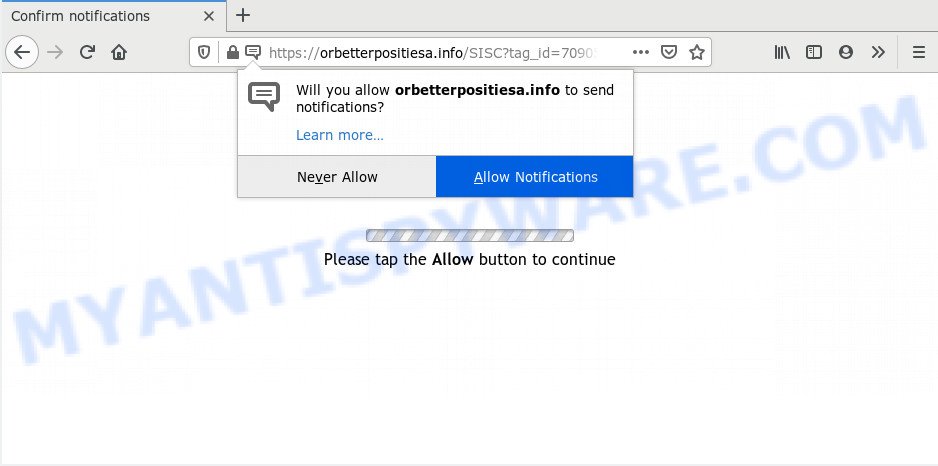
Once click on the ‘Allow’, the Orbetterpositiesa.info web-page gets your permission to send browser notification spam in form of pop up advertisements in the right bottom corner of your screen. Push notifications are originally made to alert the user of newly published news. Cyber criminals abuse ‘push notifications’ to avoid antivirus and ad-blocking programs by presenting unwanted adverts. These advertisements are displayed in the lower right corner of the screen urges users to play online games, visit questionable websites, install browser add-ons & so on.

In order to unsubscribe from Orbetterpositiesa.info spam notifications open your browser’s settings and complete the Orbetterpositiesa.info removal instructions below. Once you delete Orbetterpositiesa.info subscription, the browser notification spam will no longer appear on your desktop.
How does your PC system get infected with Orbetterpositiesa.info pop ups
These Orbetterpositiesa.info pop-ups are caused by malicious advertisements on the web-pages you visit or adware software. Adware is software responsible for unwanted ads. Some adware will bring up advertisements when you is browsing the Web, while other will build up a profile of your browsing habits in order to target advertising. In general, adware software have to be installed on your computer, so it will tend to be bundled with other apps in much the same way as PUPs.
The most popular method to get adware is freeware setup file. Most commonly, a user have a chance to disable all additional web browser plugins, but some install packages are made to confuse the average users, in order to trick them into installing potentially unwanted apps and adware. Anyway, easier to prevent adware software rather than clean up your PC system after one. So, keep your internet browser updated (turn on automatic updates), use good antivirus applications, double check free applications before you run it (do a google search, scan a downloaded file with VirusTotal), avoid suspicious and unknown websites.
Threat Summary
| Name | Orbetterpositiesa.info pop-up |
| Type | push notifications advertisements, pop ups, popup virus, popup advertisements |
| Distribution | potentially unwanted programs, adware softwares, social engineering attack, misleading pop-up advertisements |
| Symptoms |
|
| Removal | Orbetterpositiesa.info removal guide |
We strongly suggest that you perform the tutorial below which will assist you to get rid of Orbetterpositiesa.info ads using the standard features of Windows and some proven free programs.
How to remove Orbetterpositiesa.info ads from Chrome, Firefox, IE, Edge
Fortunately, it is not hard to delete adware software that causes multiple intrusive pop ups. In the following guidance, we will provide two methods to free your PC system of this adware. One is the manual removal method and the other is automatic removal solution. You can choose the solution that best fits you. Please follow the removal tutorial below to remove Orbetterpositiesa.info pop-ups right now!
To remove Orbetterpositiesa.info pop ups, execute the steps below:
- How to get rid of Orbetterpositiesa.info ads without any software
- Delete potentially unwanted applications through the MS Windows Control Panel
- Remove Orbetterpositiesa.info notifications from web-browsers
- Remove Orbetterpositiesa.info popups from Google Chrome
- Get rid of Orbetterpositiesa.info from Mozilla Firefox by resetting web browser settings
- Get rid of Orbetterpositiesa.info pop ups from Internet Explorer
- How to automatically remove Orbetterpositiesa.info ads
- Stop Orbetterpositiesa.info pop-up ads
- Finish words
How to get rid of Orbetterpositiesa.info ads without any software
In this section of the post, we have posted the steps that will help to remove Orbetterpositiesa.info advertisements manually. Although compared to removal utilities, this way loses in time, but you don’t need to install anything on the computer. It will be enough for you to follow the detailed guidance with pictures. We tried to describe each step in detail, but if you realized that you might not be able to figure it out, or simply do not want to change the Microsoft Windows and web browser settings, then it’s better for you to use utilities from trusted developers, which are listed below.
Delete potentially unwanted applications through the MS Windows Control Panel
Some programs are free only because their setup file contains an adware. This unwanted programs generates money for the authors when it is installed. More often this adware can be removed by simply uninstalling it from the ‘Uninstall a Program’ that is located in MS Windows control panel.
Windows 8, 8.1, 10
First, press Windows button

After the ‘Control Panel’ opens, click the ‘Uninstall a program’ link under Programs category as displayed below.

You will see the ‘Uninstall a program’ panel as shown in the following example.

Very carefully look around the entire list of software installed on your personal computer. Most probably, one of them is the adware that causes intrusive Orbetterpositiesa.info pop-ups. If you have many software installed, you can help simplify the search of malicious apps by sort the list by date of installation. Once you have found a dubious, unwanted or unused application, right click to it, after that click ‘Uninstall’.
Windows XP, Vista, 7
First, click ‘Start’ button and select ‘Control Panel’ at right panel like below.

When the Windows ‘Control Panel’ opens, you need to click ‘Uninstall a program’ under ‘Programs’ as shown below.

You will see a list of programs installed on your PC. We recommend to sort the list by date of installation to quickly find the software that were installed last. Most probably, it is the adware software related to the Orbetterpositiesa.info pop-up ads. If you’re in doubt, you can always check the program by doing a search for her name in Google, Yahoo or Bing. After the application which you need to remove is found, simply click on its name, and then click ‘Uninstall’ such as the one below.

Remove Orbetterpositiesa.info notifications from web-browsers
If you’ve allowed the Orbetterpositiesa.info site to send push notifications to your browser, then we’ll need to remove these permissions. Depending on internet browser, you can perform the following steps to remove the Orbetterpositiesa.info permissions to send browser notification spam.
Google Chrome:
- Just copy and paste the following text into the address bar of Chrome.
- chrome://settings/content/notifications
- Press Enter.
- Remove the Orbetterpositiesa.info URL and other rogue notifications by clicking three vertical dots button next to each and selecting ‘Remove’.

Android:
- Open Chrome.
- In the top right hand corner, find and tap the Google Chrome menu (three dots).
- In the menu tap ‘Settings’, scroll down to ‘Advanced’.
- In the ‘Site Settings’, tap on ‘Notifications’, locate the Orbetterpositiesa.info site and tap on it.
- Tap the ‘Clean & Reset’ button and confirm.

Mozilla Firefox:
- In the top right hand corner, click the Firefox menu (three bars).
- In the menu go to ‘Options’, in the menu on the left go to ‘Privacy & Security’.
- Scroll down to ‘Permissions’ section and click ‘Settings…’ button next to ‘Notifications’.
- Find sites you down’t want to see notifications from (for example, Orbetterpositiesa.info), click on drop-down menu next to each and select ‘Block’.
- Click ‘Save Changes’ button.

Edge:
- In the top right hand corner, click the Edge menu button (three dots).
- Scroll down to ‘Settings’. In the menu on the left go to ‘Advanced’.
- Click ‘Manage permissions’ button below ‘Website permissions’.
- Click the switch under the Orbetterpositiesa.info and each suspicious domain.

Internet Explorer:
- Click the Gear button on the top right corner of the screen.
- In the drop-down menu select ‘Internet Options’.
- Select the ‘Privacy’ tab and click ‘Settings below ‘Pop-up Blocker’ section.
- Locate the Orbetterpositiesa.info domain and click the ‘Remove’ button to remove the site.

Safari:
- Click ‘Safari’ button on the top left hand corner and select ‘Preferences’.
- Open ‘Websites’ tab, then in the left menu click on ‘Notifications’.
- Check for Orbetterpositiesa.info URL, other dubious sites and apply the ‘Deny’ option for each.
Remove Orbetterpositiesa.info popups from Google Chrome
Reset Chrome settings is a easy method to delete Orbetterpositiesa.info pop-ups, harmful and adware extensions, internet browser’s newtab, search provider by default and home page that have been modified by adware.
First run the Chrome. Next, press the button in the form of three horizontal dots (![]() ).
).
It will open the Chrome menu. Choose More Tools, then press Extensions. Carefully browse through the list of installed extensions. If the list has the plugin signed with “Installed by enterprise policy” or “Installed by your administrator”, then complete the following steps: Remove Chrome extensions installed by enterprise policy.
Open the Google Chrome menu once again. Further, press the option named “Settings”.

The web-browser will open the settings screen. Another solution to open the Google Chrome’s settings – type chrome://settings in the internet browser adress bar and press Enter
Scroll down to the bottom of the page and click the “Advanced” link. Now scroll down until the “Reset” section is visible, such as the one below and click the “Reset settings to their original defaults” button.

The Google Chrome will display the confirmation prompt such as the one below.

You need to confirm your action, click the “Reset” button. The internet browser will launch the procedure of cleaning. When it is done, the browser’s settings including start page, default search engine and new tab back to the values that have been when the Chrome was first installed on your system.
Get rid of Orbetterpositiesa.info from Mozilla Firefox by resetting web browser settings
The Firefox reset will remove redirects to undesired Orbetterpositiesa.info web-page, modified preferences, extensions and security settings. However, your saved passwords and bookmarks will not be changed, deleted or cleared.
Press the Menu button (looks like three horizontal lines), and click the blue Help icon located at the bottom of the drop down menu as shown below.

A small menu will appear, click the “Troubleshooting Information”. On this page, press “Refresh Firefox” button as shown on the screen below.

Follow the onscreen procedure to return your Mozilla Firefox web browser settings to their default state.
Get rid of Orbetterpositiesa.info pop ups from Internet Explorer
In order to restore all web browser new tab, startpage and search engine by default you need to reset the Microsoft Internet Explorer to the state, which was when the Windows was installed on your personal computer.
First, start the Internet Explorer, click ![]() ) button. Next, press “Internet Options” as displayed on the image below.
) button. Next, press “Internet Options” as displayed on the image below.

In the “Internet Options” screen select the Advanced tab. Next, click Reset button. The IE will show the Reset Internet Explorer settings prompt. Select the “Delete personal settings” check box and click Reset button.

You will now need to reboot your PC system for the changes to take effect. It will delete adware that causes Orbetterpositiesa.info advertisements, disable malicious and ad-supported web-browser’s extensions and restore the Internet Explorer’s settings such as startpage, new tab page and search engine by default to default state.
How to automatically remove Orbetterpositiesa.info ads
Spyware, adware, potentially unwanted apps and hijackers can be difficult to remove manually. Do not try to delete this software without the aid of malicious software removal tools. In order to fully remove adware from your personal computer, run professionally developed tools, such as Zemana Anti Malware (ZAM), MalwareBytes Anti-Malware and HitmanPro.
How to automatically remove Orbetterpositiesa.info popups with Zemana Anti Malware (ZAM)
Zemana Free is a malicious software removal utility designed for Microsoft Windows. This tool will help you remove Orbetterpositiesa.info pop-up advertisements, various types of malicious software (including hijackers and potentially unwanted programs) from your PC system. It has simple and user friendly interface. While the Zemana Free does its job, your PC system will run smoothly.
Now you can set up and use Zemana AntiMalware to remove Orbetterpositiesa.info pop-up ads from your web-browser by following the steps below:
Please go to the link below to download Zemana AntiMalware (ZAM) install package named Zemana.AntiMalware.Setup on your PC system. Save it on your Microsoft Windows desktop or in any other place.
165500 downloads
Author: Zemana Ltd
Category: Security tools
Update: July 16, 2019
Start the installer after it has been downloaded successfully and then follow the prompts to install this tool on your computer.

During install you can change some settings, but we suggest you don’t make any changes to default settings.
When setup is done, this malicious software removal utility will automatically start and update itself. You will see its main window as on the image below.

Now press the “Scan” button for checking your machine for the adware that causes intrusive Orbetterpositiesa.info ads. A scan can take anywhere from 10 to 30 minutes, depending on the number of files on your machine and the speed of your PC. While the Zemana program is checking, you can see how many objects it has identified as threat.

When Zemana Anti-Malware has finished scanning your system, Zemana Anti-Malware will show a list of detected threats. Review the report and then press “Next” button.

The Zemana will begin to remove adware which causes annoying Orbetterpositiesa.info advertisements. When the cleaning process is finished, you can be prompted to restart your computer to make the change take effect.
Use Hitman Pro to remove Orbetterpositiesa.info pop-up ads
Hitman Pro is a malicious software removal utility that is designed to detect and remove hijacker infections, potentially unwanted programs, adware and questionable processes from the infected PC. It is a portable application that can be run instantly from Flash Drive. Hitman Pro have an advanced device monitoring tool that uses a whitelist database to block dubious processes and programs.

- Download HitmanPro on your PC from the link below.
- Once downloading is done, launch the HitmanPro, double-click the HitmanPro.exe file.
- If the “User Account Control” prompts, press Yes to continue.
- In the Hitman Pro window, press the “Next” . HitmanPro program will scan through the whole PC for the adware software related to the Orbetterpositiesa.info pop up advertisements. This task can take some time, so please be patient. When a threat is detected, the number of the security threats will change accordingly.
- After the checking is finished, a list of all items detected is prepared. You may delete items (move to Quarantine) by simply click “Next”. Now, press the “Activate free license” button to start the free 30 days trial to delete all malware found.
How to remove Orbetterpositiesa.info with MalwareBytes
You can remove Orbetterpositiesa.info ads automatically with a help of MalwareBytes. We recommend this free malicious software removal utility because it can easily remove hijackers, adware, PUPs and toolbars with all their components such as files, folders and registry entries.

- Click the following link to download MalwareBytes AntiMalware. Save it to your Desktop.
Malwarebytes Anti-malware
327718 downloads
Author: Malwarebytes
Category: Security tools
Update: April 15, 2020
- At the download page, click on the Download button. Your web browser will display the “Save as” prompt. Please save it onto your Windows desktop.
- Once the downloading process is done, please close all apps and open windows on your machine. Double-click on the icon that’s named mb3-setup.
- This will launch the “Setup wizard” of MalwareBytes Free onto your machine. Follow the prompts and don’t make any changes to default settings.
- When the Setup wizard has finished installing, the MalwareBytes Free will launch and show the main window.
- Further, click the “Scan Now” button for checking your system for the adware that cause popups. While the MalwareBytes Anti Malware utility is scanning, you can see number of objects it has identified as being affected by malicious software.
- Once the scanning is finished, MalwareBytes Anti Malware will display a list of detected items.
- Review the scan results and then click the “Quarantine Selected” button. When finished, you may be prompted to reboot the personal computer.
- Close the AntiMalware and continue with the next step.
Video instruction, which reveals in detail the steps above.
Stop Orbetterpositiesa.info pop-up ads
We suggest to install an ad-blocking program that can stop Orbetterpositiesa.info and other intrusive websites. The adblocker utility such as AdGuard is a program that basically removes advertising from the Internet and stops access to malicious web pages. Moreover, security experts says that using adblocker applications is necessary to stay safe when surfing the World Wide Web.
Visit the page linked below to download AdGuard. Save it on your Windows desktop.
27035 downloads
Version: 6.4
Author: © Adguard
Category: Security tools
Update: November 15, 2018
After downloading it, run the downloaded file. You will see the “Setup Wizard” screen like below.

Follow the prompts. After the installation is complete, you will see a window similar to the one below.

You can click “Skip” to close the setup program and use the default settings, or press “Get Started” button to see an quick tutorial that will assist you get to know AdGuard better.
In most cases, the default settings are enough and you do not need to change anything. Each time, when you run your machine, AdGuard will start automatically and stop undesired ads, block Orbetterpositiesa.info, as well as other harmful or misleading websites. For an overview of all the features of the program, or to change its settings you can simply double-click on the AdGuard icon, which is located on your desktop.
Finish words
Once you have complete the step-by-step tutorial above, your computer should be clean from adware that causes Orbetterpositiesa.info pop-up advertisements in your browser and other malicious software. The Edge, IE, Firefox and Google Chrome will no longer reroute you to various unwanted web pages similar to Orbetterpositiesa.info. Unfortunately, if the step-by-step instructions does not help you, then you have caught a new adware, and then the best way – ask for help here.


















