Fydistianper.com pop up is a browser-based scam which attempts to trick people into subscribing to push notifications from this or similar web pages that will in turn bombard users with unwanted advertisements usually related to adware software, adult web sites and other click fraud schemes. This web-page will state that clicking ‘Allow’ is necessary to verify that you are not a robot, watch a video, enable Flash Player, connect to the Internet, download a file, confirm that you are 18+, access the content of the web-site, and so on.
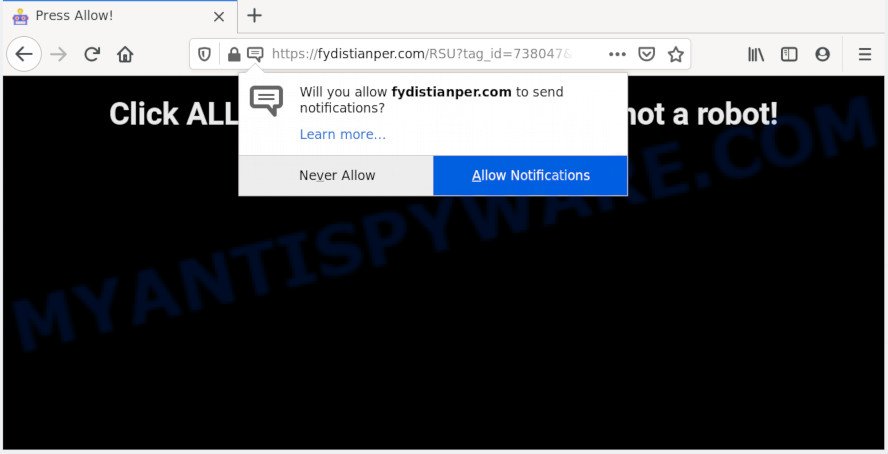
Once you press the ‘Allow’ button, then you will start seeing unwanted adverts in form of popup windows on your desktop. The push notifications will essentially be ads for ‘free’ online games, giveaway scams, dubious web browser add-ons, adult web sites, and adware bundles as shown in the figure below.

If you’re getting spam notifications, you can remove Fydistianper.com subscription by going into your web browser’s settings and completing the Fydistianper.com removal steps below. Once you remove Fydistianper.com subscription, the browser notification spam will no longer display on the screen.
Where the Fydistianper.com popups comes from
These Fydistianper.com pop ups are caused by misleading advertisements on the websites you visit or adware software. Adware is unwanted software made to throw advertisements up on your web browser screen. Adware software generates revenue for its author by often showing lots of ads and pop up deals. You might experience a change in your startpage or search engine, new tabs opening or even a redirect to unsafe webpages.
These days some freeware developers bundle PUPs or adware with a view to making some money. These are not free software as install an unwanted programs on to your Microsoft Windows computer. So whenever you install a new free software that downloaded from the Internet, be very careful during installation. Carefully read the EULA (a text with I ACCEPT/I DECLINE button), select custom or manual install option, disable all additional applications.
Threat Summary
| Name | Fydistianper.com pop-up |
| Type | push notifications advertisements, pop-ups, popup advertisements, pop up virus |
| Distribution | PUPs, social engineering attack, adware softwares, dubious pop-up advertisements |
| Symptoms |
|
| Removal | Fydistianper.com removal guide |
Adware is usually written in ways common to malware, spyware and hijackers. In order to get rid of adware and thereby remove Fydistianper.com pop ups, you will need use the following steps or use free adware removal tool listed below.
How to remove Fydistianper.com pop-ups from Chrome, Firefox, IE, Edge
There are a few ways that can be used to remove Fydistianper.com ads. But, not all PUPs like this adware can be completely deleted using only manual ways. In most cases you’re not able to delete any adware using standard Windows options. In order to remove Fydistianper.com ads you need complete a few manual steps and use reliable removal tools. Most cyber security specialists states that Zemana Anti-Malware, MalwareBytes or Hitman Pro tools are a right choice. These free programs are able to detect and remove Fydistianper.com popups from your system and revert back your internet browser settings to defaults.
To remove Fydistianper.com pop ups, complete the following steps:
- Manual Fydistianper.com pop up advertisements removal
- How to automatically remove Fydistianper.com popups
- How to block Fydistianper.com
- To sum up
Manual Fydistianper.com pop up advertisements removal
The step-by-step instructions will help you manually remove Fydistianper.com popup advertisements from the computer. If you are not good at computers, we recommend that you use the free utilities listed below.
Uninstall suspicious apps using Windows Control Panel
When troubleshooting a machine, one common step is go to Windows Control Panel and remove dubious programs. The same approach will be used in the removal of Fydistianper.com advertisements. Please use instructions based on your Microsoft Windows version.
Make sure you have closed all web-browsers and other software. Press CTRL, ALT, DEL keys together to open the Microsoft Windows Task Manager.

Click on the “Processes” tab, look for something questionable that is the adware software that causes Fydistianper.com pop up advertisements then right-click it and select “End Task” or “End Process” option. Most often, malicious software masks itself to avoid detection by imitating legitimate MS Windows processes. A process is particularly suspicious: it’s taking up a lot of memory (despite the fact that you closed all of your programs), its name is not familiar to you (if you are in doubt, you can always check the application by doing a search for its name in Google, Yahoo or Bing).
Next, uninstall any unrequested and suspicious apps from your Control panel.
Windows 10, 8.1, 8
Now, press the Windows button, type “Control panel” in search and press Enter. Choose “Programs and Features”, then “Uninstall a program”.

Look around the entire list of applications installed on your machine. Most probably, one of them is the adware that cause popups. Choose the questionable application or the program that name is not familiar to you and delete it.
Windows Vista, 7
From the “Start” menu in Windows, select “Control Panel”. Under the “Programs” icon, select “Uninstall a program”.

Choose the questionable or any unknown software, then press “Uninstall/Change” button to remove this unwanted program from your personal computer.
Windows XP
Click the “Start” button, select “Control Panel” option. Click on “Add/Remove Programs”.

Choose an unwanted program, then press “Change/Remove” button. Follow the prompts.
Remove Fydistianper.com notifications from web-browsers
If you’re getting push notifications from the Fydistianper.com or another intrusive web page, you will have previously pressed the ‘Allow’ button. Below we will teach you how to turn them off.
Google Chrome:
- In the top right hand corner of the browser window, expand the Chrome menu.
- In the menu go to ‘Settings’, scroll down to ‘Advanced’ settings.
- In the ‘Privacy and Security’ section, click on ‘Site settings’.
- Click on ‘Notifications’.
- Click ‘three dots’ button on the right hand side of Fydistianper.com URL or other dubious URL and click ‘Remove’.

Android:
- Open Chrome.
- In the top right corner, find and tap the Google Chrome menu (three dots).
- In the menu tap ‘Settings’, scroll down to ‘Advanced’.
- Tap on ‘Site settings’ and then ‘Notifications’. In the opened window, locate the Fydistianper.com site, other rogue notifications and tap on them one-by-one.
- Tap the ‘Clean & Reset’ button and confirm.

Mozilla Firefox:
- Click the Menu button (three bars) on the top right hand corner of the Firefox window.
- In the drop-down menu select ‘Options’. In the left side select ‘Privacy & Security’.
- Scroll down to ‘Permissions’ section and click ‘Settings…’ button next to ‘Notifications’.
- Select the Fydistianper.com domain from the list and change the status to ‘Block’.
- Save changes.

Edge:
- In the top right corner, click the Edge menu button (three dots).
- Click ‘Settings’. Click ‘Advanced’ on the left side of the window.
- In the ‘Website permissions’ section click ‘Manage permissions’.
- Disable the on switch for the Fydistianper.com.

Internet Explorer:
- Click ‘Tools’ button in the top right corner of the screen.
- Select ‘Internet options’.
- Select the ‘Privacy’ tab and click ‘Settings under ‘Pop-up Blocker’ section.
- Find the Fydistianper.com domain and click the ‘Remove’ button to delete the URL.

Safari:
- On the top menu select ‘Safari’, then ‘Preferences’.
- Select the ‘Websites’ tab and then select ‘Notifications’ section on the left panel.
- Check for Fydistianper.com domain, other dubious sites and apply the ‘Deny’ option for each.
Get rid of Fydistianper.com pop-ups from Internet Explorer
In order to restore all internet browser start page, newtab and default search engine you need to reset the IE to the state, that was when the Microsoft Windows was installed on your PC.
First, launch the IE, then press ‘gear’ icon ![]() . It will display the Tools drop-down menu on the right part of the web-browser, then press the “Internet Options” as on the image below.
. It will display the Tools drop-down menu on the right part of the web-browser, then press the “Internet Options” as on the image below.

In the “Internet Options” screen, select the “Advanced” tab, then click the “Reset” button. The IE will display the “Reset Internet Explorer settings” dialog box. Further, press the “Delete personal settings” check box to select it. Next, press the “Reset” button as displayed in the following example.

When the task is done, press “Close” button. Close the Microsoft Internet Explorer and reboot your machine for the changes to take effect. This step will help you to restore your web-browser’s default search provider, start page and newtab to default state.
Delete Fydistianper.com from Mozilla Firefox by resetting web-browser settings
If the Mozilla Firefox settings such as home page, default search provider and new tab page have been modified by the adware software, then resetting it to the default state can help. It will save your personal information like saved passwords, bookmarks, auto-fill data and open tabs.
First, run the Mozilla Firefox and press ![]() button. It will open the drop-down menu on the right-part of the browser. Further, click the Help button (
button. It will open the drop-down menu on the right-part of the browser. Further, click the Help button (![]() ) as displayed on the screen below.
) as displayed on the screen below.

In the Help menu, select the “Troubleshooting Information” option. Another way to open the “Troubleshooting Information” screen – type “about:support” in the web-browser adress bar and press Enter. It will display the “Troubleshooting Information” page as shown below. In the upper-right corner of this screen, click the “Refresh Firefox” button.

It will display the confirmation dialog box. Further, click the “Refresh Firefox” button. The Firefox will begin a process to fix your problems that caused by the Fydistianper.com adware. When, it’s finished, click the “Finish” button.
Remove Fydistianper.com popups from Chrome
Reset Chrome settings will help you to completely reset your web-browser. The result of activating this function will bring Google Chrome settings back to its original settings. This can get rid of Fydistianper.com pop-ups and disable harmful plugins. It’ll save your personal information such as saved passwords, bookmarks, auto-fill data and open tabs.

- First, start the Chrome and click the Menu icon (icon in the form of three dots).
- It will display the Google Chrome main menu. Select More Tools, then click Extensions.
- You’ll see the list of installed addons. If the list has the plugin labeled with “Installed by enterprise policy” or “Installed by your administrator”, then complete the following guidance: Remove Chrome extensions installed by enterprise policy.
- Now open the Chrome menu once again, click the “Settings” menu.
- Next, click “Advanced” link, which located at the bottom of the Settings page.
- On the bottom of the “Advanced settings” page, click the “Reset settings to their original defaults” button.
- The Google Chrome will show the reset settings prompt as shown on the screen above.
- Confirm the web-browser’s reset by clicking on the “Reset” button.
- To learn more, read the article How to reset Chrome settings to default.
How to automatically remove Fydistianper.com popups
It is not enough to remove Fydistianper.com popup advertisements from your web browser by completing the manual steps above to solve all problems. Some the adware related files may remain on your machine and they will restore the adware software even after you remove it. For that reason we recommend to use free anti-malware utility such as Zemana Anti Malware (ZAM), MalwareBytes Anti Malware (MBAM) and Hitman Pro. Either of those programs should can be used to search for and delete adware which causes undesired Fydistianper.com pop ups.
Run Zemana Free to delete Fydistianper.com popup advertisements
If you need a free tool that can easily remove Fydistianper.com pop ups, then use Zemana. This is a very handy program, which is primarily created to quickly scan for and get rid of adware and malware infecting web-browsers and modifying their settings.
- Zemana can be downloaded from the following link. Save it to your Desktop.
Zemana AntiMalware
165519 downloads
Author: Zemana Ltd
Category: Security tools
Update: July 16, 2019
- Once you have downloaded the setup file, make sure to double click on the Zemana.AntiMalware.Setup. This would start the Zemana AntiMalware install on your machine.
- Select installation language and click ‘OK’ button.
- On the next screen ‘Setup Wizard’ simply click the ‘Next’ button and follow the prompts.

- Finally, once the install is finished, Zemana will run automatically. Else, if doesn’t then double-click on the Zemana Anti-Malware (ZAM) icon on your desktop.
- Now that you have successfully install Zemana, let’s see How to use Zemana AntiMalware (ZAM) to remove Fydistianper.com popup advertisements from your computer.
- After you have started the Zemana Free, you’ll see a window as displayed in the figure below, just click ‘Scan’ button . Zemana Anti-Malware program will scan through the whole system for the adware.

- Now pay attention to the screen while Zemana Anti Malware (ZAM) scans your PC.

- After the scan is done, Zemana Anti Malware (ZAM) will display a scan report. Make sure all threats have ‘checkmark’ and click ‘Next’ button.

- Zemana may require a reboot computer in order to complete the Fydistianper.com ads removal process.
- If you want to permanently remove adware from your personal computer, then click ‘Quarantine’ icon, select all malware, adware, PUPs and other items and click Delete.
- Reboot your personal computer to complete the adware removal process.
Use HitmanPro to remove Fydistianper.com pop-ups
HitmanPro will help get rid of adware related to the Fydistianper.com popup ads that slow down your computer. The hijackers, adware software and other potentially unwanted software slow your web browser down and try to mislead you into clicking on misleading ads and links. Hitman Pro removes the adware software and lets you enjoy your system without Fydistianper.com advertisements.

- HitmanPro can be downloaded from the following link. Save it on your MS Windows desktop or in any other place.
- After the downloading process is complete, double click the HitmanPro icon. Once this tool is started, click “Next” button to perform a system scan for the adware software that causes intrusive Fydistianper.com pop-ups. A system scan can take anywhere from 5 to 30 minutes, depending on your machine. While the Hitman Pro is checking, you can see how many objects it has identified either as being malicious software.
- After that process is done, it will display the Scan Results. Review the report and then click “Next” button. Now click the “Activate free license” button to begin the free 30 days trial to remove all malware found.
Run MalwareBytes Anti-Malware (MBAM) to get rid of Fydistianper.com pop ups
You can remove Fydistianper.com pop-up advertisements automatically with a help of MalwareBytes Free. We suggest this free malware removal utility because it can easily remove hijackers, adware, potentially unwanted software and toolbars with all their components such as files, folders and registry entries.

Visit the page linked below to download MalwareBytes. Save it to your Desktop.
327740 downloads
Author: Malwarebytes
Category: Security tools
Update: April 15, 2020
After downloading is complete, run it and follow the prompts. Once installed, the MalwareBytes will try to update itself and when this procedure is finished, click the “Scan Now” button to perform a system scan for the adware software that causes Fydistianper.com ads. This task can take some time, so please be patient. While the MalwareBytes utility is scanning, you can see count of objects it has identified as being affected by malicious software. All found threats will be marked. You can delete them all by simply click “Quarantine Selected” button.
The MalwareBytes Anti-Malware (MBAM) is a free program that you can use to remove all detected folders, files, services, registry entries and so on. To learn more about this malware removal tool, we advise you to read and follow the steps or the video guide below.
How to block Fydistianper.com
By installing an ad-blocker program such as AdGuard, you’re able to block Fydistianper.com, autoplaying video ads and remove a lot of distracting and annoying ads on web-pages.
- Visit the page linked below to download the latest version of AdGuard for Windows. Save it directly to your MS Windows Desktop.
Adguard download
27040 downloads
Version: 6.4
Author: © Adguard
Category: Security tools
Update: November 15, 2018
- After the downloading process is done, launch the downloaded file. You will see the “Setup Wizard” program window. Follow the prompts.
- Once the setup is finished, click “Skip” to close the installation program and use the default settings, or click “Get Started” to see an quick tutorial that will allow you get to know AdGuard better.
- In most cases, the default settings are enough and you don’t need to change anything. Each time, when you launch your PC, AdGuard will start automatically and stop undesired ads, block Fydistianper.com, as well as other malicious or misleading web sites. For an overview of all the features of the program, or to change its settings you can simply double-click on the icon called AdGuard, that is located on your desktop.
To sum up
Now your computer should be clean of the adware that causes Fydistianper.com popups. We suggest that you keep Zemana Anti Malware (to periodically scan your personal computer for new adwares and other malicious software) and AdGuard (to help you stop unwanted pop ups and harmful webpages). Moreover, to prevent any adware, please stay clear of unknown and third party apps, make sure that your antivirus program, turn on the option to look for potentially unwanted programs.
If you need more help with Fydistianper.com pop ups related issues, go to here.
























