Cowner.net is a web-site that uses the browser notification feature to force you an other unsuspecting users into allowing its browser notification spam that go directly to the desktop or the internet browser. This web site tells that you need to press ‘Allow’ in order to access the content of the web site or download a file.
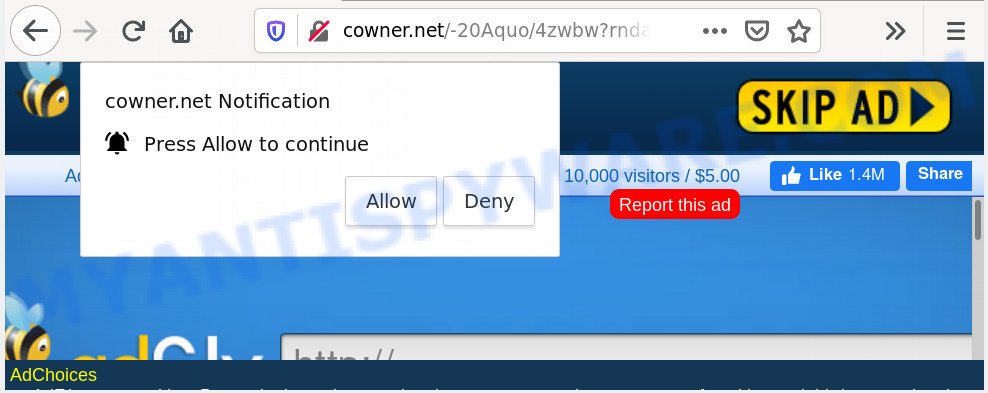
If you click the ‘Allow’, then you will start seeing unwanted advertisements in form of pop ups on your desktop. The devs behind Cowner.net use these push notifications to bypass protection against popups in the browser and therefore show a huge number of unwanted ads. These ads are used to promote suspicious browser addons, free gifts scams, fake downloads, and adult web pages.

If you are getting browser notification spam, you can delete Cowner.net subscription by going into your internet browser’s settings and completing the Cowner.net removal guidance below. Once you delete notifications subscription, the Cowner.net pop-ups ads will no longer display on your screen.
Where the Cowner.net popups comes from
Some research has shown that users can be redirected to Cowner.net from shady ads or by PUPs and adware software. Adware is a term that originates from ‘ad supported’ software. Most often, ‘adware software’ is considered by many to be synonymous with ‘malware’. Its purpose is to generate money for its developer by serving undesired advertisements to a user while the user is surfing the Web.
Adware software is usually gets on your personal computer along with free software and install themselves, with or without your knowledge, on your system. This happens especially when you are installing a free software. The program setup file tricks you into accepting the installation of additional programs, that you do not really want. Moreover, some paid applications may also install additional programs that you do not want! Therefore, always download free software and paid applications from reputable download websites. Use ONLY custom or manual setup method and never blindly click Next button.
Threat Summary
| Name | Cowner.net pop up |
| Type | push notifications advertisements, pop up advertisements, popups, pop up virus |
| Distribution | PUPs, adwares, social engineering attack, dubious popup ads |
| Symptoms |
|
| Removal | Cowner.net removal guide |
The best option is to use the steps posted below to clean your computer of adware and thereby remove Cowner.net pop-ups.
How to remove Cowner.net pop-ups (removal instructions)
In the step-by-step instructions below we will have a look at the adware and how to remove Cowner.net from Google Chrome, Firefox, Internet Explorer and Microsoft Edge web browsers for MS Windows OS, natively or by using a few free removal utilities. Certain of the steps will require you to reboot your personal computer or close this web site. So, read this guide carefully, then bookmark this page or open it on your smartphone for later reference.
To remove Cowner.net pop ups, execute the following steps:
- How to manually remove Cowner.net
- How to automatically remove Cowner.net pop up ads
- Block Cowner.net and other intrusive web-pages
- To sum up
How to manually remove Cowner.net
The step-by-step tutorial created by our team will help you manually get rid of Cowner.net popup ads from a web-browser. If you are not good at computers, we suggest that you use the free utilities listed below.
Uninstalling the Cowner.net, check the list of installed software first
Check out the Windows Control Panel (Programs and Features section) to see all installed apps. We suggest to click on the “Date Installed” in order to sort the list of apps by the date you installed them. If you see any unknown and questionable programs, they are the ones you need to uninstall.
Press Windows button ![]() , then press Search
, then press Search ![]() . Type “Control panel”and press Enter. If you using Windows XP or Windows 7, then click “Start” and select “Control Panel”. It will display the Windows Control Panel as displayed in the following example.
. Type “Control panel”and press Enter. If you using Windows XP or Windows 7, then click “Start” and select “Control Panel”. It will display the Windows Control Panel as displayed in the following example.

Further, click “Uninstall a program” ![]()
It will display a list of all software installed on your personal computer. Scroll through the all list, and uninstall any suspicious and unknown apps.
Remove Cowner.net notifications from web-browsers
Your browser likely now allows the Cowner.net website to send you push notifications, but you do not want the undesired ads from this web page and we understand that. We have put together this instructions on how you can delete Cowner.net popups from Microsoft Internet Explorer, Edge, Mozilla Firefox, Android, Google Chrome and Safari.
|
|
|
|
|
|
Remove Cowner.net popups from Internet Explorer
If you find that Internet Explorer web browser settings like default search provider, newtab and start page had been replaced by adware that causes Cowner.net advertisements in your internet browser, then you may return your settings, via the reset web browser procedure.
First, start the Microsoft Internet Explorer, click ![]() ) button. Next, click “Internet Options” like below.
) button. Next, click “Internet Options” like below.

In the “Internet Options” screen select the Advanced tab. Next, click Reset button. The IE will display the Reset Internet Explorer settings prompt. Select the “Delete personal settings” check box and press Reset button.

You will now need to restart your computer for the changes to take effect. It will remove adware that causes Cowner.net pop-up ads, disable malicious and ad-supported web browser’s extensions and restore the Internet Explorer’s settings like start page, search engine by default and new tab to default state.
Remove Cowner.net pop ups from Google Chrome
Reset Chrome settings is a simple way to remove Cowner.net pop ups, harmful and ‘ad-supported’ extensions, internet browser’s search engine, startpage and newtab page which have been modified by adware software.

- First start the Google Chrome and press Menu button (small button in the form of three dots).
- It will display the Chrome main menu. Choose More Tools, then click Extensions.
- You’ll see the list of installed extensions. If the list has the extension labeled with “Installed by enterprise policy” or “Installed by your administrator”, then complete the following guidance: Remove Chrome extensions installed by enterprise policy.
- Now open the Chrome menu once again, press the “Settings” menu.
- You will see the Google Chrome’s settings page. Scroll down and press “Advanced” link.
- Scroll down again and press the “Reset” button.
- The Google Chrome will open the reset profile settings page as shown on the image above.
- Next press the “Reset” button.
- Once this procedure is finished, your internet browser’s default search provider, start page and newtab page will be restored to their original defaults.
- To learn more, read the post How to reset Chrome settings to default.
Get rid of Cowner.net advertisements from Firefox
This step will help you get rid of Cowner.net advertisements, third-party toolbars, disable harmful plugins and restore your default start page, new tab page and search provider settings.
First, open the Mozilla Firefox and click ![]() button. It will show the drop-down menu on the right-part of the browser. Further, click the Help button (
button. It will show the drop-down menu on the right-part of the browser. Further, click the Help button (![]() ) similar to the one below.
) similar to the one below.

In the Help menu, select the “Troubleshooting Information” option. Another way to open the “Troubleshooting Information” screen – type “about:support” in the web-browser adress bar and press Enter. It will display the “Troubleshooting Information” page as displayed on the image below. In the upper-right corner of this screen, press the “Refresh Firefox” button.

It will open the confirmation dialog box. Further, click the “Refresh Firefox” button. The Mozilla Firefox will begin a procedure to fix your problems that caused by the Cowner.net adware. When, it is complete, click the “Finish” button.
How to automatically remove Cowner.net pop up ads
There are not many good free antimalware applications with high detection ratio. The effectiveness of malicious software removal tools depends on various factors, mostly on how often their virus/malware signatures DB are updated in order to effectively detect modern malicious software, adware, hijackers and other potentially unwanted programs. We suggest to use several programs, not just one. These programs which listed below will allow you remove all components of the adware from your disk and Windows registry and thereby delete Cowner.net ads.
Run Zemana to remove Cowner.net ads
Zemana Anti Malware (ZAM) is a lightweight tool which designed to run alongside your antivirus software, detecting and deleting malicious software, adware and PUPs that other programs miss. Zemana Anti Malware (ZAM) is easy to use, fast, does not use many resources and have great detection and removal rates.

- Visit the following page to download the latest version of Zemana Anti-Malware (ZAM) for Windows. Save it on your Windows desktop or in any other place.
Zemana AntiMalware
165532 downloads
Author: Zemana Ltd
Category: Security tools
Update: July 16, 2019
- Once the download is finished, close all software and windows on your machine. Open a file location. Double-click on the icon that’s named Zemana.AntiMalware.Setup.
- Further, click Next button and follow the prompts.
- Once installation is finished, click the “Scan” button to perform a system scan with this utility for the adware software responsible for Cowner.net pop-ups. This process may take some time, so please be patient. While the Zemana Free is scanning, you can see number of objects it has identified either as being malicious software.
- When the system scan is complete, Zemana AntiMalware will open a list of all threats detected by the scan. When you’re ready, click “Next”. After finished, you can be prompted to reboot your computer.
Get rid of Cowner.net pop ups and harmful extensions with Hitman Pro
In order to make sure that no more malicious folders and files related to adware are inside your computer, you must use another effective malicious software scanner. We recommend to run HitmanPro. No installation is necessary with this tool.
Visit the page linked below to download the latest version of Hitman Pro for MS Windows. Save it on your Desktop.
After the download is complete, open the directory in which you saved it. You will see an icon like below.

Double click the HitmanPro desktop icon. When the utility is launched, you will see a screen as displayed in the following example.

Further, press “Next” button . Hitman Pro tool will start scanning the whole personal computer to find out adware that causes Cowner.net popups. A scan can take anywhere from 10 to 30 minutes, depending on the count of files on your computer and the speed of your PC system. After the scan get finished, the results are displayed in the scan report like below.

When you’re ready, click “Next” button. It will open a prompt, click the “Activate free license” button.
Get rid of Cowner.net advertisements with MalwareBytes AntiMalware
Trying to remove Cowner.net pop-ups can become a battle of wills between the adware software infection and you. MalwareBytes Anti-Malware can be a powerful ally, removing most of today’s adware software, malware and potentially unwanted apps with ease. Here’s how to use MalwareBytes will help you win.

- First, visit the page linked below, then press the ‘Download’ button in order to download the latest version of MalwareBytes Free.
Malwarebytes Anti-malware
327750 downloads
Author: Malwarebytes
Category: Security tools
Update: April 15, 2020
- At the download page, click on the Download button. Your browser will open the “Save as” dialog box. Please save it onto your Windows desktop.
- After downloading is finished, please close all applications and open windows on your PC. Double-click on the icon that’s called mb3-setup.
- This will start the “Setup wizard” of MalwareBytes AntiMalware onto your computer. Follow the prompts and don’t make any changes to default settings.
- When the Setup wizard has finished installing, the MalwareBytes AntiMalware (MBAM) will launch and display the main window.
- Further, click the “Scan Now” button to start checking your personal computer for the adware software which cause pop ups. Depending on your PC, the scan can take anywhere from a few minutes to close to an hour. While the MalwareBytes program is scanning, you may see how many objects it has identified as threat.
- When the scan is complete, MalwareBytes will produce a list of unwanted applications and adware software.
- Review the report and then click the “Quarantine Selected” button. When disinfection is done, you may be prompted to reboot the computer.
- Close the Anti-Malware and continue with the next step.
Video instruction, which reveals in detail the steps above.
Block Cowner.net and other intrusive web-pages
Use ad-blocking program such as AdGuard in order to block advertisements, malvertisements, pop-ups and online trackers, avoid having to install malicious and adware browser plug-ins and add-ons which affect your system performance and impact your system security. Surf the World Wide Web anonymously and stay safe online!
- First, click the following link, then click the ‘Download’ button in order to download the latest version of AdGuard.
Adguard download
27044 downloads
Version: 6.4
Author: © Adguard
Category: Security tools
Update: November 15, 2018
- After downloading it, start the downloaded file. You will see the “Setup Wizard” program window. Follow the prompts.
- After the setup is complete, press “Skip” to close the setup application and use the default settings, or click “Get Started” to see an quick tutorial which will help you get to know AdGuard better.
- In most cases, the default settings are enough and you do not need to change anything. Each time, when you launch your machine, AdGuard will start automatically and stop undesired ads, block Cowner.net, as well as other malicious or misleading web sites. For an overview of all the features of the application, or to change its settings you can simply double-click on the icon called AdGuard, which may be found on your desktop.
To sum up
Once you’ve finished the step-by-step guide shown above, your PC should be clean from this adware and other malicious software. The Microsoft Internet Explorer, Firefox, Chrome and Microsoft Edge will no longer display unwanted Cowner.net webpage when you surf the Web. Unfortunately, if the step-by-step tutorial does not help you, then you have caught a new adware software, and then the best way – ask for help.
Please create a new question by using the “Ask Question” button in the Questions and Answers. Try to give us some details about your problems, so we can try to help you more accurately. Wait for one of our trained “Security Team” or Site Administrator to provide you with knowledgeable assistance tailored to your problem with the undesired Cowner.net popup advertisements.




















