Misslikepab.com is a web-site which uses social engineering methods to force computer users into allowing spam notifications from this or similar websites that will in turn bombard users with pop up advertisements usually related to adware software, adult web sites and other click fraud schemes. It shows the ‘Show notifications’ popup that attempts to get the user to click the ‘Allow’ button to subscribe to its notifications.
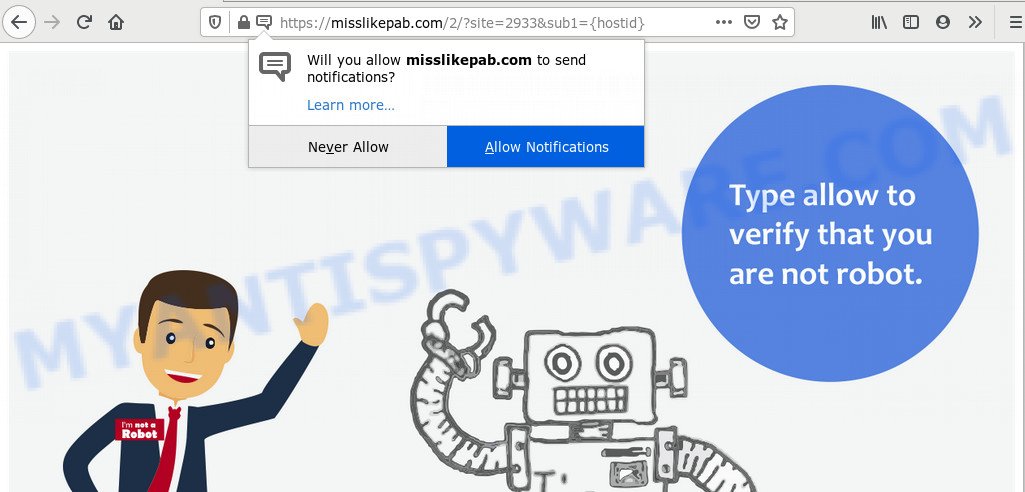
If you press the ‘Allow’ button, then your web-browser will be configured to show pop-up adverts in the right bottom corner of the screen. The browser notification spam will essentially be advertisements for ‘free’ online games, giveaway scams, suspicious web browser extensions, adult web sites, and fake software like below.

To end this intrusive behavior and remove Misslikepab.com spam notifications, you need to modify browser settings that got altered by adware. For that, perform the Misslikepab.com removal instructions below. Once you delete Misslikepab.com subscription, the push notifications will no longer appear on your web browser.
How did you get infected with Misslikepab.com pop ups
Some research has shown that users can be redirected to Misslikepab.com from malicious advertisements or by PUPs and adware. Adware software is undesired software designed to throw ads up on your internet browser screen. Adware software generates profit for its author by frequently showing a large count of ads and pop up deals. You might experience a change in your homepage or search provider, new tabs opening or even a redirect to malicious web-pages.
Many of the freeware out there install unwanted browser toolbars, hijackers, adware software and PUPs along with them without your knowledge. One has to be attentive while installing freeware in order to avoid accidentally installing bundled applications. It’s important that you pay attention to the EULA (End User License Agreements) and choose the Custom, Manual or Advanced installation method as it will typically disclose what additional applications will also be installed.
Threat Summary
| Name | Misslikepab.com pop up |
| Type | browser notification spam ads, pop ups, popup virus, popup ads |
| Distribution | shady pop up advertisements, potentially unwanted applications, social engineering attack, adware softwares |
| Symptoms |
|
| Removal | Misslikepab.com removal guide |
In the step-by-step tutorial below, we will explain useful ways on how to free your computer of adware and delete Misslikepab.com pop-up ads from your browser.
How to remove Misslikepab.com pop-up advertisements (removal steps)
In order to get rid of Misslikepab.com pop-ups, start by closing any programs and pop-ups that are open. If a popup won’t close, then close your web browser (MS Edge, Firefox, IE and Google Chrome). If a application won’t close then please reboot your computer. Next, follow the steps below.
To remove Misslikepab.com pop ups, follow the steps below:
- Manual Misslikepab.com popups removal
- How to remove Misslikepab.com advertisements using free utilities
- Run AdBlocker to stop Misslikepab.com advertisements and stay safe online
- Finish words
Manual Misslikepab.com popups removal
Most adware can be deleted manually, without the use of anti-virus or other removal tools. The manual steps below will show you how to remove Misslikepab.com pop up advertisements step by step. Although each of the steps is simple and does not require special knowledge, but you doubt that you can complete them, then use the free utilities, a list of which is given below.
Delete PUPs using Microsoft Windows Control Panel
When troubleshooting a personal computer, one common step is go to Microsoft Windows Control Panel and uninstall questionable applications. The same approach will be used in the removal of Misslikepab.com advertisements. Please use steps based on your MS Windows version.
Windows 10, 8.1, 8
Click the Microsoft Windows logo, and then click Search ![]() . Type ‘Control panel’and press Enter as displayed on the image below.
. Type ‘Control panel’and press Enter as displayed on the image below.

When the ‘Control Panel’ opens, click the ‘Uninstall a program’ link under Programs category as shown below.

Windows 7, Vista, XP
Open Start menu and choose the ‘Control Panel’ at right as displayed on the screen below.

Then go to ‘Add/Remove Programs’ or ‘Uninstall a program’ (Windows 7 or Vista) as shown in the figure below.

Carefully browse through the list of installed software and remove all suspicious and unknown software. We suggest to click ‘Installed programs’ and even sorts all installed software by date. Once you’ve found anything questionable that may be the adware related to the Misslikepab.com popup advertisements or other PUP (potentially unwanted program), then choose this program and press ‘Uninstall’ in the upper part of the window. If the dubious application blocked from removal, then run Revo Uninstaller Freeware to fully delete it from your personal computer.
Remove Misslikepab.com notifications from web browsers
If you’ve allowed the Misslikepab.com site to send push notifications to your web-browser, then we’ll need to remove these permissions. Depending on internet browser, you can complete the steps below to get rid of the Misslikepab.com permissions to send spam notifications.
Google Chrome:
- Just copy and paste the following text into the address bar of Google Chrome.
- chrome://settings/content/notifications
- Press Enter.
- Remove the Misslikepab.com URL and other rogue notifications by clicking three vertical dots button next to each and selecting ‘Remove’.

Android:
- Open Google Chrome.
- In the top-right corner, find and tap the Chrome menu (three dots).
- In the menu tap ‘Settings’, scroll down to ‘Advanced’.
- Tap on ‘Site settings’ and then ‘Notifications’. In the opened window, locate the Misslikepab.com URL, other dubious URLs and tap on them one-by-one.
- Tap the ‘Clean & Reset’ button and confirm.

Mozilla Firefox:
- In the right upper corner, click the Firefox menu (three bars).
- In the menu go to ‘Options’, in the menu on the left go to ‘Privacy & Security’.
- Scroll down to the ‘Permissions’ section and click the ‘Settings’ button next to ‘Notifications’.
- Select the Misslikepab.com domain from the list and change the status to ‘Block’.
- Click ‘Save Changes’ button.

Edge:
- Click the More button (three dots) in the right upper corner of the Edge.
- Scroll down, find and click ‘Settings’. In the left side select ‘Advanced’.
- In the ‘Website permissions’ section click ‘Manage permissions’.
- Right-click the Misslikepab.com URL. Click ‘Delete’.

Internet Explorer:
- In the top right corner, click on the gear icon (menu button).
- When the drop-down menu appears, click on ‘Internet Options’.
- Click on the ‘Privacy’ tab and select ‘Settings’ in the pop-up blockers section.
- Select the Misslikepab.com and other questionable URLs under and delete them one by one by clicking the ‘Remove’ button.

Safari:
- On the top menu select ‘Safari’, then ‘Preferences’.
- Select the ‘Websites’ tab and then select ‘Notifications’ section on the left panel.
- Check for Misslikepab.com, other questionable URLs and apply the ‘Deny’ option for each.
Remove Misslikepab.com ads from Chrome
If adware software, other program or extensions modified your Chrome settings without your knowledge, then you can remove Misslikepab.com pop ups and return your web browser settings in Chrome at any time. However, your themes, bookmarks, history, passwords, and web form auto-fill information will not be deleted.

- First, start the Chrome and click the Menu icon (icon in the form of three dots).
- It will open the Google Chrome main menu. Choose More Tools, then press Extensions.
- You’ll see the list of installed extensions. If the list has the addon labeled with “Installed by enterprise policy” or “Installed by your administrator”, then complete the following guide: Remove Chrome extensions installed by enterprise policy.
- Now open the Chrome menu once again, click the “Settings” menu.
- Next, click “Advanced” link, that located at the bottom of the Settings page.
- On the bottom of the “Advanced settings” page, press the “Reset settings to their original defaults” button.
- The Google Chrome will display the reset settings prompt as on the image above.
- Confirm the browser’s reset by clicking on the “Reset” button.
- To learn more, read the post How to reset Google Chrome settings to default.
Remove Misslikepab.com from Firefox by resetting web-browser settings
Resetting Mozilla Firefox browser will reset all the settings to their default state and will remove Misslikepab.com ads, malicious add-ons and extensions. It’ll save your personal information such as saved passwords, bookmarks, auto-fill data and open tabs.
Click the Menu button (looks like three horizontal lines), and click the blue Help icon located at the bottom of the drop down menu as displayed in the following example.

A small menu will appear, click the “Troubleshooting Information”. On this page, press “Refresh Firefox” button as shown in the following example.

Follow the onscreen procedure to return your Mozilla Firefox internet browser settings to their original settings.
Remove Misslikepab.com popup ads from Microsoft Internet Explorer
The Internet Explorer reset is great if your internet browser is hijacked or you have unwanted add-ons or toolbars on your web browser, which installed by an malware.
First, open the IE. Next, press the button in the form of gear (![]() ). It will open the Tools drop-down menu, click the “Internet Options” similar to the one below.
). It will open the Tools drop-down menu, click the “Internet Options” similar to the one below.

In the “Internet Options” window click on the Advanced tab, then click the Reset button. The Internet Explorer will open the “Reset Internet Explorer settings” window as shown in the figure below. Select the “Delete personal settings” check box, then click “Reset” button.

You will now need to restart your machine for the changes to take effect.
How to remove Misslikepab.com advertisements using free utilities
If the Misslikepab.com popup ads are still there, the situation is more serious. But don’t worry. There are several utilities which are developed to locate and get rid of adware software from your internet browser and computer. If you are searching for a free method to adware software removal, then Zemana Free is a good option. Also you can get HitmanPro and MalwareBytes Free. Both programs also available for free unlimited scanning and for removal of detected malicious software, adware and potentially unwanted applications.
How to automatically delete Misslikepab.com pop-up ads with Zemana
Zemana AntiMalware (ZAM) highly recommended, because it can scan for security threats such adware and malware which most ‘classic’ antivirus software fail to pick up on. Moreover, if you have any Misslikepab.com pop-up advertisements removal problems which cannot be fixed by this utility automatically, then Zemana Free provides 24X7 online assistance from the highly experienced support staff.

- Visit the page linked below to download the latest version of Zemana for MS Windows. Save it on your Microsoft Windows desktop or in any other place.
Zemana AntiMalware
165506 downloads
Author: Zemana Ltd
Category: Security tools
Update: July 16, 2019
- Once downloading is done, close all applications and windows on your machine. Open a folder in which you saved it. Double-click on the icon that’s named Zemana.AntiMalware.Setup.
- Further, click Next button and follow the prompts.
- Once installation is finished, click the “Scan” button . Zemana Anti Malware (ZAM) application will scan through the whole PC system for the adware that cause unwanted Misslikepab.com popups. A scan may take anywhere from 10 to 30 minutes, depending on the number of files on your machine and the speed of your computer. While the Zemana Free is checking, you may see how many objects it has identified either as being malware.
- As the scanning ends, you will be shown the list of all detected items on your PC system. Make sure to check mark the items which are unsafe and then press “Next”. When the task is done, you can be prompted to reboot your personal computer.
Delete Misslikepab.com pop ups and malicious extensions with Hitman Pro
HitmanPro cleans your PC from browser hijackers, potentially unwanted software, unwanted toolbars, browser add-ons and other unwanted software such as adware software that causes Misslikepab.com ads in your web-browser. The free removal tool will help you enjoy your system to its fullest. Hitman Pro uses advanced behavioral detection technologies to scan for if there are undesired applications in your system. You can review the scan results, and choose the threats you want to erase.
Visit the following page to download the latest version of HitmanPro for MS Windows. Save it on your MS Windows desktop or in any other place.
After downloading is done, open the folder in which you saved it and double-click the HitmanPro icon. It will start the HitmanPro tool. If the User Account Control dialog box will ask you want to run the program, click Yes button to continue.

Next, click “Next” . HitmanPro program will scan through the whole computer for the adware that causes Misslikepab.com pop ups. While the Hitman Pro is checking, you can see how many objects it has identified either as being malware.

When the scanning is done, a list of all items found is created as displayed on the screen below.

When you are ready, press “Next” button. It will open a dialog box, click the “Activate free license” button. The HitmanPro will remove adware related to the Misslikepab.com advertisements. Once disinfection is finished, the utility may ask you to restart your computer.
Remove Misslikepab.com popups with MalwareBytes
You can get rid of Misslikepab.com pop-ups automatically through the use of MalwareBytes. We advise this free malware removal tool because it can easily remove hijackers, adware, PUPs and toolbars with all their components such as files, folders and registry entries.

- MalwareBytes can be downloaded from the following link. Save it to your Desktop.
Malwarebytes Anti-malware
327726 downloads
Author: Malwarebytes
Category: Security tools
Update: April 15, 2020
- At the download page, click on the Download button. Your internet browser will display the “Save as” prompt. Please save it onto your Windows desktop.
- Once the downloading process is finished, please close all software and open windows on your computer. Double-click on the icon that’s named mb3-setup.
- This will run the “Setup wizard” of MalwareBytes Anti-Malware onto your computer. Follow the prompts and don’t make any changes to default settings.
- When the Setup wizard has finished installing, the MalwareBytes Free will run and open the main window.
- Further, press the “Scan Now” button for checking your PC for the adware software which cause pop-ups. This process can take some time, so please be patient. While the tool is checking, you can see how many objects and files has already scanned.
- Once the scanning is complete, the results are displayed in the scan report.
- You may remove threats (move to Quarantine) by simply press the “Quarantine Selected” button. When finished, you may be prompted to restart the computer.
- Close the Anti Malware and continue with the next step.
Video instruction, which reveals in detail the steps above.
Run AdBlocker to stop Misslikepab.com advertisements and stay safe online
If you surf the Net, you can’t avoid malvertising. But you can protect your web browser against it. Download and run an ad-blocking program. AdGuard is an ad-blocking which can filter out a large amount of of the malicious advertising, blocking dynamic scripts from loading harmful content.
Click the following link to download AdGuard. Save it on your Desktop.
27037 downloads
Version: 6.4
Author: © Adguard
Category: Security tools
Update: November 15, 2018
When the download is done, run the downloaded file. You will see the “Setup Wizard” screen as shown in the figure below.

Follow the prompts. Once the install is complete, you will see a window as on the image below.

You can click “Skip” to close the setup program and use the default settings, or press “Get Started” button to see an quick tutorial that will help you get to know AdGuard better.
In most cases, the default settings are enough and you do not need to change anything. Each time, when you start your system, AdGuard will run automatically and stop undesired advertisements, block Misslikepab.com, as well as other harmful or misleading web-sites. For an overview of all the features of the program, or to change its settings you can simply double-click on the AdGuard icon, which is located on your desktop.
Finish words
Once you have complete the steps above, your system should be clean from adware which cause popups and other malware. The Microsoft Edge, IE, Chrome and Mozilla Firefox will no longer reroute you to various annoying web-sites such as Misslikepab.com. Unfortunately, if the steps does not help you, then you have caught a new adware, and then the best way – ask for help here.
















