Q. I have been frequently getting WebGamerWorld.com pop-ups all day, its driving me crazy! I do not know how to remove them and they pop up at random. If someone has any suggestions they would be appreciated.
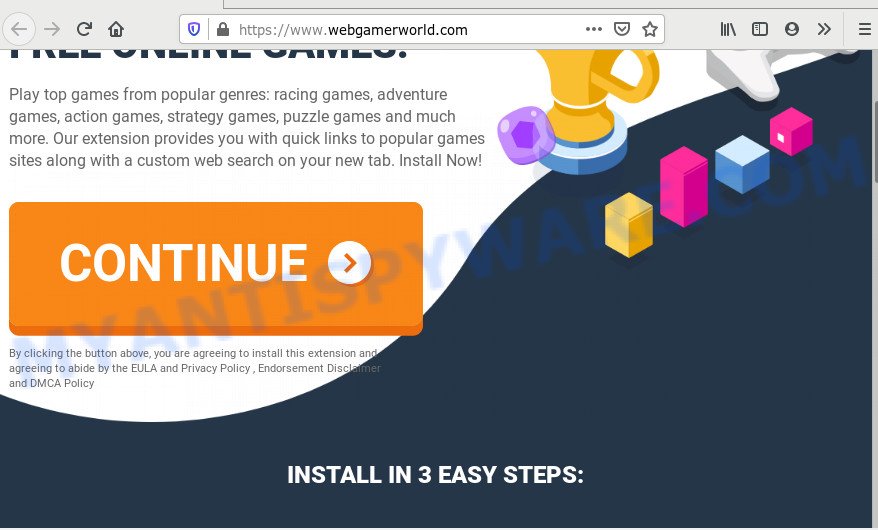
A. If you see constant pop-up windows and/or unwanted advertising on your web browser which just won’t go away, you might have inadvertently downloaded and installed adware (sometimes named ‘ad-supported’ software) or potentially unwanted application (PUA). Certain third-party download web-pages might add applications that you don’t want with the software that you install.
What is Adware & How it works? Adware software is form of malicious software that shows unwanted advertising on a personal computer, redirects search requests to advertising web pages and collects privacy data for marketing purposes. Adware software can show banner advertisements, full-screen ads, pop ups, videos, or other varieties of online advertising. Adware can attack your system’s internet browsers such as the Mozilla Firefox, Internet Explorer, Google Chrome and Edge. Maybe you approve the idea that the ads or popups is just a small problem. But these unwanted ads eat PC resources and slow down your machine performance
The worst is, adware software can collect your Internet surfing activity by recording URLs visited, IP addresses, web-browser version and type, cookie information, Internet Service Provider (ISP) and web sites visited. Such kind of behavior can lead to serious security problems or privacy info theft. This is another reason why the adware software that causes pop ups should be removed sooner.
Adware software usually come along with some freeware that you download off of the Internet. So, think back, have you ever download and run any free programs. In order to avoid infection, in the Setup wizard, you should be be proactive and carefully read the ‘Terms of use’, the ‘license agreement’ and other installation screens, as well as to always choose the ‘Manual’ or ‘Advanced’ install type, when installing anything downloaded from the Web.
Threat Summary
| Name | WebGamerWorld.com |
| Type | adware, potentially unwanted application (PUA), pop up ads, popups, pop-up virus |
| Symptoms |
|
| Removal | WebGamerWorld.com removal guide |
In the step-by-step guide below, we will explain helpful methods on how to free your personal computer of adware and get rid of WebGamerWorld.com popups from your internet browser.
How to remove WebGamerWorld.com popup ads from Chrome, Firefox, IE, Edge
In order to remove WebGamerWorld.com pop ups from the Firefox, IE, Edge and Google Chrome, you need to reset the browser settings. Additionally, you should look up for other questionable entries, such as files, applications, browser plugins and shortcut files. However, if you want to remove WebGamerWorld.com pop ups easily, you should run reputable anti malware utility and let it do the job for you.
To remove WebGamerWorld.com, execute the following steps:
- Manual WebGamerWorld.com pop ups removal
- How to remove WebGamerWorld.com pop ups with free utilities
- How to block WebGamerWorld.com
- Finish words
Manual WebGamerWorld.com pop ups removal
Looking for a solution to remove WebGamerWorld.com pop ups manually without downloading any software? Then this section of the article is just for you. Below are some simple steps you can take. Performing these steps requires basic knowledge of internet browser and MS Windows setup. If you doubt that you can follow them, it is better to use free software listed below that can allow you delete WebGamerWorld.com pop up advertisements.
Delete newly installed adware
When troubleshooting a computer, one common step is go to MS Windows Control Panel and uninstall questionable software. The same approach will be used in the removal of WebGamerWorld.com pop-ups. Please use steps based on your Windows version.
Press Windows button ![]() , then click Search
, then click Search ![]() . Type “Control panel”and press Enter. If you using Windows XP or Windows 7, then press “Start” and select “Control Panel”. It will show the Windows Control Panel like the one below.
. Type “Control panel”and press Enter. If you using Windows XP or Windows 7, then press “Start” and select “Control Panel”. It will show the Windows Control Panel like the one below.

Further, press “Uninstall a program” ![]()
It will open a list of all software installed on your system. Scroll through the all list, and remove any suspicious and unknown apps.
Remove WebGamerWorld.com ads from Google Chrome
If adware software, other program or addons replaced your Chrome settings without your knowledge, then you can remove WebGamerWorld.com pop ups and return your internet browser settings in Chrome at any time. When using the reset feature, your personal information such as passwords, bookmarks, browsing history and web form auto-fill data will be saved.
Open the Google Chrome menu by clicking on the button in the form of three horizontal dotes (![]() ). It will open the drop-down menu. Choose More Tools, then click Extensions.
). It will open the drop-down menu. Choose More Tools, then click Extensions.
Carefully browse through the list of installed extensions. If the list has the extension labeled with “Installed by enterprise policy” or “Installed by your administrator”, then complete the following guide: Remove Chrome extensions installed by enterprise policy otherwise, just go to the step below.
Open the Google Chrome main menu again, click to “Settings” option.

Scroll down to the bottom of the page and click on the “Advanced” link. Now scroll down until the Reset settings section is visible, as displayed on the image below and click the “Reset settings to their original defaults” button.

Confirm your action, click the “Reset” button.
Remove WebGamerWorld.com popup ads from Internet Explorer
In order to recover all web-browser default search provider, home page and new tab page you need to reset the Microsoft Internet Explorer to the state, which was when the Windows was installed on your PC.
First, open the Microsoft Internet Explorer, press ![]() ) button. Next, click “Internet Options” similar to the one below.
) button. Next, click “Internet Options” similar to the one below.

In the “Internet Options” screen select the Advanced tab. Next, click Reset button. The Internet Explorer will display the Reset Internet Explorer settings prompt. Select the “Delete personal settings” check box and click Reset button.

You will now need to restart your computer for the changes to take effect. It will get rid of adware software which causes intrusive WebGamerWorld.com pop-ups, disable malicious and ad-supported browser’s extensions and restore the Internet Explorer’s settings such as newtab, start page and default search provider to default state.
Remove WebGamerWorld.com popups from Mozilla Firefox
If the Mozilla Firefox browser is redirected to WebGamerWorld.com and you want to restore the Mozilla Firefox settings back to their default values, then you should follow the guidance below. When using the reset feature, your personal information such as passwords, bookmarks, browsing history and web form auto-fill data will be saved.
Press the Menu button (looks like three horizontal lines), and click the blue Help icon located at the bottom of the drop down menu like below.

A small menu will appear, press the “Troubleshooting Information”. On this page, click “Refresh Firefox” button as displayed in the figure below.

Follow the onscreen procedure to restore your Firefox web browser settings to their default values.
How to remove WebGamerWorld.com pop ups with free utilities
The adware can hide its components which are difficult for you to find out and delete completely. This can lead to the fact that after some time, the adware software that redirects your internet browser to the undesired WebGamerWorld.com website again infect your PC. Moreover, We want to note that it’s not always safe to remove adware manually, if you don’t have much experience in setting up and configuring the Windows operating system. The best way to locate and delete adware is to use free malicious software removal applications.
Automatically remove WebGamerWorld.com pop-up ads with Zemana Anti-Malware (ZAM)
Zemana Anti Malware (ZAM) is extremely fast and ultra light weight malware removal utility. It will allow you remove WebGamerWorld.com ads, adware, PUPs and other malware. This program gives real-time protection which never slow down your computer. Zemana Anti Malware is created for experienced and beginner computer users. The interface of this utility is very easy to use, simple and minimalist.
Download Zemana Anti-Malware (ZAM) by clicking on the following link. Save it directly to your MS Windows Desktop.
165033 downloads
Author: Zemana Ltd
Category: Security tools
Update: July 16, 2019
When the download is finished, close all programs and windows on your computer. Open a directory in which you saved it. Double-click on the icon that’s called Zemana.AntiMalware.Setup as shown below.
![]()
When the installation starts, you will see the “Setup wizard” that will help you setup Zemana AntiMalware (ZAM) on your system.

Once installation is complete, you will see window like below.

Now press the “Scan” button to perform a system scan with this utility for the adware software that causes WebGamerWorld.com pop ups. This task can take some time, so please be patient. While the Zemana AntiMalware (ZAM) is scanning, you can see how many objects it has identified either as being malware.

Once finished, a list of all items found is created. When you are ready, click “Next” button.

The Zemana will get rid of adware that causes WebGamerWorld.com popup ads in your internet browser.
Scan your machine and get rid of WebGamerWorld.com popups with HitmanPro
If the WebGamerWorld.com ads problem persists, use the HitmanPro and scan if your PC system is infected by adware software. The HitmanPro is a downloadable security tool that provides on-demand scanning and helps get rid of adware, potentially unwanted apps, and other malware. It works with your existing antivirus.
First, click the following link, then click the ‘Download’ button in order to download the latest version of Hitman Pro.
After the downloading process is complete, open the file location. You will see an icon like below.

Double click the Hitman Pro desktop icon. Once the utility is opened, you will see a screen like the one below.

Further, click “Next” button for checking your personal computer for the adware which causes unwanted WebGamerWorld.com advertisements. After the scan get finished, Hitman Pro will open a list of all items detected by the scan like below.

Once you’ve selected what you wish to remove from your computer press “Next” button. It will show a dialog box, press the “Activate free license” button.
Automatically remove WebGamerWorld.com pop-ups with MalwareBytes Free
You can remove WebGamerWorld.com popup advertisements automatically with a help of MalwareBytes AntiMalware. We recommend this free malware removal utility because it can easily remove browser hijackers, adware, PUPs and toolbars with all their components such as files, folders and registry entries.

Download MalwareBytes Anti Malware (MBAM) on your PC system from the following link.
327261 downloads
Author: Malwarebytes
Category: Security tools
Update: April 15, 2020
When downloading is done, run it and follow the prompts. Once installed, the MalwareBytes will try to update itself and when this process is done, press the “Scan Now” button . MalwareBytes Anti-Malware utility will start scanning the whole personal computer to find out adware responsible for WebGamerWorld.com ads. This task may take quite a while, so please be patient. While the MalwareBytes is scanning, you can see count of objects it has identified either as being malicious software. In order to remove all items, simply press “Quarantine Selected” button.
The MalwareBytes Free is a free application that you can use to remove all detected folders, files, services, registry entries and so on. To learn more about this malware removal utility, we suggest you to read and follow the step-by-step guidance or the video guide below.
How to block WebGamerWorld.com
If you surf the Net, you can’t avoid malvertising. But you can protect your browser against it. Download and run an ad-blocking program. AdGuard is an ad-blocker that can filter out a lot of of the malvertising, blocking dynamic scripts from loading malicious content.
Installing the AdGuard is simple. First you’ll need to download AdGuard by clicking on the following link. Save it directly to your MS Windows Desktop.
26897 downloads
Version: 6.4
Author: © Adguard
Category: Security tools
Update: November 15, 2018
Once downloading is finished, double-click the downloaded file to launch it. The “Setup Wizard” window will show up on the computer screen like below.

Follow the prompts. AdGuard will then be installed and an icon will be placed on your desktop. A window will show up asking you to confirm that you want to see a quick tutorial as displayed on the screen below.

Click “Skip” button to close the window and use the default settings, or click “Get Started” to see an quick instructions that will help you get to know AdGuard better.
Each time, when you run your personal computer, AdGuard will start automatically and stop unwanted advertisements, block WebGamerWorld.com, as well as other harmful or misleading web-sites. For an overview of all the features of the application, or to change its settings you can simply double-click on the AdGuard icon, that may be found on your desktop.
Finish words
Now your machine should be free of the adware related to the WebGamerWorld.com redirect. We suggest that you keep AdGuard (to help you block unwanted advertisements and annoying malicious web-sites) and Zemana Free (to periodically scan your computer for new malicious software, hijackers and adware). Make sure that you have all the Critical Updates recommended for Windows operating system. Without regular updates you WILL NOT be protected when new browser hijackers, malicious applications and adware software are released.
If you are still having problems while trying to remove WebGamerWorld.com advertisements from your web-browser, then ask for help here.



















