Tubesvideostream.com is a misleading website which tries to trick you into signing up for its push notifications to deliver unwanted advertisements directly to your screen. This web page asks the user to click on the ‘Allow’ button in order to to download a file, confirm that you are 18+, enable Flash Player, verify that you are not a robot, connect to the Internet, watch a video, access the content of the web-page, and so on.
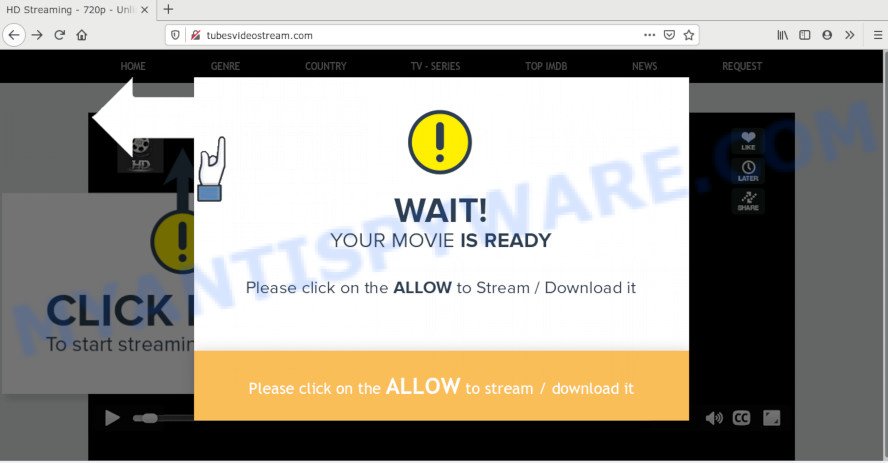
Once enabled, the Tubesvideostream.com push notifications will start popping up in the lower right corner of your screen periodically and spam the user with intrusive adverts. The devs behind Tubesvideostream.com use these push notifications to bypass protection against pop-ups in the web-browser and therefore show a large amount of unwanted ads. These ads are used to promote questionable browser plugins, giveaway scams, fake downloads, and adult web-pages.

To end this intrusive behavior and delete Tubesvideostream.com spam notifications, you need to change browser settings that got changed by adware software. For that, complete the Tubesvideostream.com removal guidance below. Once you delete notifications subscription, the Tubesvideostream.com pop ups ads will no longer appear on your desktop.
How does your computer get infected with Tubesvideostream.com popups
Computer security professionals have determined that users are re-directed to Tubesvideostream.com by adware or from suspicious ads. Adware is a part of malware. When adware gets inside your PC system, it might carry out various harmful tasks. Some of the more common acts on systems include: adware software can show constant popup windows and/or annoying advertisements;adware software can redirect your internet browser to malicious webpages; adware software can slow down your machine; adware can change browser settings.
Most of unwanted ads and pop-ups come from internet browser toolbars and/or plugins, BHOs (browser helper objects) and optional apps. In many cases, these items claim itself as programs which improve your experience on the Web by providing a fast and interactive start page or a search provider that does not track you. Remember, how to avoid the unwanted programs. Be cautious, start only reputable programs which download from reputable sources. NEVER install any unknown and questionable apps.
Threat Summary
| Name | Tubesvideostream.com pop-up |
| Type | browser notification spam advertisements, popup virus, popups, pop-up ads |
| Distribution | social engineering attack, PUPs, adwares, misleading pop up ads |
| Symptoms |
|
| Removal | Tubesvideostream.com removal guide |
We recommend you to remove adware and clean your computer from Tubesvideostream.com popup ads without a wait, until the presence of the adware software has not led to even worse consequences. You need to follow the few simple steps below that will help you to completely get rid of the redirect to Tubesvideostream.com unwanted webpage, using only the built-in Windows features and several free malware removal utilities of well-known antivirus software companies.
How to remove Tubesvideostream.com popups (removal tutorial)
Even if you have the up-to-date classic antivirus installed, and you have checked your computer for malicious software and removed anything found, you need to do the tutorial below. The Tubesvideostream.com ads removal is not simple as installing another antivirus. Classic antivirus programs are not made to run together and will conflict with each other, or possibly crash Microsoft Windows. Instead we suggest complete the manual steps below after that run Zemana AntiMalware (ZAM), MalwareBytes Anti Malware or HitmanPro, which are free applications dedicated to look for and remove adware software that cause undesired Tubesvideostream.com advertisements. Run these tools to ensure the adware software is removed.
To remove Tubesvideostream.com pop ups, use the following steps:
- How to get rid of Tubesvideostream.com advertisements without any software
- How to automatically remove Tubesvideostream.com advertisements
- Run AdBlocker to stop Tubesvideostream.com popup ads and stay safe online
- To sum up
How to get rid of Tubesvideostream.com advertisements without any software
The step-by-step guidance will help you manually delete Tubesvideostream.com ads from the PC system. If you are not good at computers, we recommend that you use the free utilities listed below.
Remove PUPs using Windows Control Panel
First of all, check the list of installed applications on your computer and remove all unknown and newly added software. If you see an unknown program with incorrect spelling or varying capital letters, it have most likely been installed by malicious software and you should clean it off first with malicious software removal tool such as Zemana.
Windows 10, 8.1, 8
Click the Windows logo, and then click Search ![]() . Type ‘Control panel’and press Enter as shown in the following example.
. Type ‘Control panel’and press Enter as shown in the following example.

After the ‘Control Panel’ opens, click the ‘Uninstall a program’ link under Programs category as on the image below.

Windows 7, Vista, XP
Open Start menu and choose the ‘Control Panel’ at right as displayed in the figure below.

Then go to ‘Add/Remove Programs’ or ‘Uninstall a program’ (Microsoft Windows 7 or Vista) as shown in the following example.

Carefully browse through the list of installed programs and remove all suspicious and unknown applications. We suggest to click ‘Installed programs’ and even sorts all installed programs by date. After you have found anything dubious that may be the adware that causes multiple undesired pop-ups or other PUP (potentially unwanted program), then choose this program and press ‘Uninstall’ in the upper part of the window. If the dubious program blocked from removal, then run Revo Uninstaller Freeware to completely remove it from your machine.
Remove Tubesvideostream.com notifications from internet browsers
If you have allowed the Tubesvideostream.com site to send browser notification spam to your internet browser, then we’ll need to delete these permissions. Depending on internet browser, you can execute the steps below to remove the Tubesvideostream.com permissions to send push notifications.
|
|
|
|
|
|
Remove Tubesvideostream.com popup advertisements from Chrome
Reset Google Chrome settings can help you solve some problems caused by adware software and delete Tubesvideostream.com pop up ads from web-browser. This will also disable harmful plugins as well as clear cookies and site data. Your saved bookmarks, form auto-fill information and passwords won’t be cleared or changed.

- First, launch the Google Chrome and click the Menu icon (icon in the form of three dots).
- It will show the Google Chrome main menu. Select More Tools, then click Extensions.
- You will see the list of installed extensions. If the list has the extension labeled with “Installed by enterprise policy” or “Installed by your administrator”, then complete the following instructions: Remove Chrome extensions installed by enterprise policy.
- Now open the Google Chrome menu once again, click the “Settings” menu.
- Next, click “Advanced” link, that located at the bottom of the Settings page.
- On the bottom of the “Advanced settings” page, click the “Reset settings to their original defaults” button.
- The Google Chrome will show the reset settings dialog box as shown on the screen above.
- Confirm the internet browser’s reset by clicking on the “Reset” button.
- To learn more, read the blog post How to reset Google Chrome settings to default.
Remove Tubesvideostream.com from Firefox by resetting browser settings
This step will help you delete Tubesvideostream.com advertisements, third-party toolbars, disable malicious add-ons and revert back your default start page, newtab and search provider settings.
Launch the Mozilla Firefox and click the menu button (it looks like three stacked lines) at the top right of the internet browser screen. Next, press the question-mark icon at the bottom of the drop-down menu. It will open the slide-out menu.

Select the “Troubleshooting information”. If you are unable to access the Help menu, then type “about:support” in your address bar and press Enter. It bring up the “Troubleshooting Information” page as shown on the screen below.

Click the “Refresh Firefox” button at the top right of the Troubleshooting Information page. Select “Refresh Firefox” in the confirmation dialog box. The Mozilla Firefox will start a task to fix your problems that caused by the Tubesvideostream.com adware. After, it’s finished, press the “Finish” button.
Remove Tubesvideostream.com pop-ups from IE
If you find that Internet Explorer internet browser settings like new tab page, default search engine and home page had been changed by adware software that causes multiple intrusive pop ups, then you may revert back your settings, via the reset web-browser procedure.
First, run the Internet Explorer, then click ‘gear’ icon ![]() . It will show the Tools drop-down menu on the right part of the web-browser, then click the “Internet Options” as shown on the image below.
. It will show the Tools drop-down menu on the right part of the web-browser, then click the “Internet Options” as shown on the image below.

In the “Internet Options” screen, select the “Advanced” tab, then click the “Reset” button. The Microsoft Internet Explorer will open the “Reset Internet Explorer settings” dialog box. Further, press the “Delete personal settings” check box to select it. Next, click the “Reset” button like the one below.

After the process is complete, click “Close” button. Close the Internet Explorer and restart your PC for the changes to take effect. This step will help you to restore your web browser’s homepage, default search provider and new tab page to default state.
How to automatically remove Tubesvideostream.com advertisements
Anti Malware applications differ from each other by many features such as performance, scheduled scans, automatic updates, virus signature database, technical support, compatibility with other antivirus apps and so on. We recommend you use the following free software: Zemana Anti Malware, MalwareBytes Free and HitmanPro. Each of these programs has all of needed features, but most importantly, they have the ability to identify the adware and delete Tubesvideostream.com advertisements from the Mozilla Firefox, Internet Explorer, Chrome and Microsoft Edge.
Automatically delete Tubesvideostream.com pop-ups with Zemana Free
Zemana Anti Malware (ZAM) is an amazing tool to remove Tubesvideostream.com pop-ups from the Microsoft Internet Explorer, Google Chrome, Microsoft Edge and Mozilla Firefox. It also removes malicious software and adware software from your PC. It improves your system’s performance by uninstalling potentially unwanted apps.
Now you can install and run Zemana Free to remove Tubesvideostream.com pop ups from your web-browser by following the steps below:
Click the link below to download Zemana Free installer called Zemana.AntiMalware.Setup on your personal computer. Save it on your Windows desktop or in any other place.
165511 downloads
Author: Zemana Ltd
Category: Security tools
Update: July 16, 2019
Start the install package after it has been downloaded successfully and then follow the prompts to set up this utility on your computer.

During setup you can change certain settings, but we suggest you don’t make any changes to default settings.
When install is complete, this malicious software removal tool will automatically launch and update itself. You will see its main window as shown below.

Now click the “Scan” button to begin scanning your machine for the adware software which cause pop-ups. A system scan can take anywhere from 5 to 30 minutes, depending on your machine. While the Zemana AntiMalware program is checking, you can see how many objects it has identified as threat.

After that process is complete, you’ll be shown the list of all detected threats on your PC. In order to remove all threats, simply click “Next” button.

The Zemana Free will remove adware that causes multiple undesired popups and add threats to the Quarantine. When disinfection is finished, you can be prompted to reboot your personal computer to make the change take effect.
Scan your machine and remove Tubesvideostream.com ads with HitmanPro
HitmanPro is a malicious software removal utility that is developed to scan for and terminate hijacker infections, PUPs, adware and suspicious processes from the affected system. It is a portable program which can be run instantly from USB flash drive. Hitman Pro have an advanced device monitoring tool which uses a white-list database to isolate suspicious processes and applications.

- Visit the following page to download HitmanPro. Save it to your Desktop so that you can access the file easily.
- When downloading is complete, double click the Hitman Pro icon. Once this utility is opened, click “Next” button to perform a system scan for the adware software responsible for Tubesvideostream.com pop-ups. During the scan Hitman Pro will scan for threats exist on your PC.
- Once HitmanPro has completed scanning your PC system, you’ll be shown the list of all detected threats on your PC system. You may remove threats (move to Quarantine) by simply press “Next” button. Now click the “Activate free license” button to begin the free 30 days trial to delete all malicious software found.
Automatically delete Tubesvideostream.com pop up ads with MalwareBytes Free
You can remove Tubesvideostream.com pop up advertisements automatically through the use of MalwareBytes AntiMalware (MBAM). We recommend this free malware removal tool because it can easily remove hijackers, adware, PUPs and toolbars with all their components such as files, folders and registry entries.

Visit the page linked below to download the latest version of MalwareBytes Free for MS Windows. Save it directly to your MS Windows Desktop.
327734 downloads
Author: Malwarebytes
Category: Security tools
Update: April 15, 2020
When downloading is done, run it and follow the prompts. Once installed, the MalwareBytes Free will try to update itself and when this task is finished, click the “Scan Now” button for scanning your machine for the adware which cause intrusive Tubesvideostream.com popup advertisements. Depending on your system, the scan can take anywhere from a few minutes to close to an hour. While the MalwareBytes Free program is checking, you can see how many objects it has identified as threat. Make sure to check mark the items that are unsafe and then click “Quarantine Selected” button.
The MalwareBytes Anti Malware (MBAM) is a free program that you can use to remove all detected folders, files, services, registry entries and so on. To learn more about this malicious software removal utility, we recommend you to read and follow the steps or the video guide below.
Run AdBlocker to stop Tubesvideostream.com popup ads and stay safe online
It’s important to use adblocker programs like AdGuard to protect your computer from harmful webpages. Most security experts says that it’s okay to stop advertisements. You should do so just to stay safe! And, of course, the AdGuard may to block Tubesvideostream.com and other intrusive web pages.
First, visit the page linked below, then click the ‘Download’ button in order to download the latest version of AdGuard.
27037 downloads
Version: 6.4
Author: © Adguard
Category: Security tools
Update: November 15, 2018
After downloading it, start the downloaded file. You will see the “Setup Wizard” screen such as the one below.

Follow the prompts. After the installation is complete, you will see a window as shown on the image below.

You can click “Skip” to close the install program and use the default settings, or click “Get Started” button to see an quick tutorial that will help you get to know AdGuard better.
In most cases, the default settings are enough and you do not need to change anything. Each time, when you launch your computer, AdGuard will launch automatically and stop unwanted ads, block Tubesvideostream.com, as well as other malicious or misleading web-pages. For an overview of all the features of the program, or to change its settings you can simply double-click on the AdGuard icon, that is located on your desktop.
To sum up
Now your system should be free of the adware software that causes Tubesvideostream.com pop up advertisements. We suggest that you keep Zemana Anti-Malware (ZAM) (to periodically scan your computer for new adware softwares and other malware) and AdGuard (to help you stop unwanted popup advertisements and malicious web pages). Moreover, to prevent any adware, please stay clear of unknown and third party programs, make sure that your antivirus program, turn on the option to search for PUPs.
If you need more help with Tubesvideostream.com ads related issues, go to here.



















