According to security researchers, Ngtoolsfunse.info is a web-page that tries to con users into subscribing to browser notification spam. This web-site displays the ‘Show notifications’ prompt claims that clicking ‘Allow’ button will let you download a file, verify that you are not a robot, access the content of the web-site, confirm that you are 18+, watch a video, enable Flash Player, connect to the Internet, and so on.
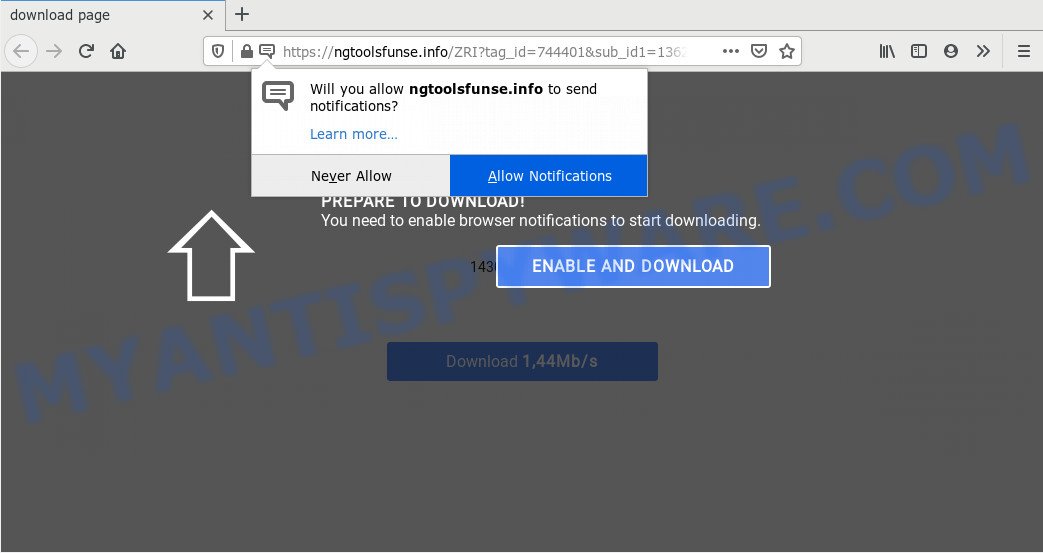
Once you click the ‘Allow’ button, then your web-browser will be configured to show pop up adverts in the right bottom corner of the screen. The spam notifications will promote ‘free’ online games, giveaway scams, suspicious web-browser plugins, adult web-pages, and adware bundles similar to the one below.

If you are getting browser notification spam, you can get rid of Ngtoolsfunse.info subscription by going into your web browser’s settings and completing the Ngtoolsfunse.info removal guide below. Once you delete Ngtoolsfunse.info subscription, the browser notification spam will no longer appear on your browser.
Where the Ngtoolsfunse.info popups comes from
Some research has shown that users can be redirected to Ngtoolsfunse.info from dubious advertisements or by potentially unwanted programs and adware. By definition, adware software is a piece of apps that presents ads on a PC. However, people basically use the word ‘adware’ to describe a form of malicious software which shows undesired ads to the user. In most cases, this kind of adware software do not have any uninstall procedures and can use technologies that are similar to those used by trojans to penetrate the personal computer.
Adware most likely to occur during the installation of freeware due the fact that PUPs like this are mostly hidden in the installer. Thus, if you have installed some free applications using Quick(Standard) method, you may have let adware software get inside your PC. Keep in mind that the Quick mode is unreliable because it do not warn about bundled programs. Thus, additional programs will be installed automatically unless you select Advanced/Custom method and uncheck its installation.
Threat Summary
| Name | Ngtoolsfunse.info popup |
| Type | spam notifications advertisements, popups, pop up advertisements, popup virus |
| Distribution | PUPs, shady popup ads, adware softwares, social engineering attack |
| Symptoms |
|
| Removal | Ngtoolsfunse.info removal guide |
Computer geeks and Myantispyware lab have teamed up to create the step-by-step guidance which allow users get rid of Ngtoolsfunse.info pop up ads for free.
How to remove Ngtoolsfunse.info pop ups (removal guidance)
In the step-by-step instructions below, we’ll try to cover the Edge, Mozilla Firefox, Internet Explorer and Google Chrome and provide general help to get rid of Ngtoolsfunse.info pop up ads. You may find some minor differences in your Windows install. No matter, you should be okay if you follow the steps outlined below: uninstall all suspicious and unknown programs, reset browsers settings, fix web-browsers shortcuts, get rid of harmful scheduled tasks, use free malware removal utilities. Read it once, after doing so, please bookmark this page (or open it on your smartphone) as you may need to shut down your browser or reboot your PC system.
To remove Ngtoolsfunse.info pop ups, follow the steps below:
- How to manually get rid of Ngtoolsfunse.info
- How to completely remove Ngtoolsfunse.info pop up ads using free utilities
- How to block Ngtoolsfunse.info
- Finish words
How to manually get rid of Ngtoolsfunse.info
The step-by-step guidance created by our team will help you manually get rid of Ngtoolsfunse.info pop-ups from the computer. If you are not good at computers, we suggest that you use the free tools listed below.
Remove adware software through the MS Windows Control Panel
The main cause of Ngtoolsfunse.info pop ups could be PUPs, adware or other undesired programs that you may have unintentionally installed on the machine. You need to find and uninstall all suspicious applications.
Windows 8, 8.1, 10
First, click Windows button

After the ‘Control Panel’ opens, press the ‘Uninstall a program’ link under Programs category as displayed in the figure below.

You will see the ‘Uninstall a program’ panel like below.

Very carefully look around the entire list of apps installed on your machine. Most probably, one of them is the adware software which cause pop-ups. If you have many programs installed, you can help simplify the search of malicious apps by sort the list by date of installation. Once you have found a questionable, unwanted or unused program, right click to it, after that press ‘Uninstall’.
Windows XP, Vista, 7
First, press ‘Start’ button and select ‘Control Panel’ at right panel similar to the one below.

After the Windows ‘Control Panel’ opens, you need to click ‘Uninstall a program’ under ‘Programs’ as on the image below.

You will see a list of applications installed on your PC system. We recommend to sort the list by date of installation to quickly find the software that were installed last. Most likely, it is the adware software that causes Ngtoolsfunse.info popups. If you’re in doubt, you can always check the program by doing a search for her name in Google, Yahoo or Bing. Once the application which you need to remove is found, simply click on its name, and then click ‘Uninstall’ as on the image below.

Remove Ngtoolsfunse.info notifications from browsers
Your web-browser likely now allows the Ngtoolsfunse.info web page to send you push notifications, but you do not want the annoying advertisements from this web-page and we understand that. We’ve put together this guide on how you can remove Ngtoolsfunse.info advertisements from Microsoft Internet Explorer, MS Edge, Chrome, Safari, Firefox and Android.
|
|
|
|
|
|
Remove Ngtoolsfunse.info popups from Internet Explorer
The IE reset is great if your browser is hijacked or you have unwanted add-ons or toolbars on your web browser, that installed by an malware.
First, open the Internet Explorer, then click ‘gear’ icon ![]() . It will show the Tools drop-down menu on the right part of the web browser, then click the “Internet Options” as on the image below.
. It will show the Tools drop-down menu on the right part of the web browser, then click the “Internet Options” as on the image below.

In the “Internet Options” screen, select the “Advanced” tab, then click the “Reset” button. The Microsoft Internet Explorer will display the “Reset Internet Explorer settings” prompt. Further, press the “Delete personal settings” check box to select it. Next, click the “Reset” button as displayed in the following example.

When the process is complete, click “Close” button. Close the IE and reboot your system for the changes to take effect. This step will help you to restore your web-browser’s default search provider, home page and new tab page to default state.
Get rid of Ngtoolsfunse.info popup advertisements from Mozilla Firefox
If the Mozilla Firefox settings like startpage, newtab and search provider by default have been modified by the adware software, then resetting it to the default state can help. However, your saved passwords and bookmarks will not be changed, deleted or cleared.
First, run the Mozilla Firefox and click ![]() button. It will display the drop-down menu on the right-part of the web browser. Further, press the Help button (
button. It will display the drop-down menu on the right-part of the web browser. Further, press the Help button (![]() ) as displayed in the figure below.
) as displayed in the figure below.

In the Help menu, select the “Troubleshooting Information” option. Another way to open the “Troubleshooting Information” screen – type “about:support” in the web browser adress bar and press Enter. It will open the “Troubleshooting Information” page as on the image below. In the upper-right corner of this screen, click the “Refresh Firefox” button.

It will show the confirmation prompt. Further, click the “Refresh Firefox” button. The Mozilla Firefox will begin a procedure to fix your problems that caused by the Ngtoolsfunse.info adware software. After, it is finished, click the “Finish” button.
Remove Ngtoolsfunse.info popups from Google Chrome
If you’re getting Ngtoolsfunse.info pop-up ads, then you can try to remove it by resetting Chrome to its default state. It will also clear cookies, content and site data, temporary and cached data. When using the reset feature, your personal information like passwords, bookmarks, browsing history and web form auto-fill data will be saved.
Open the Chrome menu by clicking on the button in the form of three horizontal dotes (![]() ). It will show the drop-down menu. Choose More Tools, then click Extensions.
). It will show the drop-down menu. Choose More Tools, then click Extensions.
Carefully browse through the list of installed plugins. If the list has the extension labeled with “Installed by enterprise policy” or “Installed by your administrator”, then complete the following tutorial: Remove Google Chrome extensions installed by enterprise policy otherwise, just go to the step below.
Open the Chrome main menu again, click to “Settings” option.

Scroll down to the bottom of the page and click on the “Advanced” link. Now scroll down until the Reset settings section is visible, as shown below and click the “Reset settings to their original defaults” button.

Confirm your action, click the “Reset” button.
How to completely remove Ngtoolsfunse.info pop up ads using free utilities
Spyware, adware, potentially unwanted apps and hijacker infections can be difficult to remove manually. Do not try to delete this apps without the aid of malicious software removal tools. In order to completely remove adware software from your machine, use professionally designed utilities, such as Zemana Anti Malware, MalwareBytes AntiMalware and Hitman Pro.
Use Zemana AntiMalware to remove Ngtoolsfunse.info pop ups
Zemana Anti Malware is free full featured malware removal tool. It can check your files and MS Windows registry in real-time. Zemana can help to remove Ngtoolsfunse.info pop ups, other potentially unwanted programs, malicious software and adware software. It uses 1% of your system resources. This utility has got simple and beautiful interface and at the same time effective protection for your computer.

- Click the following link to download the latest version of Zemana Free for Windows. Save it to your Desktop.
Zemana AntiMalware
165500 downloads
Author: Zemana Ltd
Category: Security tools
Update: July 16, 2019
- At the download page, click on the Download button. Your browser will display the “Save as” dialog box. Please save it onto your Windows desktop.
- After the downloading process is done, please close all programs and open windows on your personal computer. Next, start a file called Zemana.AntiMalware.Setup.
- This will run the “Setup wizard” of Zemana onto your system. Follow the prompts and do not make any changes to default settings.
- When the Setup wizard has finished installing, the Zemana AntiMalware will launch and open the main window.
- Further, click the “Scan” button for checking your computer for the adware software related to the Ngtoolsfunse.info pop-up ads. This procedure can take some time, so please be patient. When a threat is detected, the number of the security threats will change accordingly.
- Once Zemana completes the scan, you will be shown the list of all detected items on your PC system.
- Review the scan results and then click the “Next” button. The tool will start to remove adware responsible for Ngtoolsfunse.info ads. After disinfection is done, you may be prompted to reboot the machine.
- Close the Zemana AntiMalware and continue with the next step.
Scan your PC system and remove Ngtoolsfunse.info advertisements with HitmanPro
HitmanPro is a completely free (30 day trial) tool. You do not need expensive solutions to delete adware responsible for Ngtoolsfunse.info pop-ups and other shady software. HitmanPro will delete all the unwanted apps like adware and hijackers for free.
First, please go to the link below, then click the ‘Download’ button in order to download the latest version of HitmanPro.
When downloading is finished, open the directory in which you saved it and double-click the Hitman Pro icon. It will start the Hitman Pro utility. If the User Account Control dialog box will ask you want to run the application, click Yes button to continue.

Next, click “Next” to perform a system scan with this tool for the adware which cause popups. A scan can take anywhere from 10 to 30 minutes, depending on the count of files on your PC and the speed of your machine. When a threat is found, the number of the security threats will change accordingly.

When the checking is done, HitmanPro will open you the results as shown in the following example.

In order to delete all items, simply press “Next” button. It will show a dialog box, click the “Activate free license” button. The HitmanPro will remove adware software which causes undesired Ngtoolsfunse.info ads and add items to the Quarantine. After the cleaning process is complete, the utility may ask you to restart your machine.
How to remove Ngtoolsfunse.info with MalwareBytes AntiMalware
Manual Ngtoolsfunse.info pop-ups removal requires some computer skills. Some files and registry entries that created by the adware software can be not completely removed. We recommend that run the MalwareBytes that are completely free your computer of adware. Moreover, the free application will help you to get rid of malicious software, PUPs, hijackers and toolbars that your PC system can be infected too.

Download MalwareBytes on your system by clicking on the link below.
327717 downloads
Author: Malwarebytes
Category: Security tools
Update: April 15, 2020
Once the download is finished, run it and follow the prompts. Once installed, the MalwareBytes Free will try to update itself and when this process is finished, click the “Scan Now” button to scan for adware that causes multiple unwanted popups. A system scan may take anywhere from 5 to 30 minutes, depending on your computer. While the MalwareBytes Anti Malware is checking, you can see how many objects it has identified either as being malware. Once you’ve selected what you wish to remove from your machine click “Quarantine Selected” button.
The MalwareBytes Free is a free program that you can use to get rid of all detected folders, files, services, registry entries and so on. To learn more about this malicious software removal utility, we recommend you to read and follow the few simple steps or the video guide below.
How to block Ngtoolsfunse.info
Using an ad blocker program like AdGuard is an effective way to alleviate the risks. Additionally, adblocker apps will also protect you from malicious ads and websites, and, of course, stop redirection chain to Ngtoolsfunse.info and similar web pages.
- Download AdGuard from the link below.
Adguard download
27035 downloads
Version: 6.4
Author: © Adguard
Category: Security tools
Update: November 15, 2018
- After downloading it, launch the downloaded file. You will see the “Setup Wizard” program window. Follow the prompts.
- After the installation is finished, click “Skip” to close the installation program and use the default settings, or click “Get Started” to see an quick tutorial that will allow you get to know AdGuard better.
- In most cases, the default settings are enough and you don’t need to change anything. Each time, when you start your personal computer, AdGuard will start automatically and stop unwanted ads, block Ngtoolsfunse.info, as well as other harmful or misleading web sites. For an overview of all the features of the program, or to change its settings you can simply double-click on the icon named AdGuard, which is located on your desktop.
Finish words
Now your machine should be clean of the adware that causes multiple annoying pop-ups. We suggest that you keep AdGuard (to help you stop unwanted pop up ads and unwanted harmful web sites) and Zemana Anti-Malware (to periodically scan your personal computer for new malicious software, hijackers and adware). Make sure that you have all the Critical Updates recommended for MS Windows operating system. Without regular updates you WILL NOT be protected when new hijackers, malicious software and adware are released.
If you are still having problems while trying to remove Ngtoolsfunse.info popup ads from your browser, then ask for help here.


















