Ushwerallintra.info is a web site which uses social engineering methods to deceive you and other unsuspecting users into signing up for its push notifications to send unwanted adverts directly to your internet browser. This web site shows the ‘Confirm notifications’ prompt that attempts to get you to press the ‘Allow’ button to subscribe to its notifications.
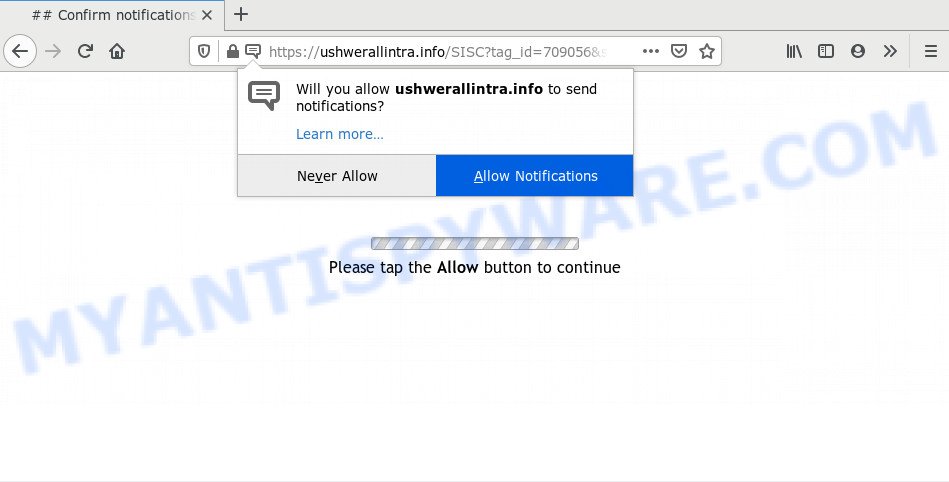
If you press the ‘Allow’ button, then your browser will be configured to display pop-up advertisements in the right bottom corner of the desktop. The devs behind Ushwerallintra.info use these push notifications to bypass protection against popups in the web browser and therefore show a ton of unwanted ads. These ads are used to promote suspicious web-browser addons, prize & lottery scams, fake software, and adult web-sites.

If you are getting browser notification spam, you can delete Ushwerallintra.info subscription by going into your web browser’s settings and following the Ushwerallintra.info removal tutorial below. Once you delete Ushwerallintra.info subscription, the push notifications will no longer appear on the screen.
How did you get infected with Ushwerallintra.info popups
IT security specialists have determined that users are rerouted to Ushwerallintra.info by adware or from misleading advertisements. Adware is considered a potentially security threat because it often installed on personal computer without the consent of the user. Adware software usually just presents undesired advertisements, but sometimes adware can be used to obtain your data.
Adware software gets on your PC as a part of some free software. So always read carefully the install screens, disclaimers, ‘Terms of Use’ and ‘Software license’ appearing during the install procedure. Additionally pay attention for bundled apps that are being installed along with the main program. Ensure that you unchecked all of them! Also, use an adblocker program that will allow to stop malicious and illegitimate websites.
Threat Summary
| Name | Ushwerallintra.info pop-up |
| Type | spam notifications advertisements, pop ups, pop-up virus, pop-up ads |
| Distribution | social engineering attack, misleading popup advertisements, adware softwares, PUPs |
| Symptoms |
|
| Removal | Ushwerallintra.info removal guide |
In this post we will discuss how can you remove Ushwerallintra.info pop-ups from the Google Chrome, Mozilla Firefox, Edge and Microsoft Internet Explorer manually or with free adware removal tools compatible with Microsoft Windows 10 (8, 7 and XP).
How to remove Ushwerallintra.info popups (removal instructions)
In the step-by-step guidance below we will have a look at the adware and how to delete Ushwerallintra.info from Mozilla Firefox, Edge, Microsoft Internet Explorer and Chrome web-browsers for MS Windows OS, natively or by using a few free removal utilities. Read this manual carefully, bookmark it or open this page on your smartphone, because you may need to shut down your internet browser or reboot your system.
To remove Ushwerallintra.info pop ups, follow the steps below:
- Manual Ushwerallintra.info pop up advertisements removal
- Uninstall adware through the Microsoft Windows Control Panel
- Remove Ushwerallintra.info notifications from web-browsers
- Get rid of Ushwerallintra.info ads from Microsoft Internet Explorer
- Get rid of Ushwerallintra.info from Firefox by resetting web browser settings
- Remove Ushwerallintra.info pop up ads from Chrome
- How to remove Ushwerallintra.info pop ups using free tools
- How to block Ushwerallintra.info
- To sum up
Manual Ushwerallintra.info pop up advertisements removal
The step-by-step guide developed by our team will help you manually remove Ushwerallintra.info ads from a machine. If you are not good at computers, we suggest that you use the free tools listed below.
Uninstall adware through the Microsoft Windows Control Panel
Some applications are free only because their installer contains an adware software. This unwanted programs generates profit for the developers when it is installed. More often this adware can be uninstalled by simply uninstalling it from the ‘Uninstall a Program’ that is located in Microsoft Windows control panel.
Windows 8, 8.1, 10
First, press Windows button

When the ‘Control Panel’ opens, click the ‘Uninstall a program’ link under Programs category as shown in the following example.

You will see the ‘Uninstall a program’ panel as displayed on the screen below.

Very carefully look around the entire list of programs installed on your computer. Most likely, one of them is the adware related to the Ushwerallintra.info pop ups. If you have many applications installed, you can help simplify the search of harmful applications by sort the list by date of installation. Once you’ve found a dubious, unwanted or unused program, right click to it, after that click ‘Uninstall’.
Windows XP, Vista, 7
First, click ‘Start’ button and select ‘Control Panel’ at right panel as displayed below.

Once the Windows ‘Control Panel’ opens, you need to press ‘Uninstall a program’ under ‘Programs’ as displayed on the screen below.

You will see a list of apps installed on your PC system. We recommend to sort the list by date of installation to quickly find the applications that were installed last. Most likely, it’s the adware that causes multiple undesired pop-ups. If you are in doubt, you can always check the application by doing a search for her name in Google, Yahoo or Bing. Once the program which you need to delete is found, simply click on its name, and then click ‘Uninstall’ as on the image below.

Remove Ushwerallintra.info notifications from web-browsers
If you have allowed the Ushwerallintra.info site to send browser notification spam to your internet browser, then we’ll need to delete these permissions. Depending on web browser, you can complete the following steps to remove the Ushwerallintra.info permissions to send push notifications.
Google Chrome:
- Just copy and paste the following text into the address bar of Chrome.
- chrome://settings/content/notifications
- Press Enter.
- Delete the Ushwerallintra.info site and other questionable sites by clicking three vertical dots button next to each and selecting ‘Remove’.

Android:
- Open Chrome.
- In the top-right corner of the screen, tap on Google Chrome’s main menu button, represented by three vertical dots.
- In the menu tap ‘Settings’, scroll down to ‘Advanced’.
- Tap on ‘Site settings’ and then ‘Notifications’. In the opened window, locate the Ushwerallintra.info site, other questionable sites and tap on them one-by-one.
- Tap the ‘Clean & Reset’ button and confirm.

Mozilla Firefox:
- In the right upper corner, click the Firefox menu (three bars).
- Select ‘Options’ and click on ‘Privacy & Security’ on the left hand side of the browser window.
- Scroll down to the ‘Permissions’ section and click the ‘Settings’ button next to ‘Notifications’.
- Locate sites you down’t want to see notifications from (for example, Ushwerallintra.info), click on drop-down menu next to each and select ‘Block’.
- Click ‘Save Changes’ button.

Edge:
- Click the More button (it looks like three dots) in the top-right corner of the screen.
- Click ‘Settings’. Click ‘Advanced’ on the left side of the window.
- Click ‘Manage permissions’ button, located beneath ‘Website permissions’.
- Disable the on switch for the Ushwerallintra.info.

Internet Explorer:
- Click the Gear button on the right upper corner of the Internet Explorer.
- When the drop-down menu appears, click on ‘Internet Options’.
- Select the ‘Privacy’ tab and click ‘Settings under ‘Pop-up Blocker’ section.
- Select the Ushwerallintra.info site and other dubious URLs below and delete them one by one by clicking the ‘Remove’ button.

Safari:
- Go to ‘Preferences’ in the Safari menu.
- Open ‘Websites’ tab, then in the left menu click on ‘Notifications’.
- Locate the Ushwerallintra.info and select it, click the ‘Deny’ button.
Get rid of Ushwerallintra.info ads from Microsoft Internet Explorer
If you find that Internet Explorer browser settings such as default search engine, newtab page and homepage had been changed by adware that causes unwanted Ushwerallintra.info pop-ups, then you may revert back your settings, via the reset web browser procedure.
First, run the Internet Explorer. Next, click the button in the form of gear (![]() ). It will show the Tools drop-down menu, press the “Internet Options” as on the image below.
). It will show the Tools drop-down menu, press the “Internet Options” as on the image below.

In the “Internet Options” window click on the Advanced tab, then press the Reset button. The Internet Explorer will show the “Reset Internet Explorer settings” window like below. Select the “Delete personal settings” check box, then click “Reset” button.

You will now need to restart your computer for the changes to take effect.
Get rid of Ushwerallintra.info from Firefox by resetting web browser settings
If the Firefox settings such as home page, new tab page and search engine by default have been replaced by the adware, then resetting it to the default state can help. Your saved bookmarks, form auto-fill information and passwords won’t be cleared or changed.
First, launch the Mozilla Firefox and click ![]() button. It will display the drop-down menu on the right-part of the web-browser. Further, press the Help button (
button. It will display the drop-down menu on the right-part of the web-browser. Further, press the Help button (![]() ) such as the one below.
) such as the one below.

In the Help menu, select the “Troubleshooting Information” option. Another way to open the “Troubleshooting Information” screen – type “about:support” in the web browser adress bar and press Enter. It will show the “Troubleshooting Information” page as shown on the image below. In the upper-right corner of this screen, click the “Refresh Firefox” button.

It will show the confirmation prompt. Further, press the “Refresh Firefox” button. The Firefox will start a task to fix your problems that caused by the Ushwerallintra.info adware software. When, it’s done, click the “Finish” button.
Remove Ushwerallintra.info pop up ads from Chrome
Annoying Ushwerallintra.info pop up ads or other symptom of having adware software in your web browser is a good reason to reset Google Chrome. This is an easy method to restore the Chrome settings and not lose any important information.
First run the Google Chrome. Next, click the button in the form of three horizontal dots (![]() ).
).
It will display the Chrome menu. Select More Tools, then click Extensions. Carefully browse through the list of installed extensions. If the list has the extension signed with “Installed by enterprise policy” or “Installed by your administrator”, then complete the following steps: Remove Chrome extensions installed by enterprise policy.
Open the Chrome menu once again. Further, click the option named “Settings”.

The web-browser will open the settings screen. Another way to show the Google Chrome’s settings – type chrome://settings in the internet browser adress bar and press Enter
Scroll down to the bottom of the page and press the “Advanced” link. Now scroll down until the “Reset” section is visible, such as the one below and click the “Reset settings to their original defaults” button.

The Chrome will display the confirmation dialog box as shown below.

You need to confirm your action, click the “Reset” button. The internet browser will start the process of cleaning. Once it is done, the internet browser’s settings including new tab page, default search engine and home page back to the values that have been when the Google Chrome was first installed on your computer.
How to remove Ushwerallintra.info pop ups using free tools
Best Ushwerallintra.info ads removal utility should look for and remove adware, malware, potentially unwanted software, toolbars, keyloggers, browser hijackers, worms, Trojans, and popup generators. The key is locating one with a good reputation and these features. Most quality programs listed below offer a free scan and malware removal so you can detect and remove undesired software without having to pay.
Use Zemana Anti-Malware to remove Ushwerallintra.info popups
You can download and use the Zemana AntiMalware for free. This anti-malware utility will scan all the MS Windows registry keys and files in your machine along with the system settings and browser extensions. If it finds any malicious software, adware software or harmful extension that is responsible for redirecting your web browser to Ushwerallintra.info webpage then the Zemana Free will remove them from your computer completely.
- Download Zemana AntiMalware on your Windows Desktop by clicking on the link below.
Zemana AntiMalware
165523 downloads
Author: Zemana Ltd
Category: Security tools
Update: July 16, 2019
- Once you have downloaded the install file, make sure to double click on the Zemana.AntiMalware.Setup. This would start the Zemana install on your computer.
- Select install language and press ‘OK’ button.
- On the next screen ‘Setup Wizard’ simply click the ‘Next’ button and follow the prompts.

- Finally, once the installation is finished, Zemana Anti-Malware will run automatically. Else, if doesn’t then double-click on the Zemana Anti Malware icon on your desktop.
- Now that you have successfully install Zemana, let’s see How to use Zemana AntiMalware (ZAM) to delete Ushwerallintra.info popups from your computer.
- After you have started the Zemana, you’ll see a window as displayed on the screen below, just click ‘Scan’ button to perform a system scan for the adware.

- Now pay attention to the screen while Zemana Anti Malware (ZAM) scans your system.

- When Zemana is done scanning your personal computer, you will be displayed the list of all detected items on your computer. In order to remove all threats, simply press ‘Next’ button.

- Zemana Anti Malware may require a reboot PC system in order to complete the Ushwerallintra.info pop ups removal process.
- If you want to fully remove adware from your computer, then press ‘Quarantine’ icon, select all malware, adware, potentially unwanted apps and other items and click Delete.
- Reboot your computer to complete the adware software removal procedure.
Use Hitman Pro to delete Ushwerallintra.info pop-up advertisements
HitmanPro is a free portable application that scans your computer for adware that cause annoying Ushwerallintra.info popups, potentially unwanted software and hijackers and helps get rid of them easily. Moreover, it will also help you get rid of any harmful browser extensions and add-ons.
Visit the following page to download Hitman Pro. Save it on your Windows desktop.
Download and run Hitman Pro on your personal computer. Once started, press “Next” button to perform a system scan with this tool for the adware software which cause undesired Ushwerallintra.info ads. This process may take quite a while, so please be patient. .

When HitmanPro has finished scanning your PC system, HitmanPro will show a list of found items.

Make sure all items have ‘checkmark’ and press Next button.
It will open a prompt, press the “Activate free license” button to begin the free 30 days trial to delete all malicious software found.
Scan and clean your PC of adware with MalwareBytes Free
If you are still having issues with the Ushwerallintra.info popup ads — or just wish to check your personal computer occasionally for adware and other malware — download MalwareBytes Free. It’s free for home use, and detects and removes various undesired programs that attacks your computer or degrades PC system performance. MalwareBytes can delete adware, potentially unwanted software as well as malicious software, including ransomware and trojans.
Installing the MalwareBytes is simple. First you’ll need to download MalwareBytes from the link below.
327742 downloads
Author: Malwarebytes
Category: Security tools
Update: April 15, 2020
Once the downloading process is complete, close all software and windows on your PC system. Double-click the setup file named mb3-setup. If the “User Account Control” dialog box pops up like the one below, click the “Yes” button.

It will open the “Setup wizard” which will help you install MalwareBytes on your personal computer. Follow the prompts and do not make any changes to default settings.

Once setup is finished successfully, click Finish button. MalwareBytes Free will automatically start and you can see its main screen as displayed on the image below.

Now press the “Scan Now” button for checking your PC system for the adware related to the Ushwerallintra.info ads. This process can take some time, so please be patient. While the MalwareBytes Free tool is checking, you can see how many objects it has identified as being affected by malware.

When MalwareBytes Anti-Malware (MBAM) is finished scanning your computer, MalwareBytes Free will display you the results. Review the report and then click “Quarantine Selected” button. The MalwareBytes AntiMalware will begin to get rid of adware software that causes Ushwerallintra.info pop up advertisements in your internet browser. After the process is complete, you may be prompted to reboot the machine.

We suggest you look at the following video, which completely explains the procedure of using the MalwareBytes to remove adware, hijacker and other malware.
How to block Ushwerallintra.info
Run ad blocking program such as AdGuard in order to block ads, malvertisements, pop-ups and online trackers, avoid having to install harmful and adware browser plug-ins and add-ons which affect your computer performance and impact your PC security. Browse the Internet anonymously and stay safe online!
- Please go to the following link to download AdGuard. Save it on your Windows desktop.
Adguard download
27041 downloads
Version: 6.4
Author: © Adguard
Category: Security tools
Update: November 15, 2018
- When the downloading process is complete, launch the downloaded file. You will see the “Setup Wizard” program window. Follow the prompts.
- When the installation is complete, press “Skip” to close the installation application and use the default settings, or press “Get Started” to see an quick tutorial that will allow you get to know AdGuard better.
- In most cases, the default settings are enough and you don’t need to change anything. Each time, when you run your computer, AdGuard will launch automatically and stop undesired advertisements, block Ushwerallintra.info, as well as other malicious or misleading websites. For an overview of all the features of the application, or to change its settings you can simply double-click on the icon called AdGuard, that may be found on your desktop.
To sum up
Now your system should be free of the adware which cause annoying Ushwerallintra.info pop-up advertisements. We suggest that you keep Zemana (to periodically scan your PC for new adware softwares and other malicious software) and AdGuard (to help you block intrusive advertisements and malicious web sites). Moreover, to prevent any adware, please stay clear of unknown and third party software, make sure that your antivirus application, turn on the option to search for potentially unwanted apps.
If you need more help with Ushwerallintra.info pop-up ads related issues, go to here.
























