According to computer security experts, Scovernmen.info is a webpage that cons computer users into subscribing to spam notifications that go directly to the desktop or the web-browser. When you visit the Scovernmen.info web page that wants to send you spam notifications, you will be greeted with a prompt which asks whether you want to agree to them or not. Your options will be ‘Block’ and ‘Allow’.
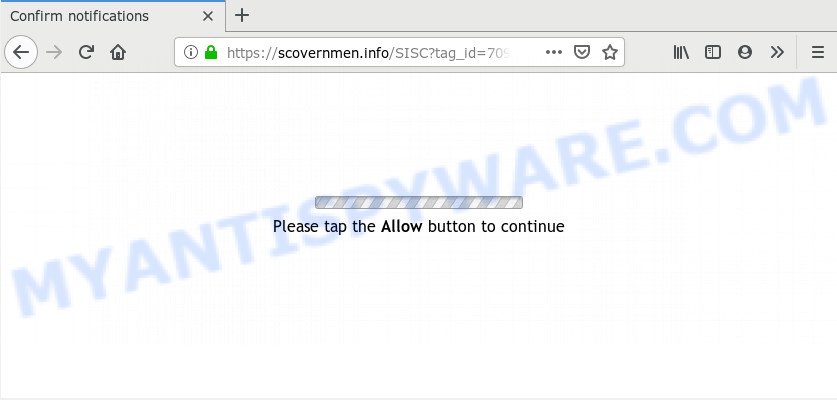
If you click on the ‘Allow’, then your web-browser will be configured to display intrusive ads on your desktop, even when you are not using the internet browser. Push notifications are originally developed to alert the user of recently published news. Scammers abuse ‘browser notification feature’ to avoid antivirus and ad blocking applications by displaying unwanted advertisements. These ads are displayed in the lower right corner of the screen urges users to play online games, visit dubious web-pages, install web-browser addons & so on.

To end this intrusive behavior and get rid of Scovernmen.info browser notification spam, you need to change browser settings that got changed by adware. For that, complete the Scovernmen.info removal steps below. Once you remove Scovernmen.info subscription, the spam notifications will no longer show on the screen.
How did you get infected with Scovernmen.info pop-ups
Cyber threat analysts have determined that users are redirected to Scovernmen.info by adware software or from misleading ads. Adware’s basic purpose is to show ads. These ads are often displayed as advertising banners, popups or push notifications. Clicks on the ads produce a monetary payoff for the software producers. Adware may work like Spyware, since it sends confidential data such as searches and trends to advertisers.
Adware software spreads with a simple but quite effective way. It is integrated into the installer of various freeware. Thus on the process of install, it will be installed onto your personal computer and/or web browser. In order to avoid adware, you just need to follow a few simple rules: carefully read the Terms of Use and the license, choose only a Manual, Custom or Advanced install type, which enables you to make sure that the program you want to install, thereby protect your personal computer from adware.
Threat Summary
| Name | Scovernmen.info popup |
| Type | spam notifications advertisements, popup advertisements, pop up virus, popups |
| Distribution | shady pop-up ads, PUPs, adwares, social engineering attack |
| Symptoms |
|
| Removal | Scovernmen.info removal guide |
It is important, don’t use Scovernmen.info web-site and don’t click on ads placed on it, as they can lead you to a more harmful or misleading web pages. The best option is to use the guidance posted below to free your computer of adware software and thereby delete Scovernmen.info ads.
How to remove Scovernmen.info pop ups from Chrome, Firefox, IE, Edge
We are presenting various methods to remove Scovernmen.info popups from the Internet Explorer, Mozilla Firefox, Google Chrome and MS Edge using only internal MS Windows functions. Most of adware software and PUPs can be deleted through these processes. If these steps does not help to remove Scovernmen.info advertisements, then it’s better to use a free malware removal utilities linked below.
To remove Scovernmen.info pop ups, use the following steps:
- How to manually get rid of Scovernmen.info
- How to automatically remove Scovernmen.info pop up ads
- Use AdBlocker to block Scovernmen.info and stay safe online
- To sum up
How to manually get rid of Scovernmen.info
First of all, try to remove Scovernmen.info pop-up advertisements manually; to do this, follow the steps below. Of course, manual removal of adware software requires more time and may not be suitable for those who are poorly versed in computer settings. In this case, we recommend that you scroll down to the section that describes how to delete Scovernmen.info pop up ads using free utilities.
Remove adware through the Windows Control Panel
The best way to begin the machine cleanup is to remove unknown and dubious software. Using the MS Windows Control Panel you can do this quickly and easily. This step, in spite of its simplicity, should not be ignored, because the removing of unneeded software can clean up the Chrome, Internet Explorer, MS Edge and Firefox from pop ups, hijackers and so on.
Make sure you have closed all internet browsers and other apps. Next, delete any unrequested and suspicious programs from your Control panel.
Windows 10, 8.1, 8
Now, press the Windows button, type “Control panel” in search and press Enter. Select “Programs and Features”, then “Uninstall a program”.

Look around the entire list of applications installed on your computer. Most probably, one of them is the adware that causes Scovernmen.info pop up advertisements. Choose the questionable application or the program that name is not familiar to you and remove it.
Windows Vista, 7
From the “Start” menu in MS Windows, select “Control Panel”. Under the “Programs” icon, select “Uninstall a program”.

Choose the dubious or any unknown programs, then press “Uninstall/Change” button to uninstall this unwanted program from your PC.
Windows XP
Click the “Start” button, select “Control Panel” option. Click on “Add/Remove Programs”.

Choose an unwanted program, then press “Change/Remove” button. Follow the prompts.
Remove Scovernmen.info notifications from internet browsers
Your browser likely now allows the Scovernmen.info webpage to send you push notifications, but you do not want the unwanted ads from this website and we understand that. We’ve put together this steps on how you can remove Scovernmen.info pop-up ads from Edge, Mozilla Firefox, Safari, Chrome, Android and Microsoft Internet Explorer.
|
|
|
|
|
|
Remove Scovernmen.info advertisements from Mozilla Firefox
If the Mozilla Firefox settings such as newtab, search engine and startpage have been replaced by the adware software, then resetting it to the default state can help. However, your themes, bookmarks, history, passwords, and web form auto-fill information will not be deleted.
Click the Menu button (looks like three horizontal lines), and press the blue Help icon located at the bottom of the drop down menu like below.

A small menu will appear, click the “Troubleshooting Information”. On this page, press “Refresh Firefox” button like the one below.

Follow the onscreen procedure to restore your Firefox web-browser settings to their default values.
Remove Scovernmen.info popups from Chrome
If your Chrome web-browser is rerouted to annoying Scovernmen.info web-page, it may be necessary to completely reset your browser program to its default settings.

- First, run the Google Chrome and press the Menu icon (icon in the form of three dots).
- It will display the Chrome main menu. Select More Tools, then click Extensions.
- You’ll see the list of installed extensions. If the list has the extension labeled with “Installed by enterprise policy” or “Installed by your administrator”, then complete the following tutorial: Remove Chrome extensions installed by enterprise policy.
- Now open the Google Chrome menu once again, click the “Settings” menu.
- Next, click “Advanced” link, that located at the bottom of the Settings page.
- On the bottom of the “Advanced settings” page, click the “Reset settings to their original defaults” button.
- The Google Chrome will display the reset settings dialog box as shown on the screen above.
- Confirm the web-browser’s reset by clicking on the “Reset” button.
- To learn more, read the post How to reset Chrome settings to default.
Delete Scovernmen.info advertisements from Microsoft Internet Explorer
By resetting Internet Explorer web-browser you return your browser settings to its default state. This is first when troubleshooting problems that might have been caused by adware which cause popups.
First, open the Microsoft Internet Explorer. Next, click the button in the form of gear (![]() ). It will open the Tools drop-down menu, click the “Internet Options” as shown in the figure below.
). It will open the Tools drop-down menu, click the “Internet Options” as shown in the figure below.

In the “Internet Options” window click on the Advanced tab, then click the Reset button. The IE will show the “Reset Internet Explorer settings” window as shown in the following example. Select the “Delete personal settings” check box, then click “Reset” button.

You will now need to reboot your PC system for the changes to take effect.
How to automatically remove Scovernmen.info pop up ads
If you are unsure how to remove Scovernmen.info pop ups easily, consider using automatic adware software removal apps which listed below. It will identify the adware software that cause popups and remove it from your machine for free.
How to automatically remove Scovernmen.info pop-ups with Zemana Anti-Malware
Zemana Anti-Malware (ZAM) is a free malicious software removal tool. Currently, there are two versions of the utility, one of them is free and second is paid (premium). The principle difference between the free and paid version of the utility is real-time protection module. If you just need to check your computer for malware and remove adware software that cause annoying Scovernmen.info pop-up ads, then the free version will be enough for you.
Visit the following page to download Zemana Anti-Malware. Save it to your Desktop so that you can access the file easily.
165508 downloads
Author: Zemana Ltd
Category: Security tools
Update: July 16, 2019
After the downloading process is finished, launch it and follow the prompts. Once installed, the Zemana Anti-Malware (ZAM) will try to update itself and when this procedure is done, click the “Scan” button to start scanning your PC for the adware software that causes Scovernmen.info popup advertisements in your browser.

Depending on your PC system, the scan can take anywhere from a few minutes to close to an hour. While the Zemana Free is checking, you can see count of objects it has identified either as being malware. Make sure all threats have ‘checkmark’ and press “Next” button.

The Zemana Anti Malware will delete adware which cause unwanted Scovernmen.info popups and move items to the program’s quarantine.
Scan your computer and remove Scovernmen.info pop-ups with Hitman Pro
Hitman Pro is a completely free (30 day trial) utility. You don’t need expensive methods to get rid of adware software related to the Scovernmen.info popups and other malicious apps. HitmanPro will delete all the undesired applications such as adware software and hijackers at zero cost.
Download Hitman Pro on your personal computer by clicking on the following link.
Once the download is finished, open the file location. You will see an icon like below.

Double click the Hitman Pro desktop icon. When the tool is launched, you will see a screen as shown below.

Further, click “Next” button . HitmanPro application will scan through the whole machine for the adware which cause popups. A scan may take anywhere from 10 to 30 minutes, depending on the number of files on your personal computer and the speed of your PC. After the scan get finished, HitmanPro will show a screen that contains a list of malicious software that has been found as on the image below.

Make sure to check mark the items that are unsafe and then click “Next” button. It will open a prompt, click the “Activate free license” button.
Use MalwareBytes to get rid of Scovernmen.info popup advertisements
If you’re having problems with Scovernmen.info popups removal, then check out MalwareBytes Anti Malware. This is a tool that can help clean up your system and improve your speeds for free. Find out more below.
First, click the following link, then press the ‘Download’ button in order to download the latest version of MalwareBytes Anti Malware (MBAM).
327728 downloads
Author: Malwarebytes
Category: Security tools
Update: April 15, 2020
When downloading is complete, close all programs and windows on your PC system. Open a directory in which you saved it. Double-click on the icon that’s called mb3-setup as displayed below.
![]()
When the setup starts, you’ll see the “Setup wizard” that will help you install Malwarebytes on your PC system.

Once installation is complete, you will see window as on the image below.

Now press the “Scan Now” button for checking your PC for the adware that causes Scovernmen.info pop ups. A system scan can take anywhere from 5 to 30 minutes, depending on your system. While the MalwareBytes AntiMalware (MBAM) program is scanning, you can see how many objects it has identified as threat.

Once the scan get completed, you’ll be shown the list of all found items on your machine. Review the report and then press “Quarantine Selected” button.

The Malwarebytes will now remove adware software which cause undesired Scovernmen.info popups and add items to the Quarantine. When the procedure is finished, you may be prompted to restart your computer.

The following video explains steps on how to delete browser hijacker infection, adware and other malicious software with MalwareBytes Anti Malware (MBAM).
Use AdBlocker to block Scovernmen.info and stay safe online
If you browse the Internet, you can’t avoid malvertising. But you can protect your browser against it. Download and use an ad blocker program. AdGuard is an ad-blocker which can filter out tons of of the malicious advertising, blocking dynamic scripts from loading malicious content.
Download AdGuard from the link below. Save it on your MS Windows desktop.
27037 downloads
Version: 6.4
Author: © Adguard
Category: Security tools
Update: November 15, 2018
Once the downloading process is complete, launch the downloaded file. You will see the “Setup Wizard” screen like the one below.

Follow the prompts. When the installation is done, you will see a window as on the image below.

You can click “Skip” to close the install program and use the default settings, or click “Get Started” button to see an quick tutorial that will help you get to know AdGuard better.
In most cases, the default settings are enough and you do not need to change anything. Each time, when you run your computer, AdGuard will run automatically and stop unwanted ads, block Scovernmen.info, as well as other harmful or misleading web sites. For an overview of all the features of the application, or to change its settings you can simply double-click on the AdGuard icon, that is located on your desktop.
To sum up
Now your machine should be free of the adware that cause pop-ups. We suggest that you keep Zemana Anti-Malware (to periodically scan your PC for new adwares and other malware) and AdGuard (to help you block unwanted ads and malicious web-sites). Moreover, to prevent any adware, please stay clear of unknown and third party apps, make sure that your antivirus application, turn on the option to search for PUPs.
If you need more help with Scovernmen.info pop-up ads related issues, go to here.



















