Toberlegisti.info pop-up is a browser-based scam which cons you and other unsuspecting users to accept browser notification spam via the web-browser. It states that you must subscribe to notifications in order to access the content of the website, verify that you are not a robot, enable Flash Player, connect to the Internet, download a file, watch a video, confirm that you are 18+, and so on.
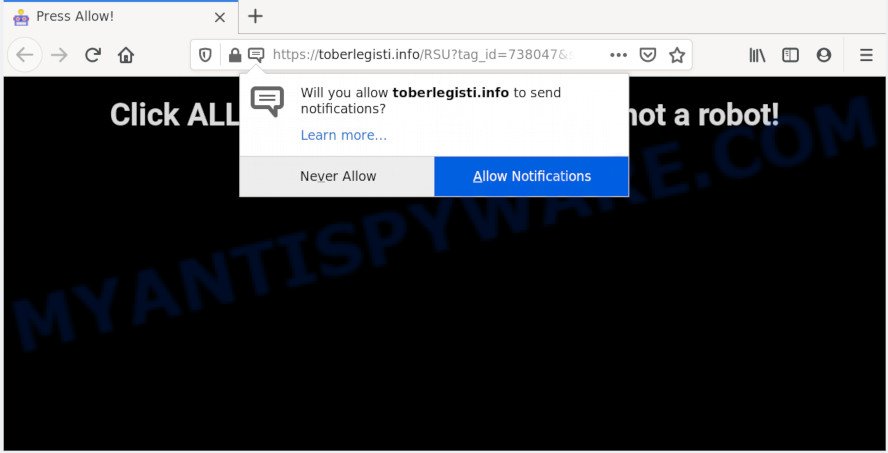
Once click on the ‘Allow’ button, the Toberlegisti.info web-page gets your permission to send push notifications in form of pop-up advertisements in the right bottom corner of your screen. Push notifications are originally made to alert the user of newly published news. Scammers abuse ‘push notifications’ to avoid anti-virus and ad-blocking software by showing annoying advertisements. These ads are displayed in the lower right corner of the screen urges users to play online games, visit questionable web-sites, install web browser extensions & so on.

If you are receiving spam notifications, you can delete Toberlegisti.info subscription by going into your internet browser’s settings and completing the Toberlegisti.info removal tutorial below. Once you delete Toberlegisti.info subscription, the spam notifications will no longer appear on the desktop.
How did you get infected with Toberlegisti.info popups
Security experts have determined that users are redirected to Toberlegisti.info by adware or from suspicious advertisements. Adware is a type of malicious software. It is made to bombard you with unsolicited advertisements and pop up windows that could potentially be dangerous for your personal computer. If you get adware software on your PC system, it can change internet browser settings and install malicious browser extensions.
Adware software usually come as a part of some free programs that you download off of the Internet. So, think back, have you ever download and run any freeware. In order to avoid infection, in the Setup wizard, you should be be proactive and carefully read the ‘Terms of use’, the ‘license agreement’ and other installation screens, as well as to always choose the ‘Manual’ or ‘Advanced’ install option, when installing anything downloaded from the Net.
Threat Summary
| Name | Toberlegisti.info pop up |
| Type | browser notification spam ads, popup advertisements, popup virus, pop-ups |
| Distribution | PUPs, shady pop up ads, social engineering attack, adwares |
| Symptoms |
|
| Removal | Toberlegisti.info removal guide |
If your internet browser has been affected with the adware software, you must have finished any of the steps below. Once you have removed Toberlegisti.info pop-up ads from your machine by following our suggestions below, make sure not to commit the same mistakes again in the future.
How to remove Toberlegisti.info pop-up ads (removal steps)
If you have consistent pop ups or unwanted advertisements, slow computer, crashing computer issues, you are in need of adware removal assistance. The few simple steps below will guide you forward to get Toberlegisti.info advertisements removed and will help you get your PC operating at peak capacity again.
To remove Toberlegisti.info pop ups, execute the following steps:
- Manual Toberlegisti.info advertisements removal
- How to completely remove Toberlegisti.info popup advertisements with free tools
- Use AdBlocker to block Toberlegisti.info and stay safe online
- Finish words
Manual Toberlegisti.info advertisements removal
In this section of the article, we have posted the steps that will allow to remove Toberlegisti.info popup advertisements manually. Although compared to removal utilities, this solution loses in time, but you don’t need to download anything on your PC. It will be enough for you to follow the detailed tutorial with images. We tried to describe each step in detail, but if you realized that you might not be able to figure it out, or simply do not want to change the Windows and browser settings, then it’s better for you to run tools from trusted developers, which are listed below.
Uninstall PUPs using MS Windows Control Panel
The main cause of Toberlegisti.info pop up advertisements could be PUPs, adware software or other unwanted programs that you may have unintentionally installed on the system. You need to find and uninstall all dubious software.
Windows 8, 8.1, 10
First, press the Windows button
Windows XP, Vista, 7
First, press “Start” and select “Control Panel”.
It will open the Windows Control Panel similar to the one below.

Next, press “Uninstall a program” ![]()
It will display a list of all apps installed on your PC system. Scroll through the all list, and remove any suspicious and unknown programs. To quickly find the latest installed software, we recommend sort apps by date in the Control panel.
Remove Toberlegisti.info notifications from browsers
If you’re getting spam notifications from the Toberlegisti.info or another annoying web site, you will have previously pressed the ‘Allow’ button. Below we will teach you how to turn them off.
|
|
|
|
|
|
Remove Toberlegisti.info from Mozilla Firefox by resetting internet browser settings
This step will help you remove Toberlegisti.info ads, third-party toolbars, disable harmful addons and return your default homepage, new tab and search provider settings.
First, open the Mozilla Firefox. Next, click the button in the form of three horizontal stripes (![]() ). It will display the drop-down menu. Next, click the Help button (
). It will display the drop-down menu. Next, click the Help button (![]() ).
).

In the Help menu click the “Troubleshooting Information”. In the upper-right corner of the “Troubleshooting Information” page click on “Refresh Firefox” button as shown on the image below.

Confirm your action, press the “Refresh Firefox”.
Remove Toberlegisti.info ads from Internet Explorer
In order to restore all web browser new tab, homepage and default search engine you need to reset the Internet Explorer to the state, which was when the Microsoft Windows was installed on your PC system.
First, open the Internet Explorer, then press ‘gear’ icon ![]() . It will show the Tools drop-down menu on the right part of the browser, then press the “Internet Options” as on the image below.
. It will show the Tools drop-down menu on the right part of the browser, then press the “Internet Options” as on the image below.

In the “Internet Options” screen, select the “Advanced” tab, then press the “Reset” button. The Internet Explorer will open the “Reset Internet Explorer settings” dialog box. Further, click the “Delete personal settings” check box to select it. Next, click the “Reset” button as shown on the image below.

When the task is done, click “Close” button. Close the Internet Explorer and reboot your PC for the changes to take effect. This step will help you to restore your browser’s new tab, search provider by default and startpage to default state.
Remove Toberlegisti.info popup ads from Chrome
Reset Chrome settings is a simple method to remove Toberlegisti.info pop-ups, harmful and ‘ad-supported’ extensions, web browser’s startpage, search provider by default and newtab page which have been replaced by adware.
First start the Chrome. Next, click the button in the form of three horizontal dots (![]() ).
).
It will display the Google Chrome menu. Select More Tools, then press Extensions. Carefully browse through the list of installed extensions. If the list has the add-on signed with “Installed by enterprise policy” or “Installed by your administrator”, then complete the following guide: Remove Google Chrome extensions installed by enterprise policy.
Open the Google Chrome menu once again. Further, click the option named “Settings”.

The web browser will display the settings screen. Another method to display the Chrome’s settings – type chrome://settings in the web-browser adress bar and press Enter
Scroll down to the bottom of the page and click the “Advanced” link. Now scroll down until the “Reset” section is visible, such as the one below and press the “Reset settings to their original defaults” button.

The Chrome will show the confirmation prompt as displayed on the screen below.

You need to confirm your action, press the “Reset” button. The browser will start the process of cleaning. When it is finished, the browser’s settings including new tab page, homepage and search provider back to the values which have been when the Chrome was first installed on your system.
How to completely remove Toberlegisti.info popup advertisements with free tools
Security researchers have built efficient adware removal tools to help users in removing unexpected popups and unwanted ads. Below we will share with you the best malware removal tools that can be used to search for and remove adware responsible for Toberlegisti.info pop ups.
Run Zemana to remove Toberlegisti.info pop up advertisements
Zemana highly recommended, because it can detect security threats such adware software and malicious software that most ‘classic’ antivirus apps fail to pick up on. Moreover, if you have any Toberlegisti.info pop ups removal problems which cannot be fixed by this utility automatically, then Zemana Anti Malware (ZAM) provides 24X7 online assistance from the highly experienced support staff.
Installing the Zemana Anti-Malware (ZAM) is simple. First you will need to download Zemana Free on your PC system from the following link.
165501 downloads
Author: Zemana Ltd
Category: Security tools
Update: July 16, 2019
Once the downloading process is finished, close all programs and windows on your computer. Double-click the install file called Zemana.AntiMalware.Setup. If the “User Account Control” dialog box pops up as on the image below, click the “Yes” button.

It will open the “Setup wizard” that will help you install Zemana on your PC system. Follow the prompts and do not make any changes to default settings.

Once installation is finished successfully, Zemana AntiMalware (ZAM) will automatically start and you can see its main screen as shown in the figure below.

Now click the “Scan” button to perform a system scan for the adware that causes Toberlegisti.info pop-up advertisements. This process can take some time, so please be patient. While the Zemana Anti-Malware is scanning, you can see count of objects it has identified either as being malicious software.

As the scanning ends, Zemana Free will open a list of all threats detected by the scan. Next, you need to press “Next” button. The Zemana Anti-Malware (ZAM) will begin to remove adware that causes Toberlegisti.info ads. After the procedure is complete, you may be prompted to restart the personal computer.
Use HitmanPro to remove Toberlegisti.info advertisements
If Zemana cannot get rid of this adware, then we suggests to run the Hitman Pro. Hitman Pro is a free removal tool for hijacker infections, potentially unwanted programs, toolbars and adware software that causes Toberlegisti.info pop ups in your browser. It is specially made to work as a second scanner for your machine.
Installing the Hitman Pro is simple. First you will need to download HitmanPro by clicking on the following link. Save it to your Desktop so that you can access the file easily.
After the download is complete, open the directory in which you saved it. You will see an icon like below.

Double click the Hitman Pro desktop icon. Once the tool is started, you will see a screen as displayed on the screen below.

Further, click “Next” button . Hitman Pro program will scan through the whole PC for the adware software responsible for Toberlegisti.info ads. This process can take some time, so please be patient. When the scan get finished, it will display the Scan Results as shown in the figure below.

Make sure to check mark the items which are unsafe and then click “Next” button. It will open a prompt, press the “Activate free license” button.
How to delete Toberlegisti.info with MalwareBytes Free
We suggest using the MalwareBytes. You can download and install MalwareBytes AntiMalware to search for adware and thereby delete Toberlegisti.info advertisements from your internet browsers. When installed and updated, this free malicious software remover automatically finds and deletes all threats exist on the PC system.

- MalwareBytes Anti Malware (MBAM) can be downloaded from the following link. Save it to your Desktop.
Malwarebytes Anti-malware
327720 downloads
Author: Malwarebytes
Category: Security tools
Update: April 15, 2020
- At the download page, click on the Download button. Your web browser will show the “Save as” prompt. Please save it onto your Windows desktop.
- Once the download is done, please close all programs and open windows on your personal computer. Double-click on the icon that’s named mb3-setup.
- This will run the “Setup wizard” of MalwareBytes Free onto your PC. Follow the prompts and do not make any changes to default settings.
- When the Setup wizard has finished installing, the MalwareBytes will start and display the main window.
- Further, click the “Scan Now” button to start checking your PC system for the adware related to the Toberlegisti.info pop-ups. This procedure can take quite a while, so please be patient. While the MalwareBytes Free is checking, you may see number of objects it has identified either as being malicious software.
- When the scan get completed, a list of all threats detected is created.
- In order to delete all items, simply click the “Quarantine Selected” button. Once finished, you may be prompted to reboot the personal computer.
- Close the AntiMalware and continue with the next step.
Video instruction, which reveals in detail the steps above.
Use AdBlocker to block Toberlegisti.info and stay safe online
Run adblocker program like AdGuard in order to stop advertisements, malvertisements, pop-ups and online trackers, avoid having to install malicious and adware browser plug-ins and add-ons that affect your system performance and impact your machine security. Browse the Net anonymously and stay safe online!
Click the link below to download AdGuard. Save it on your Windows desktop.
27036 downloads
Version: 6.4
Author: © Adguard
Category: Security tools
Update: November 15, 2018
After downloading it, run the downloaded file. You will see the “Setup Wizard” screen as shown in the figure below.

Follow the prompts. After the install is finished, you will see a window as shown below.

You can click “Skip” to close the installation program and use the default settings, or click “Get Started” button to see an quick tutorial that will assist you get to know AdGuard better.
In most cases, the default settings are enough and you don’t need to change anything. Each time, when you start your machine, AdGuard will run automatically and stop unwanted advertisements, block Toberlegisti.info, as well as other harmful or misleading web-sites. For an overview of all the features of the application, or to change its settings you can simply double-click on the AdGuard icon, which is located on your desktop.
Finish words
Now your system should be clean of the adware that causes Toberlegisti.info pop-ups. We suggest that you keep AdGuard (to help you block unwanted popups and undesired malicious webpages) and Zemana AntiMalware (ZAM) (to periodically scan your computer for new malicious software, browser hijacker infections and adware). Make sure that you have all the Critical Updates recommended for Microsoft Windows operating system. Without regular updates you WILL NOT be protected when new browser hijacker infections, malicious applications and adware are released.
If you are still having problems while trying to remove Toberlegisti.info popups from your browser, then ask for help here.


















