Q. How do I delete Mymapsexpress.com pop-up advertisements that keeps coming back? I use Windows 10 and my web-browser is Mozilla Firefox. Hopefully someone can help.
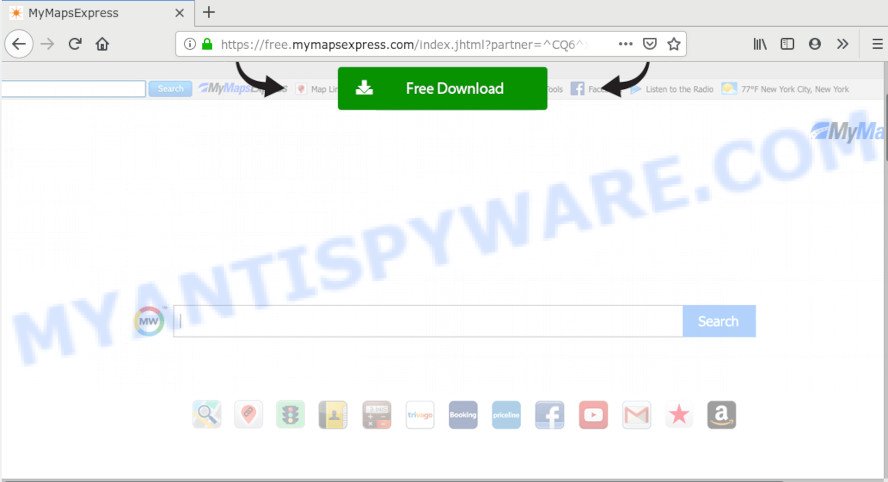
A. If you see constant advertisements that appear on your web-browser and trips you to web-pages you did not intend to visit then it may be because of the applications which you’ve recently installed that contains adware (also known as ‘ad-supported’ software).
What is Adware? Adware software delivers undesired ads on your computer. Some of these advertisements are scams or fake ads designed to trick you. Even the harmless ads can become really irritating. Adware can be installed unintentionally and without you knowing about it, when you open email attachments, install free software.
Even worse, adware software may collect your Web surfing activity by saving URLs visited, IP addresses, web browser version and type, cookie information, Internet Service Provider (ISP) and web pages visited. Such kind of behavior can lead to serious security problems or personal information theft. This is another reason why the adware responsible for Mymapsexpress.com advertisements should be uninstalled ASAP.
It is very important to pay attention to additional checkboxes during the installation of free applications to avoid installing of potentially unwanted software, adware or other undesired applications. Never install the optional software that the application wants to install with it. Inattentive free programs download can result in installation of PUPs and adware software.
Threat Summary
| Name | Mymapsexpress.com |
| Type | adware, potentially unwanted application (PUA), pop ups, popup virus, pop-up ads |
| Symptoms |
|
| Removal | Mymapsexpress.com removal guide |
So, obviously, you need to get rid of the adware software sooner. Use the free few simple steps below. This guide will help you clean your computer of adware and thus remove the Mymapsexpress.com annoying pop-up ads.
How to remove Mymapsexpress.com pop ups (removal instructions)
There are a few methods that can be used to get rid of Mymapsexpress.com advertisements. But, not all PUPs such as this adware software can be completely removed using only manual ways. Most commonly you are not able to remove any adware using standard MS Windows options. In order to delete Mymapsexpress.com popup advertisements you need complete a few manual steps and run reliable removal tools. Most cyber threat analysts states that Zemana Anti-Malware (ZAM), MalwareBytes or HitmanPro tools are a right choice. These free applications are able to scan for and remove Mymapsexpress.com popup advertisements from your PC and restore your web-browser settings to defaults.
To remove Mymapsexpress.com, use the following steps:
- How to remove Mymapsexpress.com redirect without any software
- How to automatically remove Mymapsexpress.com popup ads
- Use AdBlocker to block Mymapsexpress.com and stay safe online
- To sum up
How to remove Mymapsexpress.com redirect without any software
This part of the blog post is a step-by-step guidance that will show you how to get rid of Mymapsexpress.com advertisements manually. You just need to follow every step. In this case, you do not need to install any additional applications.
Uninstall PUPs using Microsoft Windows Control Panel
In order to remove potentially unwanted software like this adware software, open the Microsoft Windows Control Panel and click on “Uninstall a program”. Check the list of installed applications. For the ones you do not know, run an Internet search to see if they are adware, hijacker or PUPs. If yes, uninstall them off. Even if they are just a apps that you do not use, then removing them off will increase your machine start up time and speed dramatically.
Windows 8, 8.1, 10
First, click Windows button

When the ‘Control Panel’ opens, press the ‘Uninstall a program’ link under Programs category as shown in the following example.

You will see the ‘Uninstall a program’ panel as shown below.

Very carefully look around the entire list of apps installed on your machine. Most likely, one of them is the adware responsible for Mymapsexpress.com pop up ads. If you have many programs installed, you can help simplify the search of harmful software by sort the list by date of installation. Once you have found a questionable, unwanted or unused program, right click to it, after that click ‘Uninstall’.
Windows XP, Vista, 7
First, click ‘Start’ button and select ‘Control Panel’ at right panel as shown in the figure below.

Once the Windows ‘Control Panel’ opens, you need to click ‘Uninstall a program’ under ‘Programs’ as displayed below.

You will see a list of apps installed on your PC. We recommend to sort the list by date of installation to quickly find the software that were installed last. Most likely, it’s the adware which causes Mymapsexpress.com redirect. If you’re in doubt, you can always check the program by doing a search for her name in Google, Yahoo or Bing. Once the program which you need to remove is found, simply click on its name, and then click ‘Uninstall’ like the one below.

Remove Mymapsexpress.com redirect from Chrome
This step will show you how to reset Google Chrome browser settings to original settings. This can remove Mymapsexpress.com redirect and fix some surfing problems, especially after adware software infection. When using the reset feature, your personal information like passwords, bookmarks, browsing history and web form auto-fill data will be saved.
First launch the Chrome. Next, press the button in the form of three horizontal dots (![]() ).
).
It will open the Chrome menu. Choose More Tools, then click Extensions. Carefully browse through the list of installed add-ons. If the list has the extension signed with “Installed by enterprise policy” or “Installed by your administrator”, then complete the following tutorial: Remove Google Chrome extensions installed by enterprise policy.
Open the Google Chrome menu once again. Further, press the option called “Settings”.

The web browser will display the settings screen. Another method to show the Chrome’s settings – type chrome://settings in the web browser adress bar and press Enter
Scroll down to the bottom of the page and press the “Advanced” link. Now scroll down until the “Reset” section is visible, as displayed on the image below and click the “Reset settings to their original defaults” button.

The Chrome will display the confirmation dialog box as shown below.

You need to confirm your action, click the “Reset” button. The web-browser will start the task of cleaning. When it’s complete, the web browser’s settings including new tab, search provider and startpage back to the values which have been when the Chrome was first installed on your computer.
Delete Mymapsexpress.com from Firefox by resetting web-browser settings
Resetting your Firefox is first troubleshooting step for any issues with your web browser program, including the redirect to Mymapsexpress.com web site. Your saved bookmarks, form auto-fill information and passwords won’t be cleared or changed.
Start the Mozilla Firefox and press the menu button (it looks like three stacked lines) at the top right of the web-browser screen. Next, click the question-mark icon at the bottom of the drop-down menu. It will display the slide-out menu.

Select the “Troubleshooting information”. If you’re unable to access the Help menu, then type “about:support” in your address bar and press Enter. It bring up the “Troubleshooting Information” page as shown on the image below.

Click the “Refresh Firefox” button at the top right of the Troubleshooting Information page. Select “Refresh Firefox” in the confirmation dialog box. The Mozilla Firefox will start a process to fix your problems that caused by the Mymapsexpress.com adware. After, it’s complete, click the “Finish” button.
Delete Mymapsexpress.com advertisements from Microsoft Internet Explorer
In order to recover all internet browser default search engine, homepage and new tab you need to reset the Microsoft Internet Explorer to the state, which was when the Microsoft Windows was installed on your PC system.
First, start the Internet Explorer, click ![]() ) button. Next, press “Internet Options” as displayed on the screen below.
) button. Next, press “Internet Options” as displayed on the screen below.

In the “Internet Options” screen select the Advanced tab. Next, press Reset button. The Internet Explorer will open the Reset Internet Explorer settings dialog box. Select the “Delete personal settings” check box and click Reset button.

You will now need to restart your computer for the changes to take effect. It will remove adware which causes Mymapsexpress.com popup advertisements, disable malicious and ad-supported internet browser’s extensions and restore the Internet Explorer’s settings like search provider by default, newtab and start page to default state.
How to automatically remove Mymapsexpress.com popup ads
Using a malicious software removal utility to detect and remove adware hiding on your computer is probably the easiest method to remove the Mymapsexpress.com advertisements. We advises the Zemana Anti-Malware (ZAM) application for MS Windows PC systems. Hitman Pro and MalwareBytes Free are other anti-malware utilities for Windows that offers a free malicious software removal.
Remove Mymapsexpress.com ads with Zemana Free
Zemana is a free program for Windows OS to detect and remove adware responsible for Mymapsexpress.com ads, and other undesired software like potentially unwanted programs, malicious web browser addons, browser toolbars.
Installing the Zemana is simple. First you’ll need to download Zemana Anti-Malware by clicking on the link below. Save it to your Desktop.
165516 downloads
Author: Zemana Ltd
Category: Security tools
Update: July 16, 2019
Once downloading is finished, close all programs and windows on your computer. Open a directory in which you saved it. Double-click on the icon that’s called Zemana.AntiMalware.Setup as displayed in the figure below.
![]()
When the installation begins, you will see the “Setup wizard” that will help you install Zemana Anti-Malware on your PC system.

Once install is finished, you will see window as displayed in the figure below.

Now press the “Scan” button for scanning your machine for the adware software that causes multiple unwanted pop-ups. A scan can take anywhere from 10 to 30 minutes, depending on the number of files on your PC and the speed of your system.

When finished, you will be shown the list of all found items on your personal computer. In order to delete all threats, simply click “Next” button.

The Zemana will start to get rid of adware responsible for Mymapsexpress.com ads.
Remove Mymapsexpress.com redirect from browsers with HitmanPro
HitmanPro will help remove adware that causes popups that slow down your machine. The browser hijackers, adware and other potentially unwanted applications slow your web-browser down and try to trick you into clicking on shady advertisements and links. Hitman Pro removes the adware and lets you enjoy your PC without Mymapsexpress.com pop-ups.
First, visit the page linked below, then press the ‘Download’ button in order to download the latest version of Hitman Pro.
When the downloading process is done, open the file location. You will see an icon like below.

Double click the HitmanPro desktop icon. Once the tool is launched, you will see a screen as shown in the figure below.

Further, click “Next” button . Hitman Pro tool will start scanning the whole PC to find out adware which causes intrusive Mymapsexpress.com redirect. A scan may take anywhere from 10 to 30 minutes, depending on the count of files on your computer and the speed of your system. After the system scan is finished, a list of all items found is produced like below.

Review the report and then click “Next” button. It will display a prompt, click the “Activate free license” button.
Automatically delete Mymapsexpress.com pop-up advertisements with MalwareBytes
We suggest using the MalwareBytes Anti-Malware which are fully clean your computer of the adware software. The free tool is an advanced malware removal application made by (c) Malwarebytes lab. This program uses the world’s most popular antimalware technology. It’s able to help you delete annoying Mymapsexpress.com advertisements from your web-browsers, PUPs, malware, hijackers, toolbars, ransomware and other security threats from your machine for free.
Visit the page linked below to download the latest version of MalwareBytes Anti-Malware (MBAM) for MS Windows. Save it on your MS Windows desktop or in any other place.
327738 downloads
Author: Malwarebytes
Category: Security tools
Update: April 15, 2020
Once the download is finished, close all applications and windows on your computer. Double-click the install file named mb3-setup. If the “User Account Control” dialog box pops up as shown on the screen below, click the “Yes” button.

It will open the “Setup wizard” which will help you set up MalwareBytes on your system. Follow the prompts and do not make any changes to default settings.

Once installation is complete successfully, click Finish button. MalwareBytes Free will automatically start and you can see its main screen like below.

Now press the “Scan Now” button . MalwareBytes AntiMalware (MBAM) program will scan through the whole system for the adware related to the Mymapsexpress.com redirect. A scan may take anywhere from 10 to 30 minutes, depending on the count of files on your computer and the speed of your machine. During the scan MalwareBytes Free will find threats present on your computer.

Once the system scan is complete, MalwareBytes will show a list of all items found by the scan. Make sure all items have ‘checkmark’ and click “Quarantine Selected” button. The MalwareBytes AntiMalware (MBAM) will begin to remove adware related to the Mymapsexpress.com popups. After that process is done, you may be prompted to restart the system.

We recommend you look at the following video, which completely explains the procedure of using the MalwareBytes Free to get rid of adware software, browser hijacker and other malware.
Use AdBlocker to block Mymapsexpress.com and stay safe online
It’s also critical to protect your web-browsers from harmful web-sites and advertisements by using an ad-blocking program such as AdGuard. Security experts says that it will greatly reduce the risk of malicious software, and potentially save lots of money. Additionally, the AdGuard can also protect your privacy by blocking almost all trackers.
First, visit the page linked below, then click the ‘Download’ button in order to download the latest version of AdGuard.
27039 downloads
Version: 6.4
Author: © Adguard
Category: Security tools
Update: November 15, 2018
After downloading it, double-click the downloaded file to start it. The “Setup Wizard” window will show up on the computer screen as on the image below.

Follow the prompts. AdGuard will then be installed and an icon will be placed on your desktop. A window will show up asking you to confirm that you want to see a quick guide as shown in the following example.

Click “Skip” button to close the window and use the default settings, or click “Get Started” to see an quick instructions that will assist you get to know AdGuard better.
Each time, when you start your machine, AdGuard will start automatically and stop undesired ads, block Mymapsexpress.com, as well as other malicious or misleading web-pages. For an overview of all the features of the program, or to change its settings you can simply double-click on the AdGuard icon, that can be found on your desktop.
To sum up
After completing the steps outlined above, your PC system should be clean from this adware software and other malicious software. The Chrome, Firefox, MS Edge and Internet Explorer will no longer display unwanted Mymapsexpress.com web-site when you surf the Internet. Unfortunately, if the instructions does not help you, then you have caught a new adware, and then the best way – ask for help.
Please create a new question by using the “Ask Question” button in the Questions and Answers. Try to give us some details about your problems, so we can try to help you more accurately. Wait for one of our trained “Security Team” or Site Administrator to provide you with knowledgeable assistance tailored to your problem with the undesired Mymapsexpress.com pop-up advertisements.



















